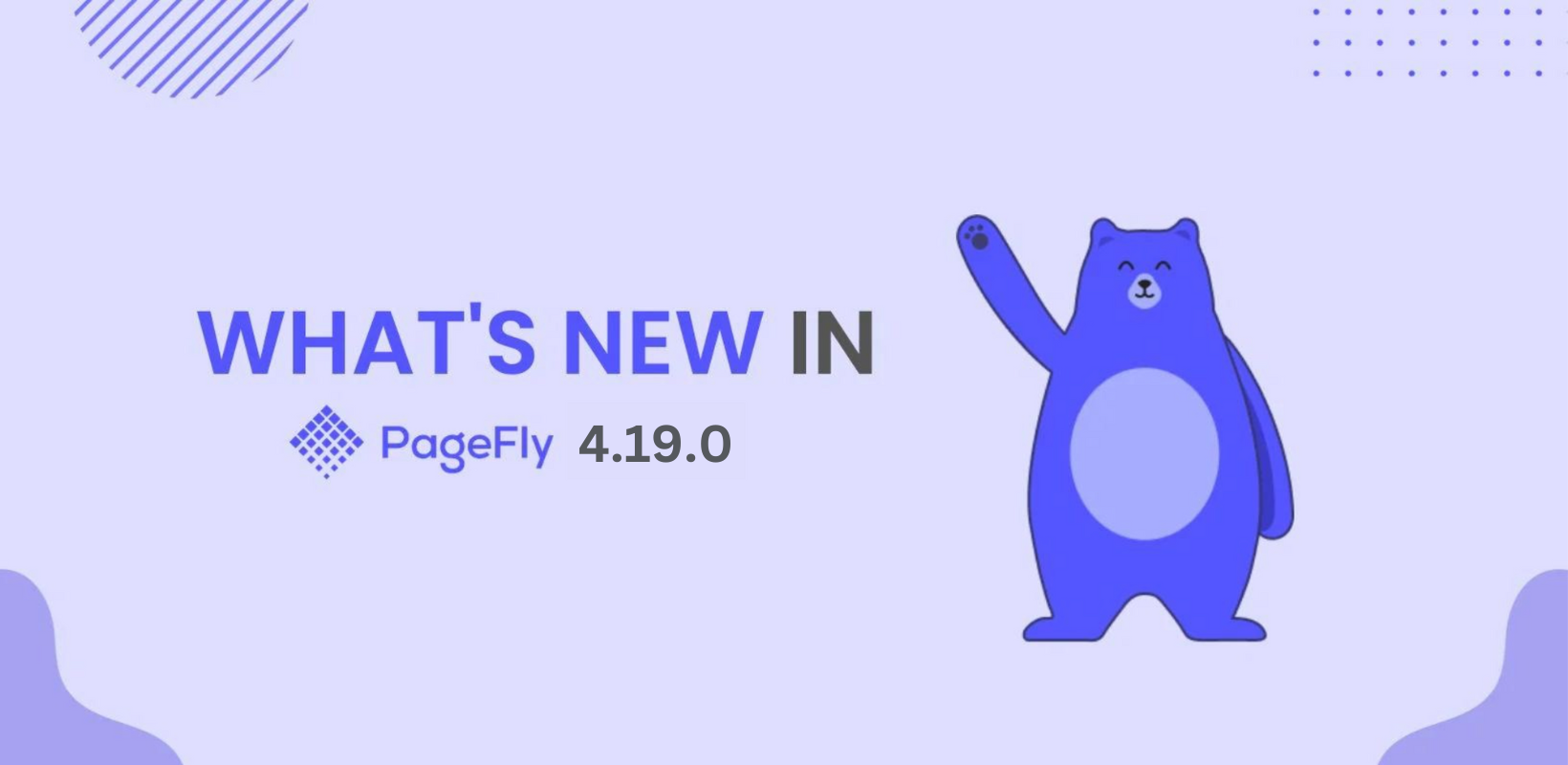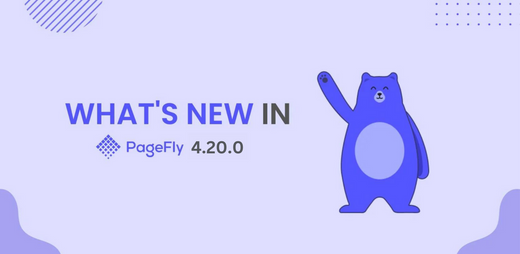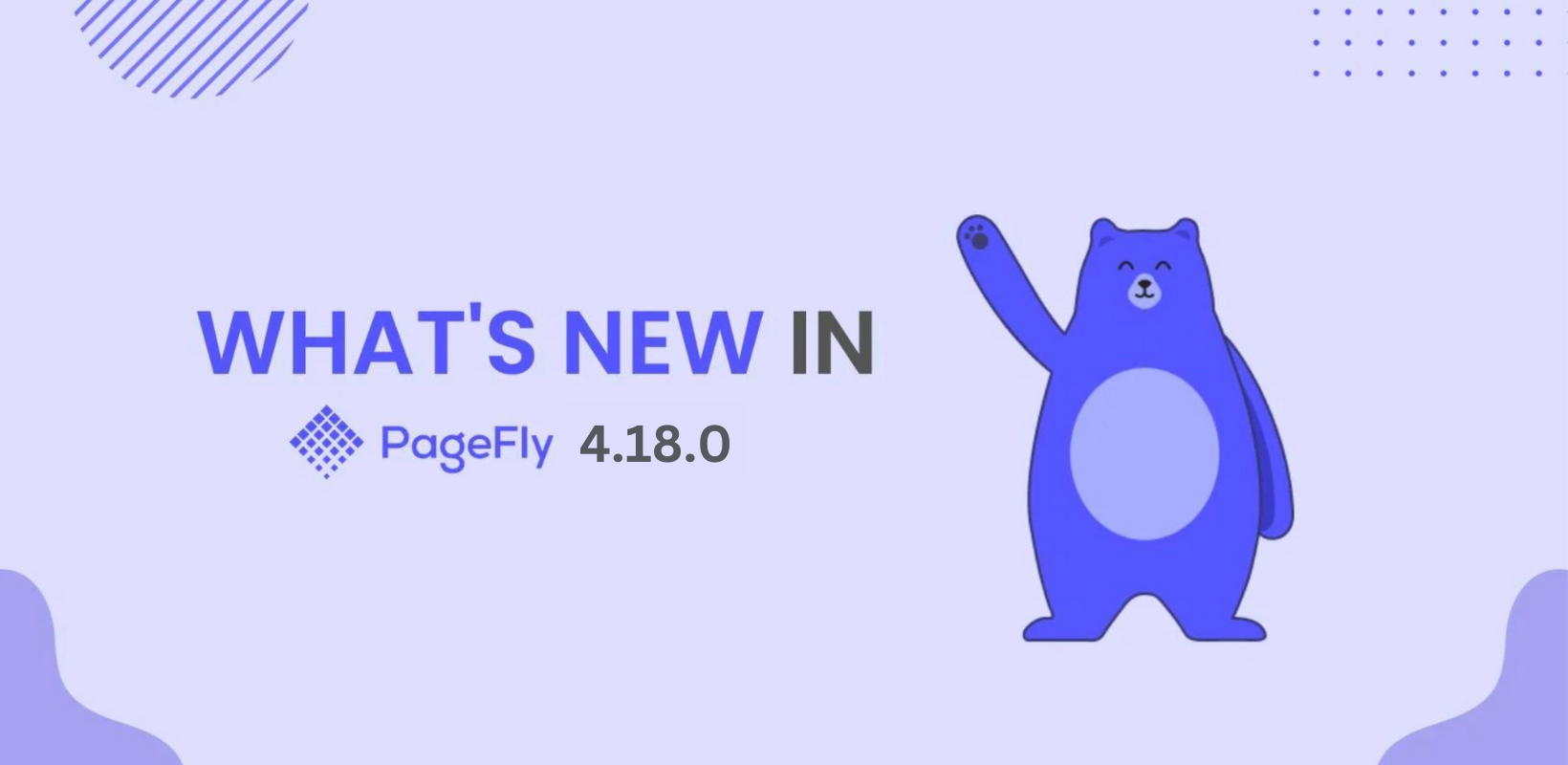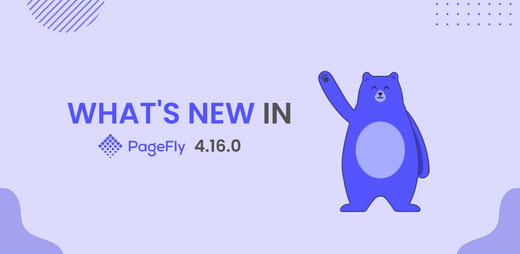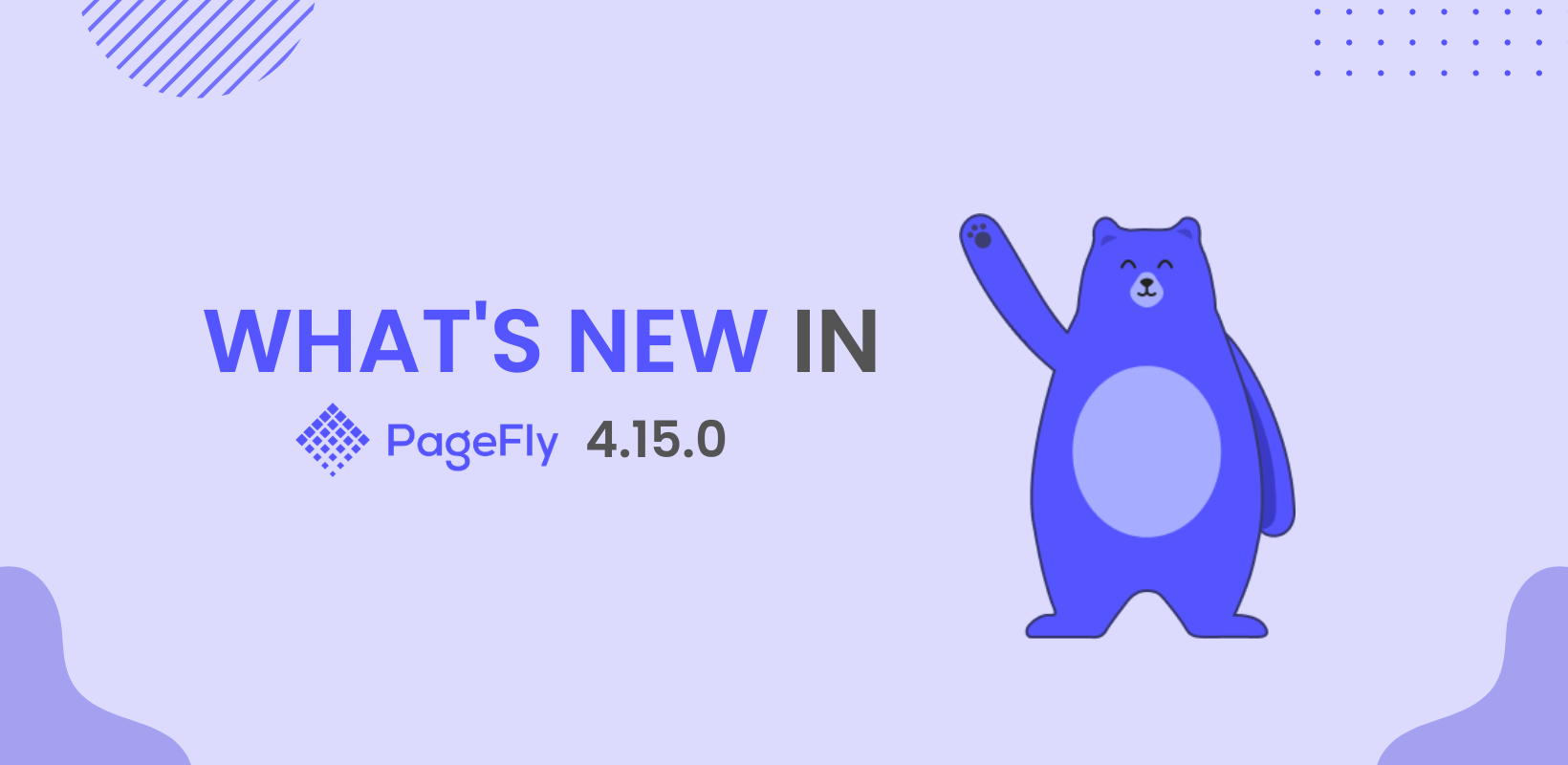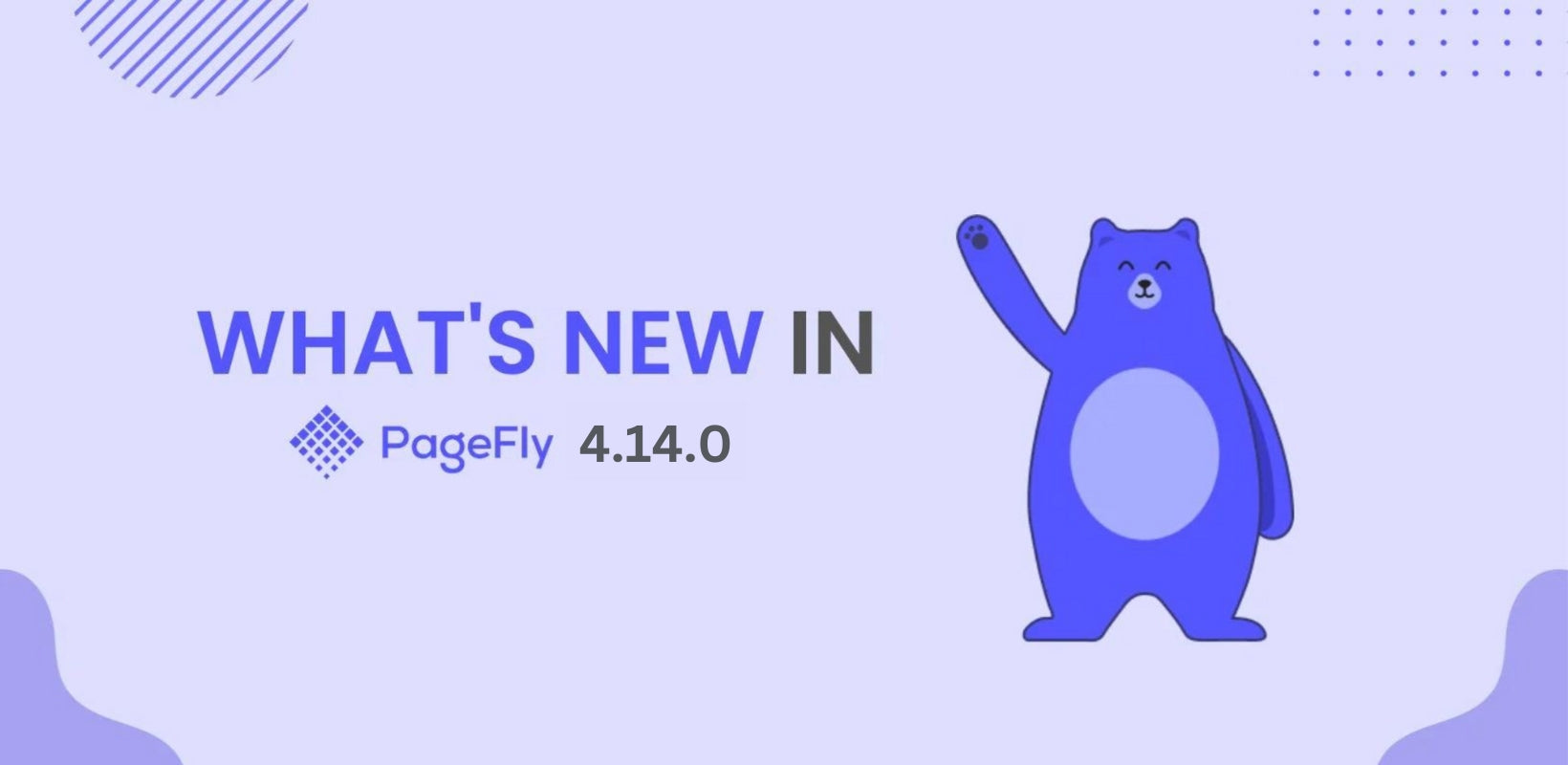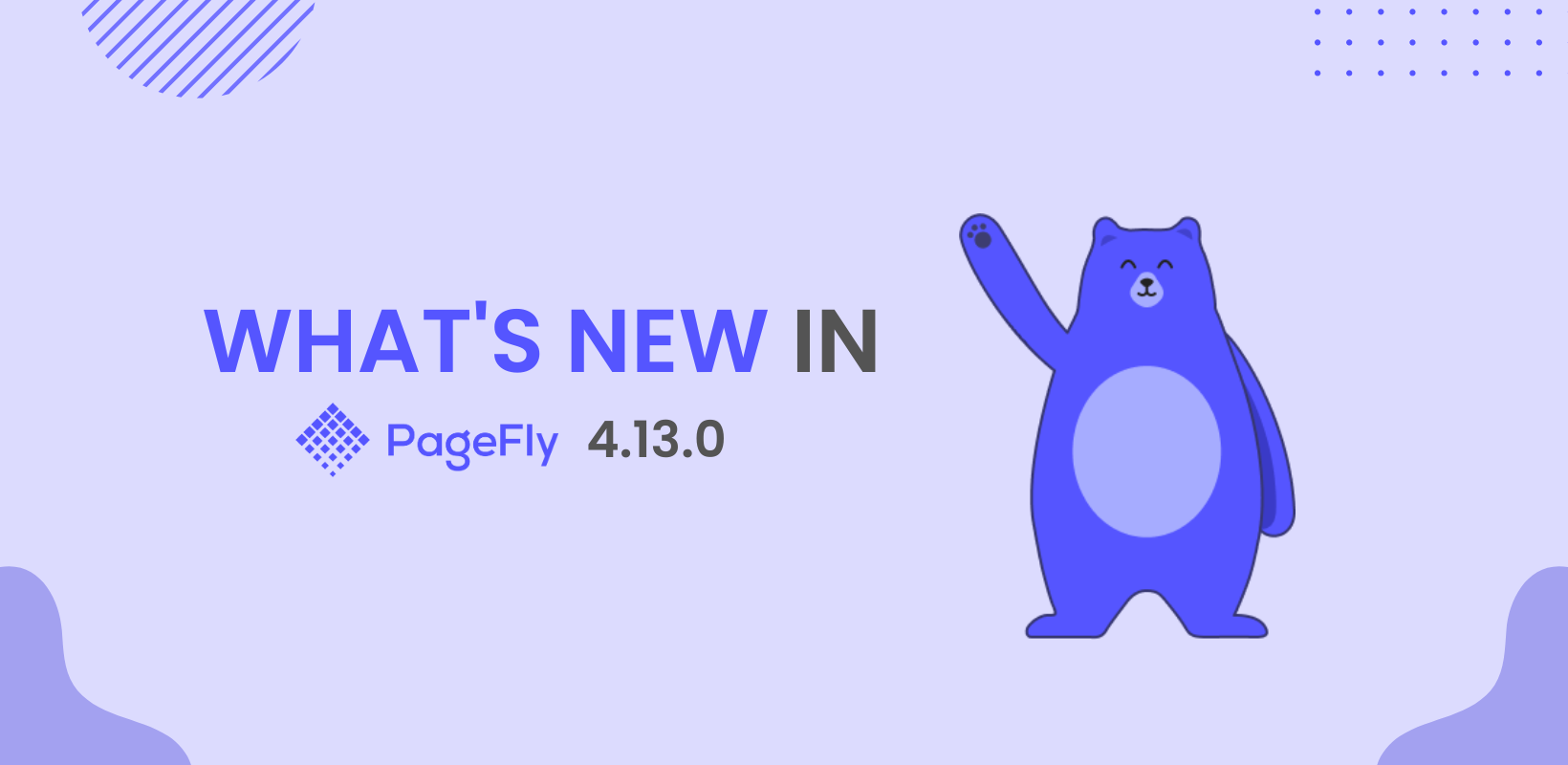Hi there,
Richard here again from the PageFly team! We're thrilled to introduce PageFly version 4.19.0, an update packed with enhancements to elevate your website-building experience.
From optimizing editor functionality and refining copy-paste style to improving request handling and integrating Shopify theme fonts seamlessly, this version is designed to help you create high-performing Shopify pages more efficiently than ever. Let's dive into the details of what's new in PageFly 4.19.0.
Update Editor Code and Notification

Objectives
We've made essential updates to ensure the Gen 2 Editor and Legacy Editor operate independently within the source code.
Implementation
- Implemented a version-checking mechanism to load the appropriate source code for each editor dynamically.
- We added the new warning banners to notify users when both flex and row/column elements are present on a page, ensuring clarity and design consistency.

Refine Copy-Paste Style
Objectives
We aim to enhance usability and maintain design consistency by ensuring the "Paste Style" functionality is available only for elements with compatible styles in the clipboard.
Implementation
- Disable the "Paste Style" button: The button will be deactivated when no compatible styles exist for the currently selected element
Example: If you have not copied any style before, the paste style button will be disabled

- Restrict style application: Style pasting will be limited to elements with compatible types and versions, ensuring seamless and error-free functionality.
Example:
We cannot copy-paste a style from a section to a heading but can do so between elements of the same type, such as section to section or heading to heading.

Similarly, styles cannot be copied between different versions of elements, like ProductATC and ProductATC2.


ProductATC version

ProductATC2 version
- Display an explanatory tooltip: When hovering over the disabled button, a tooltip will explain why the action is unavailable, enhancing user understanding and usability.
The tooltip displays the message following the motif: "No {element-name} styles on the clipboard".

Examples of some tooltips:

Tooltip no button styles

Tooltip no compatible button
Optimize request handler
Objectives
Ensure app stability and improve page publishing efficiency.
Implementation
- Apply rate limits for APIs to ensure the stability of the app.
- Optimize the publish page by using Shopify GraphQL
- Display user-friendly error messages based on Shopify's returned error codes for better troubleshooting.

Split Theme App Extension Helper File
Objectives
Reduce Initial Load Time and Improve Perceived Performance
Implementation
- Split the PageFly Theme App Extension Helper File into multiple files, loading only those required for PageFly elements in live view.

Use Shopify Theme Fonts
Objectives
- Align with the store’s design for a cohesive look and feel.
- Improve performance by reducing the need to load additional font files.
Implementation
- Added a category to select Shopify theme fonts directly from the PageFly editor.

- The selected Shopify theme font settings will automatically update in the PageFly editor.

- If the Shopify theme font already includes settings like Bold or Italic, these options will no longer appear in the PageFly editor.

- Switching back to a Google font restores the ability to customize text styles.

- We can choose Shopify theme fonts for Properties and Elements of the Global Styles.

- Each Theme has a different theme font setting so when you choose the Shopify theme font before switching the theme, it will automatically apply the Shopify theme font of the new theme.
Example:
We choose this Bevan font for the current Shopify theme.

After switching the theme, It will automatically apply the Barlow font of the new Shopify theme.

Other Updates
We also fix some bugs and minor security issues to help enhance the app's performance and ensure a more secure and seamless user experience.
Final Thoughts
With the PageFly 4.19.0 update, we're continuing our mission to provide you with the tools and features to effortlessly create stunning and high-performing Shopify pages.
Our team remains dedicated to supporting you 24/7, so feel free to explore these new features, share your feedback, and let us know how they work for you.
As always, we’re committed to improving PageFly based on your needs. Don’t forget to check out our PageFly Blog for details on previous updates and stay tuned for future releases: