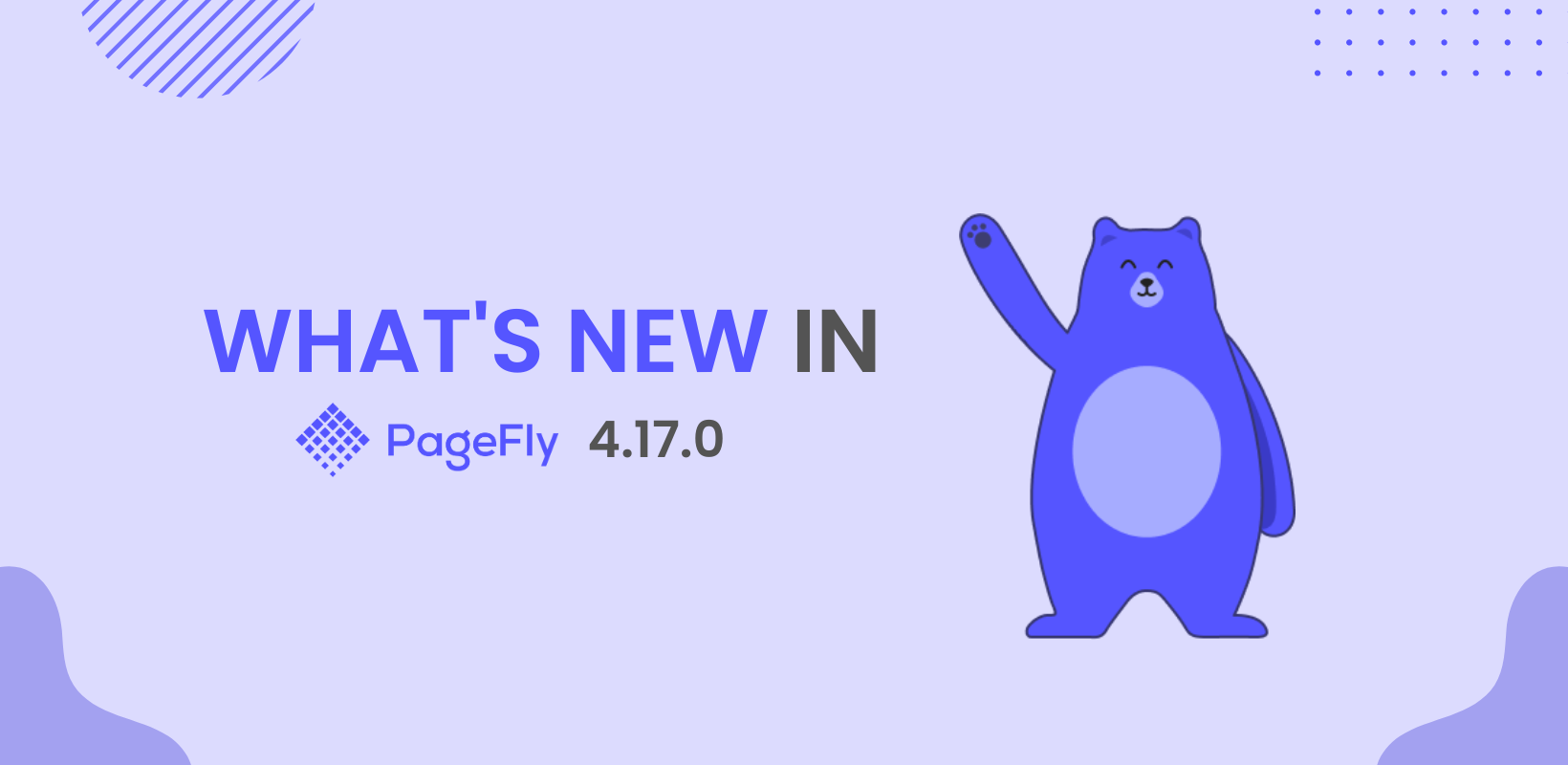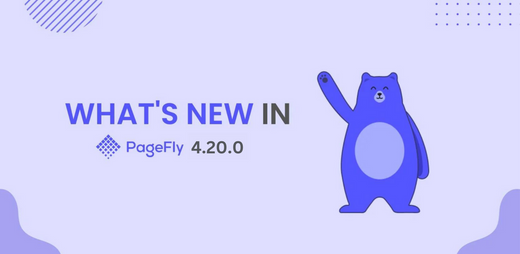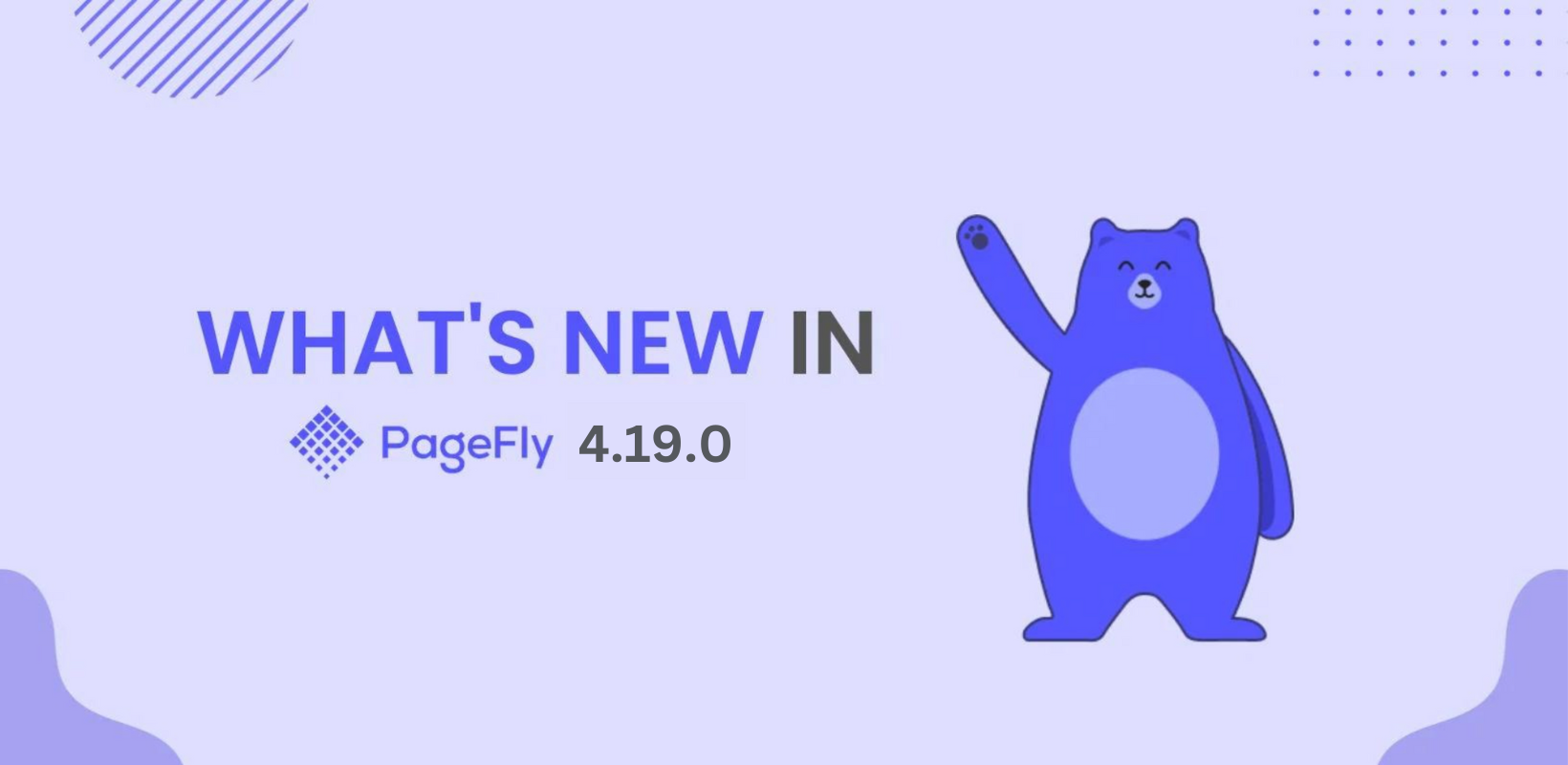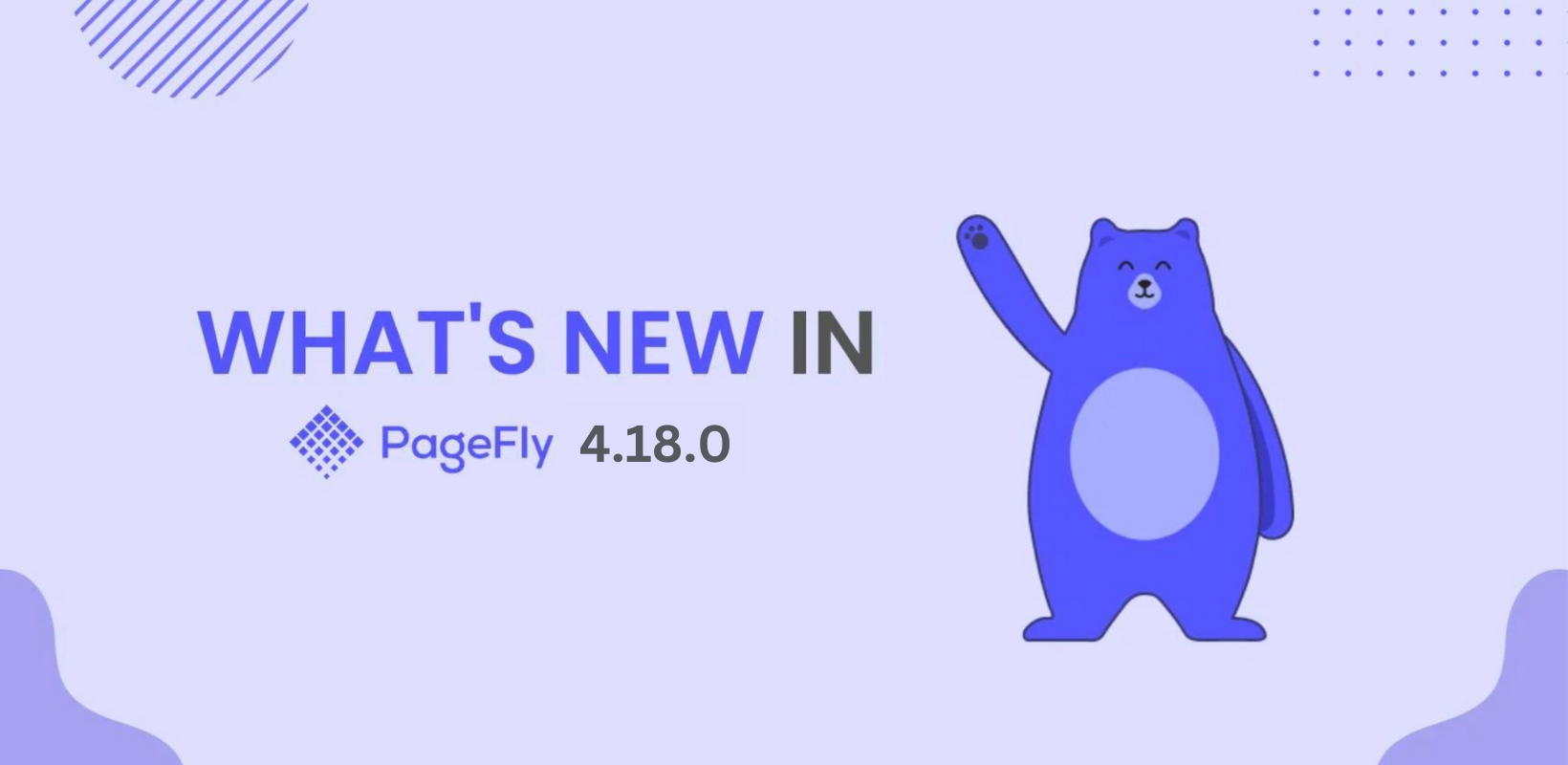Hi there,
Richard here from the PageFly team! We are thrilled to announce the release of PageFly version 4.17.0. This latest update is packed with two powerful new features designed to streamline your Shopify store design and enhance the overall shopping experience for your customers.
In this version, we introduce a highly customizable Table Element and a new Dynamic Checkout element. Both updates improve your design process and boost your store’s performance. Let’s dive into the details of what’s new in PageFly 4.17.0.
⚠️ Important Note: Gen 2 Editor Beta is now closed. Pages and sections created with Gen 2 Editor will remain fully functional. The enhanced version will be coming soon.
Introducing the New Table Element: More Flexibility and Customization
What’s New
In this update, we introduce a new Table Element with six unique variants, giving you more flexibility and control over how you display tables in your Shopify store. You can easily create pricing tables, comparison charts, or product specifications. The new Table Element lets you adjust column and table widths, ensures mobile responsiveness, and provides features like sorting, editing, and managing rows and columns with ease.

Benefits of Our New Updates:
- Increased Customization: The new Table Element gives you full control over the table’s appearance, allowing for tailored designs that suit your store’s needs.
- Faster Design Process: The toolbar on Canvas makes it easier than ever to insert and modify rows and columns, speeding up your workflow.
- Responsive and Modern Layouts: With Flex Block configurations, you can create responsive and visually appealing tables that look great across all devices.
How It Works:
The new Table Element is designed for flexibility and ease of use. In the Gen 2 Editor:
- Customizing Borders: You can select individual cells, rows, or columns to customize borders, or apply settings to the entire table for a uniform look.
- Inserting Rows/Columns: Adding or removing rows and columns is simple with the toolbar on Canvas, streamlining your design process.

- Flex Block Configuration: Each cell behaves like a Flex Block, giving you enhanced control over spacing, alignment, and structure within the table.

Dynamic Checkout: Faster Purchases Made Easy
What’s New:
The next big thing I want to introduce to you is the Dynamic Checkout element. This feature helps your customers complete their purchases faster by skipping the cart, improving the overall shopping experience.
Previously, adding a Dynamic Checkout Button required using the HTML/Liquid element and custom code.

Now, we’ve made it easier by making this feature available under Add Elements > Shopify > Product > Dynamic checkout, allowing you to add the Dynamic Checkout Button to your Shopify pages effortlessly. We’ve invested a lot of time and effort to ensure this update adds real value to your store.

There are 2 different kinds of Dynamic Checkout Button:
Branded: These buttons include the logo for a third-party accelerated checkout method. When a customer clicks the branded button, they complete their payment with that accelerated checkout method.
Unbranded: These buttons display “Buy it now” text. When a customer clicks an unbranded button, they skip the cart and go to the Shopify checkout page.
Benefits of Our New Updates:
- Seamless Checkout Experience: The Dynamic Checkout Button reduces the friction for customers, allowing them to proceed directly to payment with their preferred method.
- Automatic Brand Alignment: For qualifying merchants, the button will automatically adapt to the store’s brand style without any manual adjustments.
- Customization Flexibility: Merchants who don’t meet the predefined conditions can still fully configure the button’s appearance to align with their store design.
How It Works:
The Dynamic Checkout Button adapts its appearance based on several criteria:
Branded (Automatic Styling):
- If Shop Promise is active and conditions such as the customer’s browser, device, and payment history are met, the button will display in the brand’s styling.
- Only the payment methods that merchants have activated in payment settings display as options for customers
- Color and Type can’t be customized. Only the corner radius and width/height are applied from Unbranded’s configuration.
For example, this store sets the payment method as ShopPay:

Unbranded (Customizable Settings):
- If merchants don’t have a third-party accelerated checkout method activated, then only the unbranded button is displayed.
For example, This store doesn’t set any payment method and sets the button text as Buy it now, it will show that it

- It can be customized like a normal button:
General Setting

Styling Setting

Final Thoughts
With PageFly 4.17.0, we continue to prioritize ease of use, flexibility, and design efficiency for Shopify merchants. The introduction of the highly customizable Table Element and the adaptive Dynamic Checkout button brings more control and performance optimization to your store-building experience.
We’re excited for you to explore these new features, and as always, our support team is available 24/7 to assist you with any questions or feedback. Stay tuned for more updates as we continue to evolve PageFly to meet your needs.
Don’t forget to visit our blog to catch up on previous updates, including: