Starting an online store can be overwhelming, but Shopify makes it easier than you might think. This step-by-step guide will walk you through the Shopify basics. Whether you’re new to e-commerce or transitioning from another platform, this guide will surely help you get started on the right foot.
Creating a Shopify account is the first crucial step in setting up your online store. Shopify offers a user-friendly onboarding process, allowing you to start with a free trial and sign up using Email, Apple, Facebook, or Google.
No doubt that having a strong online presence is crucial for the success of any business. Shopify stands out as a popular choice thanks to its user-friendly interface and robust features that cater to both beginners and experienced merchants alike.
This guide not only covers the technical aspects of store setup but also delves into important considerations to know. By the end of this article, you’ll feel equipped and confident to launch your online store, attract customers, and drive sales. Let’s dive in and explore the opportunities that await you on your e-commerce journey!
Shopify Introduction for New Users
Imagine turning your business dream into reality with a platform that streamlines setting up your online store. Shopify simplifies the process, from choosing a theme to launching your store, so you can focus on running your business effectively. This comprehensive Shopify introduction covers everything you need to start and optimize your store, including essential features and customization tips to establish a strong foundation for your online success.
Basics of Shopify
They say basics are the main foundation for success, and Shopify’s essentials are no exception. Understanding the basics of Shopify ensures a smooth launch and a solid start for your online business.
Overview of Shopify

Source: unsplash
In the first quarter of 2024, Shopify’s Gross Merchandise Volume (GMV) hit $60.9 billion, marking a 23% increase compared to the same period in 2023 (source: statista.com).
Shopify is a top e-commerce platform that lets individuals and businesses build their own online stores with ease. Its user-friendly design, customizable templates, and features are ideal for beginners and help establish a unique brand identity. The platform also provides hosting, payment processing, and tools to manage and grow your online business effectively.
Why Choose Shopify?

Source: Shopify
Starting an online store presents various challenges for entrepreneurs, from technical hurdles to strategic decision-making. Many face uncertainty when navigating platform choices, leading to confusion and potential setbacks. Additionally, understanding how to effectively market products in a saturated e-commerce landscape can be daunting.
Inventory management, shipping logistics, and customer service are other critical areas that require attention and resources. Shopify addresses these concerns by providing comprehensive tools that simplify these processes, enabling entrepreneurs to focus on what truly matters: growing their business and connecting with their customers.
By choosing Shopify, users can alleviate some of these burdens and embark on their entrepreneurial journey with greater confidence and clarity.
- Ease of Use: Shopify’s intuitive interface and drag-and-drop functionality make it easy for anyone to set up a store without any technical expertise.
- Scalability: Whether you're starting small or already have an established business, Shopify can scale with you.
- Customization: With a wide selection of themes and apps, you can customize your store to match your brand’s look and feel.
- 24/7 Support: Shopify offers round-the-clock customer service to help you resolve issues quickly and efficiently.
Shopify Beginners' Guide: Essential Steps for Setting Up Your Online Store
Shopify beginners tend to face challenges when navigating the platform for the first time. However, with the right guidance and tools, they can quickly learn to set up their store, integrate essential features, and start building their online presence effectively.
Choosing the Right Shopify Plan

Source: Shopify
As you explore the various Shopify plans, you may find yourself grappling with several important questions that can impact your business decisions. For instance, you might wonder, "Which plan aligns best with my current sales volume and business goals?" or "What features do I need now, and how might my requirements evolve as my business grows?"
Moreover, questions like "How do transaction fees and payment processing options differ across the plans?" and "Am I selecting enough tools for marketing and analytics to support my growth?" are very important to address.
Of course, you know that selecting the appropriate Shopify plan is crucial to your business's success. Shopify offers several pricing plans, each tailored to different business needs. Here’s a brief overview:
- Basic Shopify Plan ($19): Best for new e-commerce businesses with occasional in-person sales.
- Shopify ($49): Ideal for growing businesses that require advanced reporting.
- Advanced Shopify ($299): Suitable for scaling businesses that need advanced reporting and more staff accounts.
- Plus ($2,300): More appropriate for more complex businesses and high-volume merchants.
Consider your business size, budget, and specific needs when choosing a plan. You can always upgrade as your business grows. Start selling online with what you think is the best.
Selecting a Domain Name

Source: Shopify
When setting up your Shopify store, you'll need to choose a domain name that represents your brand and is easy for customers to remember. By default, Shopify provides you with a myshopify.com domain, which is suitable for initial setup and testing. However, for a more professional appearance and enhanced brand identity, it's recommended to purchase a custom domain through Shopify or a third-party provider.
To set up or change your domain in Shopify, go to the "Domains" section in your Shopify admin, where you can either buy a new domain or connect an existing one. This helps ensure your online store has a unique and memorable web address that aligns with your business goals.
Here are some tips for selecting a domain name:
- Keep it short and simple.
- Avoid numbers and hyphens.
- Use keywords related to your business.
- Ensure it’s easy to spell and pronounce.
Adding a custom domain is important for enhancing brand recognition and trust among potential customers. It makes your business appear more professional and credible, facilitating easier searchability.
Selecting the wrong domain name can have significant repercussions for your online business. A poorly chosen domain can confuse potential customers, impacting brand recognition and trust. For instance, complex names that are difficult to spell or pronounce can lead to mistakes when customers attempt to visit your site, causing them to land on unrelated websites instead.
Moreover, a domain that doesn’t align with your brand or product offerings can create expectations that you may struggle to fulfill, negatively affecting your marketing efforts. It’s best to invest time in brainstorming a domain name that not only reflects your brand accurately but also resonates well with your target audience. A thoughtful choice can enhance your online visibility, ensuring that customers can easily find and remember your store.
Shopify Store Design and Customization
While Shopify themes allow users to easily create a store design with ease, the platform also have theme editor and powerful tools for a fully custom design.
Choosing and Customizing Themes

Source: Shopify
Shopify beginners tend to feel overwhelmed by the vast selection of themes available. By focusing on choosing a theme that aligns with their brand and customizing it effectively, they can create a Shopify custom design that enhances their online presence.
Shopify offers a variety of free and premium themes that you can customize to meet your brand’s needs. Here’s how to choose and customize a theme:
- Browse Themes: Go to the Shopify Theme Store and browse the available options.
- Preview Themes: Click on a theme to see a live preview of how it would look in your store.
- Install Theme: Once you’ve found a theme you like, click “Install” to apply it to your store.
- Customize Theme: Use Shopify’s built-in customization tools to modify colors, fonts, and layouts to match your brand.
Personalizing Your Store’s Appearance with Shopify Theme Editor
Personalizing your store’s appearance helps establish your brand identity. Consider these elements:
- Logo: Upload a high-quality logo that represents your brand.
- Colors and Fonts: Choose a color scheme and fonts that align with your brand’s aesthetic.
- Imagery: Use high-resolution images for your products and banners.
- Navigation: Ensure your store’s navigation is user-friendly and intuitive.
Enhancing User Experience with Responsive Design
A responsive design ensures your store looks great on all devices, from desktops to smartphones. Shopify themes are designed to be mobile-responsive, but here are additional tips:
- Test on Multiple Devices: Regularly check how your store looks and functions on various devices.
- Optimize Images: Use appropriately sized images to reduce loading times without sacrificing quality.
- Simplify Navigation: Make sure your site is easy to navigate on smaller screens.
PageFly is a reliable partner of Shopify, a leading e-commerce platform. It is an effective and multipurpose page builder application that permits Shopify customers to create magnificent web pages without coding.

Source: PageFly
Merchants enable captivating landing pages, product pages, and more by using PageFly’s intuitive drag-and-drop interface alongside its extensive library of customizable components as well as seamless integration with Shopify, which overall enhances the shopping experience for their customers.

Source: Shopify
Product Management

Source: Shopify
A robust product management strategy streamlines inventory, tracks sales trends, and informs restocking decisions, enhancing both customer experience and operational efficiency. This approach allows you to quickly adapt to market demands and maintain a smooth shopping journey.
Integrating with e-commerce marketplaces is important for boosting sales and expanding your reach. Platforms like Shopify facilitate this multichannel selling, supporting business growth and long-term profitability while helping you stay competitive in the evolving e-commerce landscape.
Adding and Organizing Products

Source: burst
Properly managing your products is crucial to providing a seamless shopping experience. You can always navigate these things on the Shopify admin. Here’s how to add and organize products in Shopify:
- Add Products: Go to the “Products” section in your Shopify admin and click “Add Product.” Fill in the product details, including title, description, price, and images.
- Organize Products: Use tags, collections, and product types to categorize your products. This makes it easier for customers to find what they’re looking for.
When managing your Shopify store, the importance of product management should not be overlooked. Effective organization and categorization of your products play a crucial role in enhancing the overall shopping experience for your customers. Neglecting this aspect may lead to confusion, making it challenging for shoppers to find what they’re looking for and ultimately resulting in missed sales opportunities.
For those new to Shopify, there are numerous Shopify tutorials available that guide users through various processes such as setting up the store, managing products, and navigating the Shopify dashboard.
A well-structured product catalog not only simplifies navigation but also allows for better inventory tracking and analysis. By prioritizing product management, you ensure your store remains competitive, appealing, and user-friendly, fostering customer loyalty and encouraging repeat visits.
Setting Up Product Variants and Collections
Product variants allow you to offer different options for a single product, such as size or color. Collections group similar products together, making it easier for customers to browse.
- Product Variants: When adding a product, scroll down to the “Variants” section. Click “Add variant” and specify the options (e.g., sizes, colors).
- Collections: Go to the “Collections” section and click “Create collection.” Choose the products you want to include and set conditions for automatic inclusion.
Shopify Apps Integration

Source: Shopify
Integrating apps with your Shopify store can significantly enhance functionality and streamline operations. Effective app integration helps manage product listings, automate tasks, and improve the overall customer experience, making it easier for shoppers to find and purchase what they need.
For new Shopify users, numerous tutorials are available to assist with integrating and optimizing these apps. A well-integrated app setup not only improves navigation and inventory management but also boosts store performance, customer satisfaction, and repeat business.
Identifying Essential Apps
Shopify’s App Store offers a wide range of apps to enhance your store’s functionality. Here are some essential categories:
- Marketing: Apps for email marketing, social media integration, and SEO.
- Sales: Tools for upselling, cross-selling, and abandoned cart recovery.
- Customer Support: Live chat, helpdesk, and review apps.
- Inventory Management: Apps for tracking stock levels and managing orders.
Installing and Configuring Apps

Souce: Shopify
To install and configure apps:
- Browse the App Store: Go to the Shopify App Store and search for apps that meet your needs.
- Install Apps: Click “Add app” to install it. Follow the prompts to grant necessary permissions.
- Configure Apps: Once installed, go to the app’s settings to customize its functionality according to your preferences.
Optimizing App Performance
Ensure your apps are performing optimally by regularly reviewing their settings and updates. Keep your apps up-to-date to benefit from the latest features and improvements.
Configuring Shopify Payment Settings

Source: Shopify payment gateways
Choosing Payment Gateways
Payment gateways are crucial for processing transactions in your store. Shopify supports various payment gateways, including Shopify Payments, PayPal, and third-party providers.
- Shopify Payments: Easiest to set up and fully integrated with your store.
- PayPal: Widely recognized and trusted by customers.
- Third-Party Gateways: Options like Stripe, Square, and others.
Setting Up Payment Methods

Source: Shopify
To set up payment methods:
- Go to Settings: In your Shopify admin, go to “Settings” and then “Payments.”
- Choose Your Gateway: Select the payment gateway you want to use and follow the setup instructions.
- Configure Options: Customize the payment options, including currency, payment capture, and additional settings.
Managing Payment Security
Ensure your payment process is secure:
- SSL Certificates: Shopify automatically provides SSL certificates to encrypt data and secure transactions.
- Fraud Analysis: Use Shopify’s built-in fraud analysis tools to monitor suspicious activity.
- PCI Compliance: Shopify is PCI compliant, ensuring your store meets industry standards for payment security.
Launching Your Shopify Store

Source: unsplash
As you prepare to launch your Shopify store, the excitement can be palpable. After investing time and effort into setting up your products, optimizing payment settings, and integrating essential apps, the thought of sharing your unique offerings with the world is exhilarating. This moment represents not only the culmination of your hard work but also the beginning of a thrilling journey into the realm of e-commerce.
Let's watch our video that offers a step-by-step guide to launching your Shopify store, starting from the initial setup to going live:
The potential for growth, connection with customers, and the chance to make your mark in the online marketplace infuses this process with a sense of anticipation and enthusiasm that is hard to match.
Once you’ve set up, customized, and optimized your Shopify store, it’s time to launch. Here are the final steps to get your store live:
- Review Your Store: Double-check all settings, products, and pages to ensure everything is accurate and functional.
- Set Up Analytics: Install tools like Google Analytics to track your store’s performance and gain insights into customer behavior.
- Test Transactions: Perform test transactions to ensure the payment process is smooth and error-free.
- Promote Your Store: Use social media, email marketing, and other channels to announce your launch and attract customers.
The basics of Shopify provide a vital starting point for setting up your online store, covering key elements like store configuration. Understanding these core principles helps ensure a successful launch and smooth operation of your e-commerce site.
Conclusion
Setting up a Shopify store may seem daunting, but with the right guidance, you can create a professional and successful online store. From choosing the perfect plan and domain name to customizing your store’s appearance and integrating essential apps, each step should be taken with much thought in building a strong e-commerce foundation.
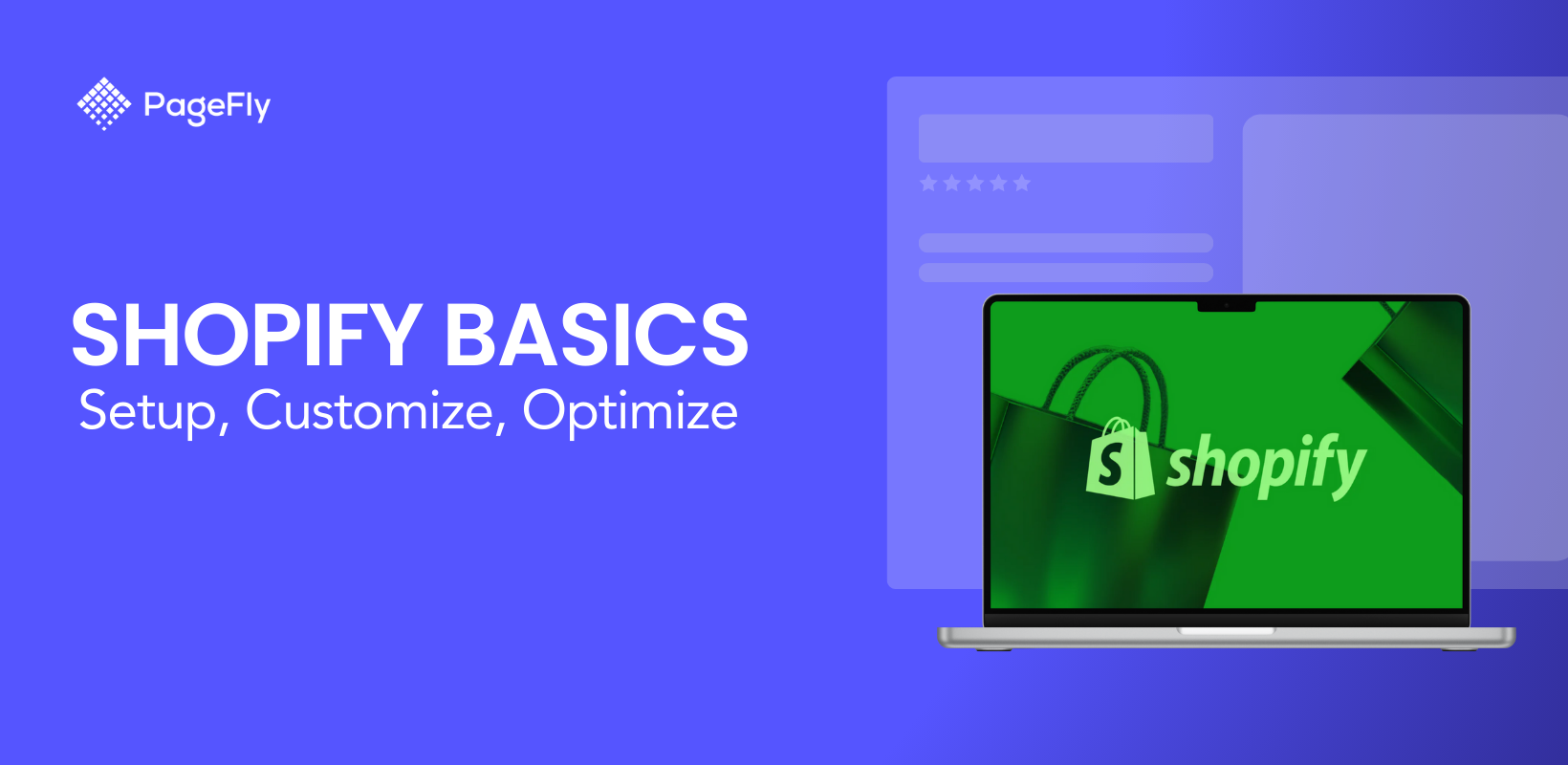

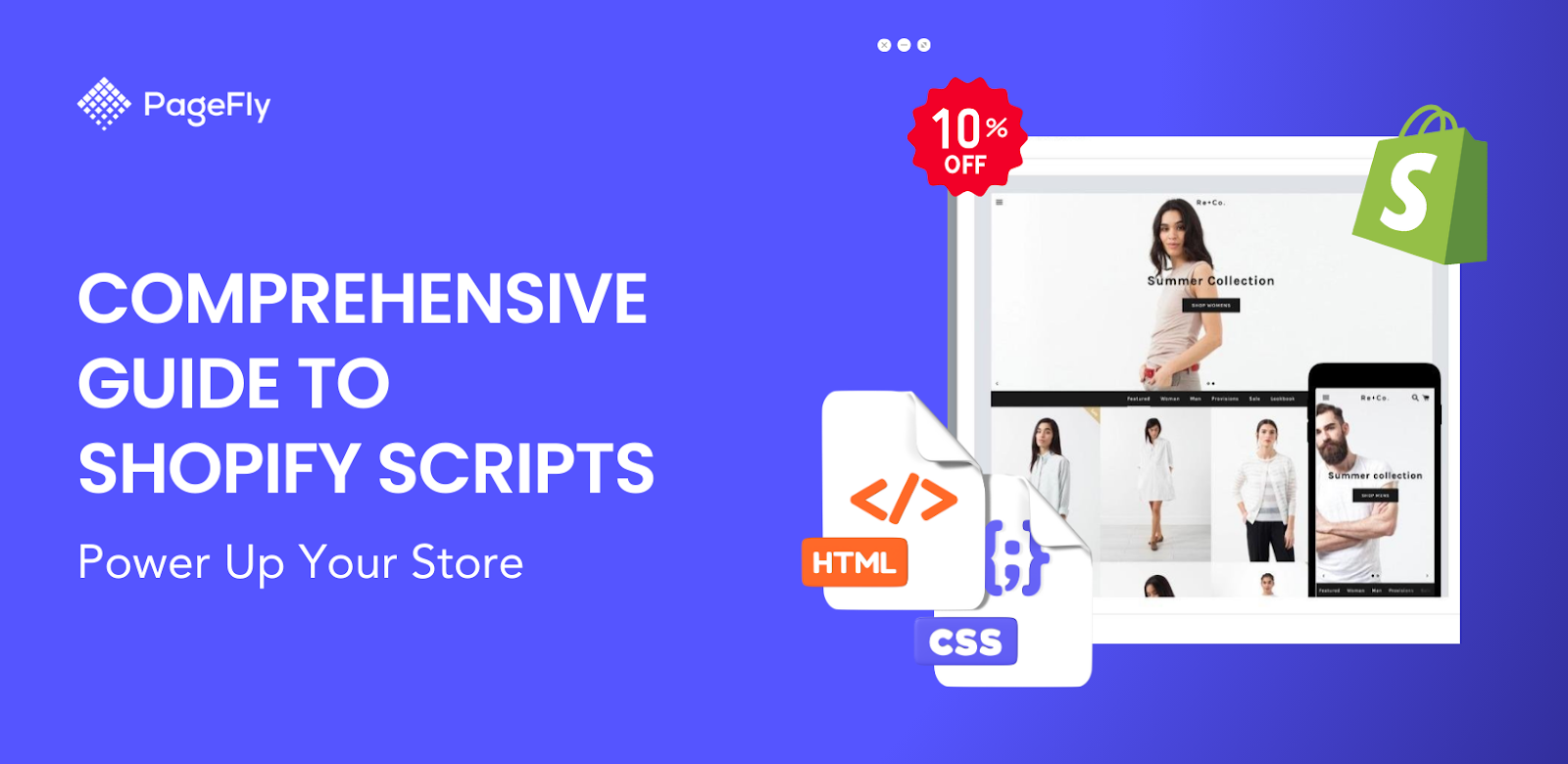
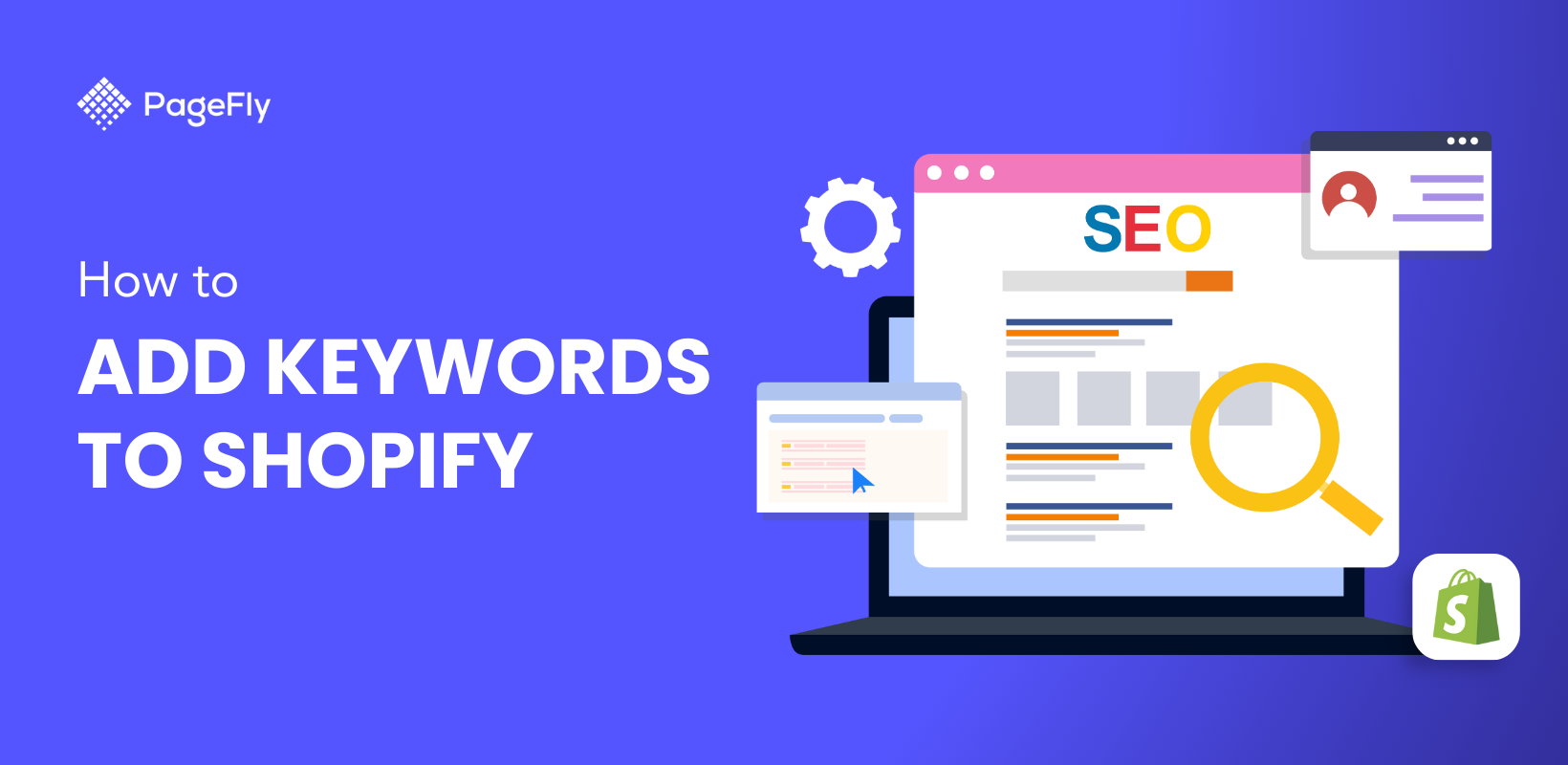

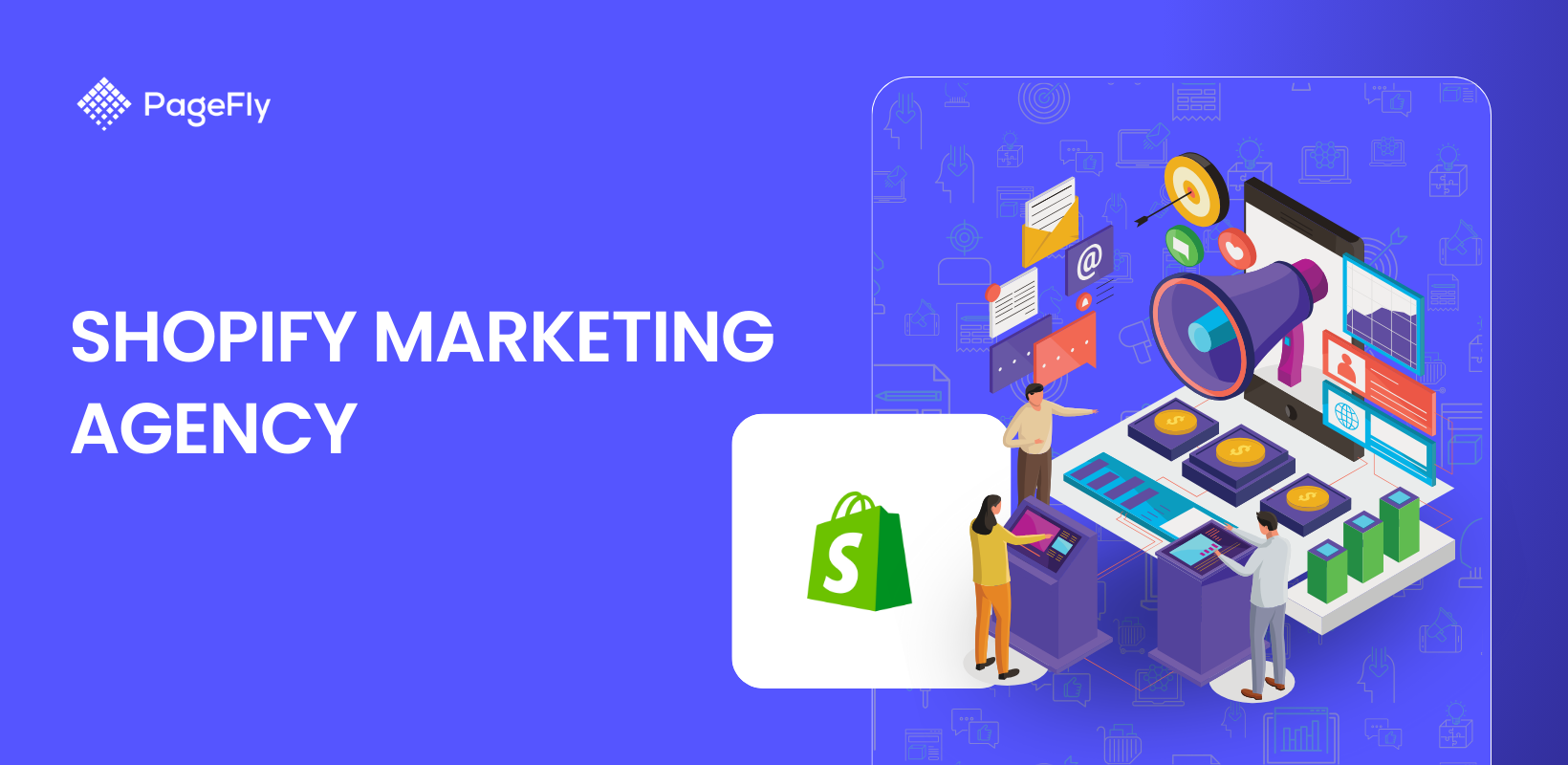

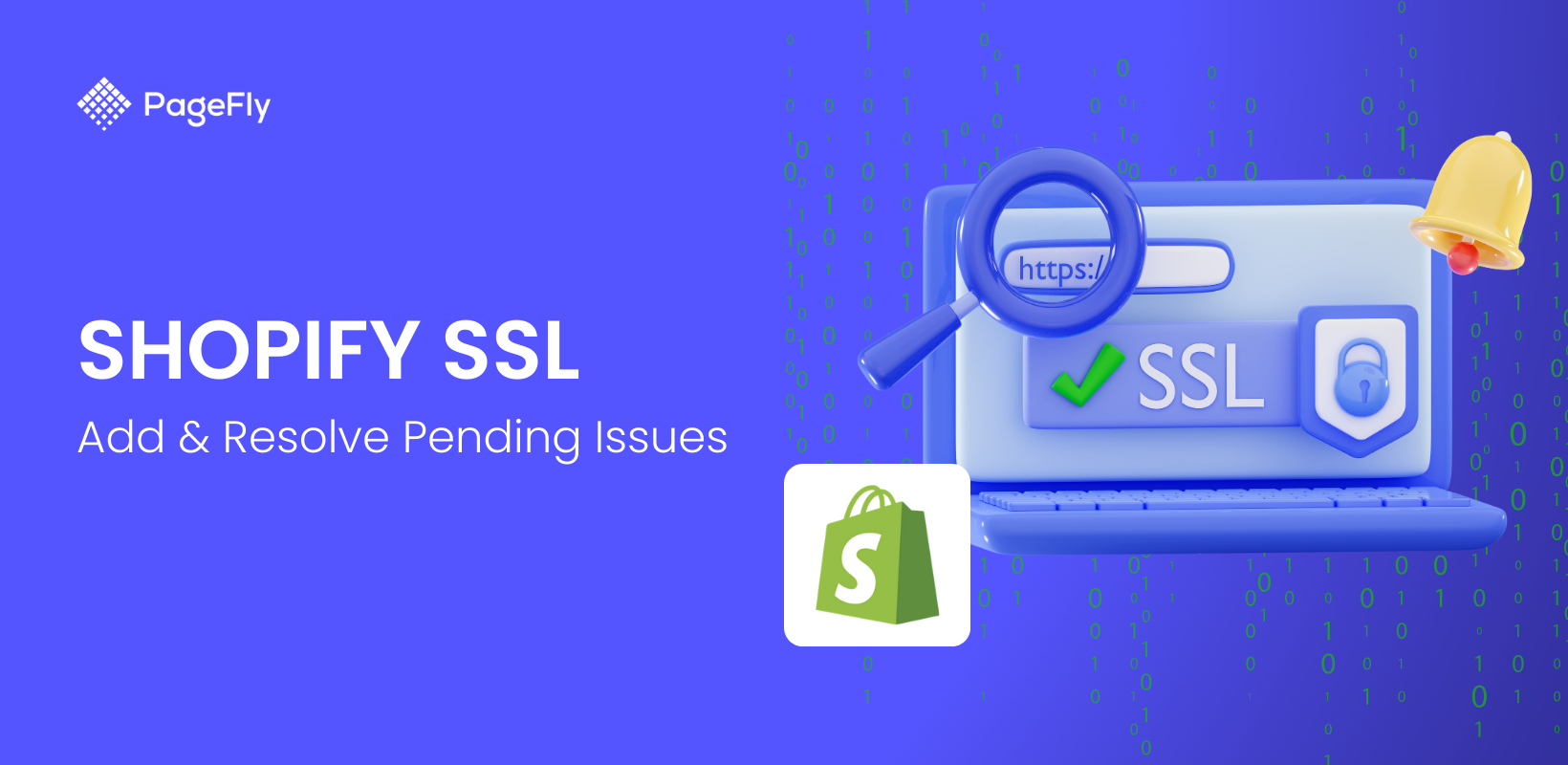
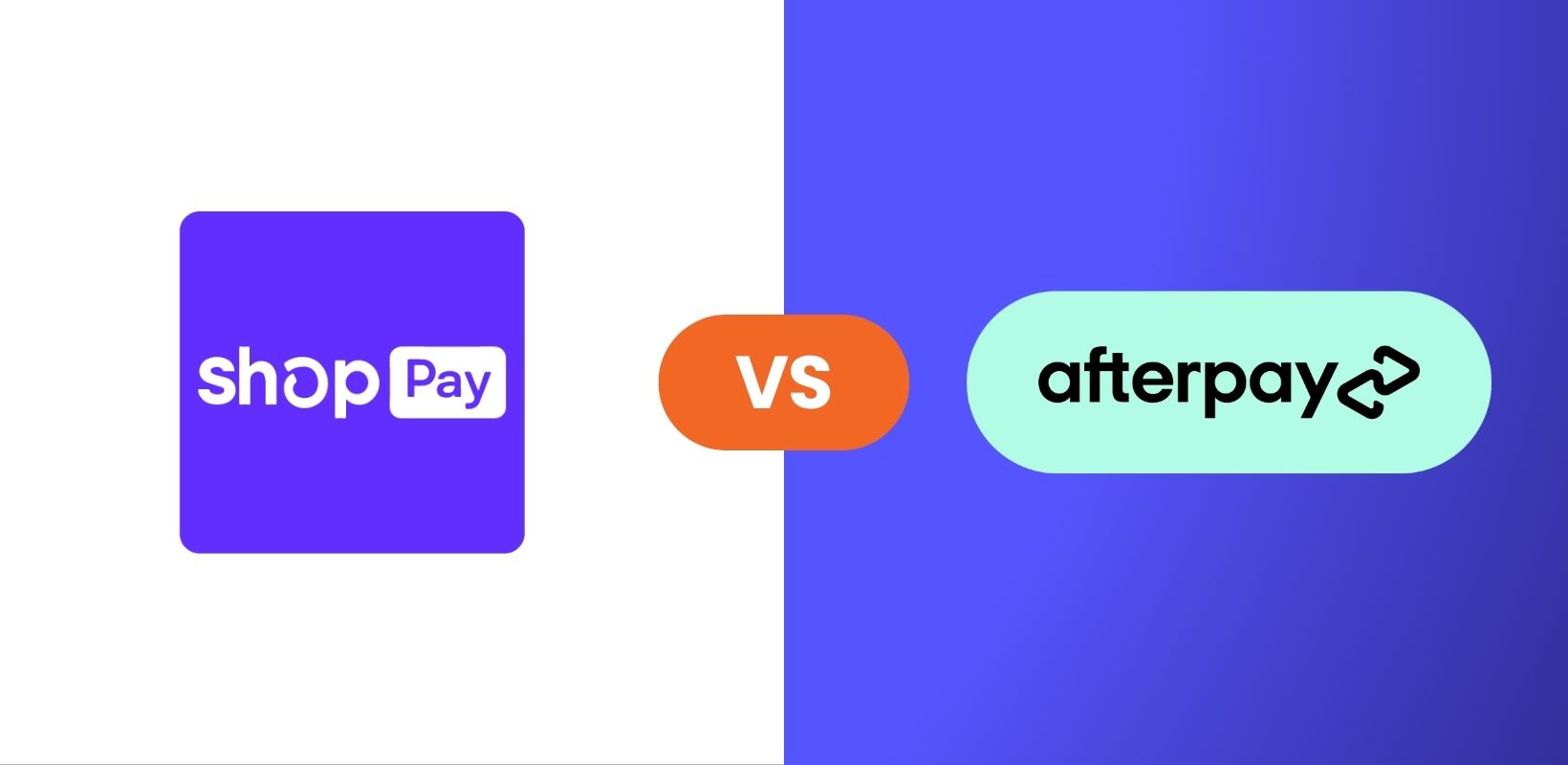
![12 ステップで Shopify ストアを立ち上げる方法 [成功のヒントも]](http://pagefly.io/cdn/shop/articles/how_to_launch_shopify_store_520x500_190425b0-5b6b-4c16-8b76-67951725fc19.png?v=1736993906&width=520)



