Understanding how Shopify works can help you create a unique and visually appealing online store. Shopify theme customization offers the flexibility to tailor your store’s look and feel to align with your brand’s vision and values.
However, many store owners struggle with editing Shopify themes effectively as they don’t know where to begin
Fortunately, there are three main ways for Shopify store customization:
- using the theme editor for straightforward changes
- diving into the code editor for advanced tweaks
- leveraging Shopify apps to add powerful functionalities without writing a single line of code.
In this blog, we’ll explore each of these methods, helping you unlock the full potential of your Shopify store and create a shopping experience that leaves a lasting impression. Moreover, we’ll be giving you plenty of tips to point you to the right direction when customizing your online store. Let’s begin!
Shopify Theme Customization Using The Theme Editor
The most straightforward and beginner-friendly approach for editing Shopify themes is by using the theme editor. The theme editor is Shopify’s in-built solution right in your Shopify admin so you can easily make some changes on how your store looks and feels.
Though it might be the most basic approach in editing, you can still do a lot of Shopify website customization using the theme editor such as:
- Changing the typography
- Customizing buttons
- Editing page appearances
- Adding images, and more.
Basically, you can change the overall look and feel of your Shopify store by just using the theme editor.
And for beginner merchants who just want to launch their Shopify stores fast, this is also the best approach.
How To Use Theme Editor?
To start customizing Shopify themes using this method, follow these simple steps:
Step 1: Go to you Shopify admin and click Online Store
Step 2: Click Themes under Online store
Step 3: Click the Customize button

After clicking the customize button, you’ll be redirected to the Shopify theme editor so you can start personalizing your online store.
When customizing Shopify themes using the editor, you have to take note that the theme editor has five basic parts. Take a look at the boxes and numbers in the image below:

- The settings switcher is what you should click if you want to switch from different parts of your theme editor. From here, you can access:
- the store preview and its structure (as shown in numbers 2 and 3)
- the global settings where you can change typography, colors, and more
- And the app settings where you can switch apps on and off to enable or disable them in your store.
- The content structure appears when you click the top button in the settings switcher. This panel shows a top-view of a selected page. Thus, you can see how sections, text, images, and other elements of your store are arranged.
- The preview screen, as the name suggests shows a preview of the selected page. Elements here are interactive. Thus, if you can click on the preview screen elements to customize them.
- The page selector is used to switch from one page to another. As such, if you want to customize your homepage, simply select homepage from the dropdown options.
- Lastly, the responsive button is used to see how your store looks on different screens. In the screenshot above, the store is shown on a desktop screen. You can switch from desktop to mobile screen.
Step 4: After your Shopify customization, make sure to click the Save button located at the top-right corner of the theme editor.
Shopify Store Customization Using The Code Editor
The next approach to Shopify website customization is using the code editor.
The Shopify theme code editor is a more advanced method of editing Shopify themes. Thus, it is the most difficult amongst all the approaches here as it requires more skills and knowledge especially in terms of the coding language used in Shopify.
What Is The Shopify Code Editor?
Shopify uses Liquid as its main templating language. But alongside Liquid code, it also uses HTML, CSS, JavaScript, and JSON.
By using all these programming languages, web developers can perform tweaks on your Shopify theme that cannot otherwise be performed from the theme editor.
To access the theme code editor:
Step 1: Go to your Shopify admin, click the Online Store menu, and click the Themes underneath it.
Step 2: Click the three-dot button beside the Customize button.
Step 3: Select Edit code from the drop-down options.

The theme code editor looks like this:

It’s an entirely different interface compared to the Shopify theme editor. The code editor shows the content of your website at code level.
This approach in customizing Shopify themes is best used by Shopify web developers.
Customizing Shopify Themes Using Apps
The third approach in customizing Shopify themes is by using dedicated apps.
It’s undeniable that the Shopify theme editor has its limitations in terms of flexibility. If you just want a basic Shopify store, the theme editor works great.
However, if you want more advanced features and customization in your Shopify store, you might want to consider using Shopify apps.
The good thing about using Shopify apps is that you don’t have to know how to write codes (which is needed in the theme code editor). Instead, you just have to follow the instructions (or user manuals) of these apps and you’ll easily find your way toward creating a unique and functional stores with advanced features.
Here are the apps that you should consider:
PageFly

Pricing: Starts at $24 per month. Free plan available.
PageFly is a Shopify page builder that can help you create custom landing pages, product pages, and homepages using a drag-and-drop interface. This application takes away the challenges of customizing your Shopify stores using codes with pre-designed templates and advanced styling options. It works most of the Shopify themes, enabling you to design your store without affecting your theme's assets.
Privy

Pricing: Starts at $12 per month. Free trial available.
Privy is an all-in-one eCommerce solution that helps amplify your sales through customizable pop-ups, banners, and automated email marketing. It takes away the hassle of designing email newsletters, launching website pop-ups, or automating cart-saver texts. It comes with an easy drag-and-drop email editor and pre-built templates for ease of use.
Yotpo

Pricing: Starts at $15 per month. Free plan available.
Yotpo aids in collecting and displaying user-generated content, such as customer testimonials and ratings, as social proof for customers. It comes with AI-powered review widgets to gather relevant product reviews. With Yotpo's partner integrations, you can display reviews and ratings on your social media handles and search engines like Google.
Tepo Custom Product Options

Pricing: Starts at $19.99. Free plan available.
Tepo Product Options offers advanced Shopify website customization in terms of products with infinite variant options, such as custom fields, upsell options, etc., for Shopify stores. This gives customers the complete freedom to customize the products they wish to purchase. It enables online store owners to increase their average order value through upselling and cross-selling products.
Wide Bundles

Wide Bundles enable the bundling of products by creating quantity breaks and offers to increase your average order value. It conveniently fastens the purchase process to increase conversions and revenue with maximum customization to match your store’s design. It also integrates with page builders such as Pagefly and other upsell apps and side cart apps. You can even add custom texts to the offers and customize the widget's design.
Now that you know the three methods of editing Shopify themes, it’s time for some tips to help you make the most out of your design.
Creative Tips For Shopify To Customize Theme
Most online store merchants fear customization because they feel it would make their website too slow and might even confuse the customers, ending up in abandoned carts and minimal sales. Though this is not entirely true, the kind of customization can indeed have an impact on your store's overall performance.
This means that the right approach in Shopify website customization can help you attain more sales and more customers without compromising its functionality. So here are a few best practices you need to look into when learning how to customize Shopify website.
Responsive Design Is A Must Have

Source: Envy Theme
An eCommerce website with a responsive design will easily adapt to any screen size the customer uses, ensuring an optimal shopping experience. This is extremely important, especially with the rise in mobile shoppers.
So, use Shopify customize theme options to make your store responsive and compatible with different screen sizes and test it before you launch, to ensure it looks great and works properly. Many Shopify themes (mostly paid) are responsive in design and mobile optimized, saving you a lot of time.
Color Scheme And Typography Matters

Source: Blum Theme
Customize your store with colors that align with your brand's personality, and complement your products or services. A mismatch in the colors and the brand style can make the overall appearance confusing and cluttered.
By using the Shopify customize theme feature, you can easily adjust your store’s design elements to create a cohesive and visually appealing look. Choosing the right colors and maintaining legible, consistent fonts will not only enhance your website's appearance but also improve customer attraction and streamline their shopping experience.
Streamlined Navigation For Ease Of Shopping

Source: Schoolhouse
Good navigation helps customers to find the product they want easily. This means they are able to shop for their favorite products without having to spend a lot of time looking for products they like. Simple and intuitive navigation enables this, and there are different types of navigation menu styles you can adopt.
By leveraging the Shopify customize theme feature, you can easily tailor your navigation menus to fit your store’s needs. Additionally, consider adding dropdown menus for subcategories using clear and descriptive menu labels to guide your customers effectively.
Engaging Product Presentation For The Win

Source: Chilly’s
No matter how affordable your products are, the way you present your products on your website matters. Shabby and unclear images are clear red flags for customers. Many Shopify themes support high-definition and high-quality imagery without affecting page loading or speed.
You can check this out in the features section on the respective Shopify theme or leverage the Shopify customize theme option to adjust the visual elements to your liking.
Using high-quality images of products with detailed descriptions will give the customers a precise image of the quality of the item they are purchasing. You can couple this with a product zoom feature or a 360-degree view functionality. If you are offering variations for the product, do give images of the product in all those variations.
The Homepage Is Your Storefront

Source: Salt and Sundry
In a brick-and-mortar store, the physical store exterior and interior make the first impression, followed by the quality of products and customer care. In your online store, the storefront is your homepage and also your first impression point.
If your current online store homepage is basic, with only a few images of your products, or if you have taken it overboard with tons of imagery and visual elements, you might be doing it wrong.
In both of the above situations, your store's functionality gets affected, and you need to do more to catch the attention of your store visitor. Your homepage gives out all the necessary info about your store at a quick glance. So highlight your best sellers and special promotions. Use banners, sliders, and high-definition images and videos in moderation. And try to include customer testimonials and, of course, an easy-to-access navigation menu.
To achieve this, utilizing Shopify customize theme features allows you to tailor your store’s design precisely to your needs. Now, there are many more customizations one can do to their Shopify store, but these five are absolutely necessary. The right implementation of these techniques can yield you unimaginable results and make your online store a thriving and reliable brand for customers.
Tips to Pick the Best Theme For Shopify Customization
Need help with choosing the perfect theme for your store? Here are a few tips on how to choose a theme from the Shopify theme store that perfectly matches your business personality:
Consider Your Target Audience

Source: Showcase Theme
Think about who you'd like to see on your website or who you are trying to reach with your website. What are their interests and needs? When planning to design a Shopify website, understanding your target audience helps you select themes that resonate with their preferences and needs.
For example, if your target audience is fashion experts or influencers or anyone with an eye for unique designs and creative presentation, then you would need a theme that relies immensely on presentation with a bold design. Themes like the Showcase theme will suit such brands.
Check for a fast loading theme

Source: Blum Theme
Website speed is an essential aspect for gaining new customers and retaining existing ones. as you can lose customers if your website takes too long to load. The first five seconds of your page loading time have the biggest impact on conversion, and this is a make-or-break situation for your store. To ensure your store loads quickly and provides a smooth experience for your customers, you need to choose a fast-loading Shopify theme. A theme such as Blum comes with a fast loading speed, even on mobile phones, with a speed index of 1.6 seconds.
- Choose a Theme That is Easy to Use

Source: Shopify Themes Store
You don't want to spend hours trying to figure out how to customize your store without the help of a web designer. Find an easy-to-use theme that comes with numerous features to make your store look stunning but is also extremely easy to customize with drag-and-drop functionalities and pre-designed presets. A theme like Boost is an excellent choice for merchants with less experience in Shopify website customization, as this theme comes with a quick setup.
Make Sure the Theme is Mobile-friendly

Source: Envy Theme
More and more people are using their phones and tablets to access the internet and do shopping. So, making sure your theme looks good and works well on all devices is critical to the success of your store.
The Envy theme is a good example of a mobile-friendly theme.
Don't be Afraid to Customize Your Theme
All Shopify themes come with many customizations features you can use to design your store. This may include full-width banners, trust badges, promo banners, different color palettes, lookbooks, numerous typography, and product display layouts to choose from. Feel free to test them all before you confirm and launch your store. Customizations that make your website look great and function best can be used in your live store.
Apart from this, remember to:
- Read the reviews of the themes to understand the pros and cons.
- Test different themes before purchasing, as most paid themes come with a free trial or demo.
- If you want to hire an expert to do the Shopify theme customization for you, then you can check out Shopify Experts.
The Final Steps to Launching Your Customized Shopify Store
Great job with the shopify theme customization. The next step is to launch your store, ready for customers to shop at. Before you do, here are a few things you can follow to offer the best user experience.
Testing and Quality Assurance
You don't want to lose customers over a faulty link or slow page loading speed. Before launching, test all aspects of your website. From CTAs, to check out to confirmation emails, ensure everything is working without any problem. Ensure your website functions well on all screens and devices, and review all the app integrations. Ensure you do all the testing from the user's perspective as well as a Merchant's.
Payment Gateway and Shipping Setup
One of the most important aspects of checkout is the payment and shipping options. For a seamless checkout experience, you need to configure your payment options (if you accept payments in different currencies, ensure the rates are clearly mentioned) and shipping methods, so customers can know how much their shipping will cost, how long it will take, and use the payment method they are most comfortable. You can test this as well to ensure there are no challenges faced.
Domain and SSL Setup
Having a custom domain can help you build more trust and also help you in SEO. It also makes it easy for customers to find your website online. You can purchase a custom domain on Shopify itself and also ensure that SSL is accurately configured. SSL encryption ensures the customer data is secure.
Content and Product Review
Review the product images, home page banner videos and photographs, product description accuracy, etc., before launch. Ensure your videos and graphics are loading without any delay and are consistent with your brand style. Do check for grammar and spelling errors, as this can make the website look unprofessional. Ensure your product listings are completed and optimized with the right keywords for search engines.
Legal and Privacy Compliance
Clearly define your return policies, and ensure your store is compliant with relevant legal requirements and privacy regulations such as privacy policies, cookie consents, etc. You can familiarize yourself with this by checking what other stores in your industry are doing.
Once you have tested your website and it meets all the requirements, you are all ready to launch it. But wait, your job doesn't get over at this point. You can do a few things to ensure your store is visible to your customers and has the potential to bring in consistent customers and sales. We have turned them into a checklist, so it is easy for you to download and follow!

Remember, launching your store is just the first step of your eCommerce journey. Continuous intervention is required to ensure it performs well at all times and is the sales magnet you need it to be.
Conclusion
This Shopify guide provides valuable insights and resources for new merchants. By following the methods outlined for store customization, you are now equipped to edit and enhance your Shopify store effectively.The creative techniques, the powerful apps, and the advanced Shopify customizations mentioned here are all aimed at the success of your eCommerce store.
Always remember that Shopify customization could be overwhelming at first – especially for those who don’t have an experience in creating websites before.
But the good thing about Shopify is that it was designed to be as easy to use as possible. Moreover, the internet contains a vast library of Shopify resources. All you have to do is search.
Take your time in learning and pour in some patience. In no time, you’ll be launching an online store that you’re proud of.
Shopify Theme Customization FAQ
- Theme Editor: The easiest and most accessible way to personalize your Shopify theme. Accessible through your Shopify admin.
- Theme Code Editor: Allows more advanced customization using code. Best suited for experienced Shopify developers.
- Customization Apps: Available on the Shopify App Store. Apps like PageFly can customize your entire website, while others focus on specific elements like product variants.
- Go to your Shopify admin.
- In the menu panel on the left, select Online Store.
- Under Online Store, click Themes.
- In the Themes section, click the Customize button.
- You will be redirected to the theme editor to start customizing your layout.
- Yes, you can customize a Shopify theme using:
- The theme editor for design and feature modifications.
- The code editor for advanced customizations.
- Various Shopify apps to add functionality and personalize your store.




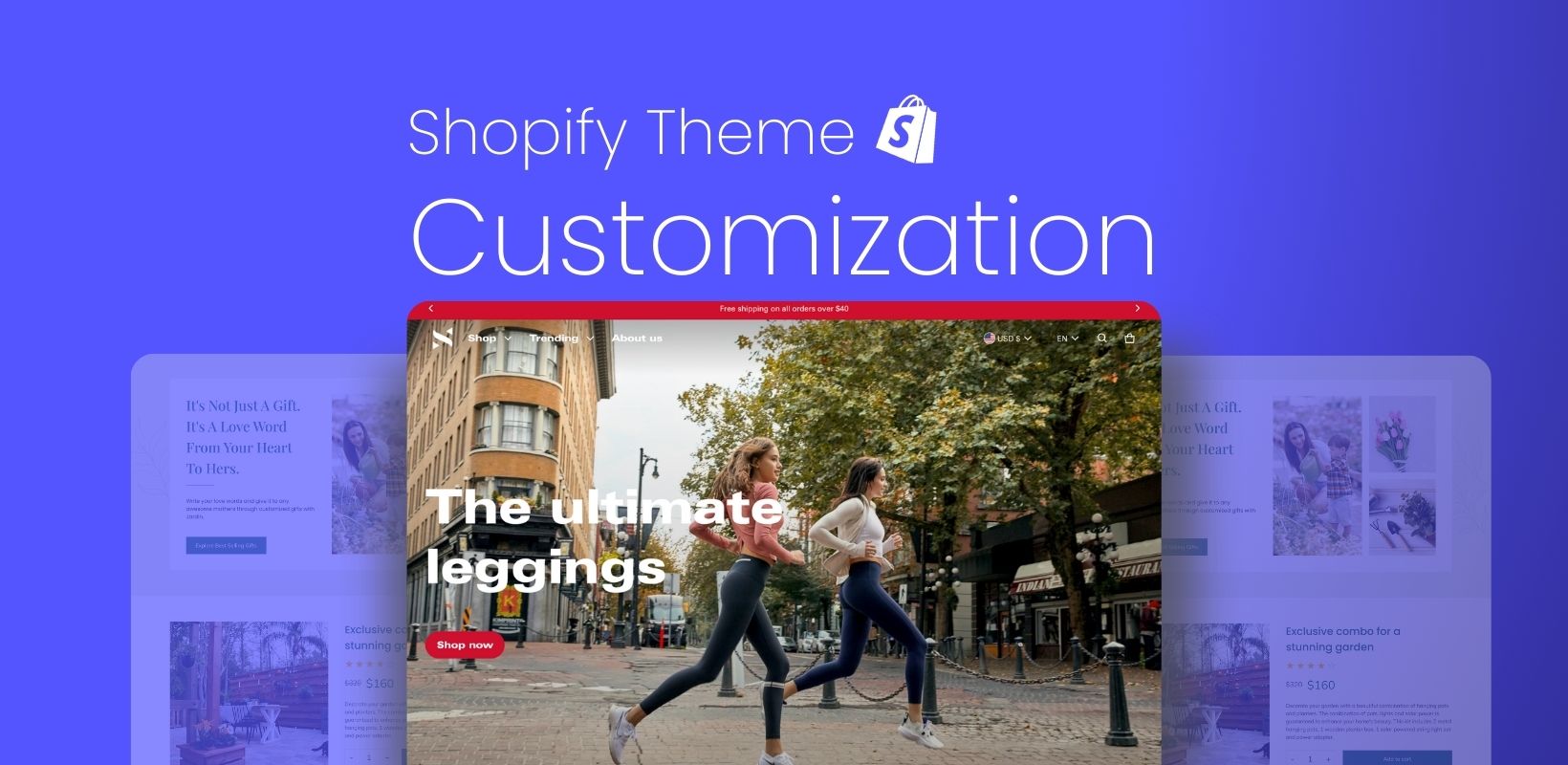


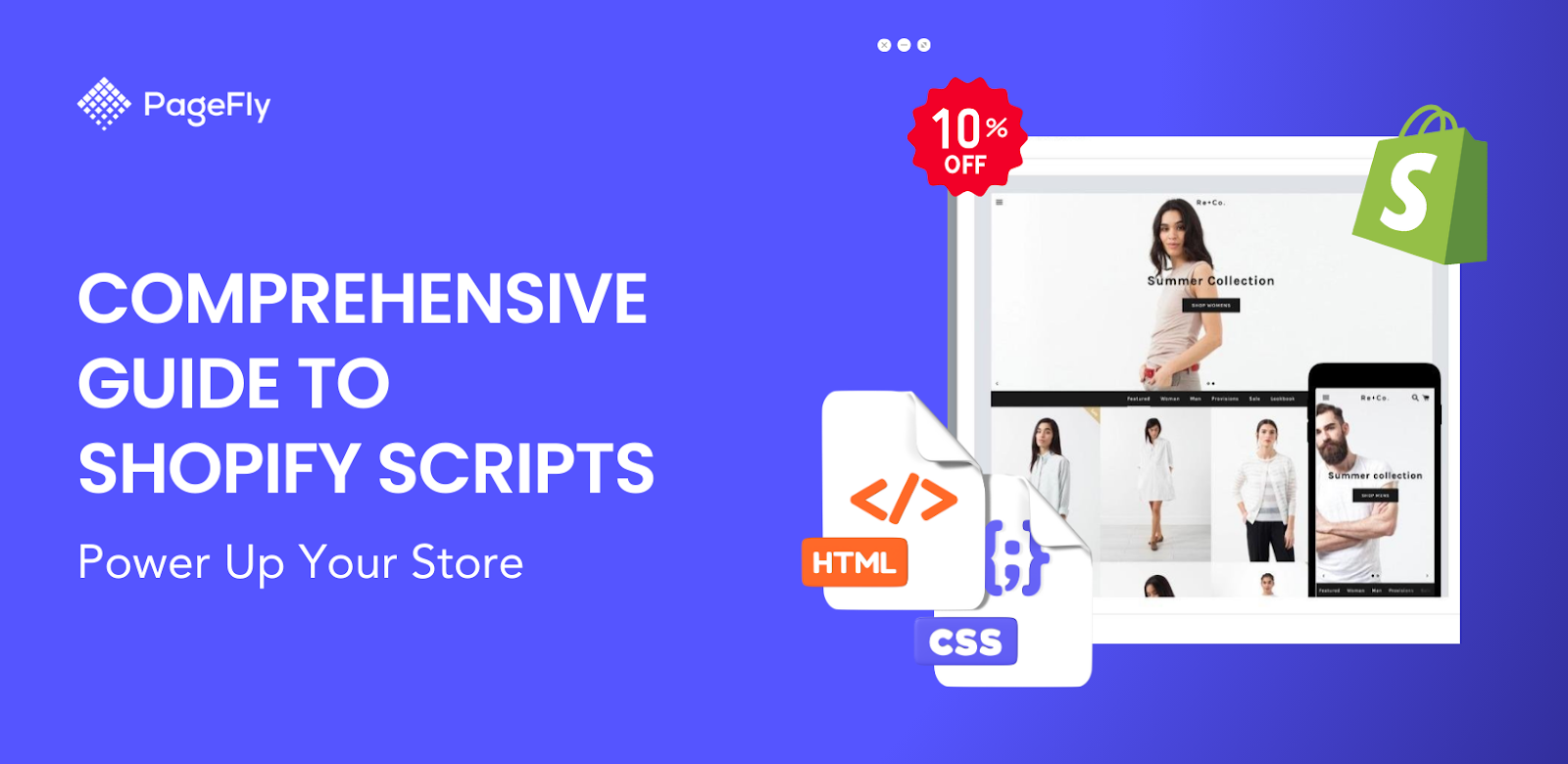
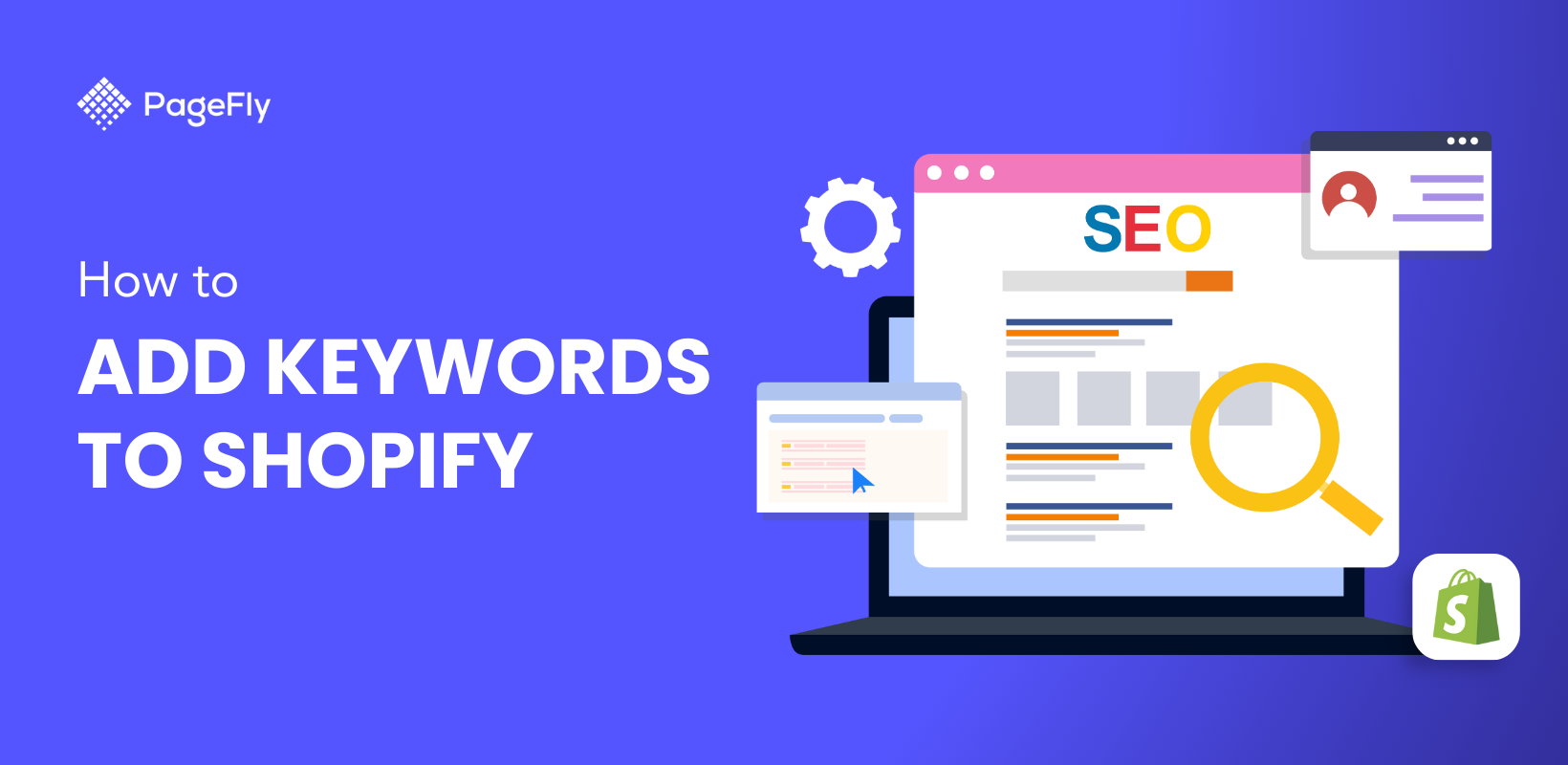

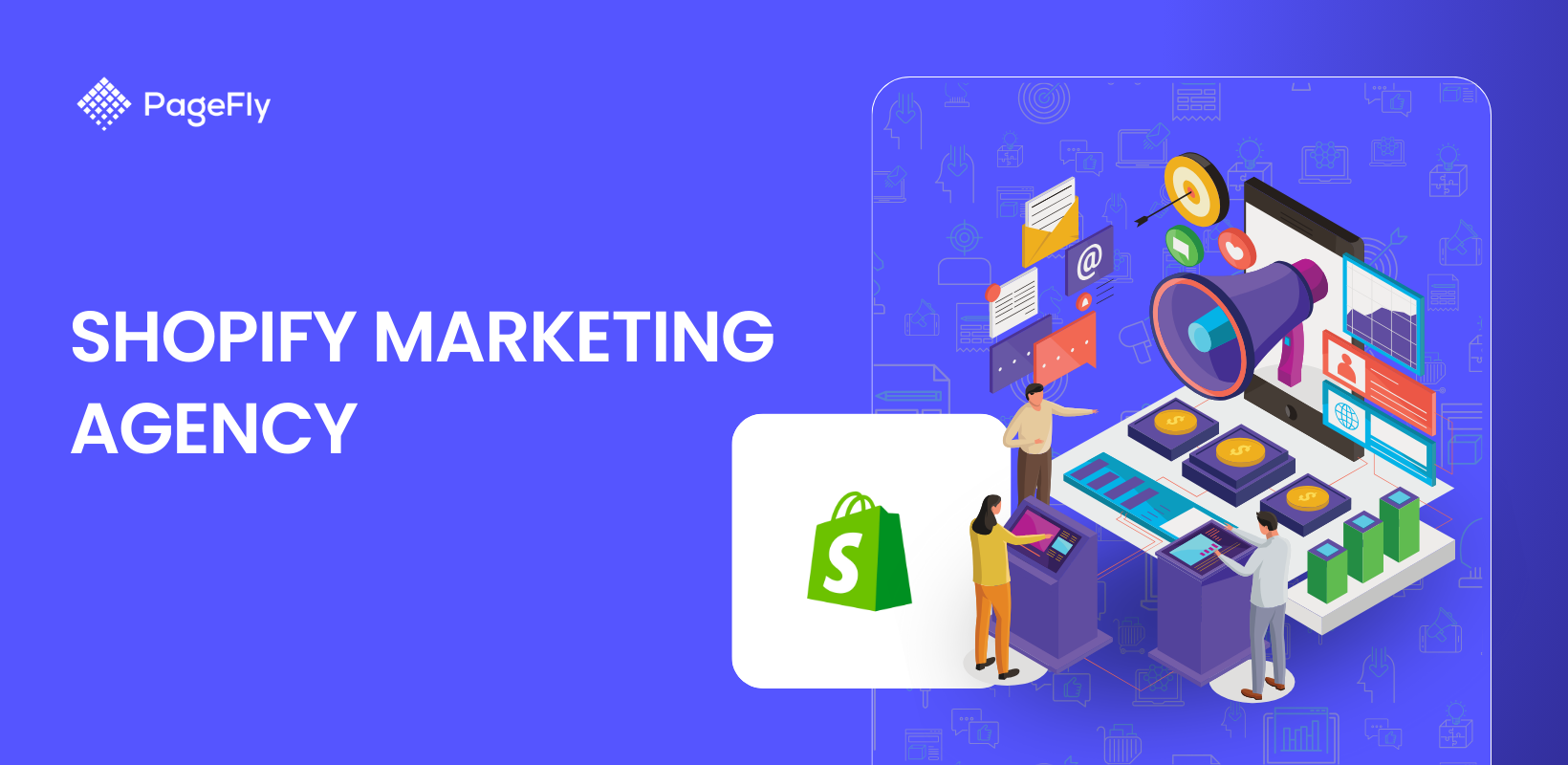

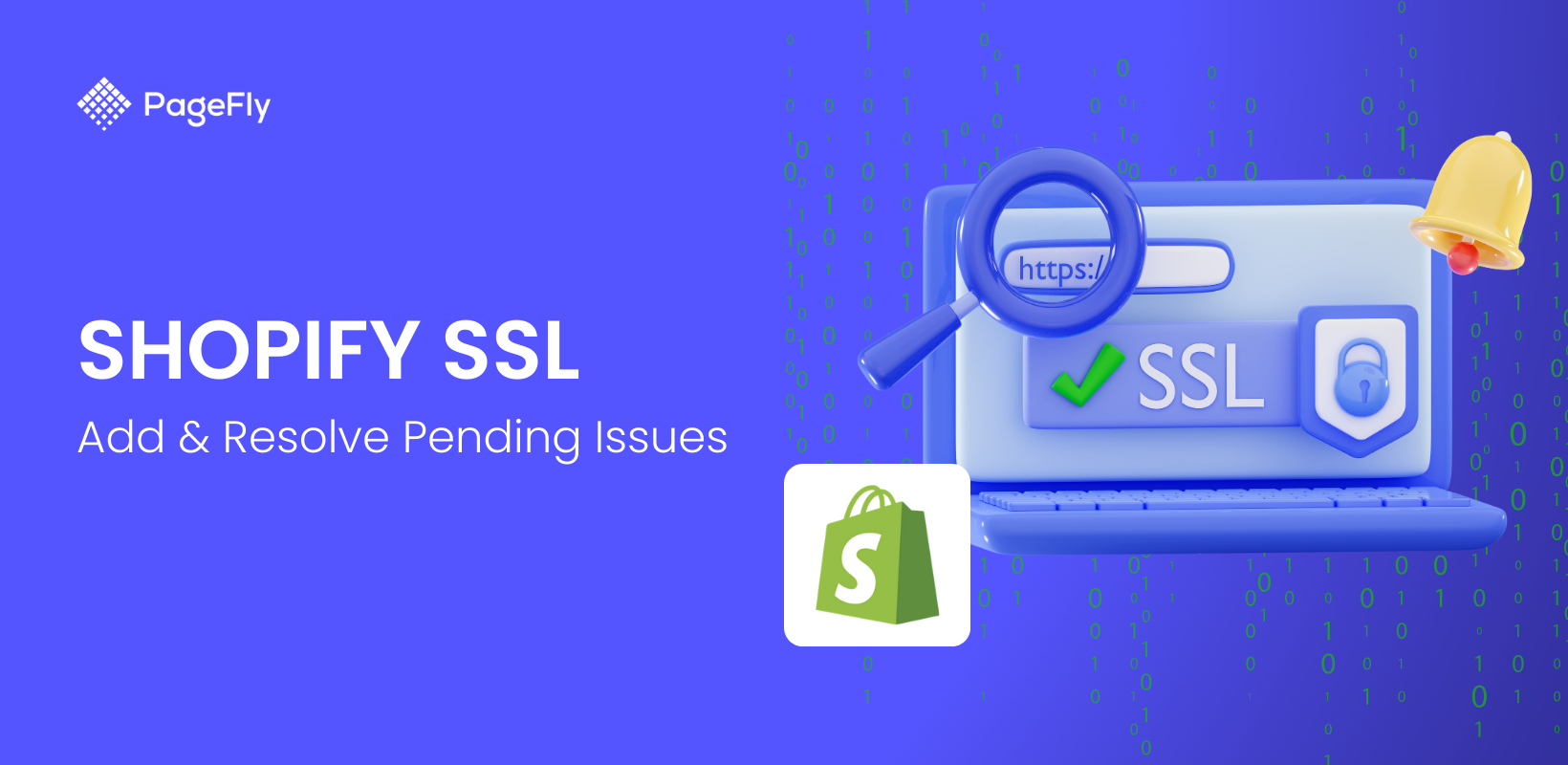
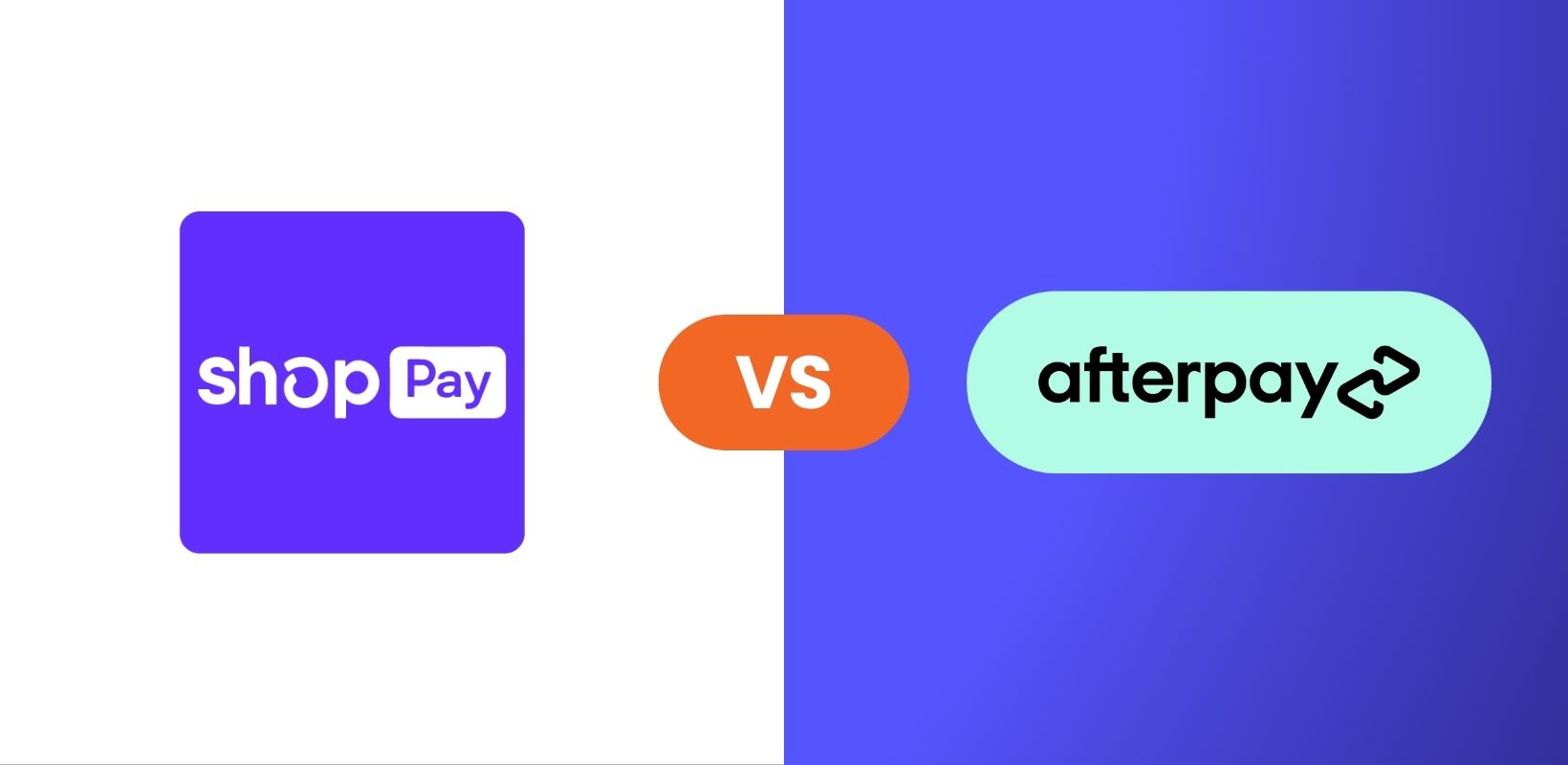
![How to Launch a Shopify Store for New Merchants [PLUS Tips]](http://pagefly.io/cdn/shop/articles/how_to_launch_shopify_store_520x500_190425b0-5b6b-4c16-8b76-67951725fc19.png?v=1736993906&width=520)



