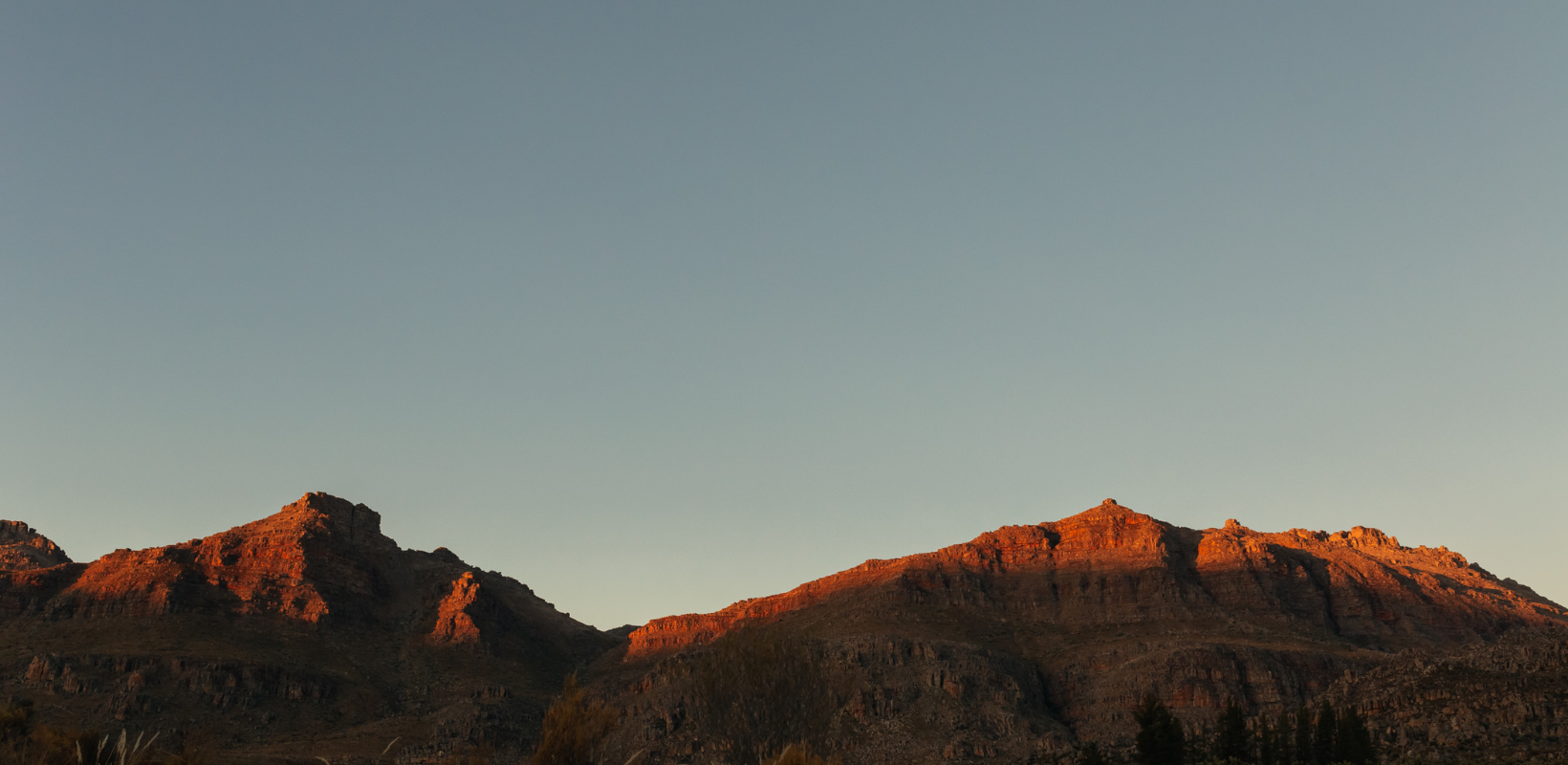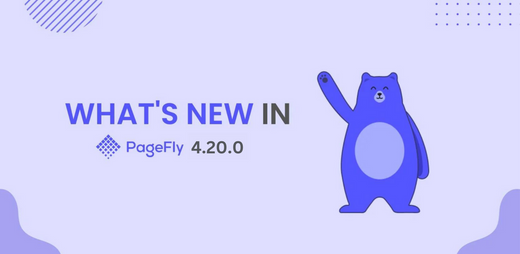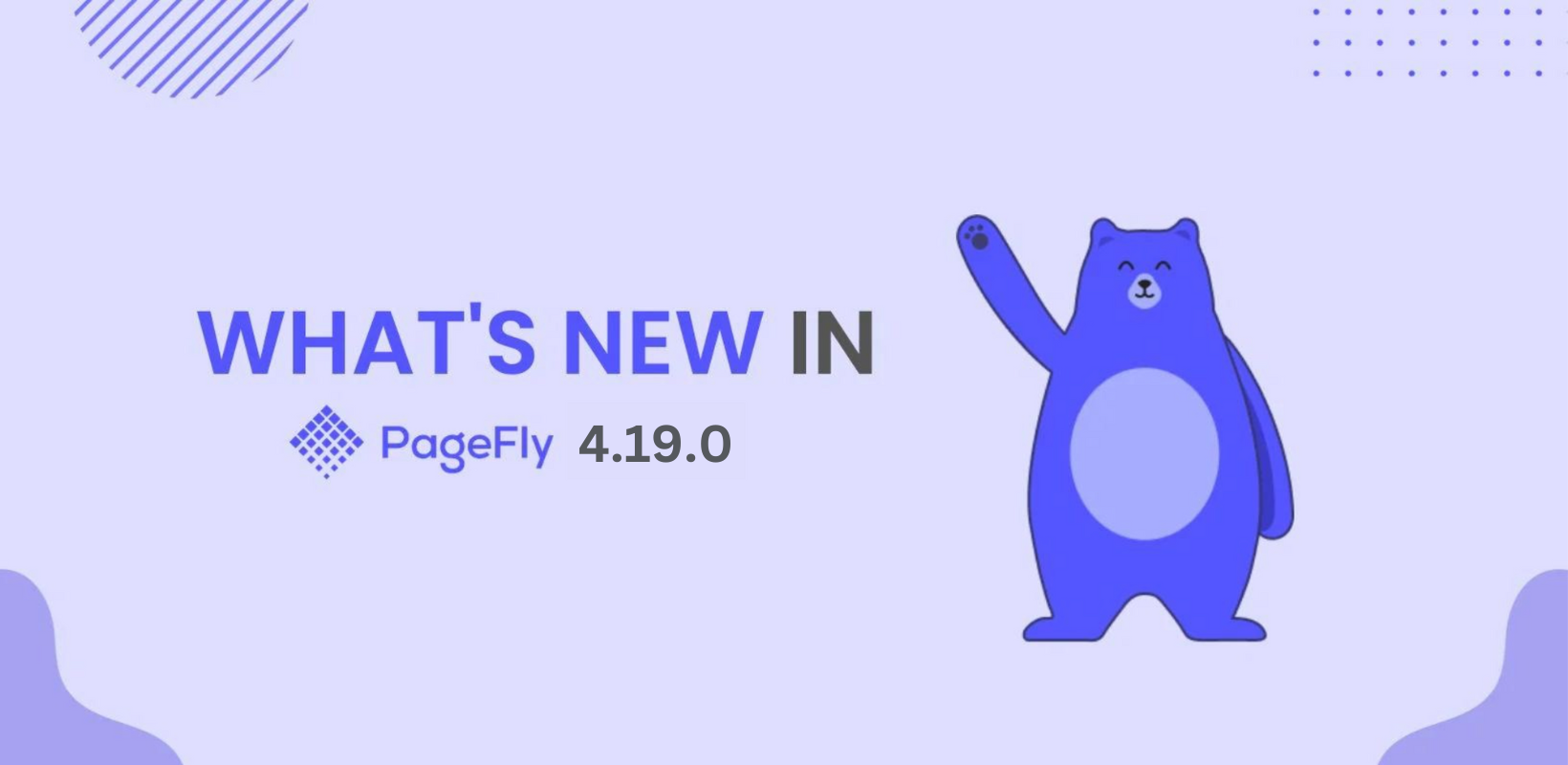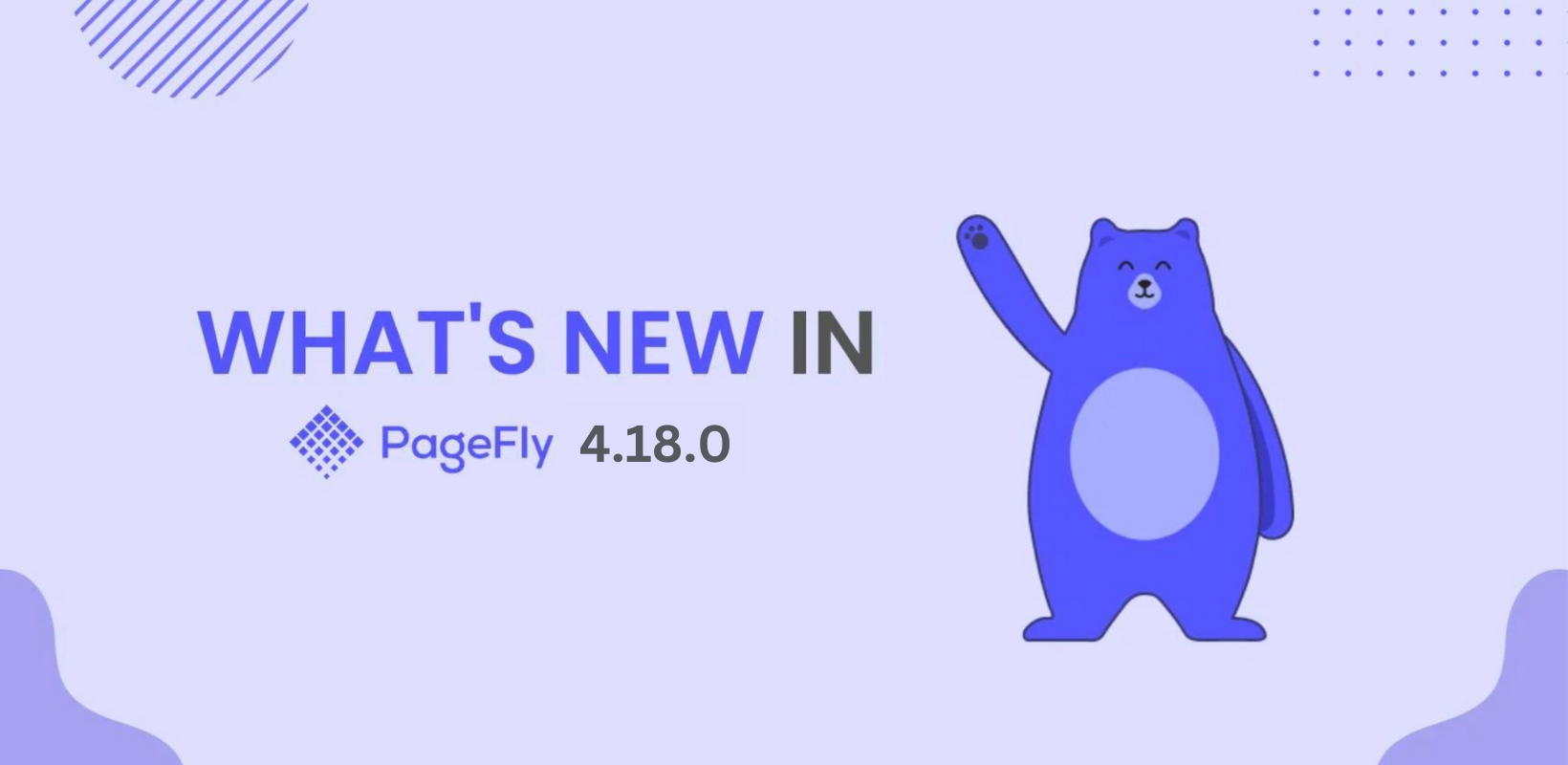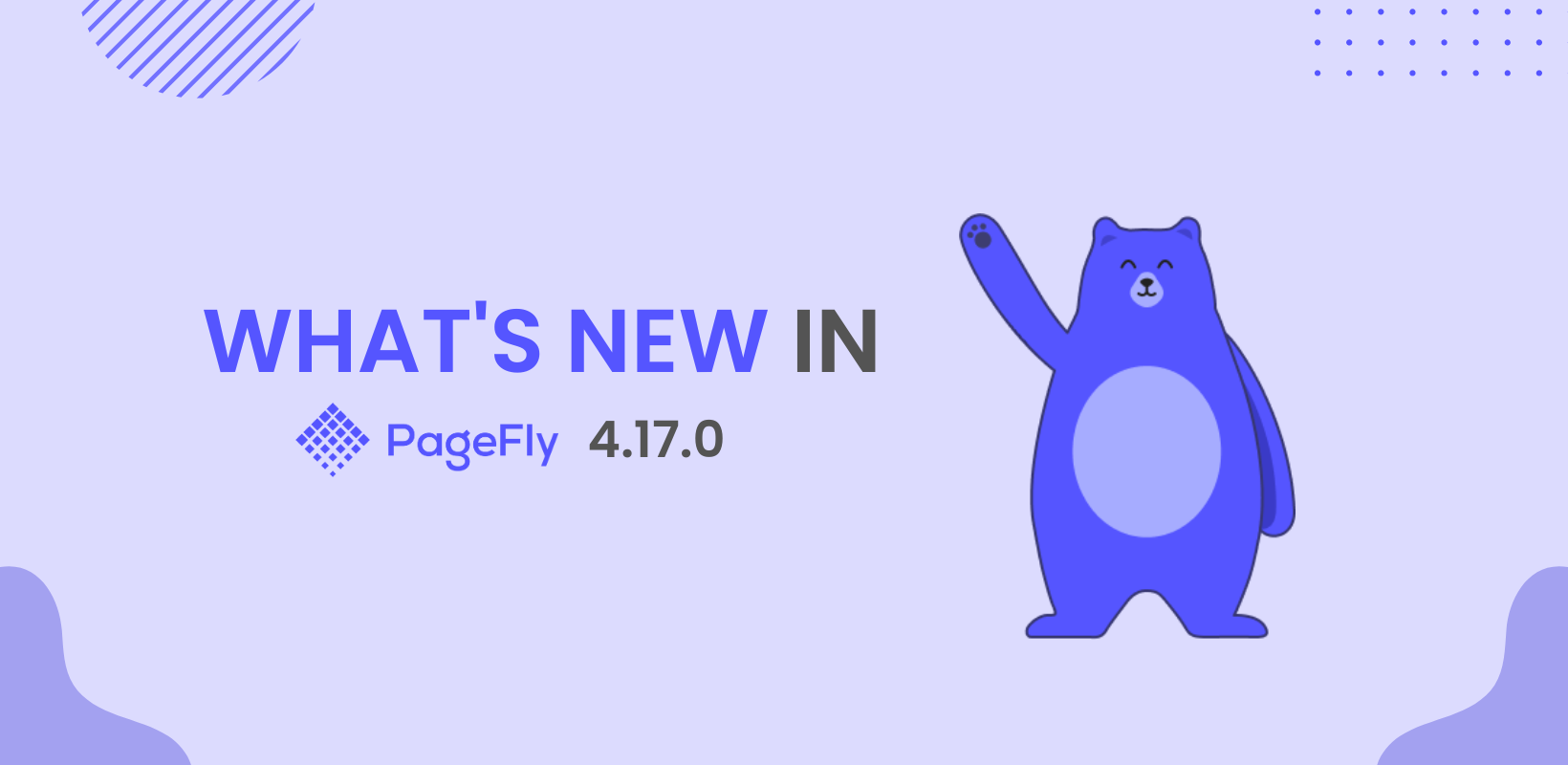Check out our latest 3.16.0 version updates HERE.
Outline
- New “Content List” Element
- Add More Color Properties
- Some Minor Improvements Of The App
- Hide dots in product list element
- Hide currently viewing product from the product list
- Added message about Button element
- Notice to users when they’ve reached JSON template’s limitation
- Improve canvas scrolling UX
- Edit styling with HTML/ Liquid element
- Improve scrolling speed of template preview
- Add-ons menu
- Setup in-app user tracking
1. New “Content List” Element
When you create a page for your online store and you need sections with the same styling and different contents, you would have to manually edit each column.

Now with the “Content List” element, whenever you edit a styling on one column, it will automatically apply to other columns too. This will save you time not having to do each one separately and then recheck to see if everything is well synchronized.
Go to Containers, select Content List and drag the variant you like to your page.

There are 5 variants to choose from for different purposes such as a blog list or testimonials.
2. Add More Color Properties
We have decided to add 4 new color fields on top of 4 existing ones. Now merchants can have a better variety of colors to choose from.
On the Page Editor, choose Settings, Global Styling.

It’s also now possible to edit the names of each color by clicking directly on the color name and editing it.
3. Some Minor Improvements of The App
3.1 Hide dots in product list element
Many store owners wanted an option to hide product variant’s photos or hide the three dots that lets you scroll to the next photo in the Product Page.

Now the product’s images can be shown in 3 styles: None (only 1 main photo), Dot (scroll to the right for more photos) and image (show other images below the main image).
3.2 Hide currently viewing product from the product list
On the product page, when you add a section with similar products to the product you’re viewing, in the old versions, you will see a repeat of the product that the client is already seeing. PageFly has added an option to exclude the current product (However this will show on the live page but you will still see it in the page’s editor). For now, this only works for the product page.

3.3. Added message about Button element
Sometimes PageFly’s users mistakenly use normal buttons as “Add to cart” buttons. Now we have added a message on the top right that alerts users to use the “Add to cart” button if that was their purpose plus a link to the Add to Cart element.

3.4. Notice to users when they’ve reached JSON template’s limitation
Shopify themes that are running OS 2.0, are currently creating templates in JSON format. However, Shopify limits each type of JSON template created in the theme to 50. From the 51st template, the format becomes Liquid (.liquid) resulting in the Product / Collection Pages not being able to display the default product/collection placeholder on the Editor or live view. To better explain this, your 51st page (and so on) won’t be able to show product/ collection detail layout on the Editor or live page. Since Shopify doesn’t have any warnings to users, we have decided to add an alert message if PageFly’s users are reaching their maximum of 50 pages.
3.5. Improve canvas scrolling UX
It’s most likely that you’ll have a long page that requires scrolling up and down while editing, and juggling between upper and lower sections to drag elements can be slow and annoying. That’s why we have improved the scrolling speed based on how close you hover the element to the top/bottom.

3.6. Edit styling with HTML/ Liquid element
You can now edit the styling with the HTML/Liquid element by adding it to a section.


3.7. Improve scrolling speed of template preview
When browsing templates, PageFly offers a scrolling preview of those templates if it’s long. We have slowed down the speed of the review so users can better see the existing templates.

3.8. Add-ons menu
The swatches option is now on a separate tab called “PageFly add-ons” instead of in Settings. We have decided to create this separation for future add-on options and easier navigation.

3.9. Setup in-app user tracking
Before, when you go to Cookies Preferences and Manage Cookies, you will have to enable everything for it to work, but now you can switch on/off different options. There’s also an “enable UI personalization” message with an enable button on the bottom to optimize your experience with PageFly.

That’s all for this release. If you have any questions, our Live Chat team is available 24/7 to answer any question you have on PageFly. We hope you’ll have a better experience with this improved version.
See our previous version updates here.
Design Your Own Shopify Store With No Limit
Fully Customizable. 100+ Templates and 50+ elements
Completely Free/ No Trial. Optimized for Fast Speed.