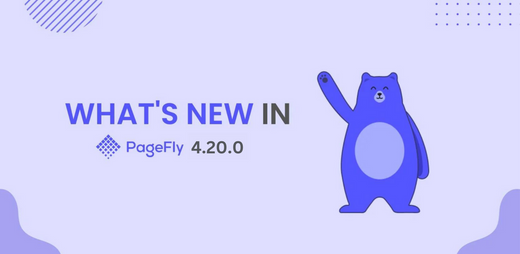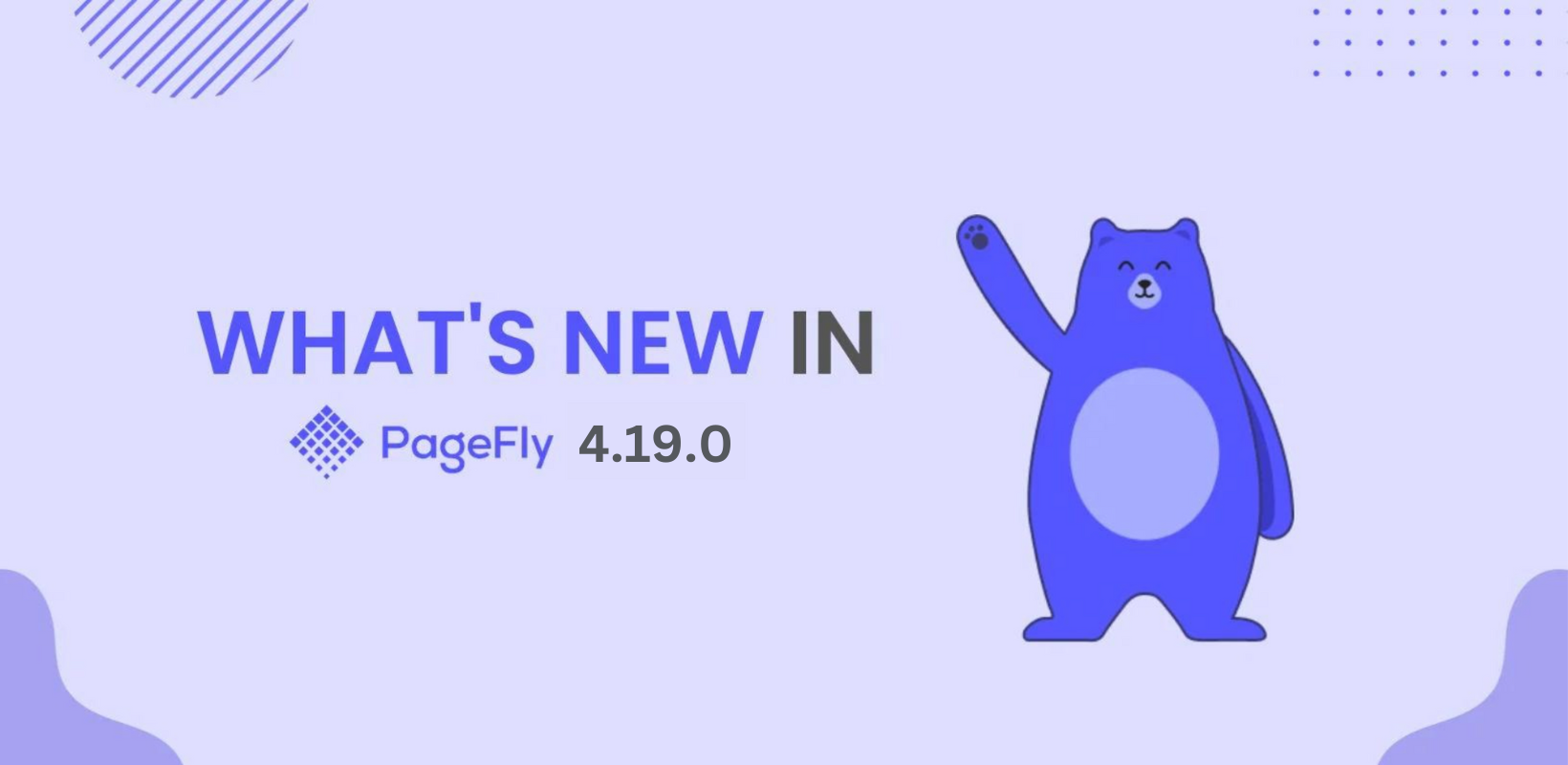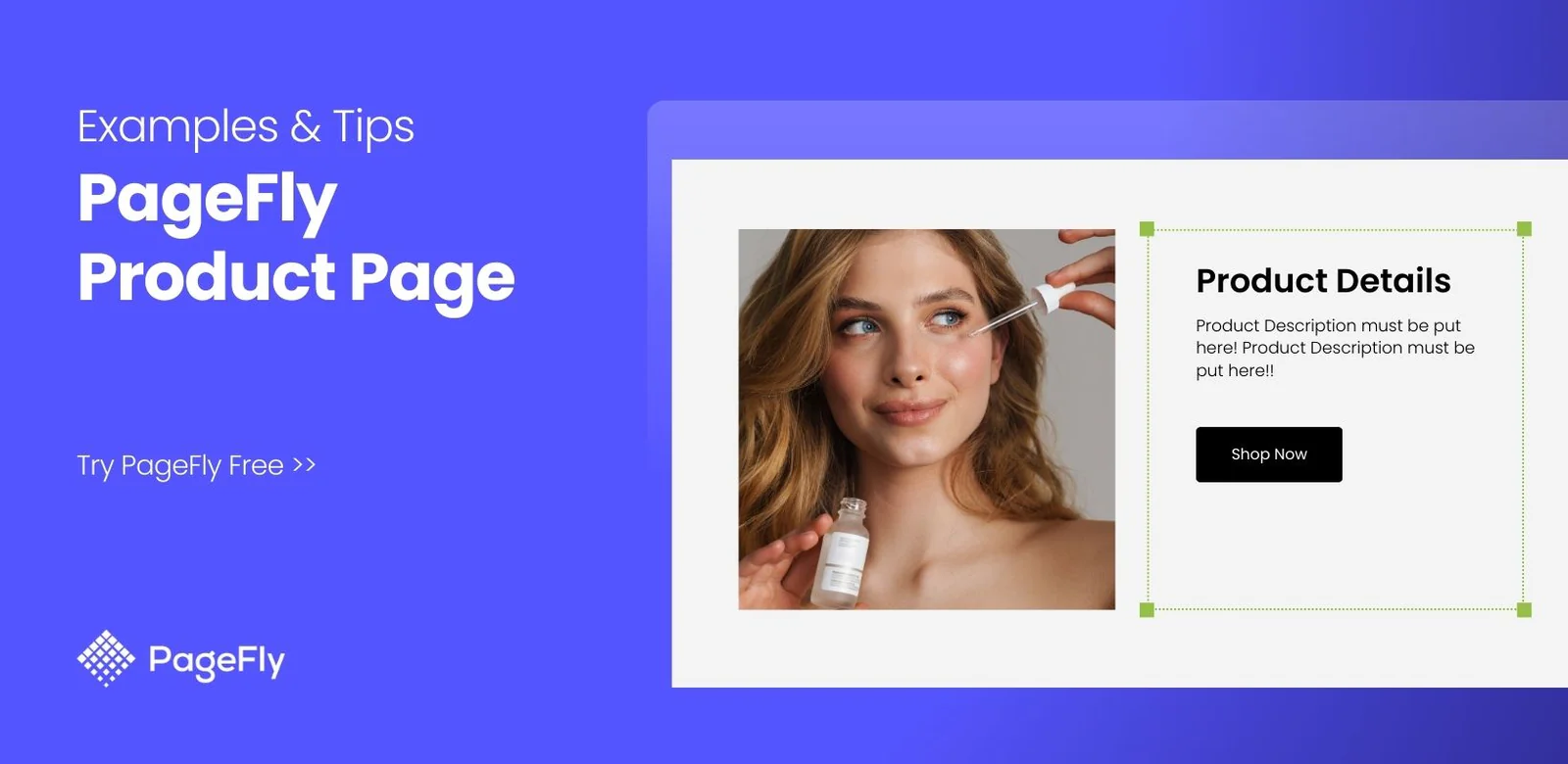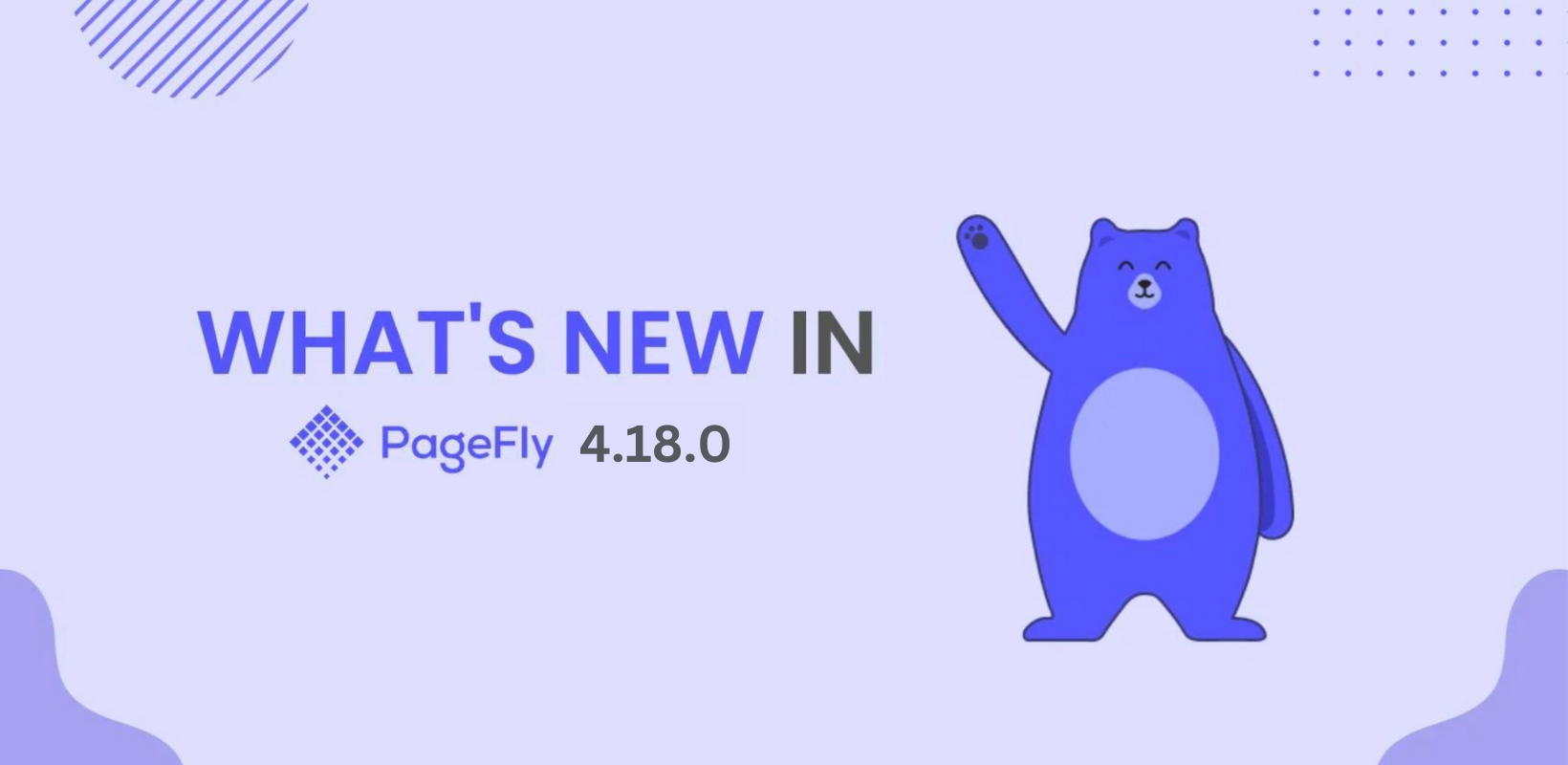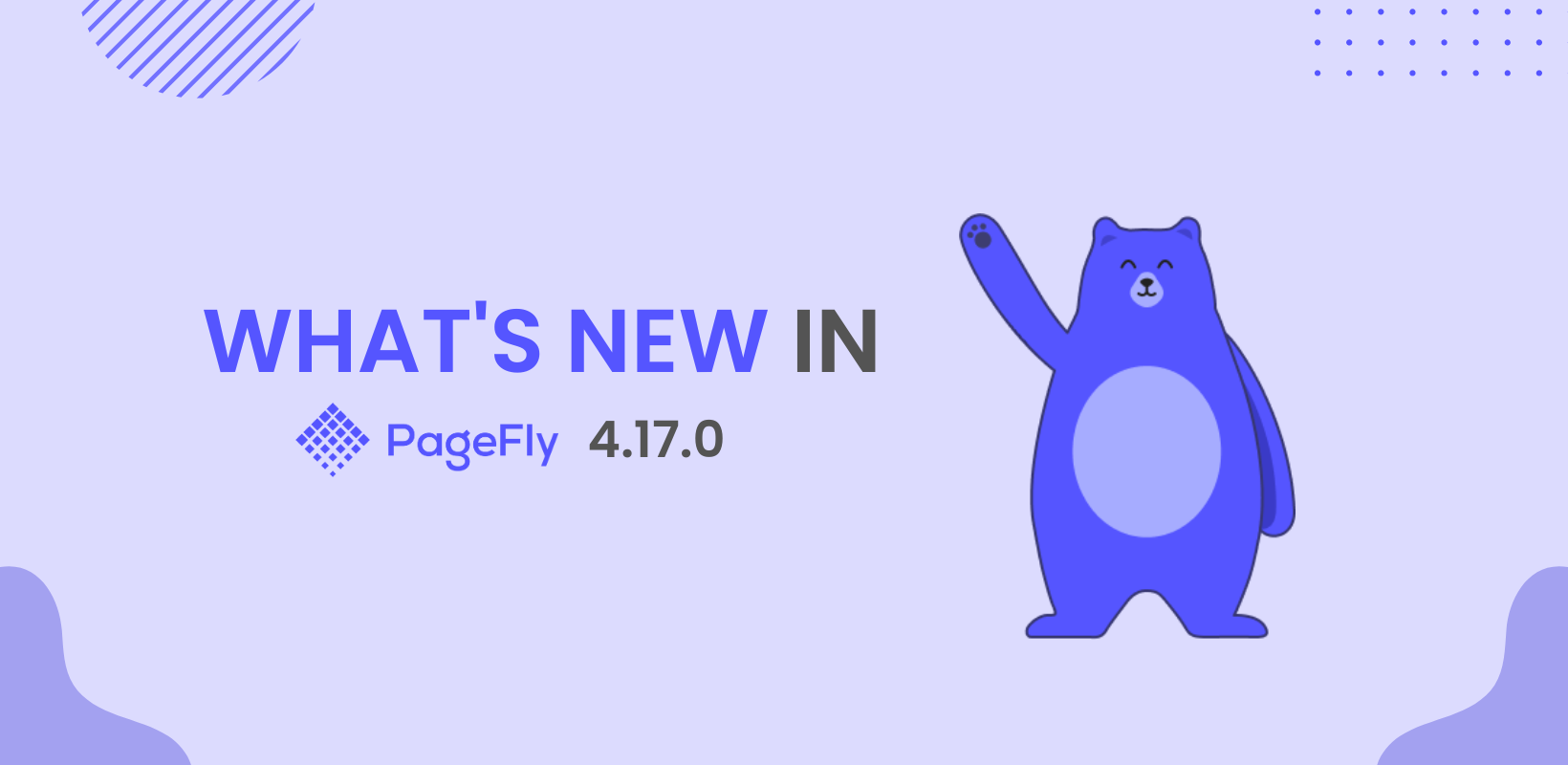More than a month ago, Shopify announced one of its boldest and biggest upgrades: Shopify Store 2.0.
Shopify Online Store 2.0 aims to rebuild the online store experience from the ground up, weave greater flexibility and power into the merchant's store building process making store design even easier.
“Wait, aren't you afraid of being replaced, now people can just use theme editor to build their stores?” asked people.
At first, yes, but then we put our brains together and figured
“Why make you choose between Page Builder and Online Store 2.0 when we can simply bring you the best of both worlds?”
And here it comes, what you've been asking for: PageFly is now well-versed with Online Store 2.0.
I. Integration with Shopify Online Store 2.0
01. Prerequisites
PageFly can online work with Online Store 2.0 if your theme already supports online store 2.0 (O.S 2.0).
Shopify has issued a deadline requiring all Shopify themes to be compatible with O.S 2.0 by the end of 2021 so at the moment, only a few themes transitioned to Online Store 2.0, for example, Booster Theme.
Another theme that supports O.S 2.0 is Dawn Theme - which is currently only available for new development stores, but it's expected for a public release soon.
02. Build Pages With PageFly and O.S 2.0 Simultaneously
Long gone the days where you either build pages with PageFly, or build pages with Shopify Theme Editor.
Now you can combine PageFly’s extensive elements and predefined sections with your favorite theme features at ease. As we said, the best from both worlds, now at your palm.
First, you can easily switch to Theme Editor while building your page with PageFly, simply go to the dropdown at the top right corner, then select Visit Theme Editor

What you’ve already built with PageFly will be automatically synced onto your O.S 2.0 Theme editor as a theme section.

Like any other theme section, you can arrange it, move it, shuffle it anywhere you like and it'll blend in nicely with your Theme sections.

II. 3D Images & Product Videos
Included in this release is an upgrade in Product Media. PageFly now supports 3D Product Images and Product Videos for Product Details Section.
With this improvement, Product Image element is now named Product Media to reflect its enhanced capacity.
01. 3D Product Image
To use 3D Product Images with PageFly, simply upload 3D images to the media section of your Shopify Product Settings.

and since PageFly supports all advanced media types, your 3D images will be displayed nicely on Live View.

02. Product Video
Similar to 3D Images, all you need to do is go to your Shopify Product Media section -> Add Media by URL -> Embed Video -> Add A Link To Your Product Video.

Then open your PageFly, drag and drop the Product Media element to the page, sit back and watch your audience dazzled by your extensive product creatives: when your competitors only have product images, you now have 3D images and product videos!

III. Integration With Fera, Growave & Pushowl
01. Reduce Cart Abandonment With Growave Wishlist
About Growave: Growave is the all-in-one marketing platform that empowers your Shopify store with product reviews, wishlists, loyalty programs, referrals, social login, and UGC, making it easier to keep your shopper stay and convert them to customers.
To use Growave Wishlist with PageFly, simply open our 3-rd party element library -> drag and drop Growave Add To Wishlist to your Product Details section. Note that this element can only work on Product Pages, and when added within the Product Details container.

02. Recover Lost Sales and Bring Back Customers With PushOwl
About PushOwl: PushOwl is a web push notification app that helps online businesses keep website visitors engaged event after the visitors have left the website, leverage its extensive feature suite including Back In Stock Notifications, Price Drop Alert, Automatic push notifications.

To use PushOwl Web Push Notifications with PageFly, open our 3-rd party element library -> Search PushOwl, and choose between Subscribe, Back In Stock Notification, or Price Drop Notification, drag and drop it wherever you like and easily customize its look and design with PageFly.

Or, you use them all, nothing stops you :) But keep in mind while the Subscribe button can work on all pages, Back In Stock & Price Drop buttons can only work on Product Pages.
03. Establish Trust and Authenticity with Fera.ai
About Fera: Fera is an easy reviews app for Shopify merchants. It comes with customizable review widgets enabling merchants to maximize social proof and customer trust.

PageFly is now proud to bring a total of 13 Fera feature to PageFly users, including:
- Logo Banner
- Product Reviews
- Testimonial Carousel
- All Reviews Widget
- Product Page Counter
- Collection Page Counter
- Non-Product Page Event Feed
- Product Page Event Feed
- Event Group
- Average Store Rating Badge
- Average Rating Badge
- In Store Media
- Product Page Media
To use any of these Fera elements with PageFly, you know the drill: Select, Drag & Drop, then Copy HTML Tag from Fera app and paste it to Widget Configuration on PageFly.

04. Boost Your Average Order Value (AOV) With PickyStory
About PickyStory: PickyStory is a bundles app that enables small and large merchants to automatically generate more revenue from every store visit. Its key features include Automated Upsell Bundles (with discounted pricing), Custom Bundle Builder, Volume Discounts & Tiered Pricing, Lookbook and In-cart Upsell.
To use PickyStory with PageFly, simply open our 3rd-party element library, select the PickyStory element you want to use, drop it anywhere on your page editor.

For full widget configuration, you'd need to drop by the settings area of the PickStory application and customize the bundle offers there.
IV. Brand New Page Templates
In this update, we also released 05 new templates:
- Pixel - Home
- Pixel - Contact Us
- Pixel - Coming Soon
- Pixel - About Us
- Vivid - Coming Soon
To try out these new templates, simply go to any Page Type Dashboard, select Create New Page With Templates and explore the niched templates that suit you.

That's all for this release. If you need anything, kindly contact us via our 24/07 Live Chat Support. We always listen, wholeheartedly!
In case we don't see you, good morning, good evening and goodnight.