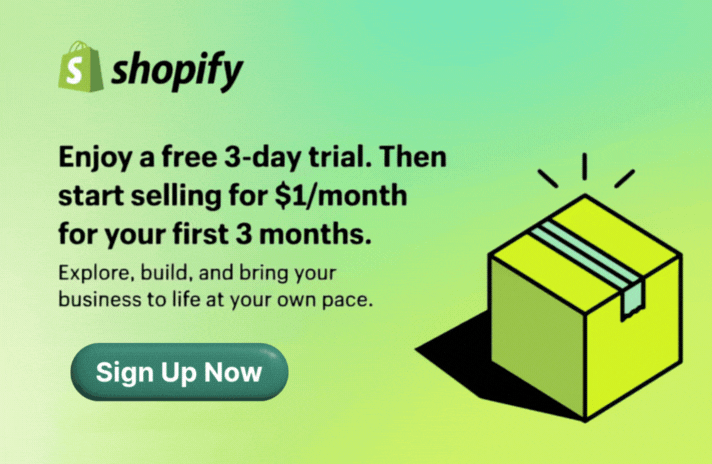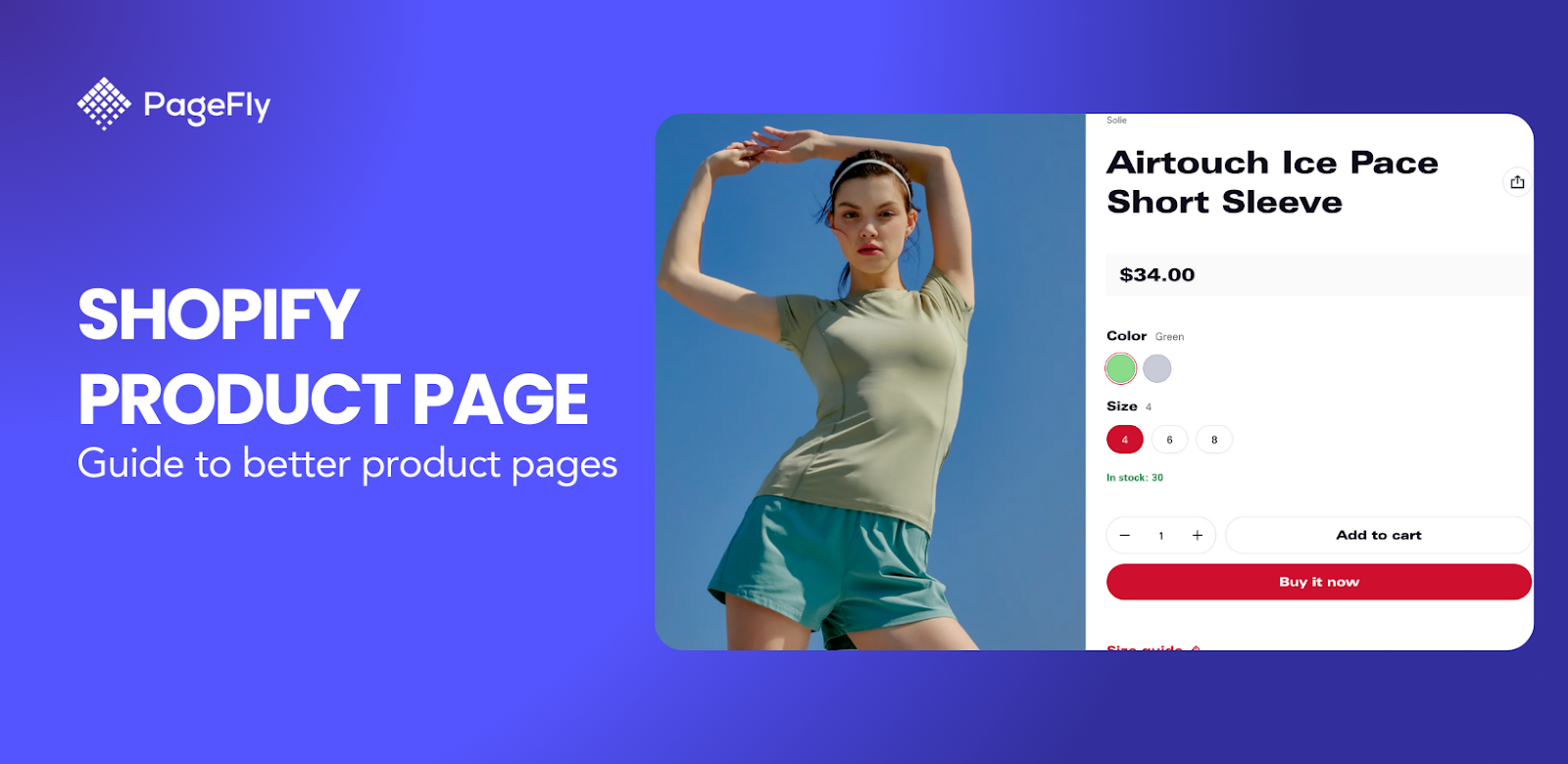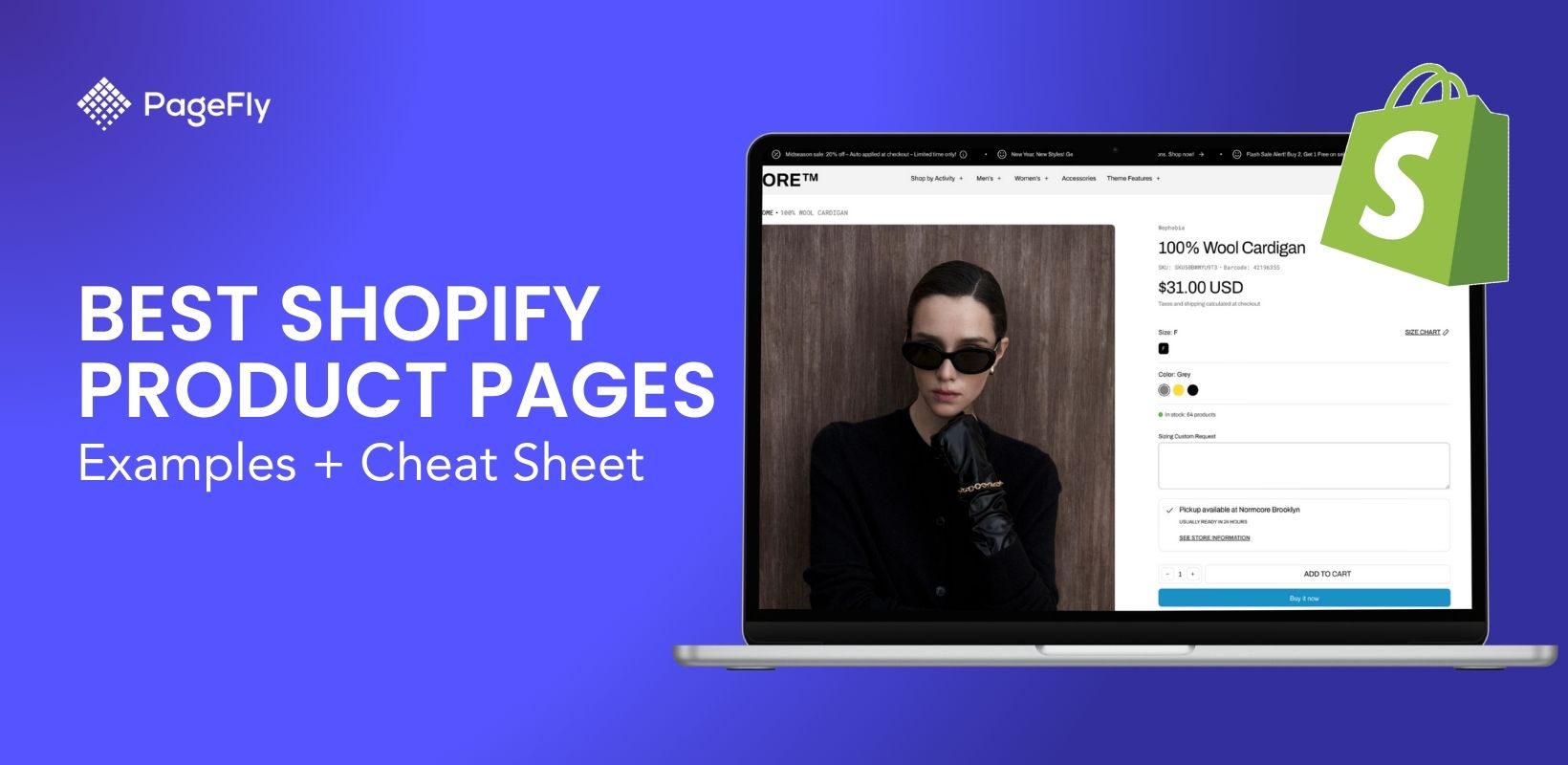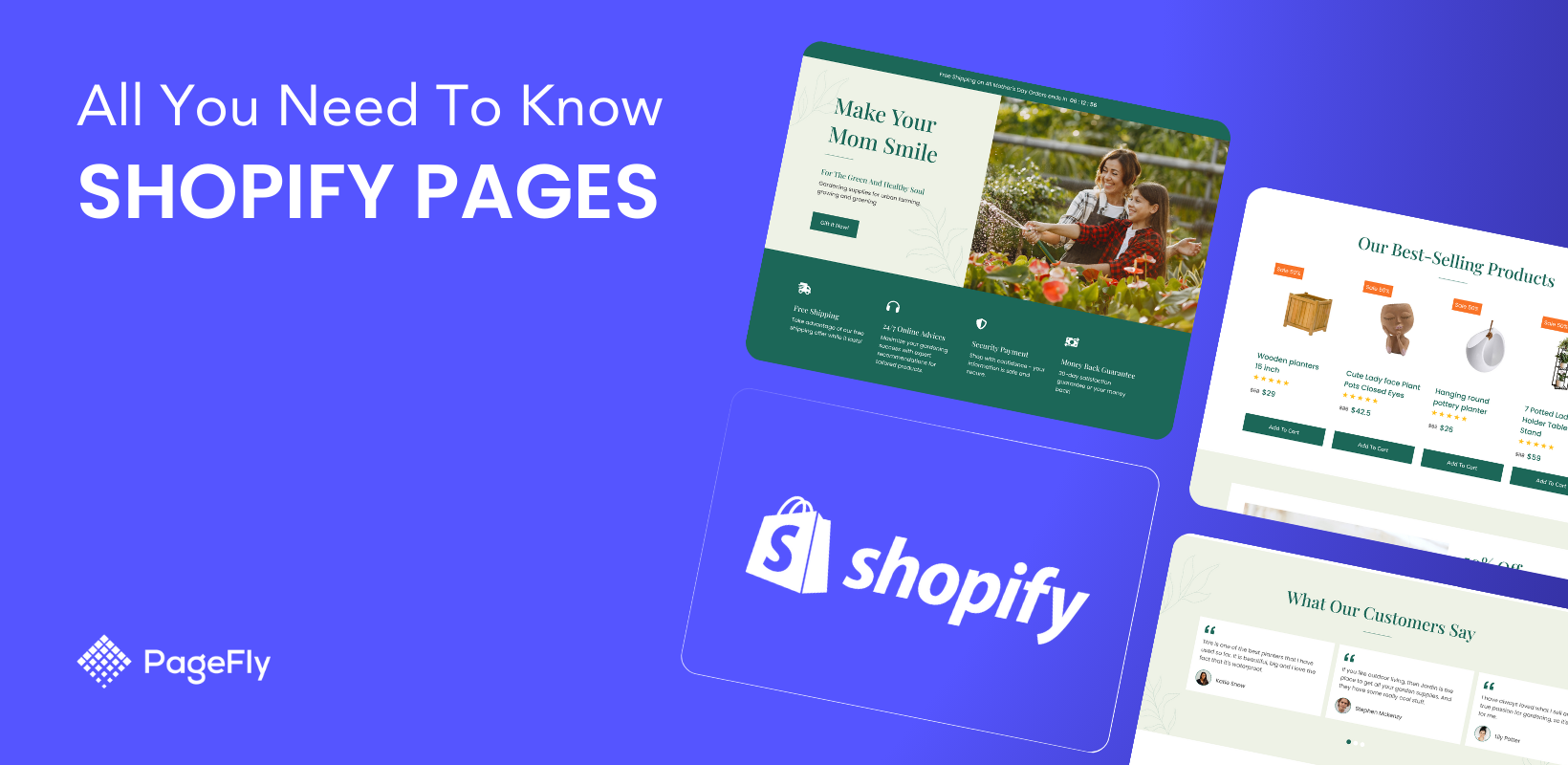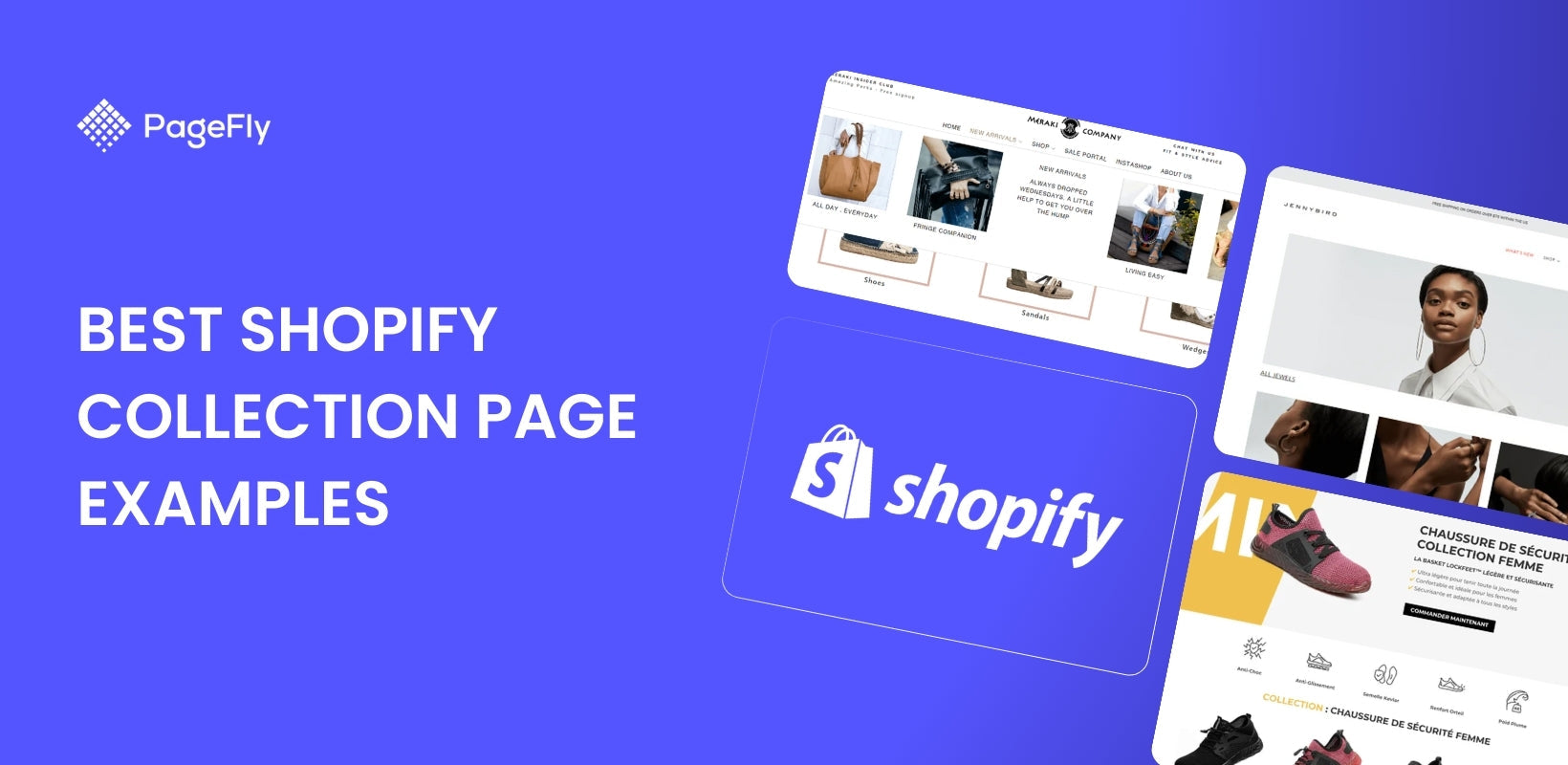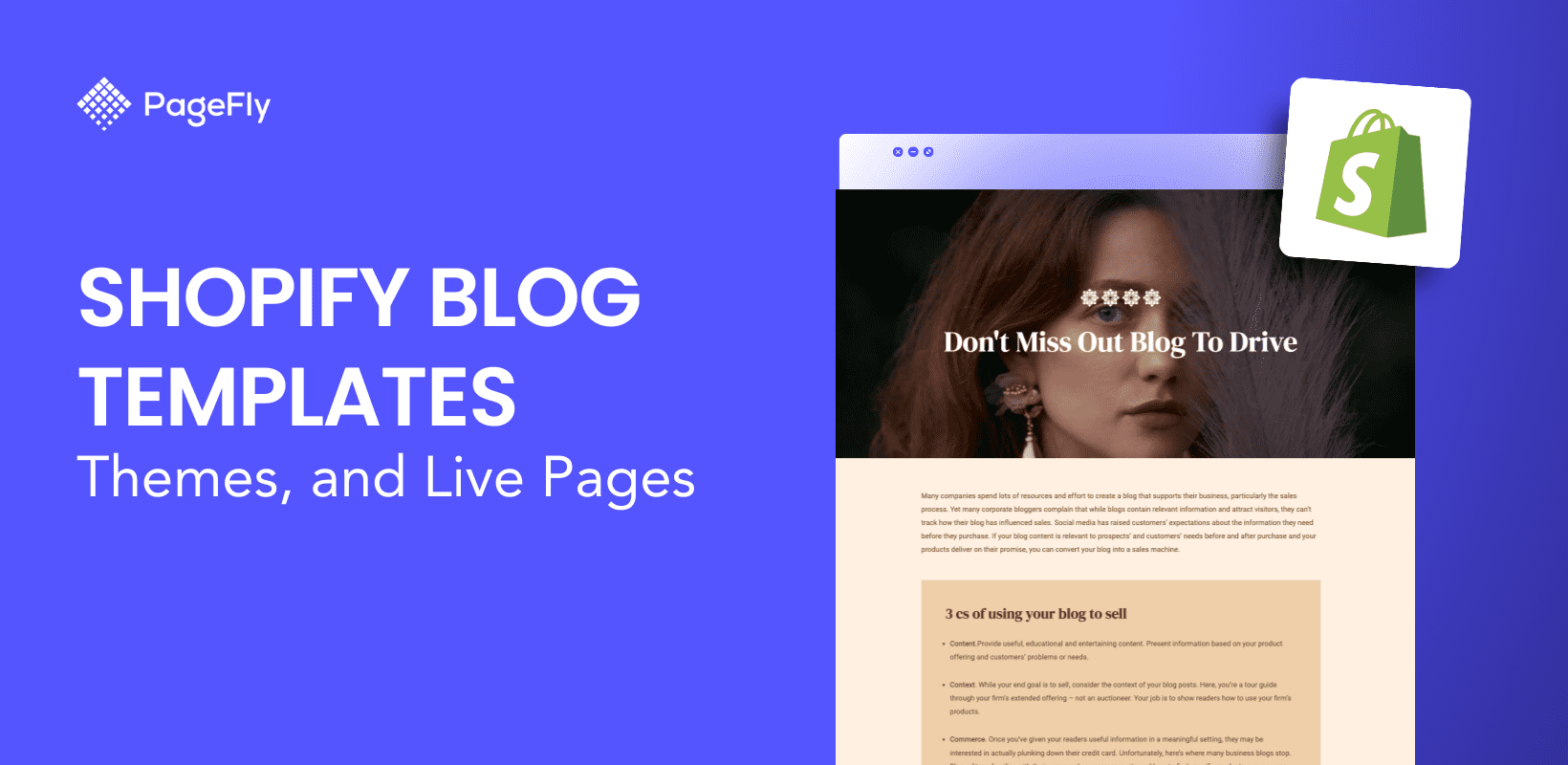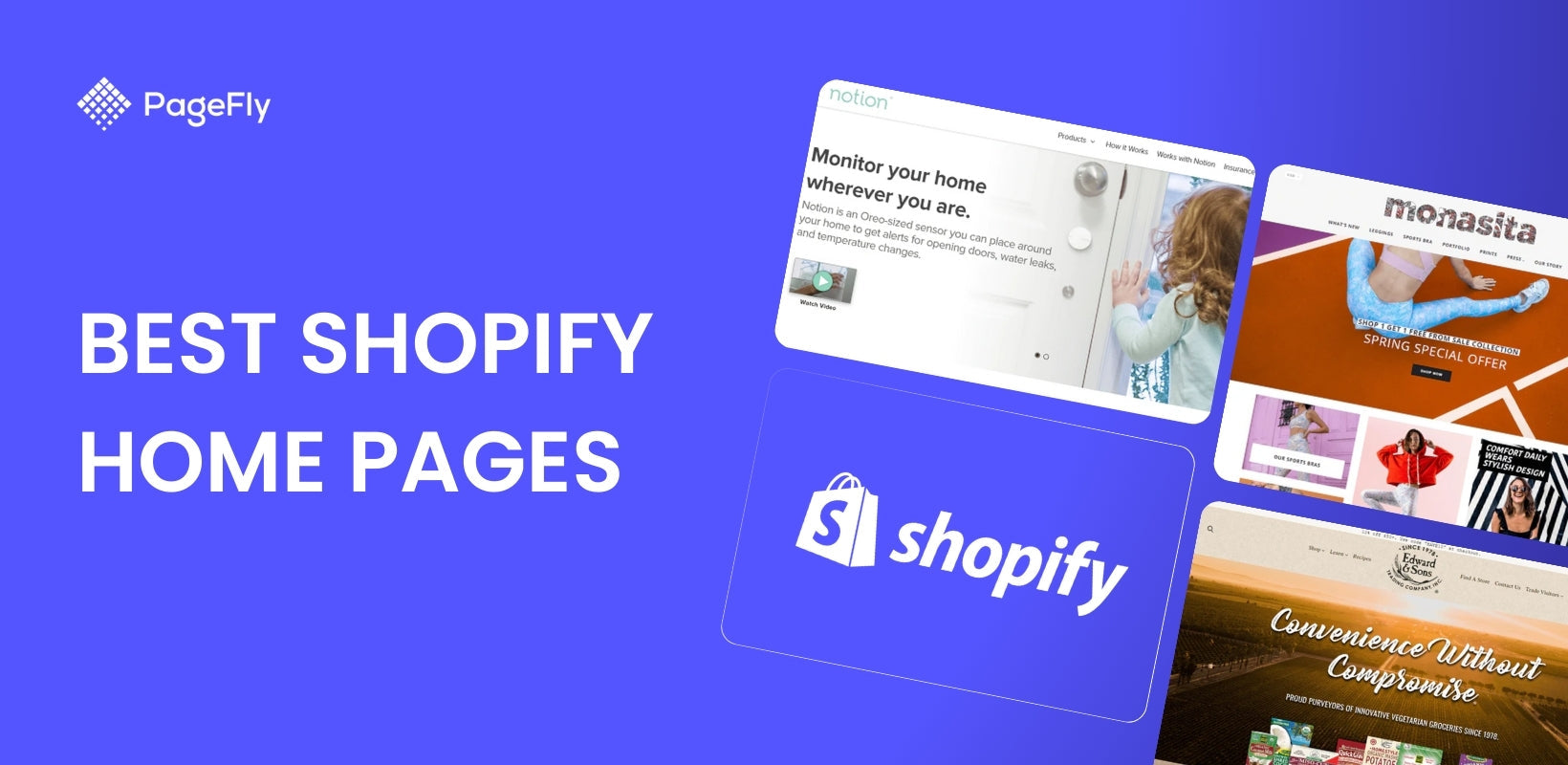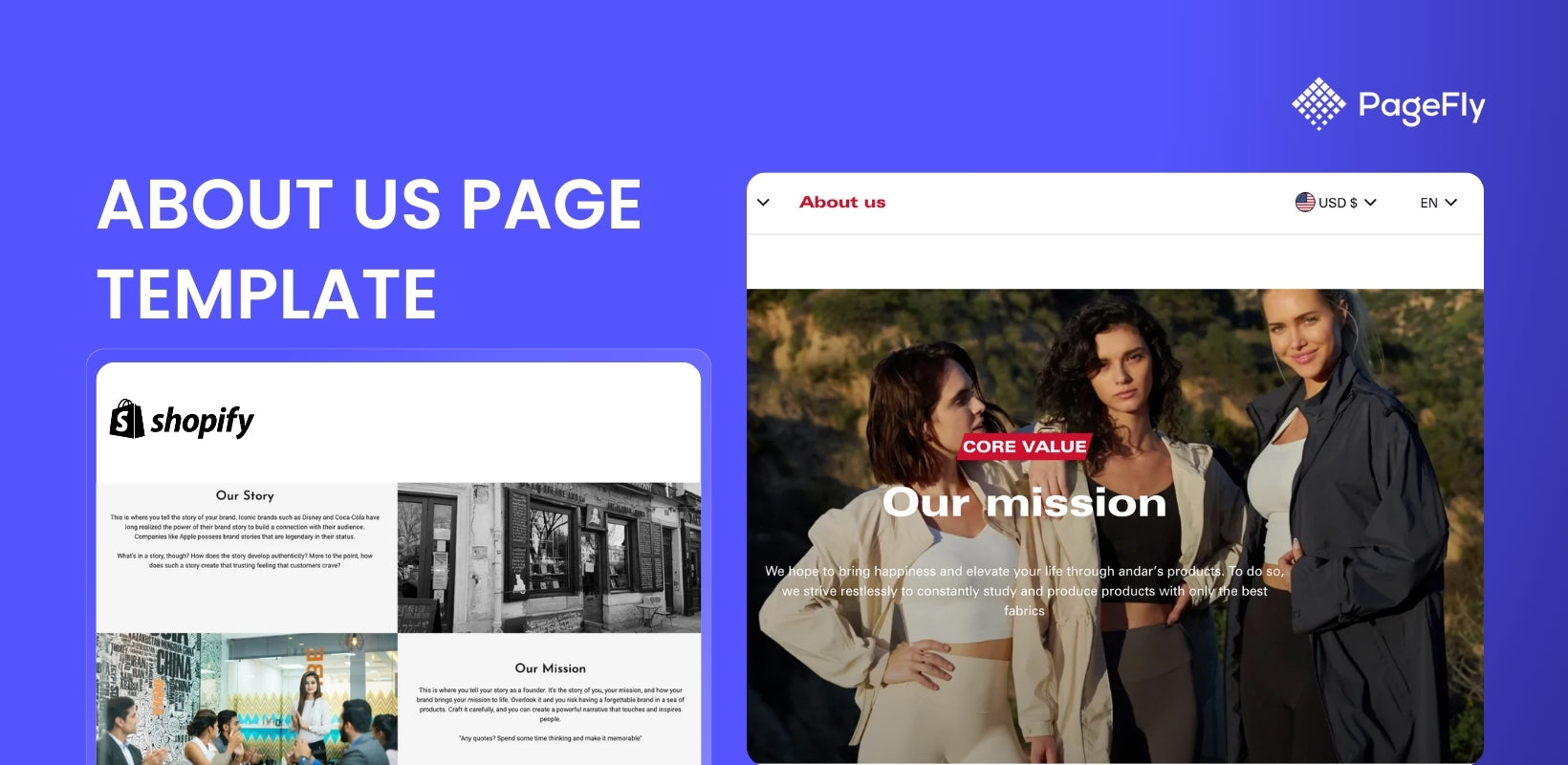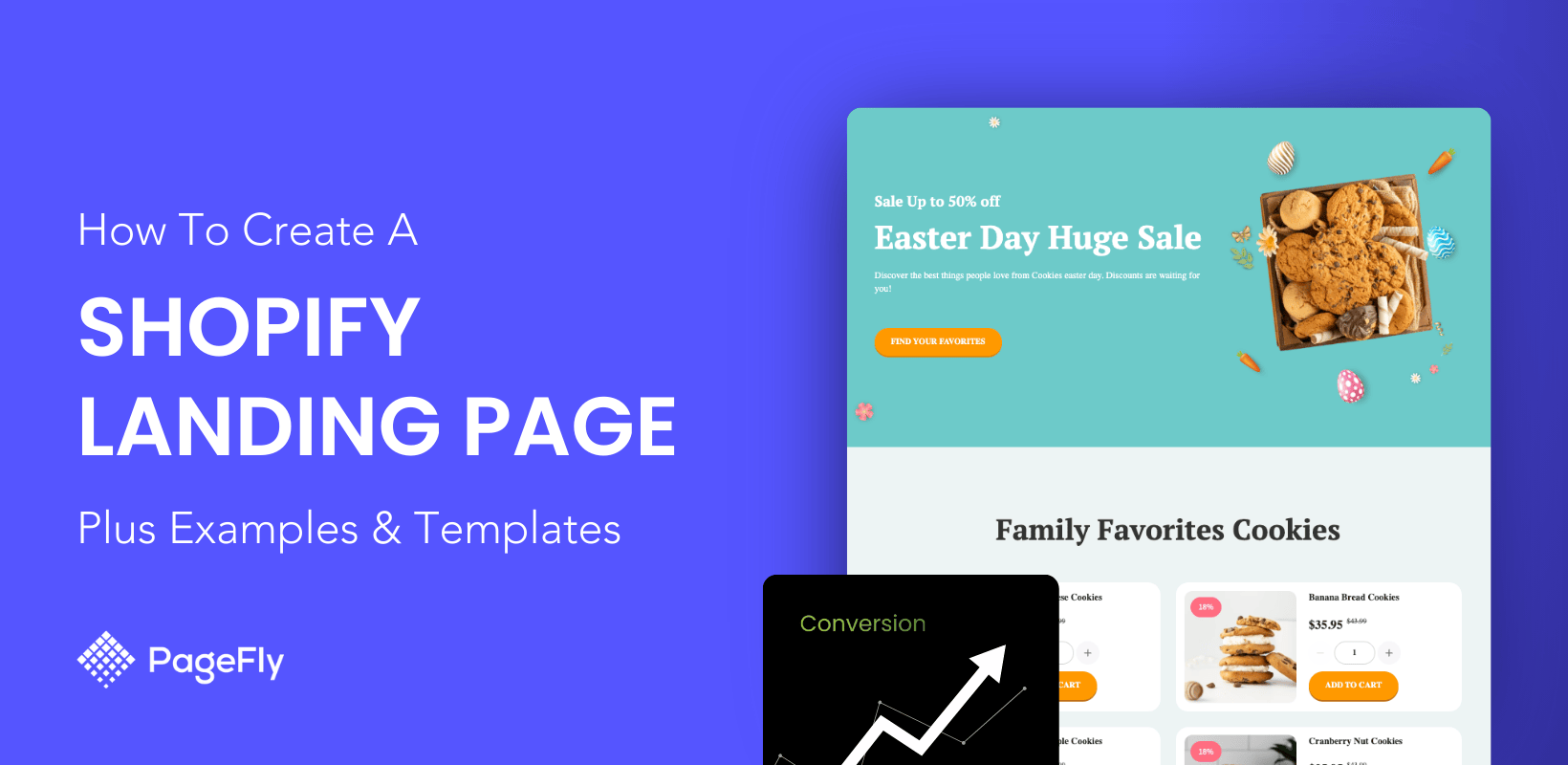Shopify product page customization is the best way to make your products stand out and differentiate from competitors. However, many Shopify merchants struggle with product customization shopify challenges including limited layout options, clunky designs, and not knowing where to start with their customization strategy.
The product page is where buying decisions happen—so every detail matters.
This comprehensive guide covers 4 proven methods for Shopify product page customization:
- Method 1: Using Shopify's built-in theme editor (no coding required)
- Method 2: Advanced customization through theme code editing (HTML, CSS, Liquid)
- Method 3: Selecting optimized themes with pre-built product page templates
- Method 4: Using drag-and-drop page builder apps like PageFly for maximum flexibility
You'll learn step-by-step processes, see real examples, and discover which method works best for your technical skills and business goals. Let's get started!
Whether you're aiming to improve conversion rates, enhance mobile responsiveness, create better visual design, or boost page loading speed, smart Shopify product page customization can make a huge difference in your store's performance.
Method 1: Shopify Product Page Customization With Default Theme Settings (No-Code Product Page Design)

The first method to Shopify product page customization without using any app is by using the Shopify theme editor. The Shopify theme editor is the platform’s in-built store customization tool which you can use to modify all parts of your Shopify store.
Depending on the theme that you’re using, the structure of the Shopify theme editor would be different because different themes have different content structure.
Nevertheless, all customization tools work the same way. As such, you can use the theme editor to customize Shopify product page in an efficient way. This is also the easiest customization method because you’re simple tweaking the settings of each tool to achieve your target look.
Pros of using default theme settings
Default theme settings usually vary depending on the theme you are using for your store, but there are common adjustments you CANNOT make to your Shopify product page template, just with the theme’s default setups:
Adding new sections is not available
If you want an informative product page with many sections featuring product description, customer feedback or demonstration video, then you should expect more than the theme’s default setups. Shopify product pages are generally limited to the design functionality you see in your store admin, and most of the themes in the market don’t let you change that.
The product page layout is fixed
How to change product page layout in Shopify? You must be familiar with the default Shopify product page layout with a photo on the left and product description on the right. Similar to adding new sections, you cannot change the layout and positioning of elements within the Shopify product page. So given you want the product description to be more horizontal rather than vertical, maybe you need another choice.
Those are the two biggest disadvantages of the theme’s default settings. If you’re fine with that, then there are many things you can do to tweak your Shopify product page template.
How to use the Shopify theme editor:
To start customizing your Shopify product page template, from your Shopify admin, go to Online store > Themes.
Click the Customize button to be redirected to the Theme editing page.

Select Product pages from the drop-down list and start customizing your product page template.

Button size, text color, cart page appearance, typography, etc. If all you need to is small tweaks like these adjustments, then doing it on your own using theme’s default settings is the best option, which requires no coding, no expert hiring and allows you to make changes whenever needed.
Method 2: Advanced Shopify Product Page Customization by Editing Your Theme Code (Custom Product Page Development)

Are you the do-it-yourself type of person? Great. Do you need more than just button size, text color, and font size settings? There’s absolutely a way. If the theme’s default settings are not enough, it’s time you intervened deeper into the theme’s code.
It’s coding required, of course. But it’s also powerful enough for you to make any changes you want and customize your unique product page template.
Step 1: Liquid, HTML, CSS, JS: Get yourself prepared
Primarily, Shopify themes are written in Liquid, a coding language specially developed for Shopify. Along with Liquid, Shopify themes also contain HTML, CSS, and JavaScript. So, being able to use these coding languages is necessary when you want to edit the theme code.
Step 2: Get access to the theme’s code
To edit the code of your theme, from Shopify admin, go to Online store > Themes. Click the three-dot button beside the Customize button and select the Edit code option.

Step 3: Start editing your code
Now that you have access to your theme’s code, you can make changes to any page in your Shopify store. Needless to say, what to do varies and is dependent on the specific change you want to make.
In your theme files, /templates/product.liquid is the file for the product page. Editing for the theme’s code is expected to happen here.

Shopify provides detailed documentation on what you can do and how to do it within these theme files, categorized by elements on a product page:
- Add to cart button
- Variants
- Product page features
If you are comfortable with HTML, CSS and have a basic understanding of Liquid, you can consider following the instructions and customize your Shopify product page template on your own.
Note:
- Before editing, remember to make a backup copy of the theme so that you can undo all the changes whenever things go off track.
- Make sure your adjustments are under the support of the theme developers. Only then can you get proper support for the problems occurring during the editing process.
- If you are just starting out, hiring a Shopify expert for the customization of the product pages is a good idea. Considering the pros and cons carefully might help you decide which solution is the best.
Do it yourself vs. hiring experts
Most of the time, people choose to hire an expert because they’re not sure if doing it themselves can deliver the best results. An experienced Shopify expert team saves you the time spent on technical researching while at the same time guarantee the best outcome. You can also expect after-sales support and even a refund for failure to meet the needs.
That sounds great, except for one thing: There would always need to be an expert.
Imagine it’s 2 a.m and you need to tweak your page layout to meet a trend that would sky-rocket your sales. What would you prefer?
- Get out of your bed, open your laptop and do it within 10 minutes.
- OR: WAIT for your expert to get back (automatically maybe) and guarantee to do it in the morning.
Well, in this case, it doesn’t sound so time-saving. What you once thought saves you the time spent on technical research turns out to take your time in the long run. Hiring an expert shouldn’t be your long term solution.
Method 3: Use Premium Themes for Professional Shopify Product Page Templates
How your Shopify product page would look highly depends on the theme that you use. As such, if you want to perform minimal customizations to your Shopify product page, the first thing you should do is to meticulously choose a Shopify product page template from a theme that works well with your brand design.
Here are Shopify product page template examples from some popular themes in Shopify to help you decide.
Blum
Theme Style:Celia
Price: $170

The Shopify product page template of Celia (Blum) provides a clean, aesthetic, and modern look. It’s perfect for brands looking to have an airy feel in the product pages.
Shine
Theme style: Sophisticated
Price: $210

The Sophisticated style of the Shine theme creates a light atmosphere in its Shopify product page perfect for those who are looking for an understated visual appeal.
> View Shine theme demo and install to your store
> Check Shine details in their landing page
Electro
Theme style:Audio
Price: $170

The Audio theme style of the Electro theme features a sleek and modern Shopify product page template that elevates the product images.
> View Electro theme demo and install to your store
> Check Electro details in their landing page
Cascade
Theme style: Classic
Price: $350

The narrative-focused design allows you to sell your product through storytelling. You can also showcase your products in a masonry-style grid that highlights individual products.
Normcore
Theme style: Fundamental
Price: $320

If you are looking for a simple yet powerful theme, Normcore is truly for you. The theme provides advanced product filter and navigation, product grids and a stunning logical design for different store sizes. It showcase products with details while still catching attention.
> View Normcore theme demo and install to your store
> Check Normcore details in their landing page
Impulse
Theme style: Modern
Price: $380

Put your product in a minimal yet modern design that empowers your brands with custom promotions, animations, collection sidebar filters, and sub-listings in collections.
Expanse
Theme style: Classic
Price: $380

Expanse offers a simplified Shopify product page that works wonderfully with solid color choices and enhance product image blocks.
Takeout
Theme style: Caramel
Price: $380

Aptly named, the Caramel theme style of the Takeout theme is visually appealing – like staring at a gourmet dessert. As such, this Shopify product page template is best suited for food businesses.
Galleria
Theme style: Empire
Price: $280

The Empire style of the Galleria theme shows that with the right colors, shapes, and proportions, a Shopify product page template could look awesome – no special effects needed.
Yuva
Theme style: Woofy
Price: $280

If you’re choosing a Shopify product page template for your pet business, Yuva’s Woofy could be the perfect design for you. It has large image blocks for better showcasing of your products and it has the right blend of elements that do not take the spotlight away from the images.
Method 3: Create Custom Product Page With Page Builder Apps
Now if the chaos of marketing, advertising, and financing – related tasks is spinning your head, and at the same time arise the hours of technical training, don’t panic. There’s a seemingly perfect answer: A combination of the aforementioned approaches that saves your time, requires little coding but still guarantees you control of your page customization.
Exactly, it’s page builder apps!
Page builder apps are a way to customize Shopify product pages (and other pages) on your own with super little coding. There are more than a dozen page builder apps on the Shopify app store, for which you can search with the keyword “page builder”.
In general, most Shopify page builders are in the form of a drag-and-drop editor. You can flexibly drag and drop a section where you want it to be and edit its parameter, behavior, and styling within a hand reach.
Take a look at how easy it is to build a stunning Shopify product page template, all the way from scratch.
For that, we highly recommend PageFly if you are looking for a convenient and easy way to design and create custom product page in Shopify. PageFly is a proven solution with 4.9/5 rating from over 230,000 active merchants and is "Built for Shopify" certified, ensuring seamless integration with Shopify 2.0 themes. It's designed to be super easy to use – even beginners can create professional product pages
Create A Shopify Custom Product Page With PageFly
For that, we highly recommend PageFly if you are looking for a convenient and easy way to design and create custom product page in Shopify. It's designed to be super easy to use – even beginners can use Choosing the right Shopify product page template from themes only works for those who haven’t committed on a theme yet or those who are looking to switch to a different theme.
But what if you are satisfied with your theme and you’re just looking to add some spice to your product pages? Let's take a look on how PageFly is much better in serving customization.
- Drag-and-Drop Page Builder: Intuitive interface allowing users to design pages effortlessly without coding knowledge
- Extensive Template Library: Over 100 professionally designed, conversion-focused templates with up to 350 elements for standard, sale season to holiday product page.
- Responsive Design: Automatically optimizes pages for all devices, with options for manual adjustments to ensure a seamless user experience across screens.
- Custom Code Integration: Advanced customization with support for HTML, CSS, and JavaScript for tailored page designs
- Seamless Shopify Integration: Fully compatible with Shopify themes 2.0, you can easily custom a section or an entirely page. PageFly also work with more than 90 Shopify Apps for better conversion and store management.
- Content Display Features: Includes diverse elements like animations, slideshows, tabs, accordions, sticky sections, and parallax effects to enhance visual appeal.
- Reusable Sections: Build sections once and reuse them across multiple pages to save time and maintain consistency.
- Analytics Dashboard: Tracks key metrics such as conversion rates, product views, and revenue to help optimize page performance
- 24/7 Customer Support: Live chat support available even on the free plan for quick assistance with any issues
- Optimized Performance: Features like Lazy Loading ensure fast page speeds without compromising design quality
- Free Plan with a feature, free forever. Try PageFly today!
And here’s the thing, all these product page templates are fully customizable. So you can still tweak them after adding them to your store.
Check out the Shopify custom product page templates, build with PageFly, below.
DigiSnap

Techone

Muggy

Valentine

Carona

Bose

Handmade Product
Gym Product

Conclusion
Customizing Shopify product page for your online store is crucial in achieving your target sales. That’s because a product page is where your customers land before they decide to buy your products.
As such, your Shopify product page should contain the right information about your products. But equally important, it should also be visually appealing to your target audience.
To achieve those things, you need to edit Shopify product pages according to your branding.
And as you’ve learned, you can either stick with what your theme provides as a product page template, or you can create a Shopify custom product page using third-party apps like PageFly.
You can customize the product page in Shopify by using the Theme Editor to adjust layouts, adding custom code, or using apps to enhance functionality and design.
Key Takeaways: Shopify Product Page Customization
Quick Method Comparison:
- Theme Editor: Best for beginners, no coding required, limited customization options
- Code Editing: Maximum control, requires HTML/CSS/Liquid knowledge, time-intensive
- Premium Themes: Fast setup, professional designs, moderate customization flexibility
- Page Builder Apps: Drag-and-drop ease, extensive customization, suitable for all skill levels
Essential Customization Elements:
- High-quality product images with zoom functionality
- Clear call-to-action buttons optimized for conversion
- Mobile-responsive design for all device types
- Fast loading speeds (under 3 seconds)
- Trust badges and customer reviews integration
- Structured product information and descriptions
Best Practices:
- Always backup your theme before making changes
- Test customizations on different devices and browsers
- Use PageFly for advanced customization without coding expertise
- Focus on conversion optimization over visual complexity
- Implement A/B testing to measure customization effectiveness
Shopify Product Page Customization FAQ
- Go to **Online Store > Themes > Customize** to adjust colors, fonts, and button sizes using the Theme Editor.
- Access **Edit Code** to modify the `product.liquid` file with HTML, CSS, or Liquid for advanced changes.
- Use apps like **PageFly** for drag-and-drop customization without coding.
You cannot change the default Shopify product page layout (such as rearranging the product description to be more horizontal rather than vertical) through the theme editor alone. For more control, you will need to modify the code of your theme files or use third-party apps that offer page-building capabilities.
A Shopify product page is a specific page of your online store that contains information, images, and CTAs for a specific product that you’re selling.
A good product page on Shopify must contain:
- High-quality images
- Clear CTAs (Call to Actions)
- Proper colors
- The right design elements
Product pages look differently from store to store. Thus, you need to customize the product page in Shopify so that it’s unique for your brand.
If you want to improve your product page on Shopify, you should consider using a page builder app like PageFly. Using a page builder allows you to create a Shopify custom product page in addition to what your theme allows you. As a result, you’ll be able to achieve a unique looking product page.