The new era of eCommerce has made becoming a global entrepreneur easier than ever before. There are so many options in terms of platforms, inventory fulfillment, and shipping. Sometimes it’s difficult to pick just one. With the availability of Shopify Amazon integration, you can now gain more advantages that were not accessible before.
Let us dig deeper into how to connect Shopify to Amazon.
Requirements for Shopify Amazon Integration
Before jumping into how to connect Shopify to Amazon, you must make sure you meet these conditions. There are a few requirements you’ll need to meet before you can integrate your accounts:

- Have an active Amazon Professional Seller account, along with your active Shopify store.
- In order to get an Amazon account, you need to go through something called a “Tax interview”, which is basically just a straightforward questionnaire.
- You also need to have the necessary bank accounts. If you wish to sell in the US, you’ll need to have a US bank account where Amazon can transfer your earnings. You also need one other bank account, which doesn’t have to be a US-based bank account, for the changes. If you are a US citizen you can actually use the same account for both.
- Make sure the currency your products are sold in matches the Amazon marketplace you choose to sell on.
- Your return policy must match Amazon’s standards. Depending on the products you sell, Amazon may require approval before you can list them. View a list of products that require approval.
If you're planning to become an Amazon merchant but haven't launched your store yet, choosing the right store name is a crucial first step in building your brand identity from the ground up. Explore our list of Amazon store name ideas for inspiration, and try our free Amazon store name generator tool to create a unique and memorable name that makes your business stand out.
How to Connect Shopify to Amazon

To connect Shopify to Amazon, follow these four steps.
*Notes: Ensure your Shopify Store is set up before proceeding. If you haven't done so, sign up for a 3-day free trial and then pay $1 for the first 3 months.
Step 1: Add Amazon as a Sales Channel
You can add Amazon as a sales channel from your Shopify App Store with Shopify Marketplace Connect app from Shopify app store
1.1. Visit Shopify App store at https://apps.shopify.com/marketplace-connect



1.3 Click “Connect Account” near Amazon option
Note that, when you click connect, you'll be prompted to sign in to your existing Amazon account. If you don't already have a pro seller account, you can create one by following the prompts on the screen.

1.4. Follow the directions to link your Shopify and Amazon Seller Central accounts.
1.5. Once this process is completed, go to your Amazon Seller Central account to confirm that you would like Shopify to access your account.
The built-in Fulfillment by Amazon (FBA) integration is no longer supported by Shopify. If you want to proceed or begin handling orders for Amazon's Multi-Channel Fulfillment straight from Shopify you can download Amazon's Multi-Channel Fulfillment (MCF) app. It lets you import and fulfill Shopify orders using Amazon's finest pick, pack, and ship service. This service is available to merchants who ship orders to customers with US addresses. The MCF app is available for download from the Shopify app store.
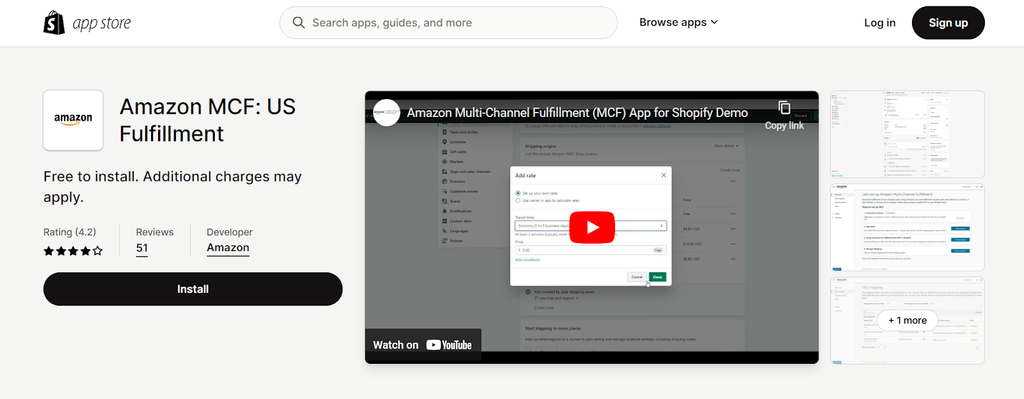
Image Credits: Shopify App Store

Step 2: Create/Link Your Amazon Listings
You’ll need to create your Amazon listings before they appear on the site. You can do this through your Shopify Admin page. Click “Create Listing,” then select the Shopify product you want to list on Amazon.
- If you’re selling an item that’s already listed on Amazon, click “Find Product” and choose the item that matches your product. Enter your sales price and then click “Publish.”
- If you’re selling an item that isn’t currently listed on Amazon, click “Create Listing.” Choose your category and fill in the details of your product. Click “Publish” once it’s complete.
You may already have products listed on Amazon, in which case you’ll need to link those to your Shopify account.
1. From your Shopify Admin page, click “Amazon.”
2. Click “Link Products.”
3. Select “Browse Products” next to the item you want to link.
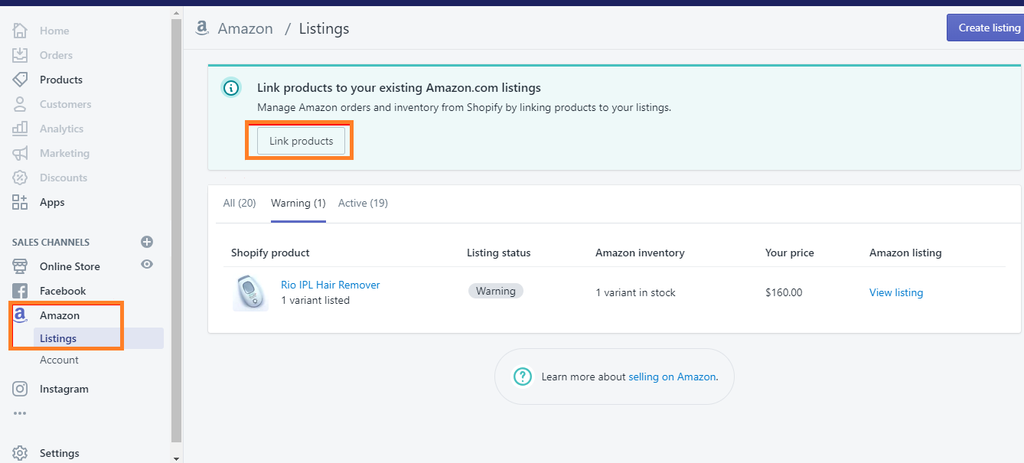
4. Choose the product you want to link, then click “Select Product.”
5. Fill in the required information, then click “Link Products.”
Updated from Shopify Editions Summer '24: You can list your products from Shopify Amazon with automatically suggesting product categories via The Shopify Marketplace Connect app. These suggestions are based on Shopify's standard system for organizing products, which uses categories to classify and group items.
Step 3: Manage Your Inventory
When it comes to your inventory, you can either automatically sync your Shopify inventory to Amazon, or update your inventory manually.
Step 4: Sync Your Inventory
When editing your listing, select the option “Use Shopify inventory settings.” Then, under “Inventory,” select “Shopify tracks this product’s inventory.” With this option, Shopify will automatically update your inventory numbers on Amazon.

If you select “Don’t track inventory,” your stock will always appear as 100 on Amazon.
Step 5: Manage Your Inventory Manually
You can also manage your inventory manually on Amazon if you like. When creating or editing one of your listings in Shopify, choose the “Manually Manage Inventory” option, then enter the quantity you have available.

Step 6: Finish Shopify to Amazon Integration and Fulfill Your Orders
When customers place an order on Amazon it will be recorded in your Shopify Orders, just like any other order from your store. However, these orders will be labeled “Amazon” so you know they came from that marketplace.
When fulfilling orders, make sure you follow Amazon’s policies at all times.
To fulfill your Amazon orders in Shopify:
1. Log in to your Shopify admin page.
2. Click “Orders”.
3. Select the order number.
4. Under the “Order Details” section, click “Start fulfilling” to open the fulfillment page. You can fulfill part or all of the order if you wish.
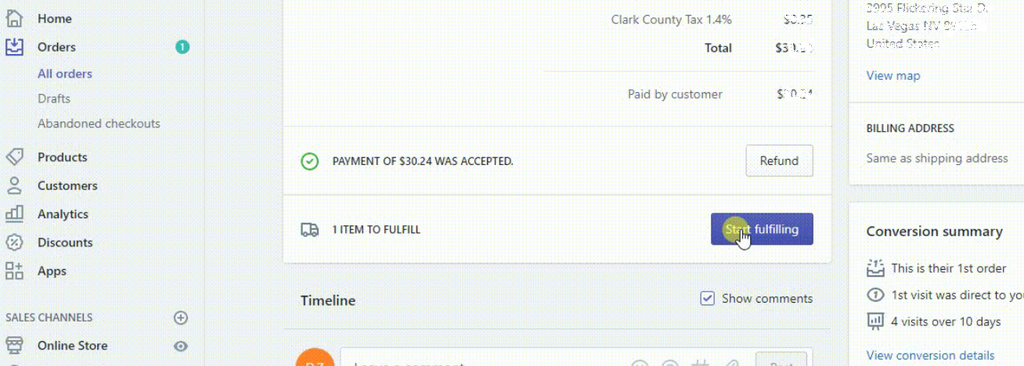
5. Check which shipping method the customer chose, then select the customer’s preferred method (standard, expedited, or priority).
6. Select “Mark as fulfilled”.
7. Click “Fulfill items” to complete the process.
Linking shopify to amazon - Shopify community forum
If you still have questions, you can read this interesting and valuable thread.

Here is a short summary of Shopify community topics.
To seamlessly link your Shopify products to Amazon, follow these key steps:
Set Up an Amazon Professional Seller Account: Ensure you have an active Amazon Professional Seller account, as it's required for integration with Shopify.
Choose a Reliable Integration App: Utilize apps like the CedCommerce Amazon Channel App or Codisto to facilitate synchronization between Shopify and Amazon. These tools streamline the process of listing products and managing orders across both platforms.
Install and Configure the App: After selecting an app, install it in your Shopify store and follow the setup instructions. Connect your Amazon account within the app to enable data transfer.
Map Your Products: Align your Shopify products with the appropriate Amazon categories and product types to ensure accurate listings.
Customize Product Listings: Enhance your Amazon listings by adding detailed descriptions, high-quality images, and relevant keywords to improve visibility and appeal.
Sync Inventory and Orders: The integration app will synchronize inventory levels and orders between Shopify and Amazon, helping to prevent overselling and simplifying order fulfillment.
Monitor Performance: Regularly review sales data and customer feedback to optimize your product listings and sales strategies.
By following these steps and leveraging the appropriate integration tools, you can efficiently manage your products across Shopify and Amazon, expanding your reach to a broader customer base.
Benefits from Amazon Shopify integration
Shopify is a robust online selling platform that includes a number of services such as shipping, customer engagement tools, payments, and other marketing and promotion tools. At the same time, Amazon is also well known for having a sizable consumer base. With so many people visiting Amazon each day, there are many opportunities for sellers to take on well-known brands. With all these in consideration, Amazon Shopify integration is a new way to increase brand visibility and sales.
Visibility and Sales
A Shopify seller with a successful line of products should have no issue being profitable on Amazon. When beginners first learn how to sell things on Amazon, they’re assuming a lot of risk, since they don’t have a proven business model. The majority of Amazon sellers generate at least $1,000 in revenue each month, and some earn over $100,000, according to Jungle Scout’s 2023 data research.
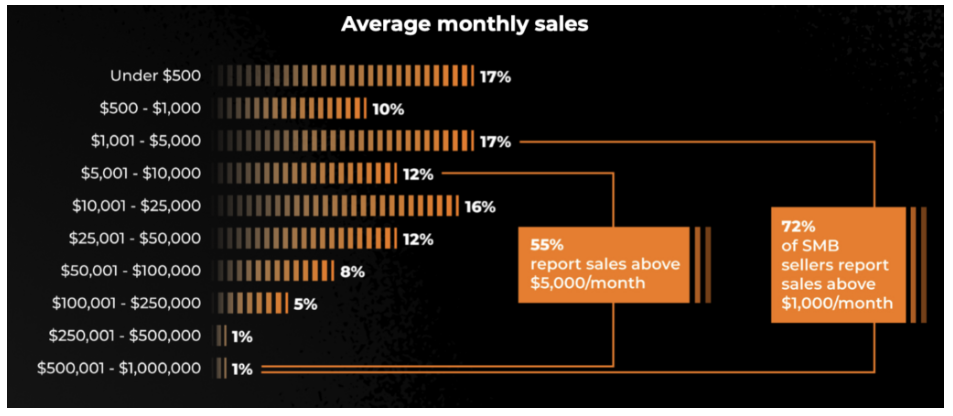
Image Source: junglescout.com
An experienced Shopify seller, on the other hand, already has products that people are buying. So, it’s only a matter of expanding to Amazon and offering those same products there.
Amazon is both a sector unto itself and inextricably linked to so many other sectors, so there is a boatload of opportunities for sellers to identify a lucrative market niche. If you consider Amazon Shopify integration, you’re almost guaranteed to increase your profits.
Added Payment Option
Amazon Pay will also be available as a payment option within Shopify Payments as part of this integration, which will make it easier for Shopify merchants to handle their Amazon Pay transactions.
Note that your shop must be based in the United States, sell in US dollars, have Shopify payments enabled, and conform with Amazon's customer agreement and policies. Below are the steps for activation:
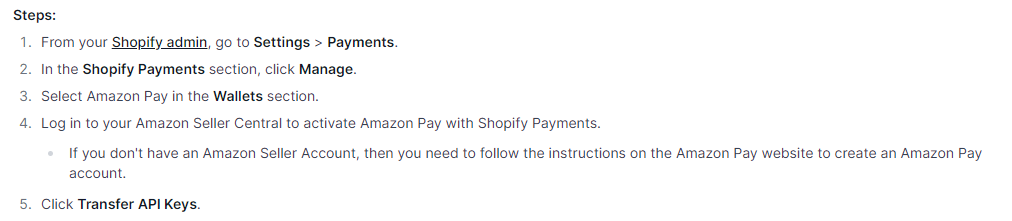
Amazon Pay will appear as an active payment provider in the Shopify Payments section after you agree to grant your Shopify store access to your Amazon Payments merchant account.
Enhanced Brand Identity
The Shopify and Amazon integration allows you to keep your brand identity consistent across both platforms. You can tailor your product listings and storefront design to match your company's identity, ensuring a visually appealing and consistent customer experience. With this integration, you can provide your customers with a seamless and visually appealing shopping experience, establishing your brand's market position.
Read more: How to Build an Amazon Brand Store with Shopify Integration
How to adapt your Shopify listings to Amazon
If you have a successful Shopify store, you’ve probably optimized your listings according to Google SEO needs. The issue is that Amazon has its own search algorithm.
So, it’s key to your success on Amazon to make sure that the keywords you’ve included in your listings are search terms that people actually use on that site when they’re looking for products to purchase.
Using the right keywords will determine how many searches your product appears in. Also, getting consistent sales for a search term that’s included in your listing is what gives you higher organic rankings on Amazon.
Once again, there are tools designed specifically for the purpose of finding the right keywords for your Amazon listing. One of those tools is the AMZScout Reverse ASIN Lookup Tool.
To use it, choose a product that’s already selling on Amazon, go to it’s listing page, copy the ASIN number, and then paste it into the tool. You’ll then be provided with a list of all the keywords that the product is indexed for, in order of monthly searches.

Image Credits: AMZScout
You can also use the AMZScout Keyword Search tool to find more valuable search terms. Enter the name of your product, or your niche, into this tool for additional relevant keywords.

Image Credits: AMZScout
Once you locate all of the relevant high-volume keywords, make sure that you include them throughout your listing, including your product title, bullet points, product description, and the backend of your listing.
There’s no need to repeat them since there is no benefit to a keyword showing up multiple times. Also, make sure that you include them in an organic way so that the listing copy still makes sense and relays the relevant information to the customer.
Conclusion
If you’re a Shopify seller, you should definitely consider integrating your store with Amazon. Shopify and Amazon integration provides an easier path for you to reach a different group of consumers that can help you attain your sales goals.
Just make sure that before you start the process you do your due diligence, and based on this information select the products that are most likely to perform well. You’ll also want to do proper keyword research for the products you’ve selected.
Once you complete these steps, and integrate your accounts, you’ll open yourself up to millions of new customers, which can only benefit your business.
Read More:
Amazon Shopify Integration Tutorial FAQ
Yes, Shopify integrates with Amazon, allowing merchants to sync products, manage inventory, and fulfill orders directly from their Shopify dashboard.
Ensure your Amazon Seller Central account is active, and product SKUs match between Shopify and Amazon.
Yes, Shopify allows you to use Amazon FBA for order fulfillment by integrating Amazon’s fulfillment services.





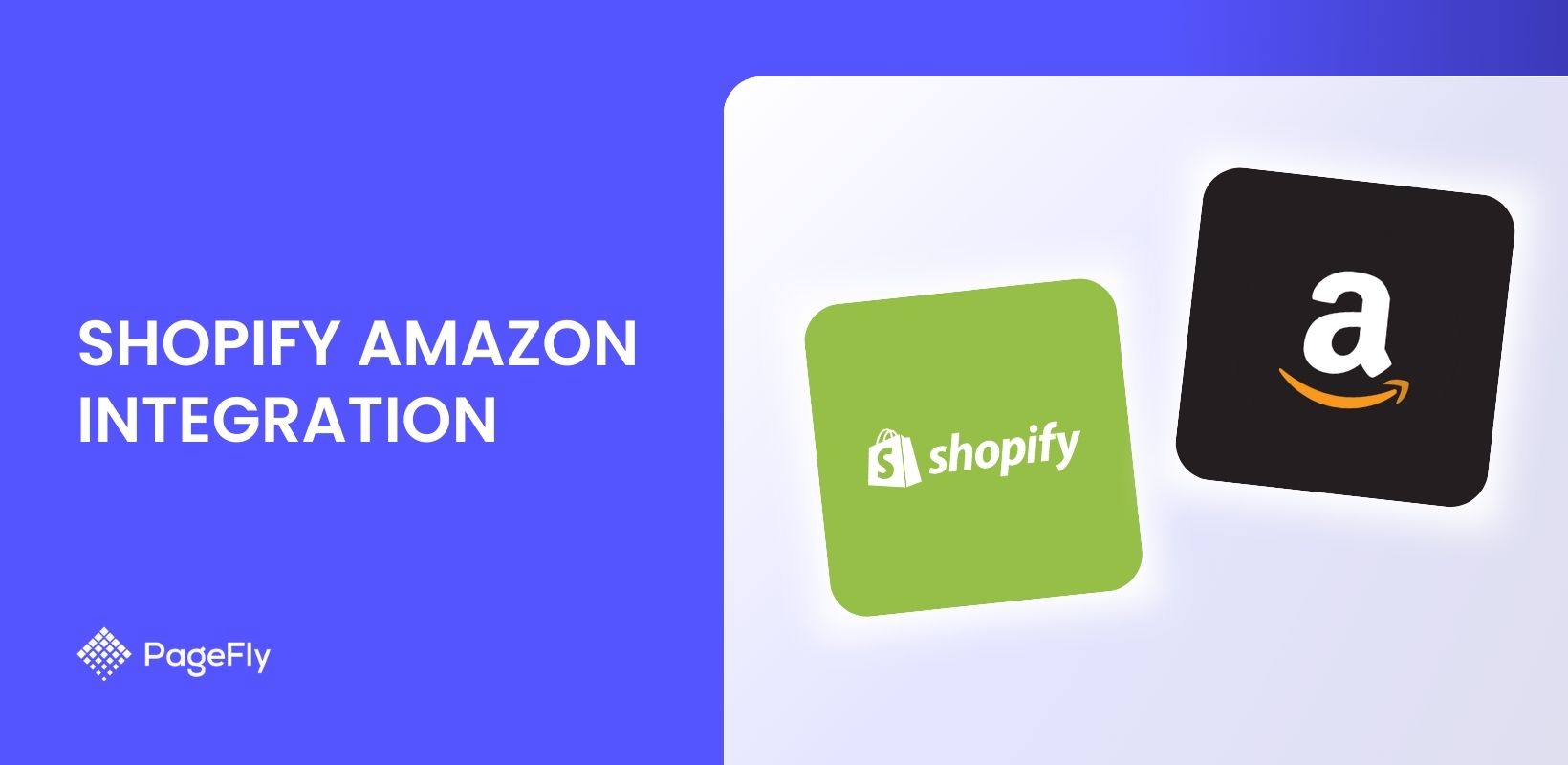






![27 Best Shopify General Stores + Complete Strategy Guide [2025]](http://pagefly.io/cdn/shop/articles/Best_Shopify_General_Stores_2f9d09f2-7c38-4da9-a495-e9f4898ddd68.jpg?v=1757271936&width=1640)





