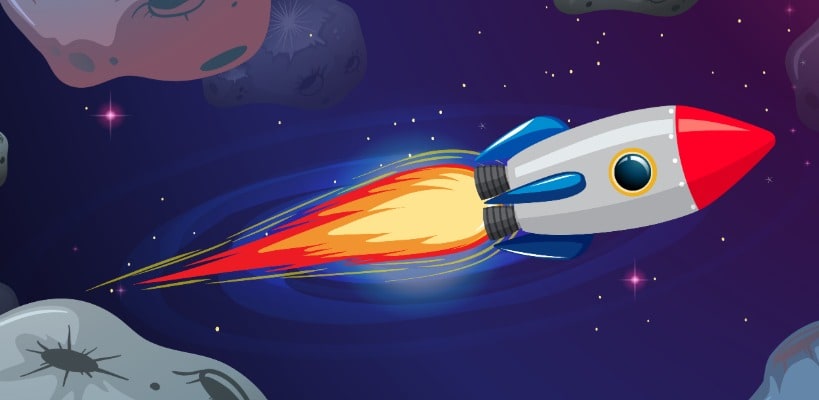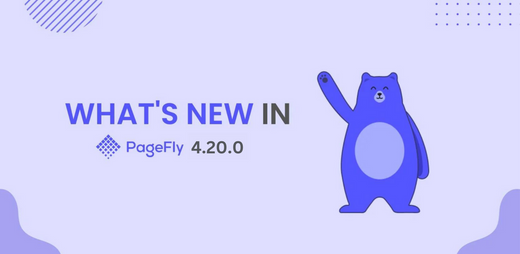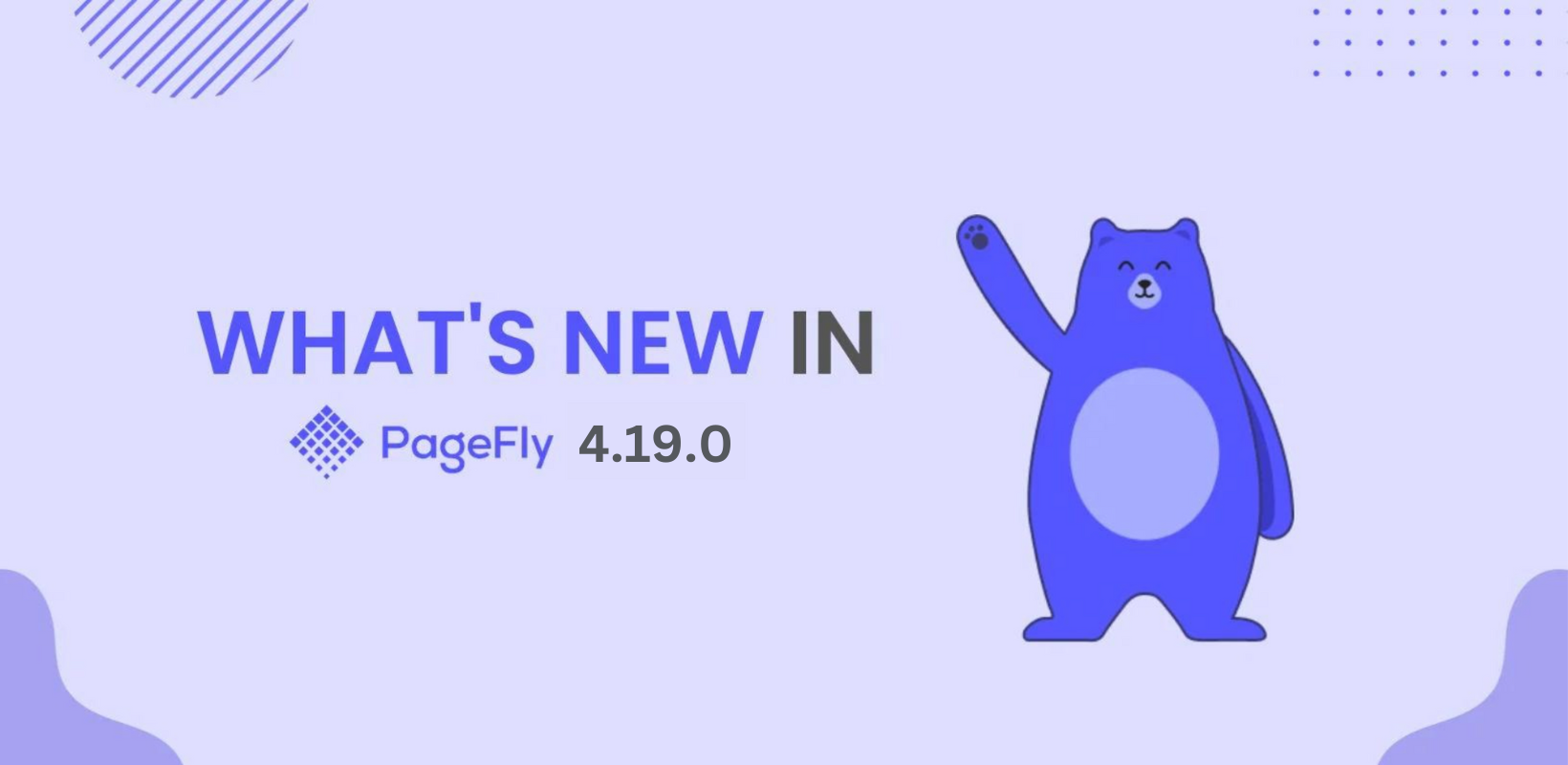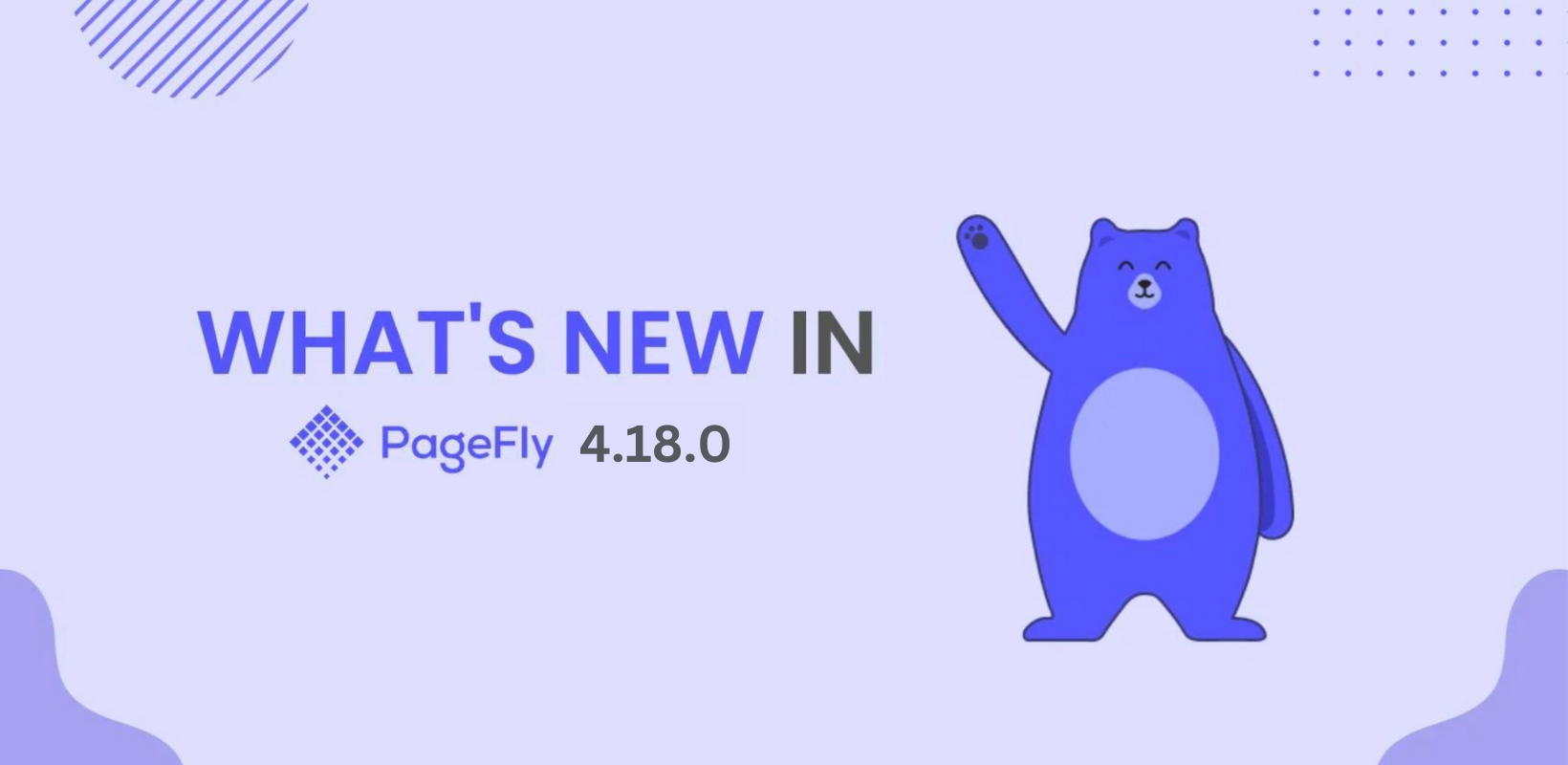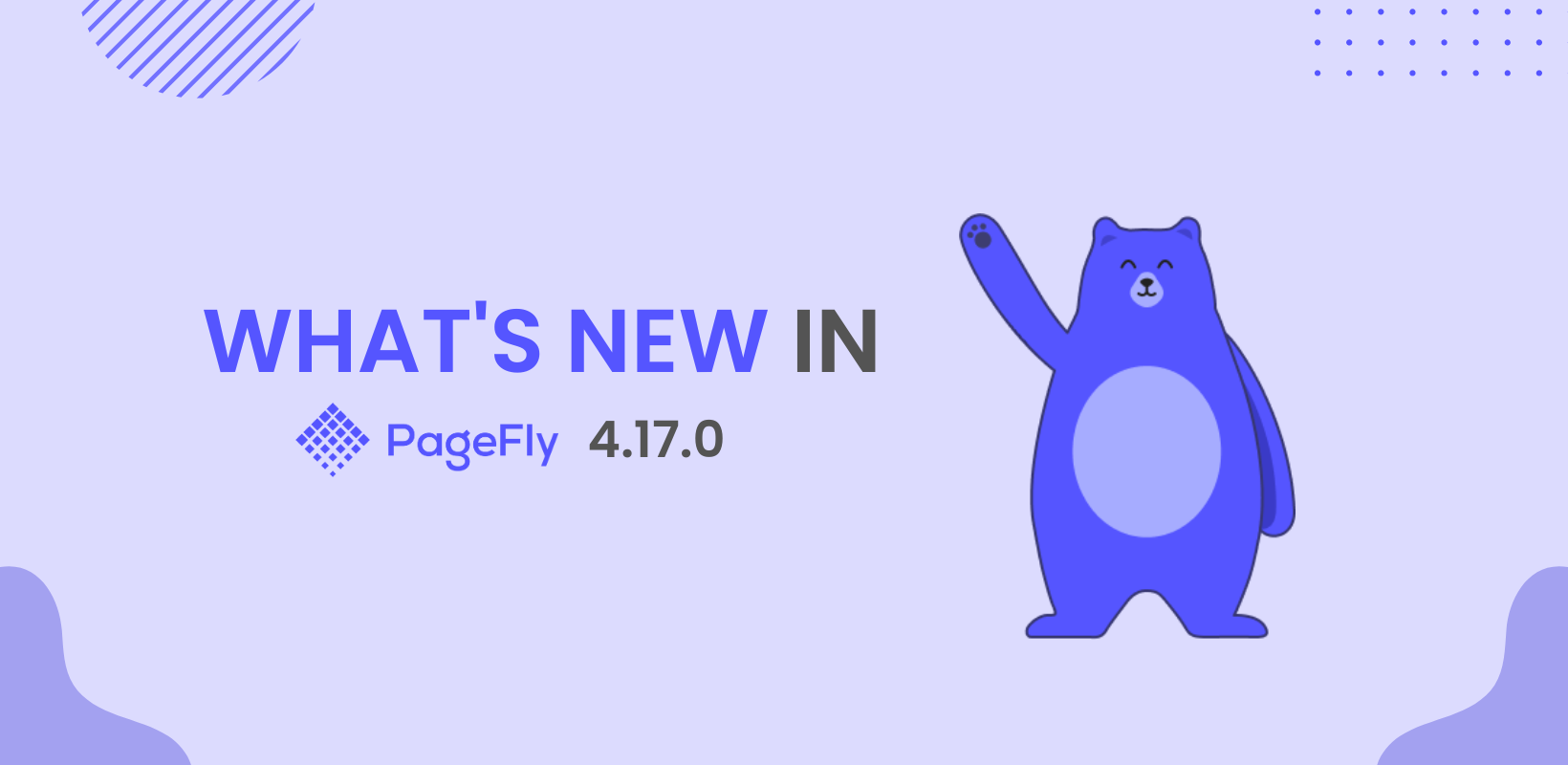Updated on 19 April, 2021.
We have gone a long way since PageFly 2.7.0, check out the latest version of PageFly: PageFly V3 - Built For Tomorrow of eCommerce
For the most up-to-date information about PageFly, check out: PageFly Help Center.
--
The festive season is all around us, and at PageFly, our creative spirit is higher than ever. Inspired by you, our loyal users, PageFly 2.7.0 has been released with new elements and enhancements in UX quality. We don’t want you to miss these new changes. Let’s check them out!
OUTLINE
New elements
Our new Form elements will give you enormous customization power. It can be considered evolution compared to the Form element in previous versions.

PageFly 2.7.0 offers three kinds of forms: Customer Form, Contact Form and Search Form. In case you get confused between the Customer Form and Contact Form, let me briefly explain.
Customer Form allows customers to sign up for an account or service with a company, thus, all the information filled in Customer Form will show up in Customers area of your Shopify admin.
In another situation, customers might want to send you a message or an inquiry via Contact Form. Their messages will go directly to your Customer Email set up in Shopify admin > Setting > General.
New Customer Form & Customer Form Field element
There are 3 pre-built templates for the Customer Form that you can choose from, but you can also build this form from scratch by dragging the first element in Customer Form (the element with one email and one button, then add more Customer Form Field elements).

Remember what I said earlier? Enormous customization power, which means you can even add different elements (other than Customer Form Field) into Customer Form and style them in the way you want!

Please note that you can’t drag and drop Customer Form Field elements outside Customer Form.
Besides the customization power, our new Customer Form allows you to redirect customers after submission. Just select your Customer Form, and paste your URL in General > Action.

New Contact Form & Contact Form Field element
A similar feat of customization comes with our new Contact Form . You can choose a pre-made Contact Form, then add Contact Form Field elements and other elements such as tabs, accordions, paragraphs, etc. into your Contact Form.

Please don’t forget that Contact Form Field elements can’t live outside the Contact Form and you can use Redirect After Submission feature in the Contact Form just as with the Customer Form described above.
Element renovation
Improved UX quality
We noticed that in previous versions, our media elements were somewhat confusing, especially with the Autoplay feature. To clear any confusion, we ‘ve included explanations below several features.
Improve HTML Video element
In this new version, you will be notified about supported video formats and also know why Autoplay might not work in some cases.

Improved YouTube Video element
We have included a new parameter: This one allows you to choose the starting and ending time of your YouTube video.

Improved Vimeo Video element
You can also find out why your Autoplay doesn’t work for your Vimeo element.

Improved Tabs element
In this version, you drag and drop elements into each tab and change the styling distinctively for each one of them. The style you make for a tab won’t automatically apply to the rest.

Improved List element
In the last version, you would have needed to select List to move the order of the List Items, which caused quite a bit of confusion. But it no longer persists. You can now select each item and can move it around from General tab.

Summary
I couldn’t be happier with this release, as I know many of you have been waiting for these changes. The Form element is no longer a rigid one, but more flexible for customization. UX quality has leveled up and is much friendlier to users. Now it's time to explore PageFly 2.7.0 and its potential!
Finally, just a gentle reminder: We are here, our 24/7 Customer Service Team, always ready to support and help you any time! Merry Christmas!