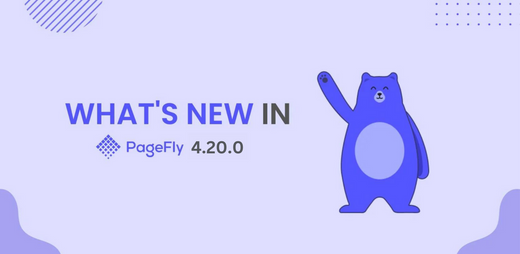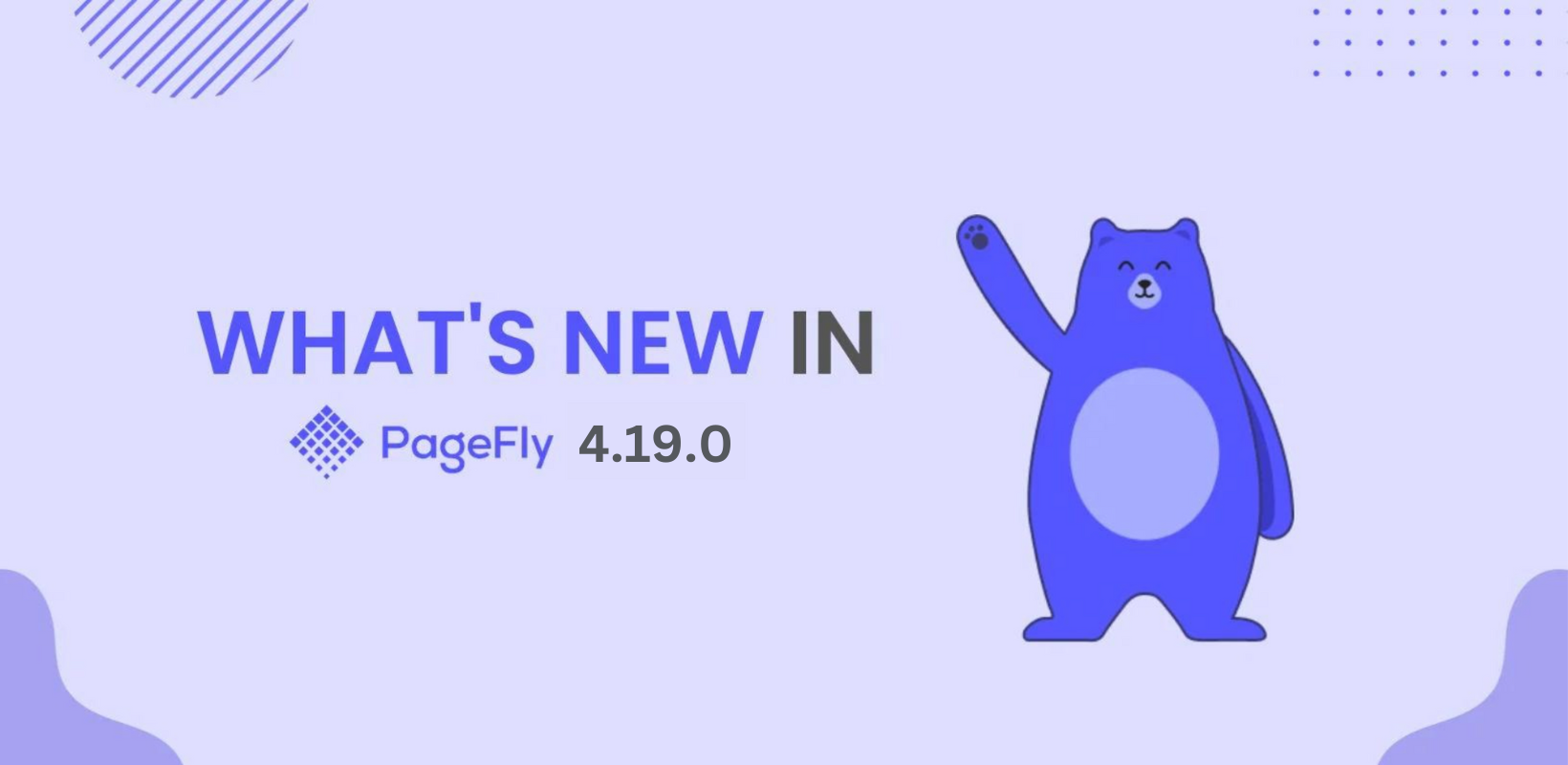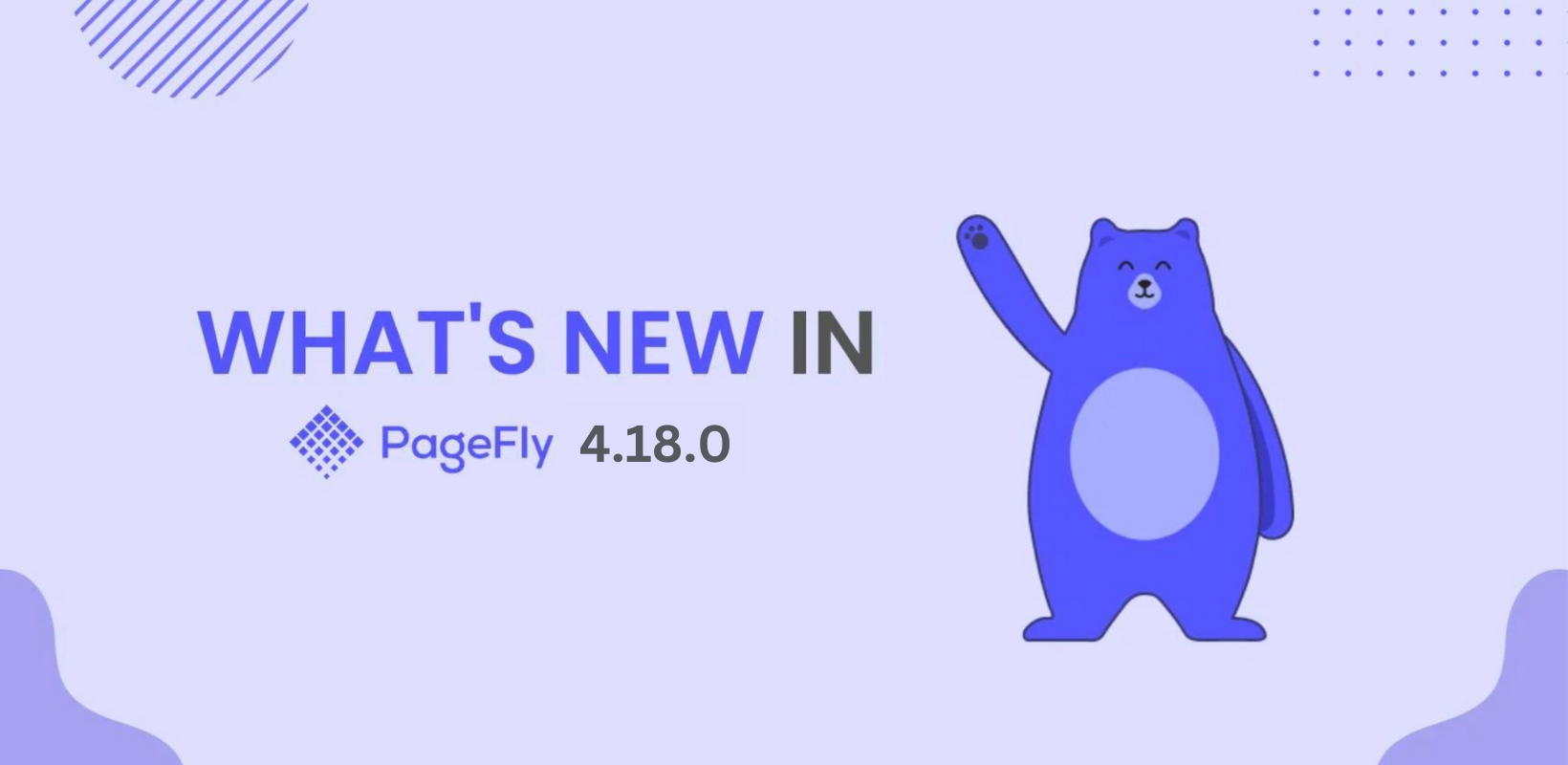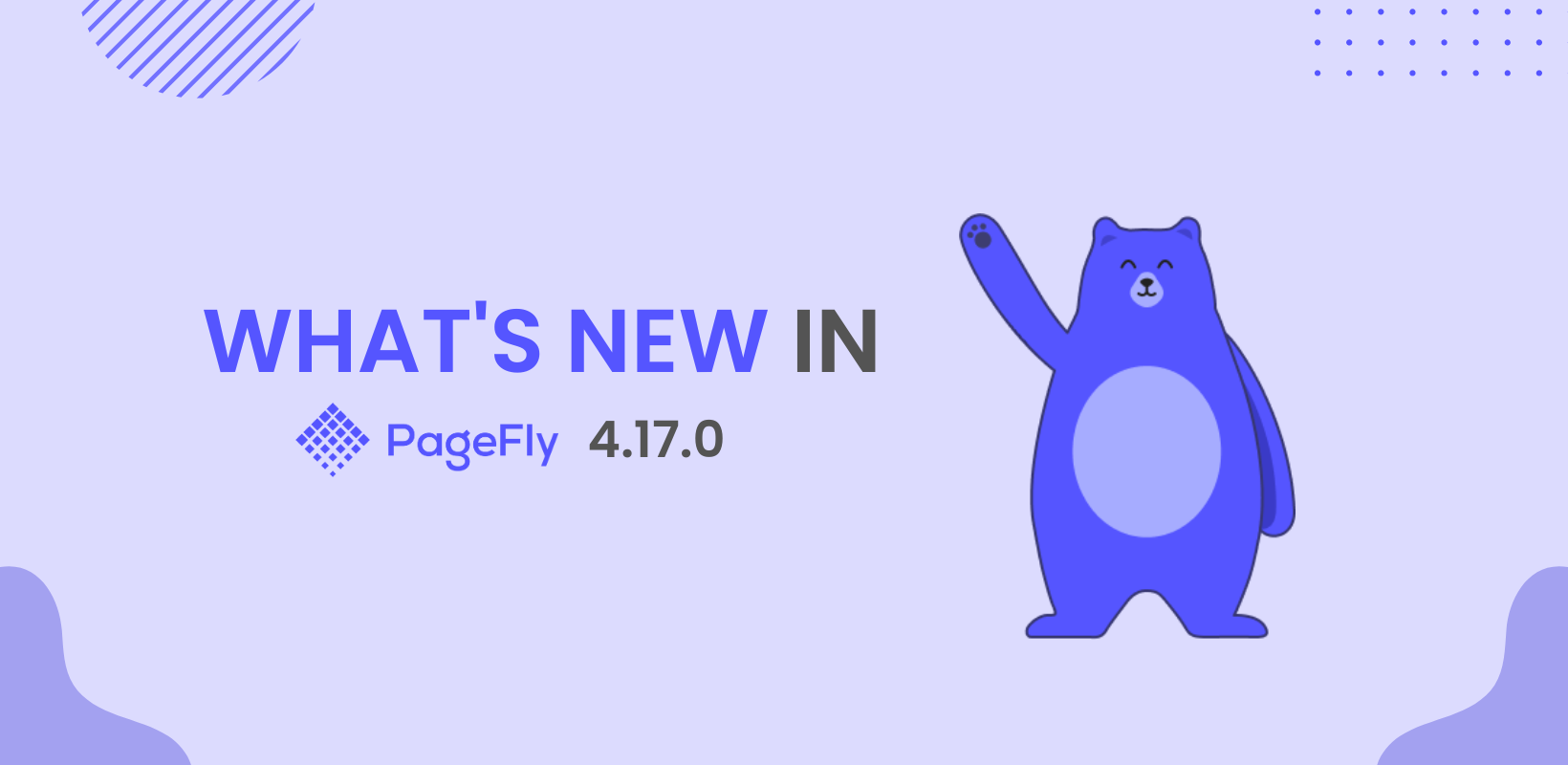Updated on 19 April, 2021.
We have gone a long way since PageFly 2.16.0, check out the latest version of PageFly: PageFly V3 - Built For Tomorrow of eCommerce
For the most up-to-date information about PageFly, check out: PageFly Help Center.
---
On a chilly early spring day of 2020, we are excited to announce that PageFly version 2.8.0 is now live and is coming with a huge improvement in UX and the image element. We don’t want you to miss these awesome changes - they’ll definitely help you to build your super cool, high-converting Shopify store. Let’s take a look!
OUTLINE
Image Evolution Improvement
In this day and age, page speed has a critical impact on the buying decision of online customers. You may have a compelling website, but if it does not load fast enough, then it will not generate many sales. No one wants to wait these days - the average online customers are very impatient. When your long page loading time makes them dissatisfied, they are likely to abandon your site.
So, how can you make your online store load faster? This is the big question that many of you have asked recently. Actually, images are one of the important factors that decide whether your website loads fast or slow.
Understanding this problem, in the latest PageFly version, we are pleased to bring massive image element improvements which will reduce the overall amount of data in your page, making it load faster. This, in turn, will increase your conversion rate.
Use only one image for all devices
In the previous PageFly versions, users could select different image sources for each device view. However, this has been known to cause many errors for users when they need to style for images.
In PageFly 2.8.0, when using the Image element, you can only use one image on different devices. To change the image, you need to go to the “All Devices” view and reselect the image you want.

In this way, we have improved the Image Element Mechanism to shorten the inspect image URL which reduces the page size and increases your page’s loading speed.
For example:
- Original Link with 1385 characters: https://pastebin.com/raw/P3ZFcq6e
- Shortened Link with only 532 characters: https://pastebin.com/raw/HYrZ56QX
NOTE:
If you are using the old image elements in your pages created with PageFly, you can still change the images for different devices as you wish.
Use ‘Hide’ to show the image on different devices
In reality, there are some cases when you need to show different images for different devices. For example, you want to show an image on the laptop view and another image in the mobile view.
How can you do that? Don’t worry! Hide on options can help you! Just follow the steps below!
- In the All devices view, add the images that you want to show on different devices.
- Select each image, and in the General tab, you will see the VISIBILITY parameter.
- To show it on a specific device, simply hide it on other devices.
- Click the Save and the Publish buttons, and you will see different images on each device.
You can look at this image as an illustration:

This is how it looks on the Laptop device:

This is how it looks on the Mobile device:

Noticeable UX Improvements
With the desire to help you easily build your beautiful online store and get more sales, PageFly developers are working hard day and night to bring marked UX improvements. Let’s take a look!
Change “Mouse cursor” icon to hand-click
In the previous PageFly versions, when you hover on the element list name, you will see a mouse cursor which does not inform you about its clickability. That is why some users don’t know if there are element variations inside.

In the new version, the mouse cursor icon is changed from an “Arrow” to a “Pointer”. So, the hand-click will appear when you hover on the element list name. This lets the user know that they can click on the element name to select many element variations.

Changed the default message of third-party apps
To help users avoid running into confusion when using third-party apps, in PageFly 2.8.0, we’ve improved the default message you’ll see when using them. Once you click on the third-party app element in your PageFly editing page, a message about Widget Configuration will be shown in the General tab.
In this way, users have clarity about what they need to do to use the third-party app in the page created with PageFly.
- If users have installed the third-party app, they’ll have to go to the settings of said app.
- If users have installed the third-party app, they can get the app via the link provided.
Improved the display of Parameter Group in General Tab
In version 2.8.0, we’ve updated the exhibition of the element inspector to better focus on the main parameters at first sight. TRACKING, ATTRIBUTES, and ANIMATIONS parameter groups will be collapsed by default every time the user re-visits the page editor.

Updated Page Settings
Page URL
The awesome improvements in Page Settings mean that when users switch from page type - which has a fixed/dynamic page URL (Homepage, Product Page, Collection Page, Password Page) - to a non-predefined one (Regular Page, Blog Post Page), the path URL will be automatically replaced.
Note: If the page title is edited after switching action, this automation won’t happen the second time around whenever users open the page settings modal.

Updated Page Layout
In the new page layout tab, users can select to show or hide sections generated by your themes, such as header/footer and default product/collection details.

Summary
We really believe that the latest version of PageFly will make your store stronger and allow you to convert more visitors into sales. Now it’s time for you to experience the new version - 2.8.0! We are always here to support you throughout your eCommerce journey. Enjoy!