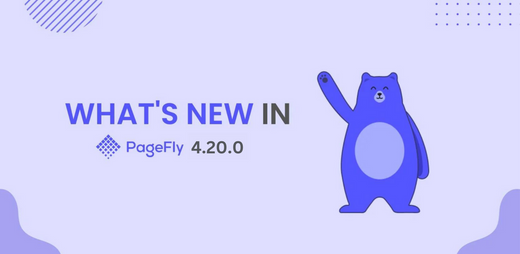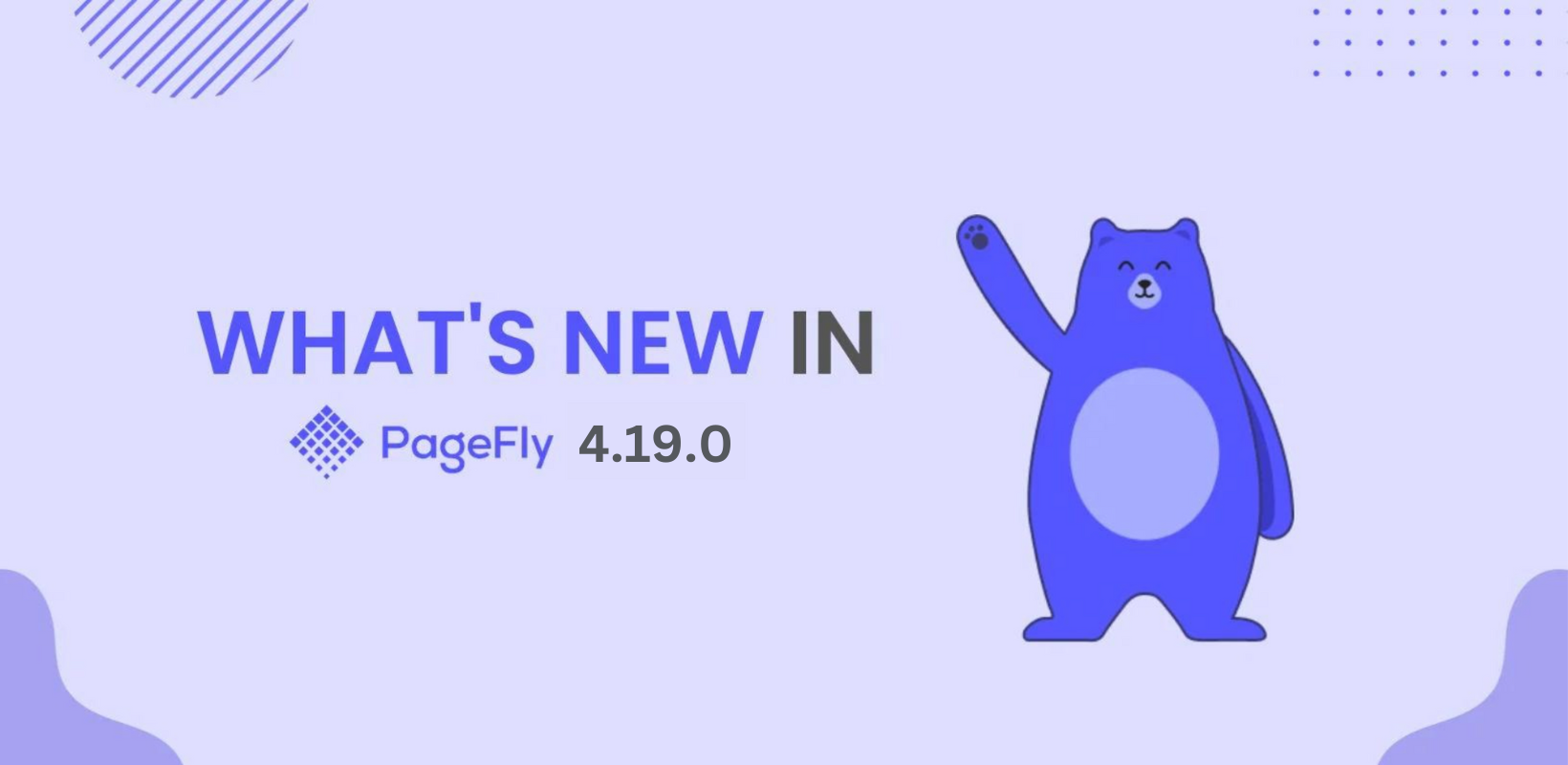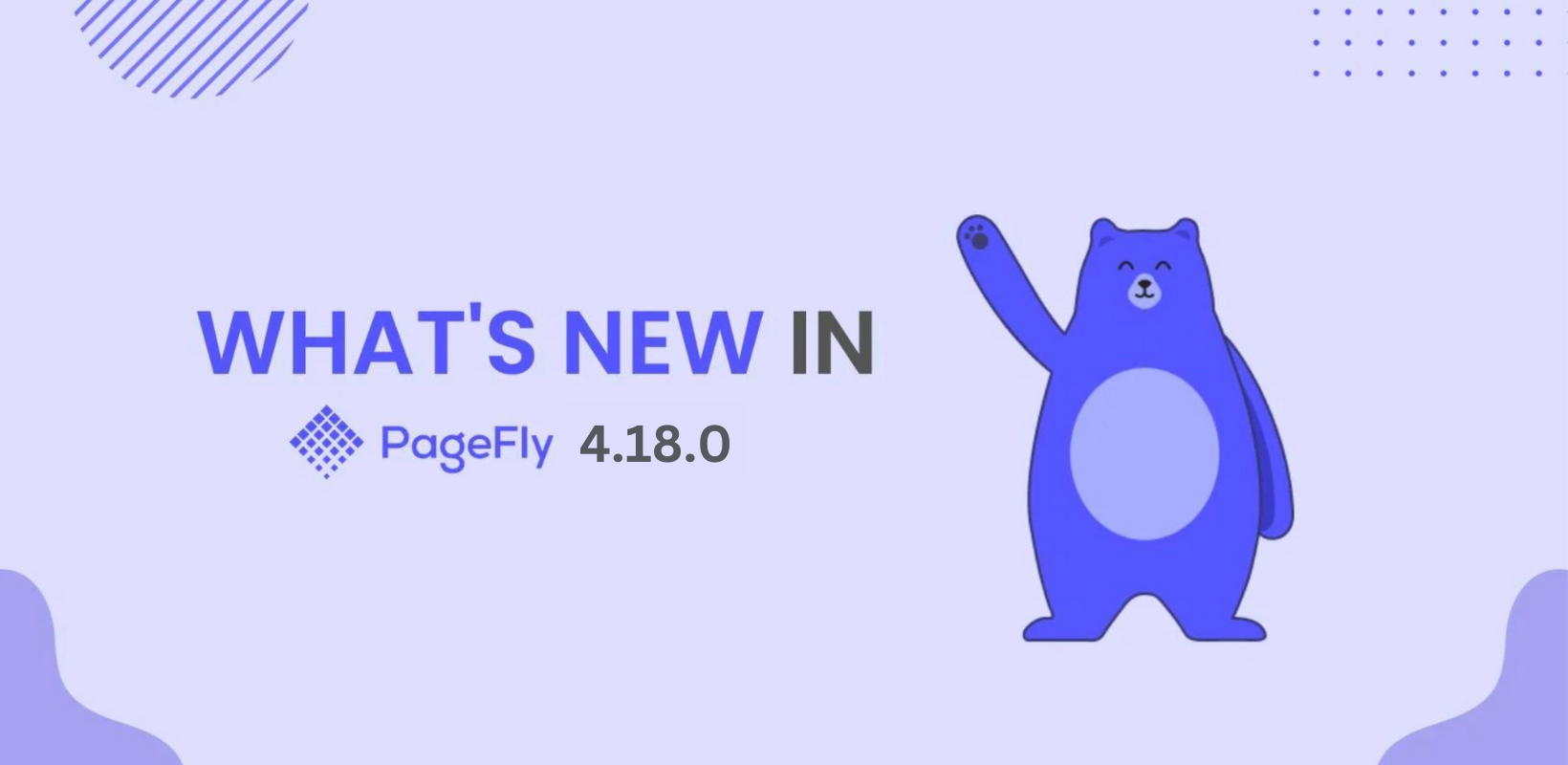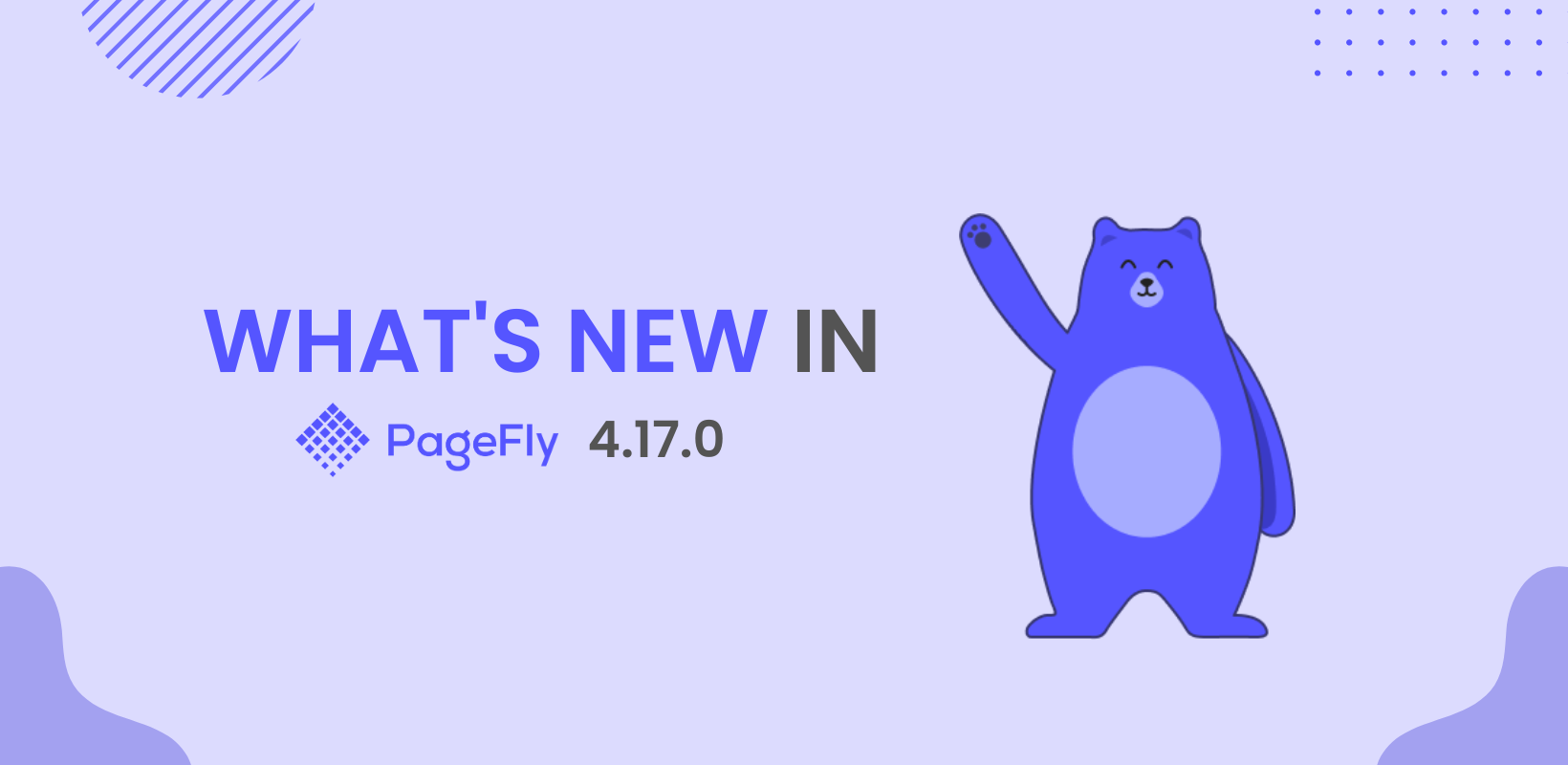Halloween is coming, and the end of October is on the street. The PageFly Shopify app has reached a new milestone with 125,000+ active Shopify and Shopify Plus merchants. We are so grateful that Shopify merchants worldwide, whether from New York, São Paulo, Berlin, Paris, or Singapore, find PageFly suitable for your business.
We are excited to let you know about a brand new release with version 3.12.0. Almost a month has passed since the latest 3.11.0 release. Now, let’s find out what’s new in the PageFly app.
[New] Product Variant Swatches
Many of you requested this feature, and we’re happy to deliver it in this release. Let’s welcome the Product Variant Swatches. Since the 3.12 version, all free and paid PageFly merchants have access to this great improvement.
Let’s say you sell iPhone products, and as you know, there are a lot of variations with colors, capacity, model, and others. For the specific configuration and cellular plan, you have a different price.
Below is the screenshot from the Shopify Product page settings. Inside that page, you configure all variations of the product.

Next, the product variant swatches are configured inside the PageFly app in the “Settings” menu. Once you are on that page, the PageFly will sync all product variants from your Shopify store to the PageFly app database. In such a way, we make sure that data is up to date.

Suppose you updated the product variants like editing the old variants OR added a new one. PageFly app knows about that and adds the appropriate badges. All you need to do is click on the “Update data” text button. The data between your Shopify store and PageFly will be up to date.

We have 06 different Display types including Label, Color, Custom Image, Variant Image, Radio Button, Dropdown Menu.

And finally, to use the Product Variant swatches, you’ll need to drag and drop them from the PageFly editor like in the screenshot below.

Learn more about Shopify element - Product Variant | click here.
It’s available on both Shopify Products elements and Shopify Collection elements.
Okendo Integration
Okendo: Product Reviews & UGC has a 5-star rating from 400+ reviews on the Shopify App Store. Many Shopify merchants use this solution to build their storefronts. With the Okendo integration, you can build customized Shopify pages with the Okendo app.
Inside the PageFly editor, you can find in summary 07 Okendo elements. Please keep in mind that some of the elements are available only on the Product Page type.
Read more about Okendo integration via our official manual.

Bold Options by Bold Integration
Bold has been one of the trusted Shopify partners for a long time. Many of PageFly merchants requested the Product Options by Bold to be available inside the PageFly element list. We hear you, and this release brings the tight integration of the Bold element and PageFly app.
You can configure the Bold Options settings inside their app like a screenshot below.

After that, use the Bold element by drag and dropping it inside the PageFly editor.

Bold element is connected with the product page built with the PageFly app.

Minor improvements in UX of the app
The first improvement is closely related to the PageFly elements inside the page editor. When you use the same element again and over again, PageFly saves the history of the element's usage. How does it work? Let's take a look at the following example.
You open the left sidebar inside the page editor, then drag and drop the Paragraph element. The Next time, when you click on the Add Element icon, the PageFly will suggest the option to choose the Paragraph element. Save time and speed up the page-building process.

The second improvement in this PageFly release is related to the button element. Sometimes our merchants need to have the button to be full width. The bold and clear CTA (Call To Action) helps with the conversion rate. With the old version of the app, you have to configure the styling of the button element. Since now you’ll have a simple management control inside the button element.

Final Thoughts…
The PageFly UX/UI Team with skillful engineers is continuously working on the app’s improvement. Stay tuned about the latest updates through the PageFly product updates collection at our blog. If you have any feedback or questions, feel free to reach us via chat inside the app. As usual, we’re available 24/7, all time zones, plus whether you use the free or paid plans, we respond quickly via chat.
Previous releases you might be interested in includes Release PageFly 3.11.0: Added Shadow Effect & Expanded App Integration Portfolio & Release PageFly 3.10.0: Global Styling, Integration With Ryviu, and Wishlist Plus.
Design Your Own Shopify Store With No Limit
Fully Customizable. 100+ Templates and 50+ elements
Completely Free/ No Trial. Optimized for Fast Speed.
Happy page building.
Your PageFly Team.