How many times has this happened to you?
You’re walking through the forest on an open-world video game, trying to find treasure via a map. The map is written in some mystical elven language and you realise that you should have paid 50 doubloons at the town tavern for Haldir the elf to accompany you on your quest.
Never? Congratulations! You have more of a life than I do.
But before you dismiss this analogy entirely, put yourself in my dwarven mithril boots.
Having the right tools, written in the right way, are essential for striking gold. In the very real world of ecommerce, the right tool is your Shopify sitemap and the language it uses is decipherable by Google.
Let’s take a look at what a Shopify sitemap is and how to submit one so that your customers can locate your treasure in the forest of Google search results.
What is a Shopify Sitemap?
A Shopify sitemap helps Google gather important information about your Shopify store. It’s a piece of code, covering each of your store’s pages, that allows Google’s automotive bots (or ‘spiders’) to trawl through your entire store and figure out what each page is and what it does.
The sitemap for your Shopify store will look like this.

So where to find sitemap in Shopify?
Your Shopify sitemap is an XML file that Shopify automatically generates for your store. Although it’s controlled completely by Shopify and uneditable on your end, you have to manually submit the sitemap to Google in order for it to rank your store more quickly and accurately.
Put simply, having a clean, error-free sitemap for a Shopify store means that that store will enjoy a higher and more quickly attained ranking on Google.
Why is Submitting a Shopify Sitemap Important?
So exactly what are the advantages of submitting a Shopify store’s sitemap to Google?
We’ve previously mentioned how submitting a Shopify sitemap is a fantastic Shopify marketing idea to kickstart growth
For better SEO

Give Google’s crawling spiders what they want, it could really help your store. Source: medium.com
No one knows for sure how much having a sitemap for your store benefits your SEO, but it’s safe to say, and that it’s at least something.
Google loves clarity in data and your Shopify sitemap is about as clear a progression of data as you can have on your store. We’re not saying it’s going to shoot your store up a whole bunch of pages in the search engine results pages (SERPs), but you can expect to climb a couple of places just by simply linking your Shopify sitemap to Google.
For faster ranking of new and updated pages
You’ll be updating your store all the time; adding new products, tweaking existing ones and overhauling entire pages. It takes time for Google to catch up with and index the new content on your store, but providing it with a sitemap gives it a huge head start.

Check out how Kyliecosmetics.com - a Shopify Plus merchant leverage organic traffic to sales growth
Related article: Learn how these top Shopify Stores achieve eCommerce success with examples.
Google is famously tight-lipped on how long it takes to index a page that isn’t included in a sitemap, but predictions vary wildly from 4 days to 6 months. However, if you’ve submitted a Shopify sitemap, it would take between 48 and 72 hours, but often even quicker, to get that page indexed. That’s a pretty drastic speed increase!
If you’re updating your pages constantly, as any great store owner does, you’ll probably want the best tools for the job. PageFly is exactly that - we’re Shopify’s number 1 page builder and we’ve helped thousands to build their entire stores through a simple drag and drop system, huge library of templates and 24/7 live chat assistance. The best part? We’re completely free to use.
Get our Forever Free Plan with all premium features right now.

For efficient trawling of large sites
Sitemaps are especially useful for Google to navigate large sites. Naturally, Google is quicker at crawling clearly-mapped sites than sites of the same size with no map.
They define a ‘small site’ as one with 100 pages or less, and suggests that sites of such a size don’t need to submit a sitemap as the bots are capable of finding their way with navigation.
The reason that Shopify automatically provides sitemaps for all of its stores is because, typically, all of its stores exceed 100 pages. That means that unless your store exceeds the limit of 50,000 URLs, you won’t have to lift a finger in the creation of your store’s sitemap.
For (slightly) remedying poor internal linking

Internal linking is important, regardless of whether or not you’ve submitted a Shopify sitemap.
Another of Google’s known ranking factors is based on your store’s ability to link internally to other pages of your store. This, it rightly declares, is a sign of good user experience, as it lets customers navigate to what they want without having to go through a centralised menu.
Submitting your Shopify sitemap to Google helps the engine make sense of any problems caused by poor internal linking, thus boosting your SEO.
However, there is really no substitute for manually improving your site navigation through better internal linking. Creating a HTML sitemap, rather than the XML sitemap that we’re talking about here, is a great way to do that.
For the future of your store
As AI gets more powerful and influential in the success of our stores, it’s vital to get your ducks in a row as soon as possible.
Googlebot is only getting smarter in the crawling and categorising game. The software has come on leaps and bounds in just the past couple of years, and it’s safe to assume that all sites will require sitemaps to fully benefit from automated ranking technology in the future.
Doing this sooner rather than later is always the better option. So, let’s take a look at how to submit a Shopify sitemap to Google.
3 Easy Steps to Submitting a Shopify Sitemap to Google
For a quick and visual rundown of how to submit sitemap to Google, we’ve made this video guide:
If you prefer to read through the process step-by-step, we’ve also got you covered. Check out our 3 easy steps to submitting a Shopify sitemap to Google Search Console.
Step 01: Finding your Shopify Sitemap
This part is pretty simple.
All you have to do to find a Shopify sitemap is to type the URL of your store into your browser’s address bar, followed by /sitemap.xml
Remember: You won’t be able to see your sitemap if your store is password protected. If there’s a password on your Shopify store, you can disable it on the Shopify dashboard and re-enable it after you’ve viewed your sitemap and verified your store. |
I’m gonna use PageFly’s Bearie Store for this example, so I’ll simply type in beariestore.com/sitemap.xml
And, when I do, my sitemap appears like so:

So this is what’s called a parent sitemap. It links to all the other sitemaps of my store, which here we can see covers 4 sections:
ProductsPagesCollectionsBlogs
As you may have inferred by the overarching ‘parent sitemap’, these four sections are called child sitemaps. It’s all quite adorable, isn’t it? (Don’t read into broken-link ‘orphan sitemaps’ if you want to maintain the picture of innocence.)
You can delve further into your child sitemaps if you’d like, but honestly, you don’t really have to if you’re just looking at how to submit your Shopify sitemap to Google. Shopify’s developers have already done all the legwork for your store’s sitemap; the only thing left for you to do is get it linked with the almighty engine.
Step 02: Verifying your Shopify Store
Once you know where your Shopify sitemap is, you can register your store with Google Search Console. This is your hub for Google’s indexing of your store, where you can add domains for it to index and maximise your store’s visibility.
Immediately after arriving at Google Search Console, you’ll be greeted with two options:

This is where things get a little bit more complicated, but stick with us here:
- Domain - Registering your store’s entire domain means that Google will be tracking data from all URLs on your website. This includes all subdomains (m. // www. // etc.) and all protocols (http // https // etc.)
- URL Prefix - Registering a URL prefix means that Google will be tracking data on just this one specific URL. No different subdomains or protocols will be tracked, meaning that you can track, for instance, your blog separately from the rest of your site.
Usually, you’ll want to go with domain to ensure that every single one of your pages is indexed by Google. However, it’s possible that you may just want Google to track a specific part or specific parts of your site, in which case you should opt for the URL prefix.
For the purposes of this example, I’m gonna go with the majority option and show you how to verify your entire Shopify store through the doman option.

So, next, I’m going to type in the URL of my store (without any subdomains or protocols) into the domain box. Here, I’ll go with my homexcellent.com store. Once I’ve typed it in and pressed continue, I get this pop-up:

This is the 2-step process I have to complete to verify my store.
So, first of all I’m going to sign into my domain name provider. I’m using godaddy.com for my store, but rest assured that most domain registrars use the same sort of system and DNS settings to the one I’m going to show you.

On godaddy.com, I’m going to click onto my account settings and head to ‘my products’.

Scrolling down, I’ll find ‘All products and services’ under which I can find my domains. Here, I’ll locate the domain of the store I want to verify and click on ‘DNS’ to manage its settings.

This will bring me to the ‘Records’ of my store. These records are arranged alphabetically by type and the type that I want is TXT, so it’s lying near the bottom.
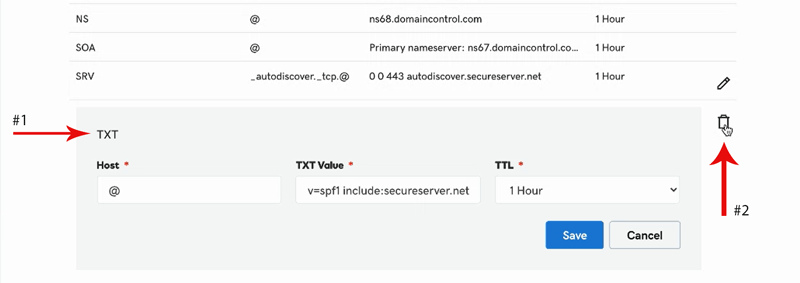
Once I’ve found it, I can select it and delete it.
Then, I can click on ‘Add’ to add a new record and fill out its specifications like so:

- Select ‘Type’ as TXT
- Type @ into ‘Host’ box
- Copy the TXT record from the pop-up of the Google Search Console and paste into the ‘TXT Value’ box

Then, head back to Google Search Console and click ‘Verify’ on the pop-up box.

You should get a message confirming that your ownership of your store has been verified and a ‘Go to property’ button encouraging you to check out your Google Search Console dashboard.
Step 03: Submitting your Shopify Sitemap to Google
Once you’ve done the hard work of verifying ownership of your store, it’s an easy stroll to linking your Shopify sitemap to Google.

Simply head to your Google Search Console dashboard and click on Sitemaps in the navigation menu on the left hand side. Under the box labelled ‘Add a new sitemap’, paste the URL of your sitemap and submit. Once you’ve done this, providing you’ve followed all of our steps, you’ll get a success message and your Shopify sitemap will be submitted!

Below, under ‘Submitted sitemaps’ you can see the sitemaps that you’ve submitted to Google Search Console and their ‘success’ status.
And that’s it! You’ve successfully submitted your Shopify sitemap to Google and you’ll enjoy faster indexing and better visibility for your store from now on (just don’t mess with your TXT settings!)
To a lot of merchants, this may sound like a draining amount of work, hence, an alternative you can use is to hire professional Shopify experts from Shopify Experts Platform
Tips to Build and Maintain Shopify Sitemap
A well-crafted Shopify sitemap acts as a roadmap for search engines, guiding them to all the important corners of your Shopify store. This is not only about how to get your Shopify store on Google search but also about improving user experience.
No gatekeeping, here's a breakdown of key tips to keep in mind when building and maintaining your Shopify sitemap.
Building Shopify sitemap
- Leverage Shopify's automation: The good news is Shopify automatically generates a sitemap.xml file containing links to your products, collections, blog posts, and more.
- Include essential pages: Ensure your sitemap incorporates all crucial pages like your homepage, product and category pages, or blog posts.
- Prioritize organization: Structure your sitemap logically, grouping similar content types for clear navigation by search engines
Maintaining your Shopify sitemap:
- Embrace automatic updates: Shopify updates your sitemap as you add new products or pages, eliminating manual intervention.
- Stay within limits: You should split your store into multiple files with a sitemap index file if your store has more than 50,000 URLs.
- Submit for indexing: While Shopify updates the sitemap, submitting it to search consoles like Google Search Console can expedite the indexing process.
What’s Next after Submitting your Shopify Sitemap?
We hope that you have learned how to make a sitemap and submit Shopify sitemap to Google. Moreover, using mentioned tips will help you save more time managing your Shopify store.
With the necessities out of the way and the knowledge that Google will be indexing your Shopify store more efficiently, it’s time to focus on what you want - building something that sells.





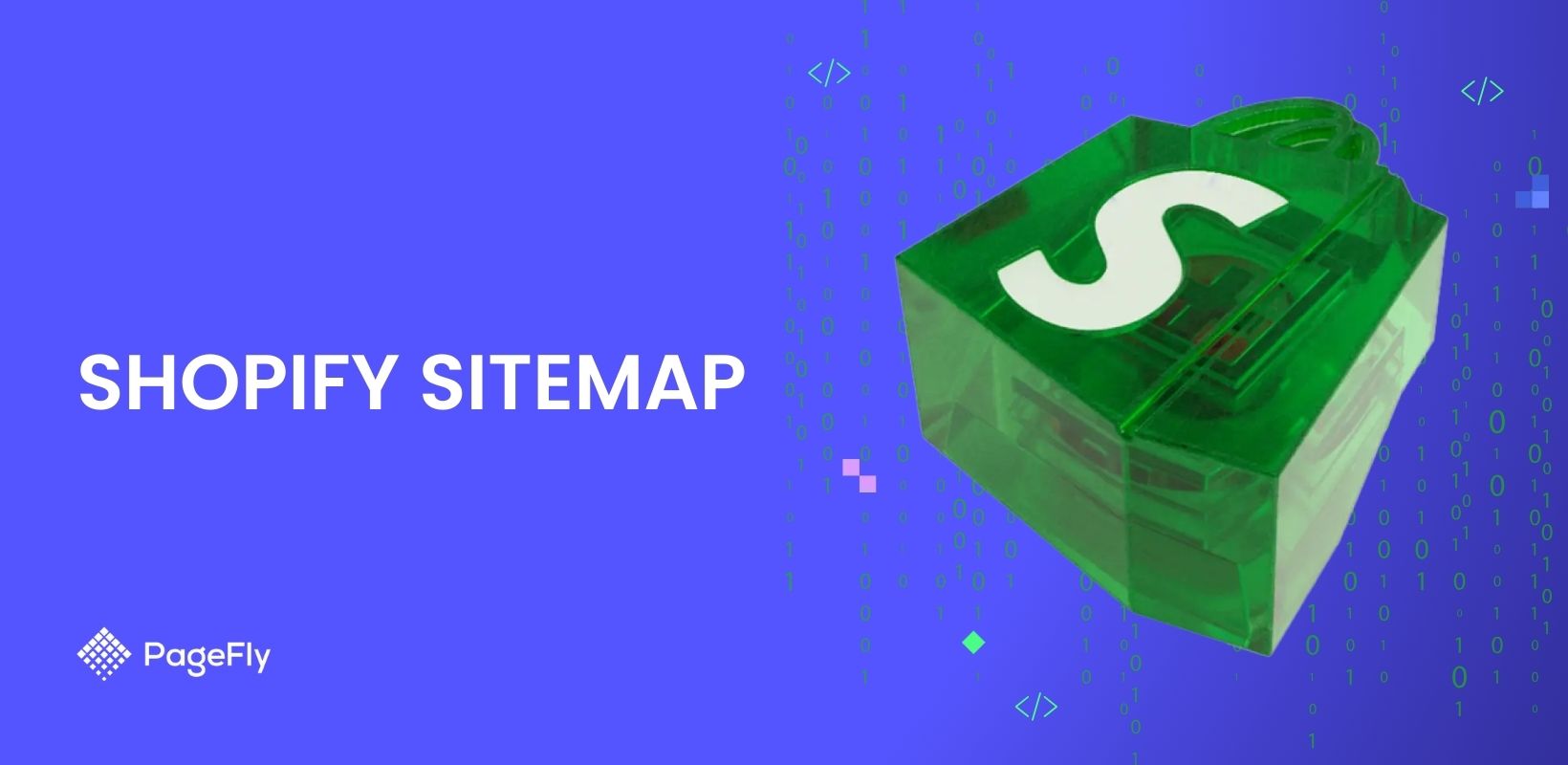






![27 Best Shopify General Stores + Complete Strategy Guide [2025]](http://pagefly.io/cdn/shop/articles/Best_Shopify_General_Stores_2f9d09f2-7c38-4da9-a495-e9f4898ddd68.jpg?v=1757271936&width=1640)





