In today's dynamic e-commerce landscape, many Shopify merchants are considering the advantages of running multiple stores. The ability to operate multiple Shopify stores offers a unique opportunity to diversify, target different customer segments, expand into new regions, and separate distinct product lines or brands.
This approach, while potentially lucrative, also comes with its own set of challenges and considerations. In this comprehensive guide, we will explore the reasons why merchants opt for multiple Shopify stores, the benefits and challenges involved, and provide actionable insights on how to set up and effectively manage multiple stores on Shopify.
Multiple Shopify Stores: An Overview
For many Shopify merchants, the concept of operating multiple stores may initially seem daunting. However, understanding the strategic advantages and practical steps involved can open up new opportunities for growth and market expansion. Let's dive into the various aspects of managing multiple Shopify stores and why it might be the right choice for your business.
What Is Multiple Shopify Stores?
Multiple Shopify stores refer to separate online stores that are distinct from each other. Thus, these stores have their unique backend admin, different product catalog, and different customer data.
Multiple Shopify stores are used to target different markets, sell different product lines, or maintain separate branding.
Therefore, these stores have their own independent domains and are individually subscribed to a Shopify plan.
How Multiple Shopify Stores Differ From Shopify Multiple Storefronts?
At first glance, the terms "multiple Shopify stores" and "Shopify multiple storefronts" might seem interchangeable, but they represent different strategies within the Shopify ecosystem, each with its unique setup and purpose.
Here's a comparison table that outlines the key differences between multiple Shopify stores and Shopify multiple storefronts:
| Feature | Multiple Shopify Stores | Shopify Multiple Storefronts |
|---|---|---|
| Definition | Separate Shopify accounts, each with its own domain, branding, and backend. | Multiple storefronts managed under a single Shopify Plus account. |
| Purpose | Ideal for completely distinct businesses, brands, or product lines. | Best for targeting different regions, languages, or customer segments from a single backend. |
| Management | Independent management for each store, including separate inventory, orders, and payments. | Centralized management of all storefronts with shared inventory and order systems. |
| Customization | Full customization for each store's design, user experience, and functionality. | Limited customization; storefronts can differ in appearance and language but share core functionalities. |
| Cost | Requires separate Shopify plans for each store, leading to potentially higher costs. | Requires a single Shopify Plus subscription, which can be more cost-effective for managing multiple regions. |
| SEO and Marketing | Each store has its own SEO strategy, domain authority, and marketing campaigns. | Centralized SEO and marketing efforts with the ability to localize content for different storefronts. |
| Inventory Management | Separate inventory management for each store, allowing for unique products or stock levels. | Shared inventory management across all storefronts, simplifying stock control and logistics. |
| Ease of Use | More complex due to managing multiple separate stores. | Easier to manage from a single dashboard, especially for international expansion. |
| Ideal For | Businesses needing complete separation between brands or product lines. | Businesses looking to expand internationally or cater to different customer segments under one brand. |
Benefits of Running Shopify Multi Stores
If you figured out that running Shopify multi stores is the best solution you have, here are the benefits that await you (if you do things right).
Access To Global Audience
As your online store grows, you have the option to expand your operations to a wider audience – thus looking at other countries to open up a new customer base.
However, countries differ in traditions. Therefore, a distinct approach is required if you want to follow this path. This approach involves adapting your business to the cultural, social, and economic nuances of different regions to ensure a successful global presence.
Expand Your Business Portfolio
As time progresses and as you learn more about your business and ecommerce, you might figure out some opportunities to expand your business portfolio by opening Shopify multi stores.
Just like our previous example, Italian brand, Velasca, started as a brand that focused solely on men’s products. And in 2021, they expanded their portfolio and ventured into women’s products, Velasca Women, with the same commitment to quality.
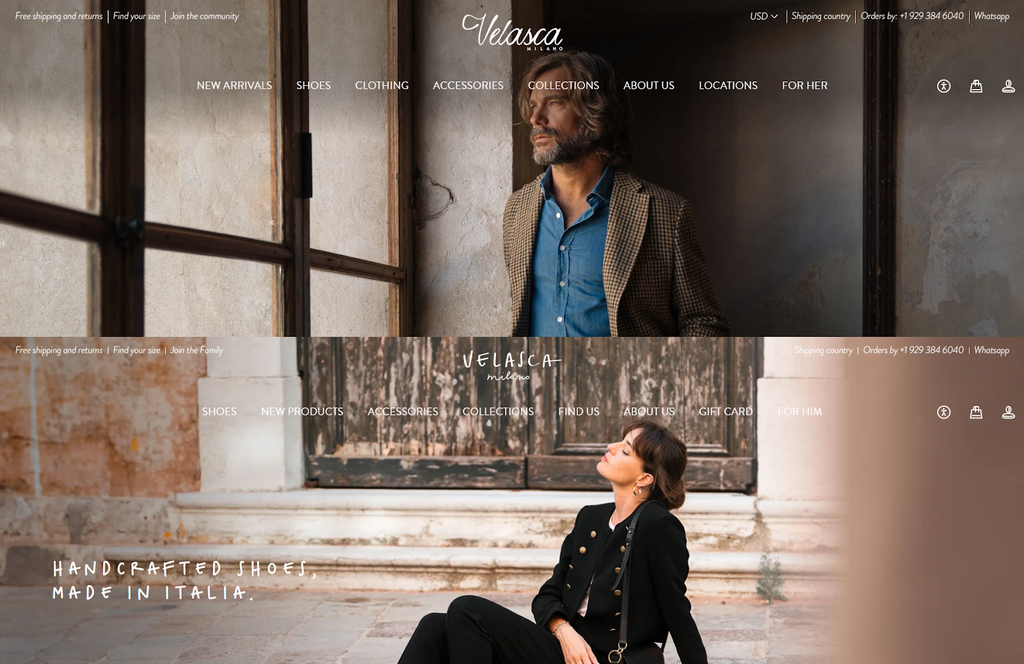
Image Credits: velasca.com
This decision enabled them to establish different identities for their brands while still carrying the same image attached to the name Velasca.
Adapt To Changing Market And Demands
Whatever business you are in right now, market trends experience changes from time to time. As such, what works now might no longer work a few years from now. Therefore, your business should continuously adapt to these changes.
Additionally, sometimes, market trends are not the only ones that evolve. Businesses evolve too as part of their vertical or horizontal expansion.

How Much Does It Cost To Run Multiple Shopify Stores?
Putting an exact price if you want to manage multiple stores on Shopify may not be possible because every store needs different things – app requirements, themes, admin staff, and a lot of things may vary.
Thus, as far as the investment is concerned, we can only give you a baseline based on the cost of a Shopify subscription.

Image Credits: shopify.com
Important notes:
- Shopify offers a 3-day free trial to those who want to try it out. After that, any plan (Basic, Shopify, or Advanced) can be had for only $1 per month for the first months.
- After the first months, Shopify will then start charging the full amount.
💡 Quick Read - Check out our Shopify pricing calculator article for a more accurate representation of your cost per store.
How to Create Multiple Shopify Stores?
The process isn’t that hard if you want to create multiple Shopify stores.
Step 1: Log In To Your Shopify Account
The first step that you need to do is to log in to your existing Shopify account. After logging in, you should see your current store’s dashboard (as shown in the image below).

Step 2: Click the menu on the upper-right corner of your dashboard

In the drop-down menu, click All Stores. After that, you will be redirected to a page that shows all the stores that you are managing.
Step 3: Click Create Store

Click Create Store in the redirected page.
Step 4: Follow the steps to finish the new store

After clicking the Create Store button, a series of steps will be displayed. These are the same steps that you followed when you created your first Shopify store.
Step 5: Choose an account

After finishing all the steps, you will be prompted to choose an account to which your new Shopify store will be connected. You can choose your existing one that you are using to manage your other Shopify stores or you can choose to Add Account if you want to manage your online store via a different account.
After the fifth step, Shopify will then start creating your new online store.

💡 Read more: How to Set Up a Shopify Store for Your Online Business: A Step-by-Step Guide
Managing Multiple Shopify Stores: A Detailed Guide
Managing multiple Shopify stores can be challenging, but with the right tools and strategies, it’s possible to streamline operations and achieve success. Here are some tips for effectively managing multiple stores:
Best Practices For Managing Multiple Shopify Stores
Let's discover 3 best practices for you to manage Shopify multiple stores effectively.
1. Use a Centralized Management Platform
A centralized management platform can be a game-changer for merchants running multiple Shopify stores. These platforms allow you to manage all your stores from a single dashboard, streamlining tasks such as inventory management, order fulfillment, and customer service.
By having a centralized view of Shopify multiple stores' activities, you can easily track performance, identify trends, and make data-driven decisions to optimize your operations.
2. Automate Repetitive Tasks
Automation is key to managing Shopify multiple stores efficiently. Shopify offers a variety of automation tools and apps that can help you automate repetitive tasks such as inventory updates, order processing, and email marketing. By automating these tasks, you can save time and reduce the risk of errors, allowing you to focus on more strategic activities that drive growth.
3. Standardize Processes Across All Stores
Standardizing processes across all your stores can help ensure consistency and efficiency. This includes everything from order fulfillment and customer service to marketing and promotions. By creating standardized procedures and guidelines, you can streamline operations and ensure that all stores are aligned with your brand and business goals.
8 Apps To Help You Manage Multiple Shopify Stores
We all need a helping hand, especially when taking on the many tasks that manage multiple Shopify stores demands.
Below, we listed some apps that you might find useful when you manage multiple Shopify stores.
Syncio Multi Store Sync
Pricing: Free plan available. Starts at $19 per month

Image Credits: Shopify app store
Syncio is one of the best-rated apps around for centralizing your inventory operations. It allows you to sync the products that you want across your many stores and choose which parameters you want to have featured on each store. After that, all products are linked across stores and any updates will take effect across every store.
Key Features
- Sync products across all of your stores.
- Choose what to sync and what to omit from each product.
- Easily update the same product across multiple Shopify stores.
- Order management available for an extra $15 per month.
Gorgias Help Desk & Live Chat
Pricing: Free plan available. Starts at $10 per month

Image Credits: Shopify app store
No matter where you’re getting your customer messages (or even calls) from, Gorgias can import them to a central admin on your Shopify store. Messages come with a full message history plus shipping information and address. It works over multiple stores and the multiple customer contact points for those stores.
Key Features
- Manage all customers and their orders from one central dashboard.
- Ticketing system to keep order.
- Works across all your stores and contact points.
- Refund, cancel or duplicate orders from inside the app.
- Automate responses to simple requests.
- Analytics to assess response time and efficiency.
Reamaze Live Chat Help Desk CRM
Pricing: Free plan available. Starts at $29 per month

Image Credits: Shopify app store
There’s not too much difference between Gorgias and Reamaze; they’re both at the top of the help desk game when it comes to multiple Shopify stores. The differences lie in the more intuitive chatbot system that Reamaze has, as well as its assistance in helping you set up a comprehensive FAQ section.
Key Features
- Mass inbox for your’s and your employees’ access to every customer message.
- FAQ tab that helps you build an online database of responses to common questions.
- Status page that lets employees and customers know about your store’s updates.
- Key analytics showing response time and appreciation for each agent.
Langify - Translate Your Store
Pricing: Free plan available. Flat rate at $17.50 per month

Image Credits: Shopify app store
Langify is a great translation app to install on your Shopify store. It automatically translates your store into any language when a user lands on your website. Users can also request to have the store translated into any language they want manually.
Key Features:
- Strong SEO features. It keeps all of the SEO properties on your website active and creates tags to ensure people can find you even when they search in a different language. It also allows them to translate image captions
- Very easy to set up with 24/7 Support if you're on paid plans
- Extensive Language library. There isn’t any limit to the number of languages that you can translate into with Langify.
- Auto Translation
- Import/Export of translations (CSV, gettext, XLIFF, JSON)
Translate Your Store – Weglot
Pricing: Free plan available. Starts at $15 per month

Image Credits: Shopify app store
Weglot is another prominent translation app for Shopify. Weglot offers full compatibility with every Shopify theme and page builders such as PageFly, and it automatically redirects customers to their desired language.
Key features:
- Free to install for the first 2000 words translated, plus ten-day free trial on pro plan.
- Translates page views statistics, as well as your website.
- The Translate button can change to fit your theme.
- Automatic translation: Weglot automatically translates your store into whatever language it detects the customer using, meaning that you can attract customers from anywhere in the world. One major strength of this app is that it can translate the checkout – something which most multi-language Shopify apps cannot do.
- Multilingual SEO optimized to help your stores get indexed by search engines anywhere in the world.
- Premium support with all paid plans.
- Detailed setup guide and dedicated help center.
Rewind Staging
Pricing: Starts at $99 per month

Image Credits: Shopify app store
Running multiple Shopify stores means that you no longer have your full attention to only one store. When your time is divided across several stores, things can easily break loose. Worse, you only find it out when your store’s performance has already declined.
Rewind Staging is a useful tool that lets you prevent that problem – so that your sales don’t suffer while you’re focused on your new store.
This app allows you to sync certain aspects of your store or your entire store to a “staging site” – an exact clone of your store in which the changes you make do not affect your live store. This way, you can test run big or small changes without risking your customer’s shopping experience (and of course, your profits).
Rewind Staging is also useful when setting up a new store so that every change you deploy to your new store is final and executable.
Key features:
- Quickly and easily create a copy of your store to act as a staging environment.
- From product images to metadata. All aspects of your store will be copied.
- Easily preview changes made for feedback.
- Deploy changes to live stores quickly and easily.
- Top-tier customer service. Our reviews speak for themselves.
Matrixify
Pricing: Free plan available. Starts at $20 per month

Image Credits: Shopify app store
Matrixify is a Shopify app that you should consider using when managing multiple online stores. This app allows you to bulk import data from your Shopify store to spreadsheets such as MS Excel and Google Sheets.
After that, you can shave off hours from your workflow (especially if you have hundreds or more SKUs) as you can import and export data to your Shopify store through the spreadsheets – you can even schedule it so it occurs automatically.
And if you are coming from another ecommerce platform and planning to migrate your store to Shopify, Matrixify lets you do that with lesser time, effort, and sweat.
Key features:
- Import and Export data using Excel, Google Sheets or CSV files.
- Migrate from Magento, WordPress/WooCommerce, BigCommerce, Lightspeed and others.
- Backup and restore your data.
- Schedule and auto-repeat Export and Import jobs.
- Monitor and control Export and Import jobs as they happen, see job history.
PageFly Landing Page Builder
Pricing: Free plan available. Starts at $24 per month

Image Credits: Shopify app store
PageFly isn’t just a pretty (inter)face. And it’s not just the top-rated page builder app for Shopify.
It’s also a fantastic app to have if you’re running multiple Shopify stores. PageFly can save you bundles of time, energy and money on your web design. You can simply design one store, export the pages and import them onto your other stores.
Not only does it help you build your first Shopify store with an intuitive drag-and-drop system, but it also lets you copy that layout across all of your other stores.
It’s a great way to ensure that you maintain a central theme and it affords you more time to spend on growing your enterprise.
Key features:
- Start with page and section templates for all page types.
- Create SEO-friendly pages without slowing down your store.
- Flexible drag and drop editor combines with advanced lead-gen element library.
- Responsive for mobile, tablet display. Customize every screen size individually.
- Compatible with all themes. Work smoothly with default theme styles.
Wrapping It Up
As we mentioned at the beginning of this article, creating multiple Shopify stores, managing each one of them, and being successful in all of them is an enormous task.
In fact, we dare say that it should be one that must only be done by experienced ecommerce entrepreneurs – or those who have succeeded in a single store and are looking to expand their business.
And if you are a new online entrepreneur, we suggest sticking to one store and figuring it all out in there. So that when you have surpassed all the ups and downs of running an online business, your second store and the succeeding ones will be much easier.
But until that time, focus on your business and strive towards growing it. And once you are emotionally ready for the stress and financially prepared for the expenses, you can launch your new Shopify store.





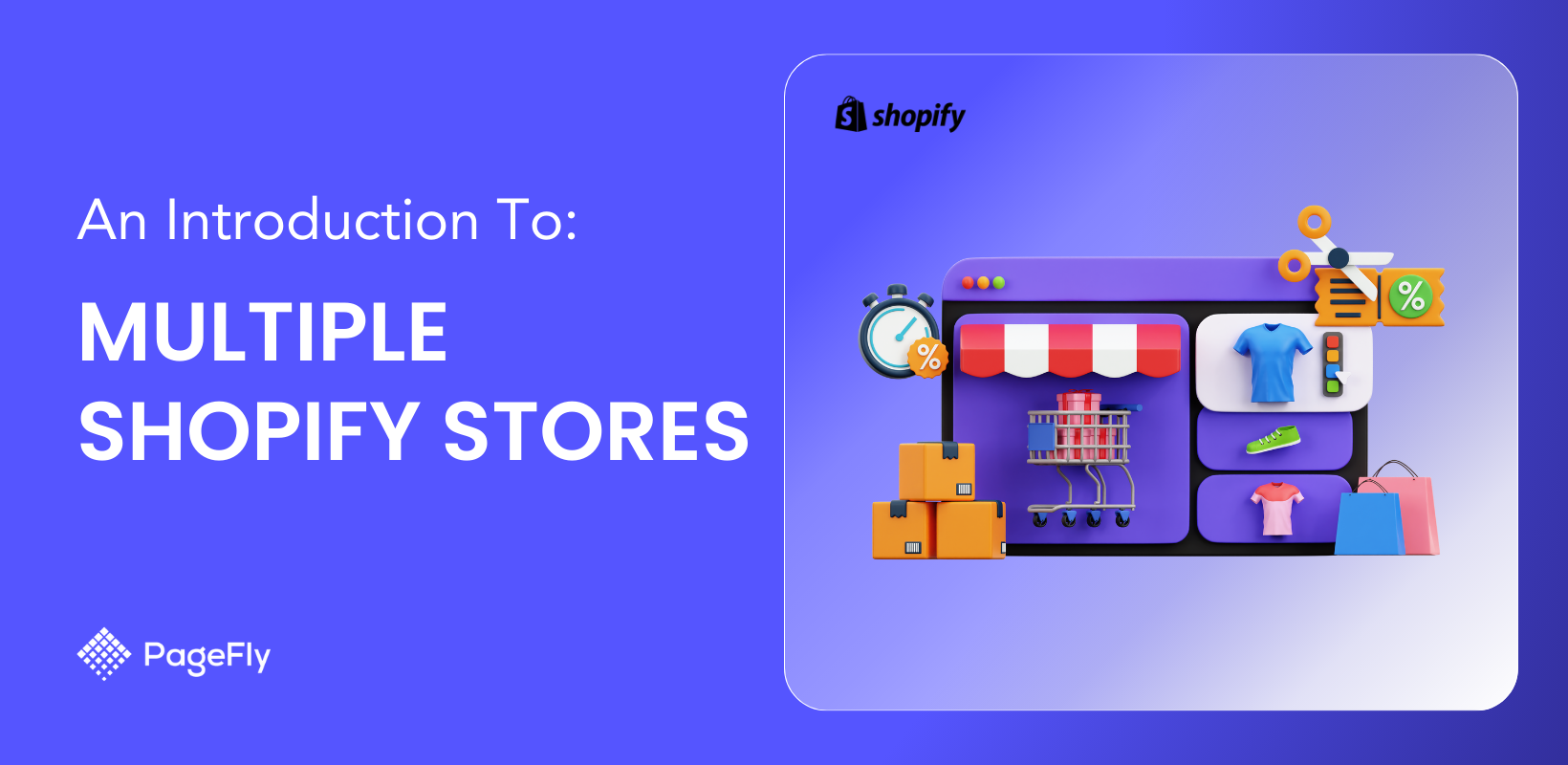






![27 Best Shopify General Stores + Complete Strategy Guide [2025]](http://pagefly.io/cdn/shop/articles/Best_Shopify_General_Stores_2f9d09f2-7c38-4da9-a495-e9f4898ddd68.jpg?v=1757271936&width=1640)





