As a merchant, if someone asked you whether you’d like to have an additional storefront in another location for free, you’d likely grab it with both hands.
Well, that’s exactly what Shopify and Instagram are offering to ecommerce merchants. While your online store may be doing well on its own, there’s absolutely no doubt that an additional Instagram business will help grow your sales.
It’s 100% free, simple to set up, and a no-brainer if you want to expand your channels. Here’s how to connect Shopify and Instagram, and why you should (Updated 2025).
Understanding Shopify Instagram Integration
What is Shopify Instagram integration?
Shopify Instagram integration connects your online store with Instagram's powerful shopping features, creating a seamless bridge between e-commerce and social media. This connection allows merchants to transform their Instagram presence into an effective sales channel, enabling direct product showcasing and purchasing capabilities.
Benefits of integrating Shopify with Instagram
Well, here are 3 benefits to get yourself and your store behind Shopify and Instagram.
A Whole New Audience

Image credit: www.entrepreneurshiplife.com/
One of the big pluses of this beautiful ecommerce alliance is its potential to expand your customer reach.
You may have done a lot of the legwork for your store: established your goals, created a great buyer persona and figured out where your customers are hanging out the most. But customers can surprise you.
Regardless of who your target audience is, there’s bound to be potential buyers on Instagram that you never would have considered
By having an Instagram storefront for your Shopify store, you’ll be in the domain of over 2 billion users. Around 60% of this audience are aged 18-34 and around 31% are aged 35 or older., meaning there’s a lot of potentials to sell to a buying market.
Customers Looking to Shop

Image credit: unsplash
And what incredible potential this buying market has.
Instagram has easily the best engagement rate of any social media platform at 1.23% (compare that to Facebook’s at 0.09%). This suggests that Instagram users are thorough users of the platform and heavily active when it comes to shopping.
Well, the fact that 80% of users follow at least one brand and 130 million people click on shopping posts every month definitely supports this.
In short, users want to shop. This is a categorical tick in the box if you’re at all dubious about connecting Shopify and Instagram.
More Ways to Find your Brand

Image Source: Instagram
We’ve already mentioned the main way that Instagram users find your products is through images, but how do they find those images?
There are plenty of avenues for potential customers to find your posts.
- Instagram ads - These are Instagram’s traditional ads; the ones where you pay money to display a sponsored post on users’ Instagram feeds.
- Hashtags - These are the tags that you stick to your posts to get it found by people searching for those keywords. Someone searching for a #SuperheroLamp might search for that in the search box. If you’ve got that hashtag on your post, there’s a chance they’ll find it in the search results, which is a great source of organic traffic for your Shopify store.
- Influencers - What would Instagram be without influencers? These are the people who’ll shout to the world about your amazing product. They’ll post images of your product either for payment (in the case of professional influencers) or to brag about a recent purchase (in the case of your loyal customers).
- The Shop tab - This is Instagram’s newest feature and one of its biggest moves into the realms of ecommerce. Potential customers can click on the shop tag and find the products of brands they like. The recent posts of the brands will be in one long gallery, while another section below suggests individual products you might like from a range of stores.
Read more: Are you finding hot selling products in 2025. Here you can find top ideas for your ecommerce store.
You’re probably all-too-aware that you’re only allowed one link on your Instagram’s business page. Harsh, we know, especially on a platform where users are actively looking to buy.
How Shopify and Instagram work together?
The Shopify Instagram love story started in 2018 when Instagram launched Instagram Shopping. This was Instagram’s big move into the world of ecommerce and it basically works like this:
- Online merchants and influencers use product tagging feature to tag products. This can be in the Instagram feed or in the stories function above.
- Viewers of the picture click on the products they want to find out more about. This brings them to the Instagram storefront for the store selling the product.
- Those interested viewers buy directly from Instagram without leaving the app. Please note that, currently, this only works for U.S users; your users outside the States will have to click the ‘view on website’ button when looking at the product on your Instagram storefront.

Image credit: mobilemarketingmagazine.com
Customers who are looking for your Instagram store directly can also find it on your page, either through the ‘view shop’ button or the shop icon.
Take an in-depth look into Instagram’s product tagging tools here.
How to Set Up Shopify Instagram Integration?
Prerequisites for connecting Shopify to Instagram
Before starting the integration process, ensure you have an active Shopify store and Instagram business account. You'll need admin access to both platforms and a Facebook Business Manager account. Your Shopify store should have products already listed with clear images and descriptions that meet Instagram's requirements.
Step-by-step guide to integrate Shopify with Instagram
- Install the Instagram sales channel in your Shopify admin panel
- Connect your Facebook Business Manager account
- Select your Instagram business account
- Configure your product catalog settings
- Enable Instagram shopping features
- Review and submit your account for approval
Each step requires proper verification to ensure a secure connection between your Shopify store and Instagram account.
Check out the guideline of Shopify to know how to set up an Instagram Shop in 15 Minutes:
Sell on Instagram with Shopify: Strategies for Success
Leveraging Instagram's visual platform for product showcasing
Create a Visual Strategy
- Develop a consistent color scheme that matches your brand
- Plan your Instagram grid layout to create visual harmony
- Use professional product photography with consistent lighting
- Include a mix of lifestyle and product-only shots
Optimize Product Presentations
- Show products from multiple angles
- Include size reference and scale comparisons
- Demonstrate products in use through video content
- Create themed collections for seasonal promotions
Content Types for Maximum Impact
- Product close-ups highlighting unique features
- Behind-the-scenes content of product creation
- Lifestyle shots showing products in real situations
- Tutorial videos demonstrating product usage

Using Instagram features to drive traffic to your Shopify store
Stories and Highlights
- Create product-focused story highlights
- Use interactive stickers for engagement
- Share limited-time offers and flash sales
- Showcase new arrivals and restocks
Shopping Tags and Features
- Tag products in all eligible content types
- Create shoppable collections for easy browsing
- Use product stickers in Stories
- Optimize product descriptions for Instagram display
Content Distribution Strategy
- Schedule posts during peak engagement times
- Use relevant hashtags for product discovery
- Cross-promote between posts and stories
- Create save-worthy content for extended reach
Use Instagram Feed App
VIBE is a Shopify Instagram app that enables you to create shoppable Instagram feeds. The VIBE Shoppable Instagram Feed helps increase sales by simplifying the purchasing process for users. It enhances the customer experience by making it easier for users to discover and buy the products they desire.

Check out this video to know how to use VIBE with PageFly:
Troubleshooting Common Integration Issues and Tips
Common Issues
If you encounter connection problems:
- Start by verifying your business account status and permissions.
- Common issues include incorrect catalog configuration, missing product information, or authentication errors.
- For catalog sync issues, ensure your products meet Instagram's requirements for images and descriptions.
- If the integration disconnects, try removing and reinstalling the sales channel.
Best Tips for selling on Instagram with Shopify
Engagement Optimization
- Respond promptly to comments and DMs
- Create interactive polls about product preferences
- Share customer feedback and testimonials
- Host Q&A sessions about products
Trust Building Elements
- Share authentic customer reviews
- Post user-generated content with permission
- Provide transparent pricing information
- Show detailed product specifications
Content Mix Guidelines
- 60% value-adding content (tips, tutorials, education)
- 30% product promotion
- 10% brand personality content
- Regular updates on new products and restocks
Advanced Tips for Instagram for Shopify
Utilizing Instagram ads for targeted marketing
Create sophisticated ad campaigns by leveraging Instagram's targeting capabilities. Focus on custom audiences based on your Shopify customer data. Implement dynamic product ads that automatically showcase relevant items from your catalog to interested shoppers.
Leveraging influencer partnerships
Build strategic partnerships with influencers whose followers match your target market. Develop collaborative content that authentically showcases your products. Create unique discount codes for each influencer to track partnership performance in your Shopify analytics.
Analyzing and optimizing your Instagram shop performance
Monitor key metrics through both Shopify and Instagram insights. Track the customer journey from Instagram engagement to Shopify checkout. Optimize product listings based on performance data, adjusting descriptions, images, and pricing strategies for maximum conversion.

Case Studies: Successful Shopify Instagram Integrations
Examples of brands thriving with Shopify and Instagram
Small businesses are transforming their digital presence through effective Shopify Instagram integration.
 A great Instagram feed by Mexicali Blues, with the hashtag that allows content customers to upload their own content.
A great Instagram feed by Mexicali Blues, with the hashtag that allows content customers to upload their own content.
Key takeaways from successful integrations
Successful brands share common implementation strategies:
- Focus on high-quality visual content that maintains brand consistency
- Strategic use of Instagram's shopping features integrated with Shopify inventory
- Regular engagement with customers through Stories and comments
- Effective use of Instagram insights to refine product offerings
- Seamless integration between Instagram content and Shopify store design
The most successful cases demonstrate the importance of treating Instagram as more than just a marketing channel, but as an integral part of the Shopify sales ecosystem.
Future Trends in Social Commerce for Shopify Instagram
Emerging features in Instagram Shopping
Social commerce continues to evolve with innovative shopping features. Augmented reality try-ons will enhance the shopping experience, allowing customers to virtually test products before purchase. Live shopping events will become more integrated with Shopify's inventory system, enabling real-time sales tracking and inventory management.
Predictions for Shopify-Instagram integration
The integration between Shopify and Instagram will become more seamless, with enhanced automation features for product management and marketing. AI-powered tools will help merchants create more engaging content and optimize their product listings automatically. Customer service integration will improve with automated responses and personalized shopping experiences.
Future developments will focus on:
- Enhanced mobile shopping experiences
- Deeper integration of analytics tools
- Automated content creation and scheduling
- Improved customer personalization features
- Streamlined checkout processes
Maximizing Your Shopify Store's Potential with Instagram
Add Instagram on your Shopify Page
If you’re experiencing a bit of an Instagram following, one of the best elements you can have on your store is an Instagram feed.
This is an element that displays your store’s mentions in posts on Instagram. The pictures are laid out in a gallery that showcases your product and its happy buyers in a real-life context, which is absolutely amazing for social proof.
VIBE Shoppable Instagram Feed app helps you create beautiful shoppable Instagram feeds for your Shopify store to increase store visual and boost conversion rate. You can tag products in your photos and reels and let your customers shop directly from your Instagram content. Get started with the Free plan and unlock the selling power of your Instagram feeds.
Add Shopify on your Instagram Page
Instagram Shopping essentially lets you migrate your product catalog from your Shopify store to your Instagram business profile. Also, if customers have already bought something on your online store, or if they’ve abandoned a cart there, your Instagram page can help reel them back in for another visit.
- Your Shopify Store on Instagram - By linking your Shopify store, Facebook Business account and Instagram Business account (we’ll show you how to do this later), all the products of your Shopify store will automatically be shown on your Instagram storefront. There’s also no need to design the storefront as Instagram has a set template that every store follows.
- Retargeting Customers - If a customer visits your Shopify store and abandons a cart, you can set up a retargeting campaign on their Instagram that will try to attract them back. This is also the case for customers who have already bought on your store, as return buyers are much more likely to spend again and spend high.
There are some great apps to help you retarget customers on Instagram, such as Ako Retargeting and Flightplan.
Read more: How To Run Facebook Ads For Your Shopify Store
Conclusion
Well, the good news is that as long as you set up an Instagram Shop, you’ll be able to link to it as many times as you want on Instagram.
Of course, we’re not advocating spamming your followers with products, but a few strategic posts here and there can bring in more traffic than it previously could.
Sounds good? Let’s take a look at how to set it up…
Shopify Instagram Integration FAQ
Yes, you can use Shopify with Instagram by integrating your Shopify store with Instagram Shopping. This allows you to tag products in your posts and stories, making it easy for your followers to shop directly from Instagram.
To promote your Shopify store on Instagram, you can use strategies like creating engaging content, running ads, collaborating with influencers, and utilizing Instagram Shopping features. Regularly posting high-quality images, videos, and stories about your products can also help drive traffic to your Shopify store.
To link your shop to Instagram, set up Instagram Shopping by connecting your Shopify store to your Facebook account and enabling the Instagram sales channel in your Shopify admin. Once approved by Instagram, you can tag products in your posts and stories to drive sales.
Yes, Instagram charges a selling fee for each transaction completed through Instagram Shopping. The fee varies by region and is typically a small percentage of the sale price. Be sure to review Instagram's current fee policies for accurate details.
Yes, creating a shop on Instagram is free. However, you may incur costs for selling through the platform, such as transaction fees, as well as optional advertising expenses to promote your shop and products.





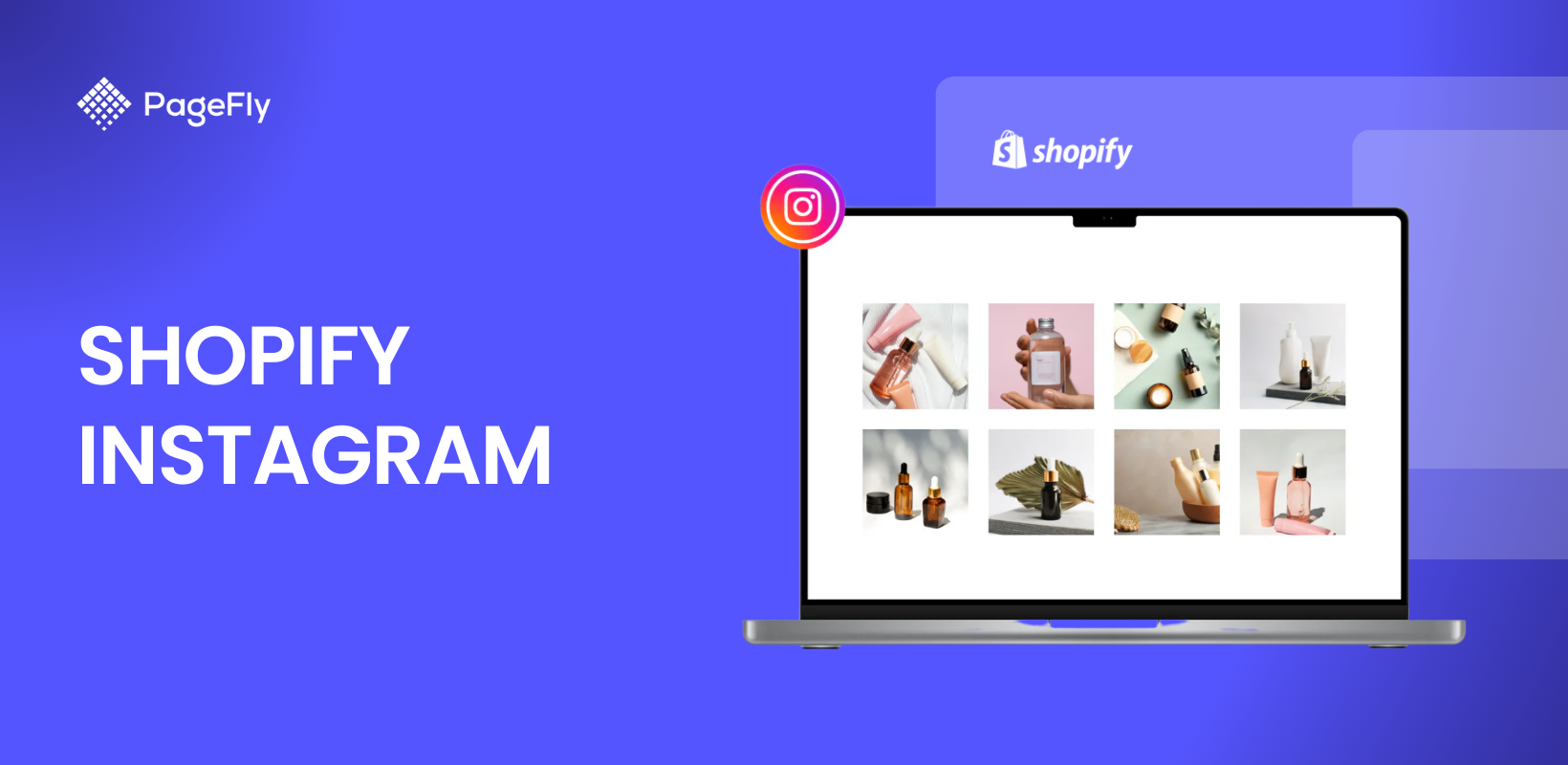






![27 Best Shopify General Stores + Complete Strategy Guide [2025]](http://pagefly.io/cdn/shop/articles/Best_Shopify_General_Stores_2f9d09f2-7c38-4da9-a495-e9f4898ddd68.jpg?v=1757271936&width=1640)





