The Shopify POS allows you to effectively run and manage an in-person store with its much-needed sales and inventory management features. But Shopify POS requires certain Shopify POS hardware to function properly.
To maximize its use, merchants must pair the Shopify POS with suitable Shopify hardware such as tablets, card readers, barcode scanners, receipt printers, and cash drawers.
This article will discuss Shopify-compatible hardware for the Shopify POS, focusing on Shopify POS hardware requirements rather than the POS app itself.

Shopify POS Hardware Requirements
Once your business has access to the Shopify POS app, you’ll need the following pieces of Shopify hardware to 1) fully utilize the Shopify POS app and 2) run efficient retail operations.
Listed below are six crucial Shopify POS hardware requirements:
- POS-dedicated Tablets
- Card Readers
- Cash Drawer
- Receipt Printer
- Barcode Label Printer
- Barcode Scanner
Note that depending on the size and nature of your business, you may not need all of these tools listed above. For example, if you’re a one-product store, barcode label printers and scanners will be of little use to you.
List of Shopify POS Supported Hardware
The recommended Shopify hardware we’ll list in this guide can be found in the official Shopify POS hardware store.
Shopify ensures utmost compatibility between the Shopify POS app and these devices. So you can build a smooth and efficient POS system with these equipment pieces.
But we’ll also discuss some practical tips, mentioning some handy tools that can’t be found in the Shopify hardware store.
We’ll start with the ideal Shopify POS app devices.
1. Shopify POS App Devices

Source: Shopify
Shopify POS App devices allow you to use and operate the Shopify POS app, making them the brains of your POS systems.
Some notable Shopify devices include phones and tablets, the Shopify POS Go, and the Shopify POS Terminal.
Android & iOS Devices

Source: Shopify
The most practical and reliable options for Shopify POS app devices would be the widely used Android and iOS phones and tablets.
For one, they’re widely available.
Plus, they’re dominantly touch-screen devices, making them easy to navigate.
Some phones and tablets even have built-in chip readers, allowing merchants to capture card payments directly.
Shopify system requirements:
- To use your phone or tablet as a POS device, you’ll need to install the Shopify POS app
- Internet connection
- Your device must be NFC-enabled if you want to capture card payments with it.
- Android version 10.0 or higher or iOS 15 or higher
Shopify POS Go

Source: Shopify
Update November 2024: The Shopify POS Go is no longer available for sale. Any existing Shopify POS Go unit that can be acquired secondhand or through marketplaces will only be supported until September 2026.
This all-in-one mobile Shopify POS hardware device is three things in one—a Shopify POS device (but after September 2026, it won’t be anymore), a barcode scanner, and a card reader. It’s a portable device that gives merchants access to the full functionality of the Shopify POS app, as well as the functions of payment capture.
Requirements:
- Your store is based in the United States or Canada
- You have Shopify Payments activated as your store's payment provider
- Your store's currency matches your country's local currency
POS Terminal

Source: Shopify
Update November 2024: Just like the Shopify POS Go, the POS terminal can only be used as a Shopify POS app device until September 2026. After that, it will only function as a card reader and customer-facing display.
This Shopify hardware consists of the Shopify POS Go and a docking station.
When docked, the POS Terminal enters “customer display mode,” locking store functions, inventory, sales, and other internal store functions. This gives your checkout a proper, customer-facing interface and prevents customers from accidentally changing item prices.
Requirements:
- Your store should be based in the following countries: Australia, Canada, Ireland, United Kingdom, United States, Italy, New Zealand, Belgium, Denmark, Netherlands, Spain, Germany, Finland, or Singapore.
- Internet access using a WPA2 Wi-Fi network or an Ethernet cable
- You have Shopify Payments activated as your store's payment provider
2. Shopify Card Reader

Source: Shopify
Another crucial piece of Shopify POS hardware is your card reader. If it isn’t Shopify POS supported hardware, you won’t be able to transact through Shopify payments.
All the previously mentioned Shopify POS App devices double as Shopify card readers. This section will tackle standalone, Shopify-supported card readers that can help your brick-and-mortar store securely capture card payments.
Tap & Chip Reader

Source: Shopify
This device connects to a smartphone or tablet and takes card payments from customers. Customers may tap their card on the reader or insert their card.
You may also acquire a Shopify dock for the Tap & Chip reader to keep it charged and secured to a countertop.
Requirements:
- You’ll need an Android or iOS device that runs the Shopify POS App
- You’ll need to have Shopify Payments activated.
- Enable location services in your device settings
- Your store needs to be based in the US.
WisePad 3 card reader
 Source: Shopify
Source: Shopify
This option is essentially the ‘Tap & Chip’ Shopify-supported option for non-US merchants. It connects via Bluetooth to smartphones and tablets or through a USB-C wired connection to Android devices.
The WisePad 3 also has a numeric keypad for PIN entry.
Requirements:
- You’ll need an Android or iOS device that runs the Shopify POS App
- You’ll need to have Shopify Payments activated.
- Enable location services in your device settings.
- Your store needs to be based in any of the following countries: Australia, Belgium, Canada, Denmark, Finland, Germany, Ireland, Italy, the Netherlands, New Zealand, Singapore, Spain, and the United Kingdom.
External Card Reader

Source: Adyen
If your region doesn’t support Shopify payments, you can use an external card reader.
With this method, you don’t need to have Shopify Payments enabled, unlike the previous two options.
Some popular payment processors include Ayden and Stripe.
Requirements:
- Have an account with an existing payment processor.
- You’ll need to activate custom payments for the Shopify POS app.
- You’ll need to manually mark each successful transaction as paid.
3. Cash Drawers
While you can use any toolbox, money jar, or organizer as your cash drawer, you may want one that locks and only opens via the Shopify POS app.
Listed below are some Shopify-compatible cash drawers:
mPOP Printer and Cash drawer

Source: Shopify
With its minimalist design and compact size, mPOP combines a high-speed receipt printer and a secure cash drawer into one convenient, easy-to-carry device.
This compact two-in-one provides a cleaner cash registry for your store.
Simply connect it with a Shopify POS app device, and you can securely take cash payments; as well as print out two-inch-wide receipts.
Requirements:
- Not a standalone device. You’ll need a Shopify POS App Device, such as an iPad, to utilize the mPOP printer and cash drawer.
- This is only available in Ireland, the United Kingdom, Belgium, Denmark, the Netherlands, Spain, and Germany. The variant with the scanner can be acquired through select third-party retailers.
VPOS 16" Cash Drawer

Source: Shopify
This 16-inch cash drawer is a roomy, sturdy, and compact option sold from the Shopify POS store. It’s available for Australia and New Zealand patrons at 109 AUD (or around 70 USD).
It has five note holders, eight coin slots, and two cheque slots.
The drawer also comes with a RJ12 plug, allowing you to connect it to a receipt printer of your choosing.
Requirements:
- If you want the drawer to automatically open for every sale, you’ll need to connect the cash drawer to a supported receipt printer.

Source: Shopify
Other cash drawers found on the Shopify POS store include the following:
- Star Micronics' 14" Cash Drawer
- Star Micronics' 16" Cash Drawer
- VPOS 14" Cash Drawer
- Kingly Cash Drawer - Small
- Kingly Cash Drawer - Large
Displayed and available products will vary depending on your region*
Common features across these drawers include the three perks below:
- Secure storage for cash and change during transactions.
- Organized cash management, ensuring accuracy and accountability.
- Integration with receipt printer for seamless transaction completion.
4. Receipt Printers
In addition to printing receipts, receipt printers may also be connected to any compatible POS cash drawer. This lets cash drawers automatically slide out once a receipt is printed, making for a smoother cashier workflow.
Listed below are some receipt printers Shopify sells in their POS hardware store. They’re guaranteed compatible with the Shopify POS app.
Star Micronics WiFi Receipt Printer

Source: Shopify
The Star Micronics WiFi Receipt Printer, available in white and black, can wirelessly connect to your Shopify POS device for a decluttered workspace.
This printer works with 3.125" wide thermal receipt paper and can print up to 43 receipts per minute—great for getting the line moving.

Source: Shopify
Other receipt printer models for sale on the Shopify POS hardware store include the seven listed below:
- Star Micronics Bluetooth Receipt Printer
- Star Micronics WiFi Receipt Printer
- Star Micronics Wired Receipt Printer
- Star Micronics LAN Receipt Printer
- Epson OmniLink Receipt Printer
- Epson Receipt Printer
- Epson FP-81II RT Bundle
Displayed and available products will vary depending on your region*
Common features:
- Professional and efficient customer service with printed receipts.
- Quick and easy setup and integration with the Shopify POS system.
5. Barcode Scanners
Barcode scanners are significantly faster and more efficient compared to manually punching in the items of an order. This saves time and makes it easier to train staff.
There are currently only two barcode scanners in the Shopify POS hardware store— the Socket Mobile 2D Barcode Scanner and the Zebra 2D Barcode Scanner.
Socket Mobile 2D Bluetooth Barcode Scanner with Cradle

Source: Shopify
The Socket Mobile Scanner is a wireless scanning option that connects via Bluetooth, giving staff a wider range of motion when scanning. This may also improve comfort and prevent physical snags in the checkout process.
The scanner’s robust 16-hour rechargeable battery can also reliably last two shifts.
Requirements:
- Works with both Android and iOS Shopify POS app devices.
- The POS device you’ll use must support Bluetooth.
Zebra 2D USB Barcode Scanner with Stand

Source: Shopify
Zebra made their barcode scanner small, lightweight, and ergonomic, giving staff an easier time during extended periods of use.
It’s also easy to use due to its scan’s wide range.
Requirements:
- Only works with Android Shopify POS app devices.
- You’ll need a hub with a type-A USB port to connect this scanner to your Shopify POS device.
6. Barcode printers

You can use just about any standard desktop printer to print labels and barcodes, even if they’re not sold from the Shopify POS hardware store.
You’ll simply need Avery standard labels and the Shopify app Retail Barcode Labels to begin printing barcodes for each of your Shopify products.
We highly suggest using the printer you have available as opposed to getting one from the Shopify POS hardware store.
Shopify lists the following options on their Shopify POS Hardware store.
- DYMO LabelWriter® Wireless Label Printer
- DYMO LabelWriter® 550 Label Printer
- DYMO LabelWriter® 5XL Label Printer
- Zebra Label Printer (USB)
- Zebra Label Printer (Wireless)
- Zebra 2" ZSB Label Printer
- Zebra 4" ZSB Label Printer
- Zebra Label Printer (USB)
- Zebra Label Printer (USB + Bluetooth)
- Brother QL Label Printer - WiFi
- Bixolon Label Printer (USB)
Displayed and available products will vary depending on your region*
7. Device Stands
A stack of books or reams of letter-size paper could be your device stand. Your iPad’s included foldable stand could suffice.
Stands don’t need to be “integrated” with the Shopify POS app. However, some stands do more than just hold your device up—some have functionality you didn’t think you needed.
Shopify POS Tablet Stand

Source: Shopify
The Shopify POS tablet is an official Shopify device that lets you mount your tablet.
But in addition to mounting, this stand also continuously charges your tablet, allows you to rotate your tablet to switch between customer-facing and staff-facing, and comes with two USB-A ports, allowing you to keep other Shopify equipment, such as card readers, powered on.
The Shopify POS Tablet stand comes in both a USB-C and Lightning option.

Source: Shopify
Other stands that can be bought from the Shopify POS hardware store include:
- Bouncepad Eddy Tablet Stand
- Bouncepad Click Tablet Stand
- Bosstab Touch Nexus Universal Tablet Stand
Displayed and available products will vary depending on your region*
Since you need not worry about your stand being “compatible” with the Shopify POS system, you may acquire your stands outside the Shopify POS hardware store. Some features you may want to look for in stands include:
- Secure clamping to prevent theft.
- A USB hub that allows the stand to power other devices.
- Cable management features for a clean, uncluttered cash registry.
- Ergonomic and secure placement of devices for enhanced usability.
- Rotating stand for improved customer interaction.
You can check this Shopify POS Hardware || Shopify Help Center list on how to set up and use Shopify POS devices

Factors When Choosing Shopify Compatible POS Hardware

Source: pexel
The four crucial deciding factors when choosing Shopify compatible POS hardware for your store include your business’ specific requirements, ease of use, cost-effectiveness, and compatibility.
Business Requirements
Evaluate the functionality of the equipment based on your specific requirement.
Additionally, consider Shopify POS pricing to determine the best value for your business while balancing hardware features and costs.
If you’re a restaurant, a barcode label and scanner won’t do much for you, considering you can’t put physical barcodes on cooked food.
Assess how each piece of equipment aligns with your business operations and choose accordingly.
Ease of Use
The Shopify POS app is already an entire POS system in and of its own. This functionality is particularly beneficial for specialized industries, like Shopify CBD merchants, who require seamless in-person and online integration for their niche products.
You’d want to make your POS system as simple and straightforward as possible for your current business’ demands. This will ease your staff’s workflow and reduce any “unwanted clutter” on the desk.
Cost Effectiveness
Apart from the upfront costs, there are also ongoing maintenance expenses and associated fees, such as software subscriptions, to consider.
Weigh the benefits with your budget to find the most cost-efficient equipment. This will be all the more important if you’ll need multiple units
On the other hand, if you just want to sell at a pop-up or event, buying Shopify hardware might be a waste, especially if you won’t be using it again. You can consider renting the Shopify hardware through Shopify's hardware rental program.
Compatibility
The POS hardware you acquire should be compatible with the rest of the equipment pieces. Otherwise, they’d be as good as paperweights.
This will mostly boil down to the POS you’re using. The equipment we’ve listed in this guide are all Shopify POS compatible hardware. But if you’re using a different POS for your physical stores, such as Lightspeed, Square, or Vend, then you’d want to acquire equipment around your choice POS.
Comparison of Shopify POS With Other Options Available in The Market

Source: Unsplash
We’ve compared the Shopify POS against other popular POS options such as Lightspeed, Square, and Vend based on their key features.
The chart below should help you make a more informed decision:
| Key Features | Shopify POS | Lightspeed | Square | Vend |
|---|---|---|---|---|
| First-party hardware and payments | Rates from 2.4% + 0¢ USD | Rates from 2.6% + 10¢ | Rates from 2.5% + 10¢ | |
| Email an in-store cart to a customer | ✅ | |||
| Local pickup | ✅ | ✅ | ✅ | |
| Local delivery | ✅ | Monthly add-on | ✅ | |
| Shipping tools and discounts | ✅ | ✅ | On paid annual online plans | |
| Fully customizable POS | ✅ | |||
| Mobile POS | ✅ | ✅ | ✅ | |
| Cross-location returns | ✅ | ✅ | ✅ | ✅ |
| Unlimited POS staff | ✅ | |||
| Multi-location inventory, in-store and online | ✅ | ✅ | ✅ | Via integrations |
| Fully integrated ecommerce and POS | ✅ | |||
| Low-stock reports | ✅ | ✅ | ||
| Product recommendations | ✅ | |||
| One-click online checkout | ✅ | |||
| Online marketplace sales (Google, Amazon, and more) | ✅ | |||
| Unlimited registers | ✅ | |||
| 24/7 support | ✅ | ✅ |
Troubleshooting Tips for Common Shopify Equipment Issues

Source: Unsplash
Even the most reliable systems will occasionally run into problems. So we've prepared a list of troubleshooting tips for common issues you might encounter with your Shopify POS hardware:
Payment Processing Problems
If you’re having problems processing payment with the Shopify POS, the basic troubleshooting guide below might resolve the hiccup:
- Make sure that your card reader is properly connected and compatible with your device.
- Check if there are any issues with the payment gateway or payment processor.
- Ensure that you have a stable internet connection for seamless payment processing.
Barcode Scanning Issues
Scanning can be affected if the lens is not cleaned. Make sure to always check the barcode scanner’s lens. Also, see if the barcode itself is readable or not.
Check if the barcode scanner is configured correctly in the POS settings.
Printing Problems
If you encounter printing problems, check if the printer is connected properly to your device or network. Also, see to it that the correct printer drivers are installed.
Printers are normally clunky devices, so simply clearing the print queue or restarting the device might be able to fix your printing issue.
Software Updates
Sometimes, not updating the Shopify POS app can lead to sync errors, compatibility trouble, or some features being unavailable. To prevent these issues, update the app regularly and always use the latest version for a smooth Shopify POS app experience.
Reach Out to The Support Center
If you encounter an issue that can't be solved from your side or requires technical intervention, reach out to Shopify's 24/7 customer support. They will assist you with your technical problems and provide detailed instructions.
Keep in mind that troubleshooting will vary depending on your device and software configuration. Refer to the Shopify manuals and documentation or detailed troubleshooting steps appropriate for your setup.
Conclusion
Understanding what is Shopify used for highlights the value of Shopify POS equipment in today’s retail industry. With seamless integration, this hardware helps businesses deliver exceptional customer experiences, streamline operations, and drive growth.
So level up your POS now with Shopify POS compatible hardware!





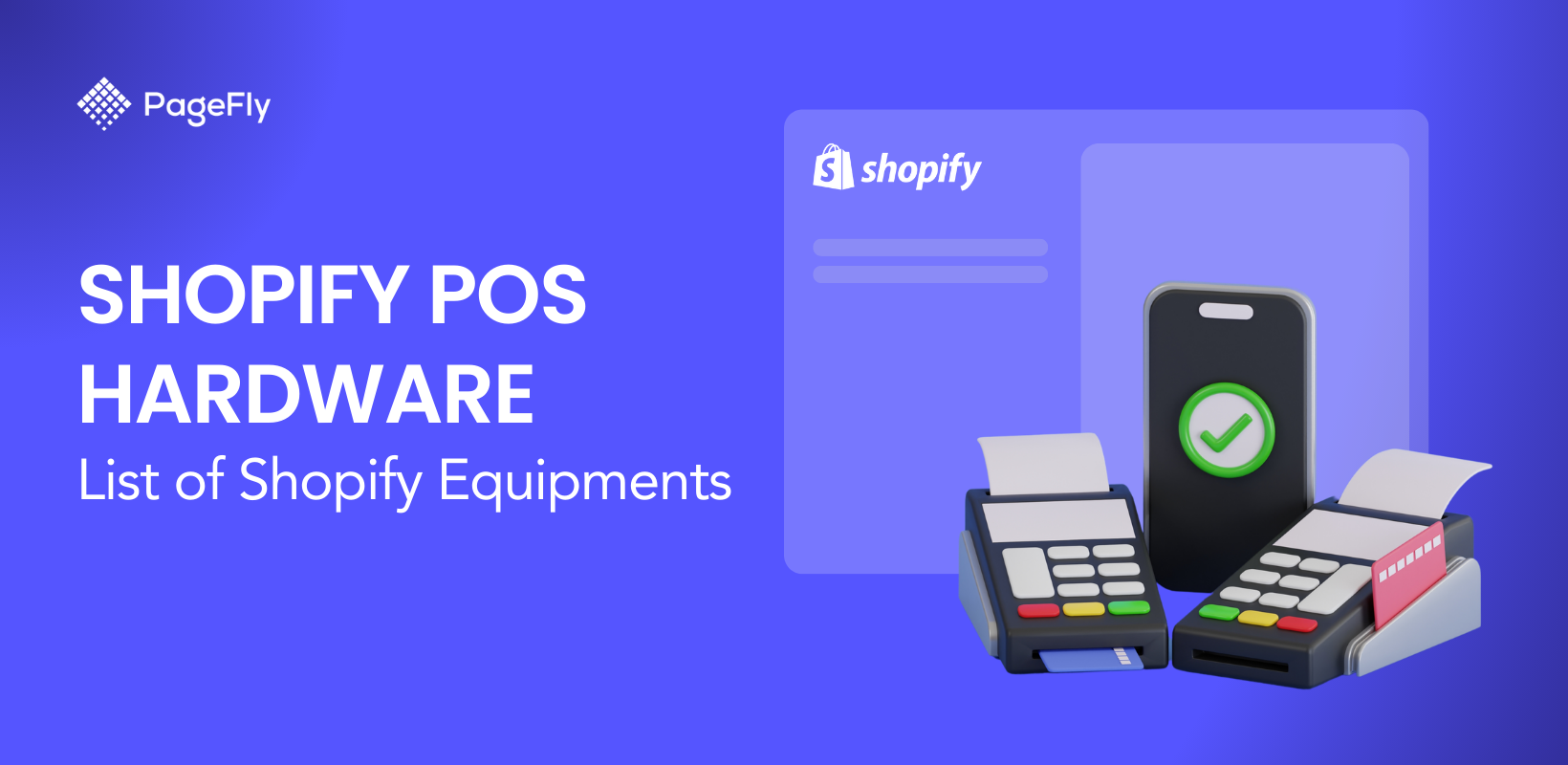






![27 Best Shopify General Stores + Complete Strategy Guide [2025]](http://pagefly.io/cdn/shop/articles/Best_Shopify_General_Stores_2f9d09f2-7c38-4da9-a495-e9f4898ddd68.jpg?v=1757271936&width=1640)





