“Optimize” has become a buzzword, not just for eCommerce but for business in general.
But this is a no-frills, no-buzz step-by-step guide showing you how to truly optimize Shopify.
Follow along and establish your online presence with an optimized Shopify store and website.
How to Achieve Shopify Website Optimization?
A complete and cohesive Shopify website optimization effort includes:
- Site speed optimization. This makes the site load faster.
- Mobile optimization. This optimizes the website for a seamless mobile experience.
- Content optimization. This creates content to rank the site for more keywords.
- Store optimization. This makes a more engaging website—improving brand perception and authority.
- Conversion optimization. This improves conversion rate—heightening brand loyalty and increasing return on marketing spend.
These above-mentioned factors contribute to the highly coveted and sought-after 'search engine optimization,' more commonly referred to as 'SEO.'
Apart from each having their own direct benefits to the business’s website, they also indirectly benefit Shopify SEO optimization. As a result, optimizing on these fronts improves your online presence, helping you meet business goals.
Keep reading to learn about optimizing Shopify for these five aspects. We’ll start with speed optimization.
Shopify speed optimization

A fast Shopify store provides online shoppers with a smooth, instantaneous shopping experience.
Also, site speed is an integral ranking factor for search engine rankings.
Some tips for Shopify speed optimization include reducing media file size, removing unused apps, and keeping custom fonts to a minimum.
Reduce Media File Size

The smaller the file sizes, the quicker they are to download. Hence, the faster the Shopify website loads.
Shopify will automatically optimize media files for a smoother site experience. But that doesn’t mean you should be lenient with file sizes.
Some extra measures you can do to ensure small media file sizes include:
- Compressing your media file sizes
- Use JPG files instead of PNG on the Shopify site.
- Avoid resolutions beyond 1920x1920 for Shopify site images, considering most screens don’t go beyond that.
- Use shorter video lengths. Longer videos mean larger sizes. Which, in turn, means a slower download.
- You may opt to embed longer videos from YouTube or Vimeo instead.
- Use H.265 (HEVC) codec when exporting video. This ensures optimal compression and quality with your videos.
- Reduce video bitrate. This allows you to reduce a video’s file size without compromising length or resolution.
While this Shopify image optimization may seem like extra work, note that users prefer faster-loading sites to clunky ones. So to encourage customers to stick around, follow these tips for your Shopify online store.
Remove Unused Apps

Apps can provide crucial third-party functionality for your website. However, they may also weigh down its performance.
Much like your unused Gettyphotos and Klaviyo subscriptions, merchants should audit the apps running on their Shopify store. That way, they won't make the Shopify store unnecessarily clunky.
Some tips to consider include:
- Use only one app per app type. You won’t need more than one custom page builder, for example.
- Assess the app’s utilization. If you’re using a page builder just for one section, make the most of your subscription fees (and potential performance drag) by incorporating it in other areas of your store.
- Use a theme instead of an app when possible. If a theme can provide the supposed functionality of an app (e.g., color swatches), consider getting the theme instead.
Use Speedy Themes

Your eCommerce site design and functionality are built on the theme you use. But your site’s performance also hinges on how reliable the theme is.
An optimized theme makes for an optimized site.
So speedy themes with optimized code are worth pouring a few bucks into.
Crucial inputs to consider regarding choosing a theme include:
- Choose themes packed with functionality. That way, you’ll lessen your reliance on third-party apps.
- Test the theme’s demo store. Running the demo store through a page tester (e.g., PageSpeed Insights) will provide realistic expectations on how your site may perform.
- Take the theme for a test drive. Place your assets (i.e., brand media, Shopify products) into a theme you like and test how it loads. You may do this by clicking ‘Try Theme’ on any theme’s Shopify theme store listing.
Shopify store optimization


Ecommerce store optimization involves improving the user experience and tying the site cohesively with the buyer’s journey.
Shopify store owners need to craft an engaging, on-brand site that exudes credibility, trust, and keeps people shopping online.
Shopify store optimization involves adding functionality to the Shopify store, maximizing imagery, and, when necessary, using custom page builders.
Add Functionality to Your Store

We mentioned earlier to reduce third-party app reliance to make a faster-loading site. But that doesn’t mean you should strip a website of unique, stand-out functionality.
Some features you may want to add to your store to improve the shopping and browsing experience include:
- Quick add to cart. This button allows merchants to add an item to their cart without visiting the product page.
- Mini cart. This slide-out/pop-up cart lets shoppers view their cart’s contents without being redirected to the cart page.
- Product swatches. These swatches appear on a collection page and the product page. They add a splash of color and vibrance to a site and let the shopper know a product’s available colors and patterns at a glance.
- “Buy Now” button. This button directly takes shoppers to checkout with the product they’ve clicked “Buy Now” on. This eliminates the need to add an item to the cart before purchasing.
Other features for an optimized Shopify site include imagery features or conversion features. We’ll tackle those as you read through this guide.
Maximize Use of Imagery

Imagery is a definitive must-have for online sites, especially in today’s online world with its degraded attention spans.
Brand media’s primary benefit is that it captures interest and attention, given its visual component. But it also 1) helps people visualize what the copy is referring to (e.g., product images, corporate video), 2) helps build and establish brand feel, and 3) improves SEO.
With this in mind, some features you’d want to add to your site include:
- Video banner. A moving banner captures initial interest much more effectively than a static image one. It also conveys much more than a non-moving banner.
- Marquee text. This text scrolls horizontally across the site from one edge of the screen to the other. It calls attention to promos, UVPs, and other announcements. In addition, it adds a moving element to the site, capturing attention and adding to the site experience.
- Shop the look. These sections display a curated outfit (or desk set up, home decor idea, etc.) and have hotspots on the image that, when hovered on, display what the respective Shopify product is.
- Custom pages. These pages are built outside the confines of what the theme allows. Using flexible, drag-and-drop page builders, merchants can create dynamic and engaging pages to stand out
Use Custom Page Builders

On the topic of custom page builders,
Page builders give users the freedom to create layouts as they please. Users won’t be limited by the theme they’re using.
Merchants may use these builders to create a unique and standout online presence from the competition. It can help reinforce brand identity and more effectively communicate your UVPs.
We recommend using PageFly, a drag-and-drop page builder that provides a free published slot for Shopify users. A PageFly ‘slot’ could be used either for a published custom section or a published custom page. Either one uses up one slot.
PageFly lets users drag and drop elements on and around the page, giving users a truly custom output. Furthermore, PageFly lets users add various animations for different on-page elements, creating a dynamic Shopify site.
PageFly also provides users with color swatches and custom fonts users may integrate onto their site.
Most merchants can tremendously benefit from Shopify’s free plan. This plan offers one free published slot that users can have live on their site. You may even find that this is all you’ll need.
But if you’ll need more published slots for your store, PageFly offers a ‘Pay as you go’ plan starting at $24/month and an Unlimited published slots plan at $99/month.
Other drag-and-drop options you may look at include Shogun and Gempages.
Optimize Shopify for mobile users

Source: Katemangostar on Freepik
Mobile devices currently make up nearly 60% of global internet traffic (source: MobiLoud.com).
To cater to the internet-thriving market, merchants must optimize their site’s performance and experience for the mobile platform. 'Mobile optimization,' if you will.
Luckily, Shopify’s site builder helps create responsive design websites for its users without difficulty. If you're wondering how does Shopify work, it provides a user-friendly interface that allows merchants to build mobile-optimized stores with minimal technical expertise. Nonetheless, merchants should still be mindful of the mobile experience when creating their sites.
Some crucial tips to optimize Shopify for mobile include:
Preview and Test the Site on Mobile

While creating the site in the Shopify Theme Editor, preview your output’s mobile version by clicking on the mobile icon.
Do this as you go about creating the site. Make sure each page looks cohesive and nothing crucial is cropped out of the screen.
Preview the changes as you make them on both mobile and desktop by clicking the respective icons in the Shopify theme editor.
Once you’re done optimizing your website on mobile, you may test your site’s mobile performance. You may use Google’s PageSpeed Insights for this. Pay close attention to mobile speed results.
Set Focal Points for Your Images

Focal points let Shopify know what the subject of each image is. So when an image is cropped for various reasons (e.g., responsive design, changing crop size), Shopify prioritizes placing the focal point in the frame.
- To set focal points, go to Content - Files from the Shopify admin.
- Click on an image
- Then in the image editor, click anywhere on the photo to set a focal point
- Click Save.

Create Different Site Versions if Necessary

Some themes let merchants create different site versions for desktop and mobile devices. These themes include Electro and Shine. But this freedom comes with other paid themes as well.
If you want to create different site versions,
- Install a Shopify theme that lets you edit a mobile site and a PC site separately. For the following steps, we’ll be using Electro.
- Customize Electro with the Shopify theme editor.
- Click on a section (e.g., slideshow, product lists, etc.).
- You may also select a block (e.g., slide headings).
- In the corresponding panel on the right, change settings for both 'mobile' and 'large screen.'
- Do this for all the blocks and sections in your store.
- Click Save.
Optimizing your content for mobile improves your service for the mobile-active market. But more importantly, it enhances your overall SEO as well.
Google’s mobile-first indexing takes into consideration a site’s mobile compatibility and performance when ranking search results. So apart from catering to a mobile market, you’d also be opening up your store for more desktop organic traffic as a result of the improved SEO.
Shopify Content Optimization

Content optimization involves incorporating and auditing the content on your website to appeal to search engines and acquire more traffic.
It includes building a blog, auditing your keyword performance, and placing meta tags to possibly rank higher on search results.
Build a Blog

A blog tackles various topics that your potential customers would be interested in.
A boot cobbler might write blogs on “How to Shine Your Leather Shoes” or “How to Protect Your Leather Shoes from Weather.” These pieces provide valuable information to potential customers, establishing the brand’s authority within the niche.
But more importantly, a blog can optimize your store’s website by opening it up to more search queries—ones that are relevant to their desired audience. For a comprehensive shopify guide, you can use blog posts to address common questions and provide valuable content to your potential customers.
To build a blog on Shopify,
- Go to Online Store - Blog Posts.
- Click Add Blog Post.
- Input a Title.
- Fill in the Content. Use the rich text editor to format headings (e.g., H1, H2, H3…), embed media, and place links.
- Add a Featured Image
- Add an Excerpt.
- Edit the Website SEO and place in a page title tag, description tag, and a custom URL.
- Input the Author
- Input a Blog Title (e.g., News, Features, Guide, etc.).
- Add Tags. This will help you organize and manage blogs by topic.
- Set Visibility to Visible.
- Click Save once you’re done.
Train your writers, editors, and content managers on this process. That way, you’ll scale content production, improving your brand authority and SEO.
Audit your Site’s Keyword and Search Performance

Once you have a blog, you should see if your content strategy works towards your business’s goals.
To do that, use keyword research tools such as Ahrefs and Serpstat.
Apart from helping you look for relevant keyword opportunities, these keyword tools also audit your site and display the search queries they rank for. They’ll retrieve information, such as the traffic you’re getting per search query and the search terms you perform best at.
To audit your site’s search performance,
- Register for keyword research tools, such as Ahrefs, Serpstat, or Semrush. We suggest using their free plan or trial before committing to a subscription.
- Click on Site Analysis (or ‘Keyword Site Analysis’ or other equivalent term).
- Input your blog’s URL and run an analysis. You may see information that include but is not limited to:
- The search queries you rank highest for.
- The traffic the site gets from each keyword it’s ranking for
- The site’s competitors according to keyword ranking.
Assess these findings against your marketing strategy and change your gameplan accordingly.
Provide Meta Tags for your Products and Pages

Meta tags such as title tags, meta descriptions, and alt tags tell search engines what a piece of content is about.
These tags contribute to your technical SEO.
To add Meta Titles and Descriptions
- Click on 1) a Product from Products or 2) a Blog Post from Online Store - Blog Posts or 3) a Page from Online Store - Pages.
- You can edit 1) their Page Title, 2) Meta description, and 3) URL handle.
- If you’re editing a product, scroll down to Search engine listing and click on the pencil icon to display these fields.
- If you’re editing a blog post or a custom page, click on the blue ‘Edit Website SEO’ text to display these fields.
- Fill out these fields accordingly.
- Save your changes once you’re done.
You should also add Alt Tags to your photos. These tags let the search engine know the content of an image, improving your search ranking for relevant search terms.
To add alt tags,
- Navigate to Content - Files.
- Click on an image.
- In the image editor, fill out the Alt text field.
- Click Save.
- Repeat for all the images in your Shopify Files.
With these tags in place, search engine crawlers will comprehend your site better and, as a result, know which queries to rank it for.
Shopify conversion optimization

Source: Sprout Social
Optimizing conversion means widening your funnel to increase your conversion rate.
For starters, product page optimization, multiple payment methods, and collecting customer emails for email campaigns can do plenty for this "widening" effort.
Optimize the Product Page

Product page optimization involves making your product pages more enticing, engaging, and indicative of the product’s benefits.
Going through the product page should compel shoppers to buy the product. It shouldn’t just inform them about the product, it should also boost confidence and nudge them to a purchase.
Some crucial product page optimization tips include:
Include enough product media for a complete product overview. This will give customers a more comprehensive idea of the product. They’ll have more confidence to check out, as a result.

Make sure images are in PNG and at least 2048 x 2048 px. (Note: these optimal image properties are not to be confused with the optimal website image properties. You should still use JPG for website images).
Add videos and 3D files as well, if applicable.
Provide value with the product description. Don’t just be descriptive about the product. Include benefits as well.
So, instead of saying “made of leather,” you can say “leather material for better durability and appearance.”
Add Testimonials. Having customer reviews and testimonials lets potential buyers know how verified purchasers feel about the product.

To add testimonials, you may
- Install a testimonials app like Judge.me to incorporate testimonials into your product page.
- Use a theme with a testimonials section, such as Blum to add star ratings, customer profile photos, and reviews to the product page.
These three tips are integral for optimizing product pages. Customers can go through the product page and be convinced of a wise purchase.
Provide Multiple Payment Methods

Source: Freepik
Having multiple payment methods ensures that interested merchants can check out the contents of their cart. So if a merchant doesn’t have, for example, Paypal, then they may check out using your custom offline methods.
You may want to enable:
- Paypal
- Third-party Payments
- Shopify Payments
- Manual Payment Methods (e.g., bank transfer, cash on delivery)
To enable these payment methods, go to Settings - Payments from the Shopify admin.
Acquire Customer Emails

Acquiring customer emails allows marketers to build an email list, which they may use for email marketing campaigns.
As a result, your Shopify store can launch cart abandonment emails, promotional emails, limited-time offers, and other email campaigns that can warm leads up to loyal customers.
Some ways to acquire customer emails include:
- Use a Newsletter. This is the most standard and common approach to acquiring customer emails. It’s a field, usually near the footer of a site, where customers may input their email to receive updates.
- Use a Lead Magnet. Lead magnets can be anything of value, from a free instructional PDF to a discount coupon. Customers enter their emails in exchange for the lead magnet.
- Have Customers Create an Account Before Checking Out. This gathers customer personal information. If they’ve consented to promotional emails, you may add them to the email list.
But note that just because you've amassed a long list of customer emails, it doesn't mean you've successfully converted them. Shopify conversion optimization needs an effective email marketing campaign in order to make tremendous use of your new email list.
Shopify SEO Optimization: Conclusion
Ranking Shopify stores on Google search results involves optimization on five fronts--site speed, mobile optimization, content optimization, store optimization, and conversion rate optimization.
Essentially, Shopify SEO becomes a byproduct of simply upholding best eCommerce practices. As you go about fine-tuning your store for better service and optimal customer satisfaction, SEO will come naturally.
Improve your store on these five aspects and you'll gain a competitive advantage over your competitors.





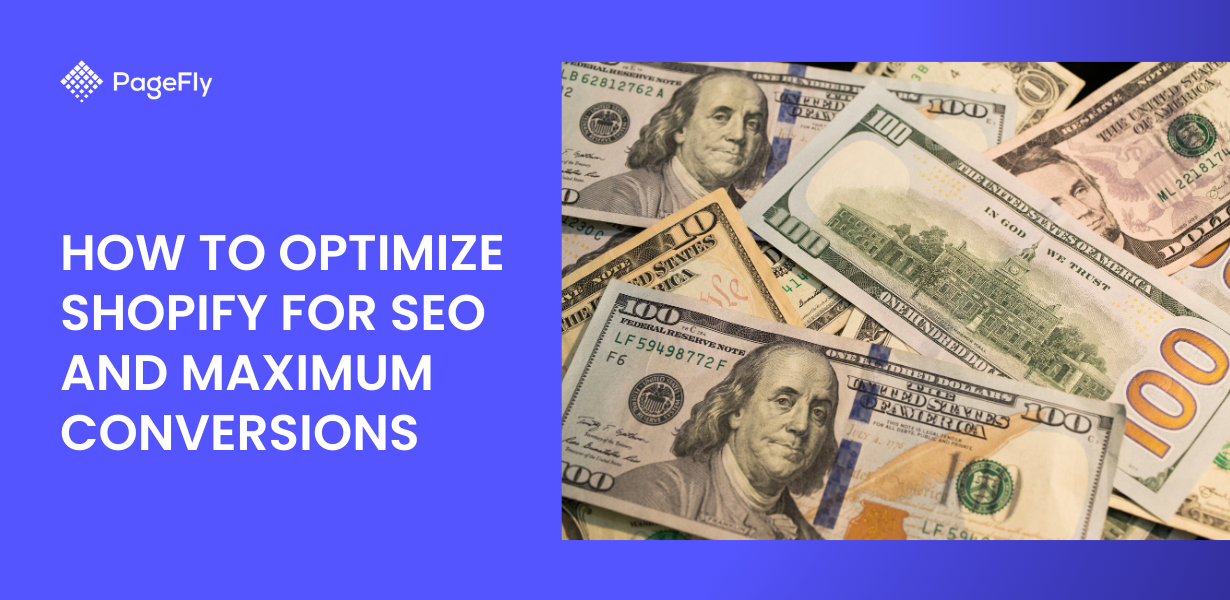






![27 Best Shopify General Stores + Complete Strategy Guide [2025]](http://pagefly.io/cdn/shop/articles/Best_Shopify_General_Stores_2f9d09f2-7c38-4da9-a495-e9f4898ddd68.jpg?v=1757271936&width=1640)





