Learning how to use Shopify is a crucial online skill for marketers, developers, and web designers. These professions may not necessarily use a Shopify store to sell to customers themselves, but still, they must know their way around the platform.
Shopify’s three-day FREE trial may not be enough for these talented individuals to master Shopify and get hands-on with the platform.
Luckily, there’s a way to “play around” in an emulated Shopify store without having to pay a monthly subscription.
This guide will dissect how users can create a Shopify demo store step-by-step.
Importance of a Shopify Demo Store
A Shopify demo store is essentially a “pretend” online store where you can do everything a typical Shopify merchant can do; except sell products and grow an online business.

You can, however:
- Layout and build a website
- Create a blog
- Add products
- Create a collection
- Map out the site
- Test developer apps and code
- Build and test store systems
- Plot out the checkout journey
- Test orders
and more.
A Sandbox Environment
It allows minimal to no real-world consequences for any actions done.
If a Shopify user wants to test various apps and themes, they may do so in a demo store. This allows users to assess the compatibility of apps and themes without affecting any real Shopify stores.
Furthermore, individuals who haven't experienced building their own website can get hands-on experience through a demo store. They can customize and experiment with the layout to assess the best way to showcase jewelry and clothing, for example. Or fulfill test orders and take Shopify apps for a spin.
Demo users can get a complete e-commerce experience without risking and tampering with live stores.
Testing Features and Possible Future Implementations
Aspiring developers may also test code on Shopify demo stores, just as they would on live Shopify stores.
Shown below is PageFly page builder Shopify app in action:

PageFly is a drag-and-drop page builder that provides one FREE section that merchants and developers may use.
Shopify app developers may also use demo stores. They can create themes and apps, testing them on demo stores before publishing them on the Shopify app store.
In-house developers can benefit from demo stores as well. Companies can test what systems and features work best for their online stores. As a result, merchants may improve the efficacy of their strategies through this testing.
Improve and Refine your Technical Expertise
It’s best business practice to keep online stores up and active 24/7. Every minute or hour an online business is inaccessible is possible revenue lost.
Web designers and developers may hone their craft on demo stores and test their implementations instead of password-protecting a real store for testing.
This is in the best interest of both developers and merchants. Developers, marketers, web designers, etc. may do as they please with a Shopify demo store, and merchants will get uninterrupted sales since they won’t have to temporarily restrict access to their store.
What Merchants Need to Create a Shopify Store Demo
First, you’ll need a Shopify account. If you’re a Shopify merchant, you already have one.
But if you’re a freelance marketer, developer, agency, or consultant of any sort, you might not. So, it’s important to create a Shopify account first.
Other requirements will depend on the type of demo store you’ll need. Depending on the type of demo store, you may either need to be a Shopify Partner or a Shopify Plus Partner.
Different types of demo stores
There are two types of test stores that emulate a proper Shopify experience. These are Shopify Development Stores and Shopify Sandbox Stores.
The primary differences between Shopify Development Stores and Shopify Sandbox Stores are as follows:
Development Store | Sandbox Store |
Emulates a store on the Advanced Shopify plan | Emulates a store on the Shopify Plus plan |
Requires a Shopify Partner account | Requires a Shopify Plus Partner account |
You may only use free apps and partner-friendly apps, such as PageFly’s drag-and-drop page builder. | You may use both free apps and paid apps. There’s no limit to how many paid apps you may install. |
You can’t test orders using real transactions | Can process 500 real orders |
Create up to 10 custom apps | Can create an unlimited amount of custom apps |
Ownership can be transferred to a client. | Ownership can’t be transferred. |
You can’t remove the password page. | Can function as a normal store, so there’s no need for a password page. |
Read more: Top 40+ Shopify Stores: Inspiring Website Examples and Discovery Tips
Shopify Development Stores
Development stores are free Shopify accounts that allow users to test Shopify’s functionality and utility.
These are ideal for theme and app developers who earn primarily through theme and app sales, not eCommerce. Users may build a development store and then transfer ownership to a possible client, earning the developer a partner commission.
But this also means that Shopify development stores allow individuals to explore the functionality of a Shopify store without having to pay for a Shopify subscription. This makes it ideal as well for:
- Website builders
- Developers
- Digital marketers
- Business consultants
Individuals who want a grasp of Shopify’s tools but aren’t necessarily aspiring to sell online may use Shopify development stores to hone their skills.

How to Set Up a Shopify Development Store
Here’s how you can create a Shopify development store. You DON’T need a paid Shopify subscription in order to create a development store.
Be a Shopify Partner

Merchants must be a Shopify Partner before creating a development store.
The Shopify Partner Program is a Shopify program that gives developers, designers, creators, and other skilled minds a platform for honing their skills and the possibility of earning revenue.
Earning through the Shopify Partner Program is doable and could be a goal for creative minds and developers alike.
But in this guide, we’ll focus on using the Shopify Partner Account to create a demo store.
First, go to the Shopify Partners Page.
If you already have a Shopify account, click “Log In.” Otherwise, select “Join now.”

Fill up the required information and you should be good to go.
Great! You’re now a Shopify Partner.
Create a Shopify Development Store

From the Shopify Partner main dashboard, click on “Stores” on the left side.

Click on “Add Store.”
From the dropdown, click on “Create Development Store.”

In the screen that follows, select either “Create a store for a client,” or “Create a store to test and build.”
Note: You must select the option nearest to how you plan to use the development store. But if you’ll use the development store to simply learn about Shopify’s ins and outs, what you choose won’t matter much.
Quick Read: Best Shopify Blog Examples: What Are Their Secrets?
Fill out the required information then select “Create Development Store” at the bottom.
Great! A new development store has been created.

You’ll then be taken to your new store’s main dashboard, shown above.
You can pretty much do anything a paid Shopify user can do, except sell real products.
Think of it like the online version of a “pretend” store.

Give Your New Store a Theme
Shopify will guide you through to get your “pretend” eCommerce business up and running. You may follow this guide, but we suggest you start by giving your store a theme.
This will let you immediately hop on with website design.
From the main dashboard of your created development store, click on “Online Store” on the left side panel.
From the dropdown, click on “Themes.”

Click on “Install Default Theme.”
Give it some time.
After that, the Shopify default “Dawn” theme will be installed.
What Next?
You can add products, build a store, and create a website, among many other things. Setting up a complete Shopify store and website, albeit a “pretend” one, will take some time to discuss. You can learn more about setting up a Shopify store on Shopify’s course, Getting Started with Shopify.
Viewing the Demo Store as a Visitor

If you wish to visit your store from the perspective of a visitor, simply click on “View Your Store.” from the “Themes” tab. The URL you’ll see on the address bar is your store’s URL.
You may share that URL with other individuals you feel should have access to the front-facing demo store.
Do note that the store you’ll create will be password-protected. This password can’t be removed since you’re using a development store.

Only visitors with the password could access it. Here’s how you’ll know your password.
From the main dashboard of your created development store, click on “Online Store” on the left side panel.

From the dropdown, click on “Preferences.”

Click on “See Store Password.” Or, you can scroll down to “Restrict store access” and view the current password there.
You may edit the store password to something more memorable if you wish.
Shopify Sandbox Stores
Shopify reserves sandbox stores for more established, larger-scale service providers. Hence, why sandbox stores are only accessible through a Shopify Plus Partner account.
Sandbox stores emulate stores on a Shopify Plus plan.

Source: Shopify
This isn’t ideal for developers and consultants who want to learn the ropes. But rather, for consultants who want to sharpen their already-existing Shopify knowledge and apply it to larger-scale businesses. This includes:
- Marketing agencies
- Business consultant services
- Web developers
- Enterprise resource planning
- Consultants for international B2B
among others.
Unlike a development store, users can test paid apps on Shopify sandbox stores, as well as set up custom checkouts that include non-native functionality. It can also process 500 real orders, allowing users to assess its real-world usability.
Essentially, sandbox stores are for more enterprise-level testing. So, if you’re simply looking to explore the ins and outs of a Shopify store hands-on, a sandbox store might not be for you
How to Set Up a Shopify Sandbox Store
Here’s how you can set up a Shopify Sandbox store.
Qualify for a Shopify Plus Partner Account
Sandbox stores can only be made by a Shopify Plus Partner. Take note of the “Plus.”
The upgraded Plus program is available to Shopify Partners that have demonstrated quality service to Shopify merchants through website development, marketing, app development, etc.
Shopify has provided criteria for getting into the Shopify Plus Certified App Program.
Among the areas Shopify assesses include proven usefulness, API implementation, timely response to critical support requests, customer data protection, and legal compliance.

Source: Shopify
If you feel confident in your agency’s abilities and services, you may apply for the Shopify Plus Partner program.
Create a Shopify Sandbox Store
From the Shopify Partner dashboard, click “Stores.”
Select “Add Store” then from the dropdown, click “Create Development Store.”
Choose “Create a store to test and build.”
In the options below, make sure to select “Shopify Plus sandbox.” Note that you’ll only see this option if you’re a Shopify Plus Partner.
Finalize by clicking “Create development store.”
Congrats! You’ve created a sandbox store.
How to Test Orders for Your Shopify Demo Store
Testing orders on your demo store allows you to see how the store would fare when it comes to actual transactions.
Remember, you can’t test orders using real transactions.
Use Shopify’s Bogus Gateway
Here’s how you can simulate transactions using Shopify’s bogus gateway.
From the main dashboard of your Shopify demo store, click on “Settings” on the lower left.
Select the “Payments” tab.
Underneath “Payment Providers,” click “Choose a provider.”
Select “(for testing) Bogus Gateway” from the list. This will set it as your payment provider for the purpose of the test.
You’ll be taken to a screen that displays the following information, shown below:

You’ll need this information when stimulating a customer order on the demo site.
Click “Activate” on the lower right.
Testing Orders From The Customer Side
Go to the customer-facing side of your business' website. Simply input your store’s URL into the address bar or navigate to “Themes” from the left side panel and click “View Your Store.”
When accessing via URL, type in your store’s password when prompted.
Make a purchase as if you’re an online patron. But fill in the card details with the following information:
- Credit card number - Input “1” to simulate a successful transaction. Input “2” for a failed transaction. Input “3” for a gateway failure.
- CVV - Any three-digit number.
- Expiry Date - Any date in the future
After you’ve finalized with checkout, you should see your test order on the “Orders” page of your development store’s Shopify admin.
You may also use this opportunity to fulfill the order, refund the order, and essentially just explore the order fulfillment process.
Great! You’ve successfully tested your checkout and orders.
Conclusion
Shopify demo stores are an excellent form of hands-on research and learning. They give developers and web designers a sandbox environment they can test with, which, in turn, can inspire better selling methods.
A lot can be tested with demo stores, such as how to organize a page and which Shopify theme is best for the brand. This results in success and growth for both developers and Shopify stores alike.
Creating a Shopify demo doesn’t cost anything. Anyone can do it, both freelancers and hopeful entrepreneurs. So go ahead and give it a try!
To Explore more, check out: 20+ Websites Built with Shopify on PageFly





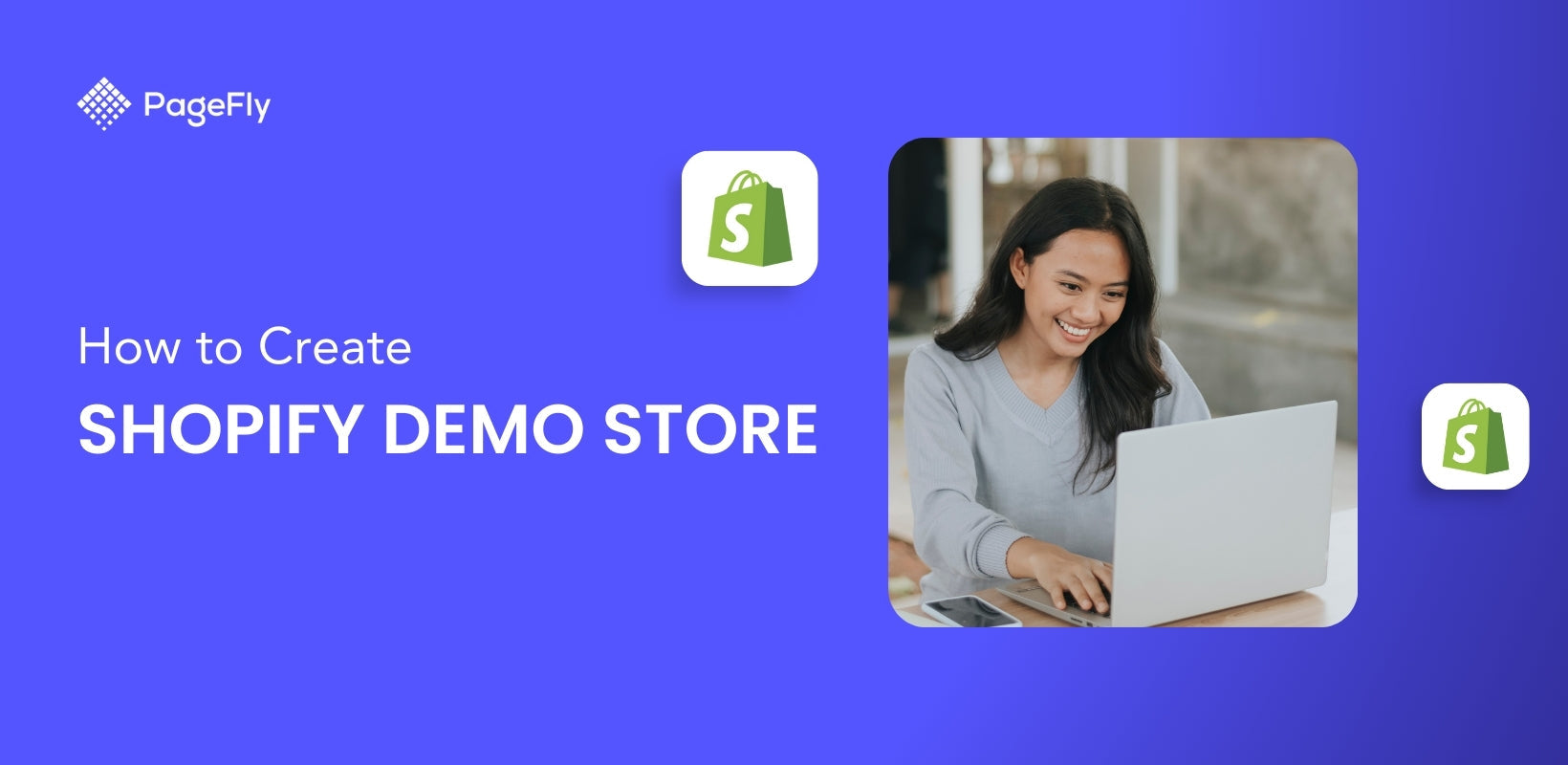






![27 Best Shopify General Stores + Complete Strategy Guide [2025]](http://pagefly.io/cdn/shop/articles/Best_Shopify_General_Stores_2f9d09f2-7c38-4da9-a495-e9f4898ddd68.jpg?v=1757271936&width=1640)





