When you walk into a massive department or retail store, finding the product you are looking for takes time, especially if you are new to the store.
While this helps in exploring the other things the store has to offer, most often, it can lead to frustration as you are unable to find the product you need easily. On the flip side, online stores come with product filters to make this easy for you. In your Shopify store, the Shopify filters are like your friendly store assistants, helping customers find exactly what they need.
In this article about Shopify filters, we will explore how you can add filters to your online store, benefits, and some helpful apps for creating a seamless experience for your customers.
💡 We meticulously evaluate Shopify themes and apps based on our hands-on experience. Read more about our comprehensive review process and methodology.
What are Shopify Product Filters?

Shopify product filters are nothing but essential organizational features that help enhance the shopping experience for customers. The online marketplace is vast, and countless stores and products vie for attention. Hence, the need for product filters goes without saying. The Shopify filters guide shoppers to their desired items with precision and efficiency, as well as:
- Increased sales conversions by making it easier for customers to find exactly what they're looking for. Imagine a customer searching for a red, size medium sports jacket. Filters allow them to quickly narrow down the options, eliminating irrelevant products and increasing the likelihood of a purchase.
- It also helps improve organization by categorizing the products logically, making them easier for customers and store admins to browse.
Why are Product Filters Important?

Did you know that only 1% of users have their expectations met by eCommerce sites? This is due to the poor user experience provided by online stores. Using search and filtering options can help improve user experience and customer satisfaction. There are many more advantages to implementing product filters. Here's a closer look at the impact they have on both customer experience and business success:
Enhanced User Experience
Filters allow customers to navigate your online store with greater efficiency. They can pinpoint the products that align with their specific criteria, eliminating irrelevant options and saving them valuable time.
Increased Conversions
Online shoppers, too, feel overwhelmed when there are too many options to choose from. Shopify filters act like helpful assistants, letting customers narrow down products by size, color, price, or features. This targeted search saves them time and frustration, making them more likely to find what they need and complete a purchase. Moreover, this eliminates irrelevant choices and leads to a quicker, happier shopping experience.
Improved Customer Satisfaction
The ability to effortlessly find desired products leads to high customer satisfaction. Filters also demonstrate your commitment to user experience, establishing trust and potentially encouraging repeat business.
Data-Driven Merchandising
By analyzing filter usage data, you gain valuable insights into customer preferences. This allows you to optimize your product offerings, potentially identifying underperforming categories or gaps in your product selection.
Different Types of Product Filters
The best part about Shopify filters is that they are completely customizable. You can set up product filters based on your product categories, size variations, etc.
Some of the most common product filter options include:
- Color: Visual filters like color can be helpful for customers to navigate product categories and find their desired products in their preferred color options.
- Price: This is an important filter option and is often visible in all stores. Price filters help customers effortlessly narrow down product selections to their specific spending range. This functionality is particularly valuable for stores with a diverse price spectrum, offering both premium and budget-friendly options.
- Brands: If you are running a multi-brand store, then allowing customers to filter the products based on their preferred brands is advisable.
While common filter options like size, color, and price are crucial, Shopify's flexibility allows you to offer something truly unique. Based on your store type, you can even have:

- Features: Filter by technical specifications depending on the products (e.g., CPU, storage, condition).

- Ingredients: For any food-based brands, you can add filters based on the ingredients or spice level (e.g., spicy masala).
- Collections: Showcase curated product groupings through collection-specific filters.
How to Add Product Filters to Your Shopify Store?
In this section, we will dive deep into the process of adding product filters to your Shopify store, and how to customize them.
#1 - Using Shopify Themes
Before configuring filters, verify if your theme is compatible with storefront filtering. Here's how to check:

Source: Ed Codes - Shopify Tutorials
- Log in to your Shopify admin panel.
- Navigate to Online Store > Navigation.
- Locate the ‘Collection and search filters’ section.

If your theme supports filtering, then you won't see any specific message in this section. If your theme isn't compatible, you'll see a message indicating the same. Upgrading to a 2.0 theme that supports storefront filtering is always recommended.
To add Shopify filters,
- Locate and click on "Add filters" in the Collection and Search filters" section.
- At this point, a list of available features will appear. Selected the preferred filters based on your store's needs. These filters can include options like availability, primary price, vendor, product type, size, and more.
- Click on "Done" and then save your changes to update your store.
If you are doing this on your mobile phone, simply download the Shopify app on your phone, and follow the same instructions as above.
Check our list of Best Shopify Collection Page Examples
Other Considerations:
- If you're using an older theme version (which is not an Online Store 2.0 theme), certain functionalities or customization options for filters might be limited. Updating your theme to the latest version can help with the features related to filters. However, always back up your theme before making any updates to avoid any unexpected issues.
- You can select up to 25 filters for your store, and all stores can display the standard filters. These filters would include the price, product type, tags, product availability, and vendor. But remember, the price filter will only be displayed for the customers if they are shopping in the same currency as your store's primary currency.
#2 - Using Shopify Search & Discovery App

While some Shopify themes come equipped with built-in filter functionality, others may not offer this feature out of the box. That's why Shopify provides a solution in the form of the Search & Discovery app. This tool not only enables you to customize filters but also enhances search results and product recommendations. Also, it is extremely user-friendly compared to the theme-based filter options. You can:
- Create custom filters for refined search.
- Activate semantic search for intuitive results.
- Feature specific products.
- Adjust result types.
- Recommend related products.
To add filters using the Shopify Search & Discovery app, follow these steps:
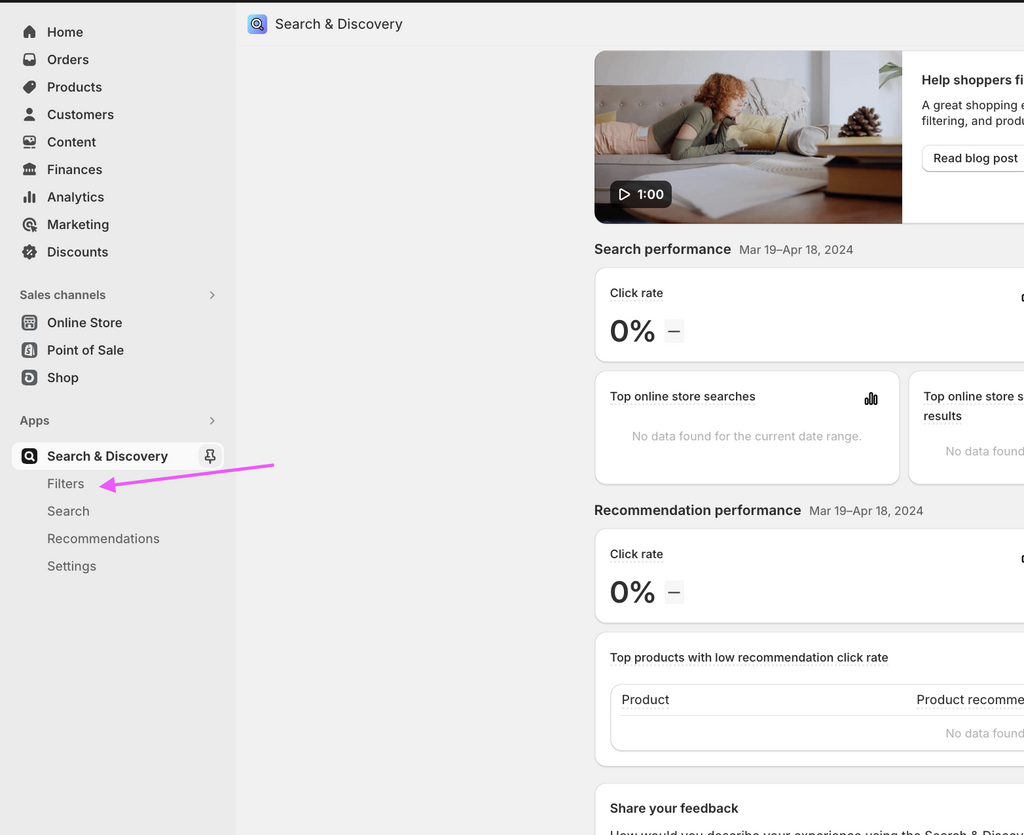
- Go to Filters.

- Click "Add filter."
- Choose a filter source.
- Select a filter label, and a logic depending on the filter chosen to apply to the filter values.
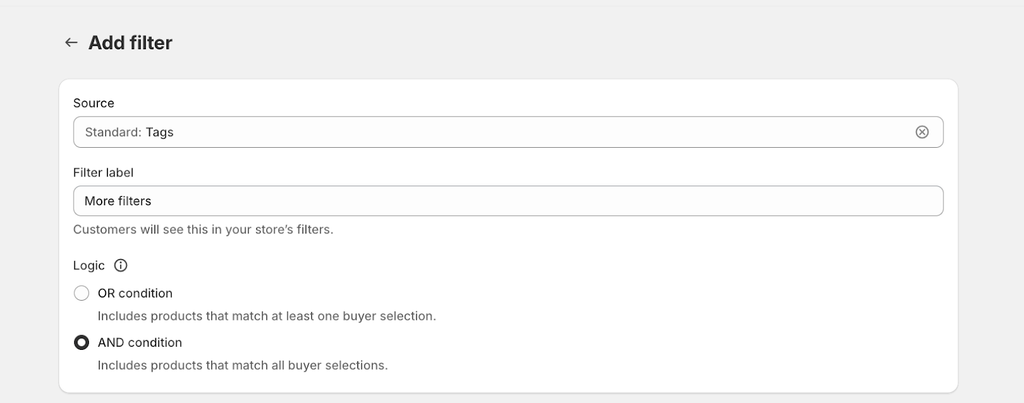
- Click "Save."
How to Create Custom Shopify Filters?

Creating custom filters in your Shopify store is not that hard. You can utilize product options, meta fields, or metaobjects to create them.
- Product option filters utilize product variants such as the size, color, or material to create filters. For example, if you are selling shoes of different sizes, you can add a "size" filter.
- Metafield filters are unique to your product catalogs. For instance, let's say you are running a children's clothing store. You can create a custom filter here, such as "age," to help customers find clothing based on their kids' age.
- Metaobjects can be used to display visual filters that allow customers to quickly grasp your filters' meanings.
To add custom filters using Metafields, you can follow the below steps. We have divided this into two parts to make it easy to follow.

Part 1

- Go to Shopify settings.
- Scroll down and click on "Custom Data" and choose between Metafields or Metaobjects.
- Click on the section you want to add this filter to, such as "Products," or click on "Add definition." For example, if you are a clothing store and wish to add a filter option as "Style" or "Pattern," then that needs to be the name.
- Select the content type. It could be text, number, decimal, integer, true or false, etc. You can specify more details at this point.
- Once selected, click on "Save."
Part 2

- After completing the setup steps for metafields, navigate back to your products.
- Input the appropriate metafield value into each product according to your custom filters.
- Once all metafield values are entered, click on "Save" to apply the changes to your products.
- Return to your admin page and click on "Online Store."
- Select "Navigation" from the options available.
- Choose the app and click on “Filters”

- Click on "Add filters" to begin adding filters to your store.
- Among the options, choose the newly created metafield filter.
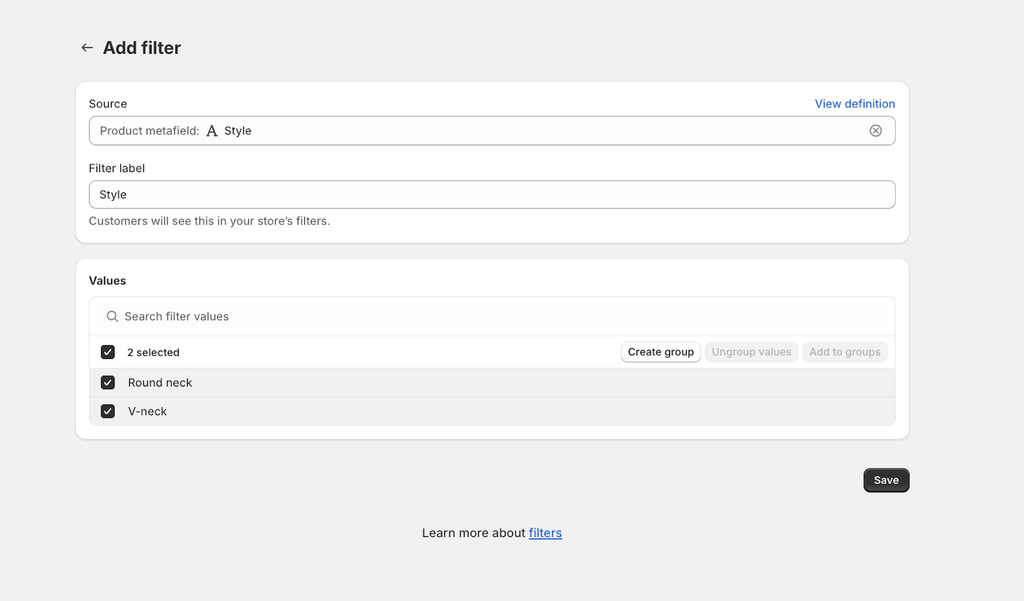
- Save your changes to update your store's navigation settings.
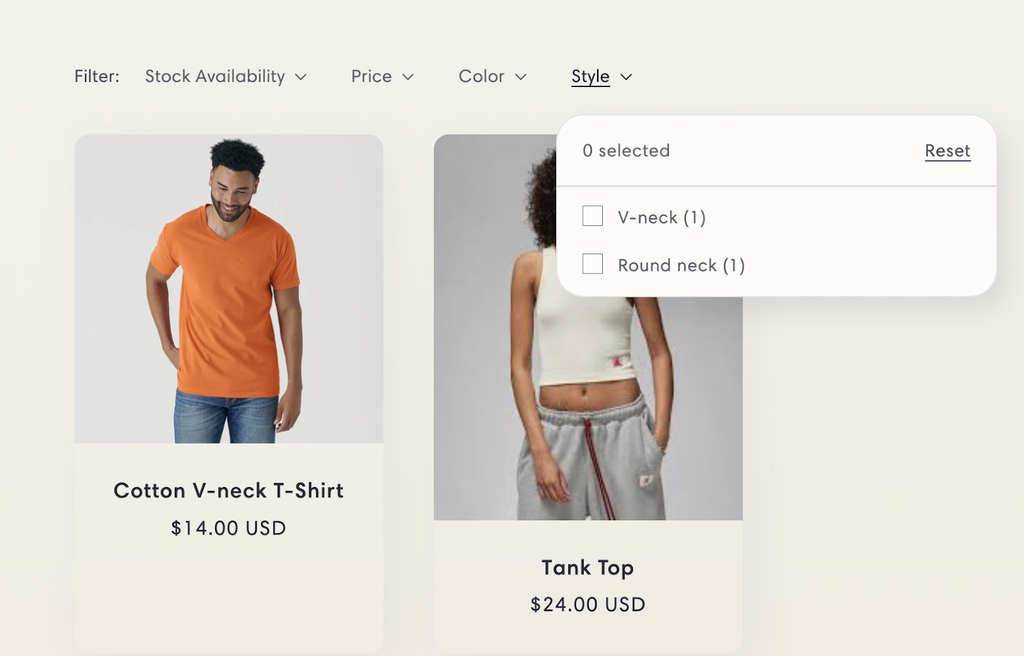
And there you have it! A custom filter in your Shopify online store.
Can You Edit or Rename Your Filters?

Yes, you can edit and rename Shopify filters in your store. To do so, follow these steps:
To edit or rename product filters,
- Open the Shopify Search & Discovery app and navigate to the "Filters" section.
- Click "Add filter" to start editing filters.
- Choose a filter source that you want to make available to your customers.
- Rename the filter label, change the filter behavior, and select filter values to group together.
- Click "Save" to apply your edits.
Additionally, you can reorder filters directly from the Filters screen. Simply click and drag individual filters into the desired order for customer display.
Remember, changing the filter label won't alter the filter's source information.
How to Create a Collection Filter on Shopify?
Collections in Shopify are nothing but curated groups of products that share common attributes or characteristics. The reason for having them in your store is to organize products into logical categories, making it easier for customers to find what they're looking for. For example, a clothing store might have collections for "Men's Apparel," "Women's Apparel," and "Accessories," while a furniture store might have collections for "Living Room Furniture," "Bedroom Furniture," and "Outdoor Furniture."
Steps to Create a Collection Filter on Shopify

To add collection filters to your store, here's what you need to do:
Enabling filters in your theme:
- Go to your Theme Editor.
- Click on the template selector and choose the collection page template.
- Navigate to the Collection grid section.
- Scroll down to Collection filtering and activate Enable filtering.
Setting up filters via Shopify admin:
- In your Shopify admin, go to Online Store, then Navigation.
- Scroll to Collection and search filters.
- Open the Shopify Search & Discovery app.
- Click on Filters in the Apps menu.
- Add new filters by selecting a filter type.
- Customize the label name for customer-friendliness.
- Save your changes to activate the filters.
Congratulations on setting up your collection filters! It's that easy.
How to Create a Shopify Filter by Tags?
Tags are another way to categorize and organize items across various sections of your Shopify store, including products, customers, blog posts, orders, and draft orders. While tags aren't visible to customers, they play a crucial role in facilitating backend organization and streamlining administrative tasks.
Here's how you can create tag filters in your store:
- From your Shopify admin panel, navigate to the section where you want to filter items. This could be products, inventory, etc.

- In the selected section, add tags for your products.
- Go back to “Filter” and add a new filter, choosing “Tags” this time.

- You can filter the list by one tag at a time or enter a syntax in the search field to filter by multiple tags simultaneously.
That is all the steps you need to follow to filter by tags.
4 Best Shopify Product Filter Apps to Check Out
We already discussed the Shopify Search & Discovery app for product filtering. But are there any other apps that you can use? Yes, thanks to the Shopify App Store, you have got plenty of product filtering apps to choose from. Here are four of them:
Smart Product Filter and Search

Rating: 4.9/5 (1560 reviews)
Using this app, you can instantly create filters based on price, size, color, tag, and more. They also integrate with your store's search bar and category filter for improved navigation and visibility.
Other Features:
- Easy installation and customization of the product filter menu.
- Powerful search solution with instant suggestions, autocorrect, and full-text search.
- Integration with the original search bar, theme filter, and category filter.
- Display of product variants as separate items for improved visibility.
Pricing: Free plan available. Paid plans start at $19/month.
What do the Users Think?



AI Search and Product Filter

Rating: 4.6/5 (520 reviews)
This advanced search and filter solution is powered by AI and enables merchants to drive more sales and visibility.
Other Features:
- Filter by tags, vendor, options, metafields, and more for precise results.
- Enjoy auto-suggestions and typo-tolerant search functionality for seamless browsing.
- Promote bestselling products strategically to boost sales and revenue.
- Gain better insight into search and filter patterns to make informed decisions.
- Enhance search relevance with better and more relevant results.
Pricing: A free plan is available. The basic plan starts at $14.99/month.
What do the Users Think?
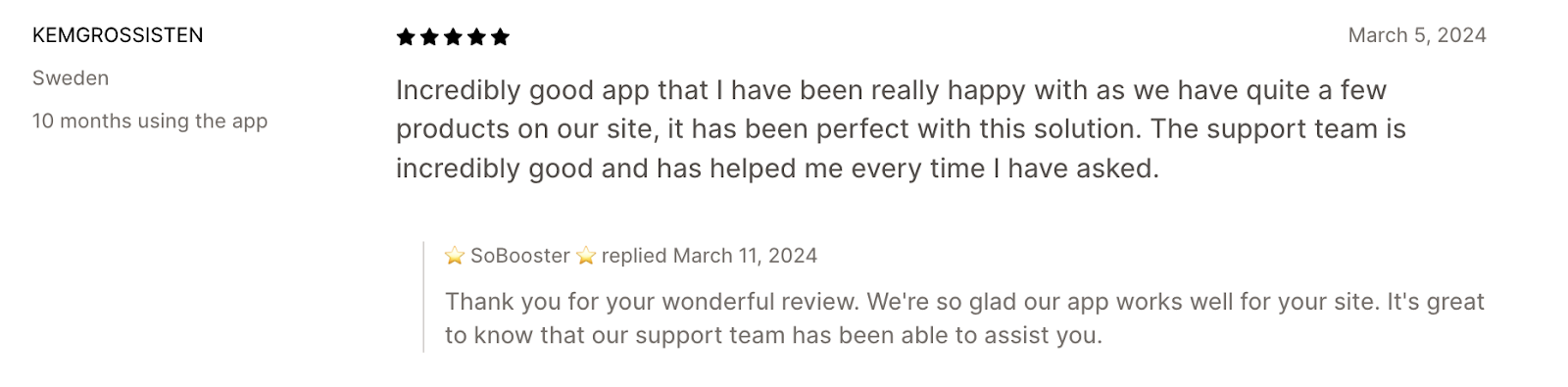


Searchanise Search and Filter

Rating: 4.8/5 (1597 reviews)
Searchanise Search and Filter features personalized AI search bars and dynamic product filters. It also comes with lightning-fast searches and intuitive filters.
Other Features:
- Find matches across all in-store pages for quick access to products.
- Enhance user experience with voice search and personalized results.
- Access both out-of-the-box and custom filters, including tag filters and prefixes.
- Customize live search results and product cards' content for a tailored experience.
Pricing: The app is free to install, and the basic plan is priced at $19/month.
What do the Users Think?



Cloud Search & Product Filter

Rating: 4.9/5 (697 reviews)
Cloud Search & Product Filter helps in product discovery, drives sales, and advances customer loyalty. This app lets you add enhanced search and filter capabilities without altering your existing collection page design, ensuring a smooth transition.
Other Features:
- Enable fast product discovery with consistently relevant results for seamless browsing.
- Easily implement and customize filters for both search and collection pages.
- Maintain your collection page design, functionality, and compatibility with third-party apps and integrations.
- Boost search performance with prioritized bestseller listings and product promotions.
- Gain insights into customer search behavior to optimize search functionality and user experience.
Pricing: Offers a free trial for 14 days. The basic plan starts at $7/month.
What do the Users Think?



Conclusion
Improving your customers' shopping journey is essential for the success of your store. By optimizing your store with Shopify filters, you are not only enhancing user experience but also paving the pathway for driving sales and revenue.
With Shopify, you also get adequate merchant support, advanced apps, and many other features that can help you stay ahead of the eCommerce competition. So, go ahead and customize your Shopify filters. Refer to this guide for a hassle-free experience.
Get more ideas from Top 40+ Shopify Stores





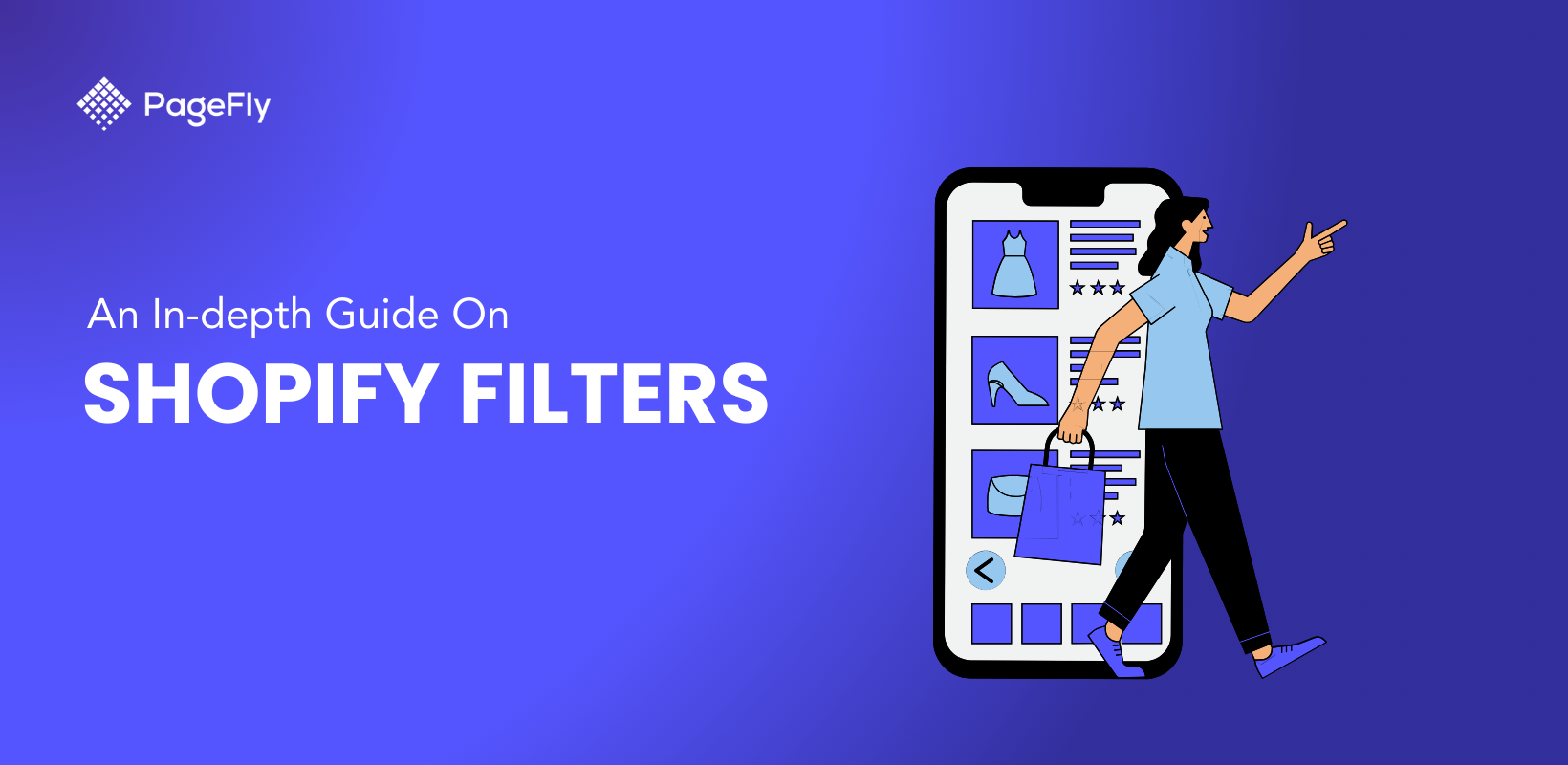






![27 Best Shopify General Stores + Complete Strategy Guide [2025]](http://pagefly.io/cdn/shop/articles/Best_Shopify_General_Stores_2f9d09f2-7c38-4da9-a495-e9f4898ddd68.jpg?v=1757271936&width=1640)





