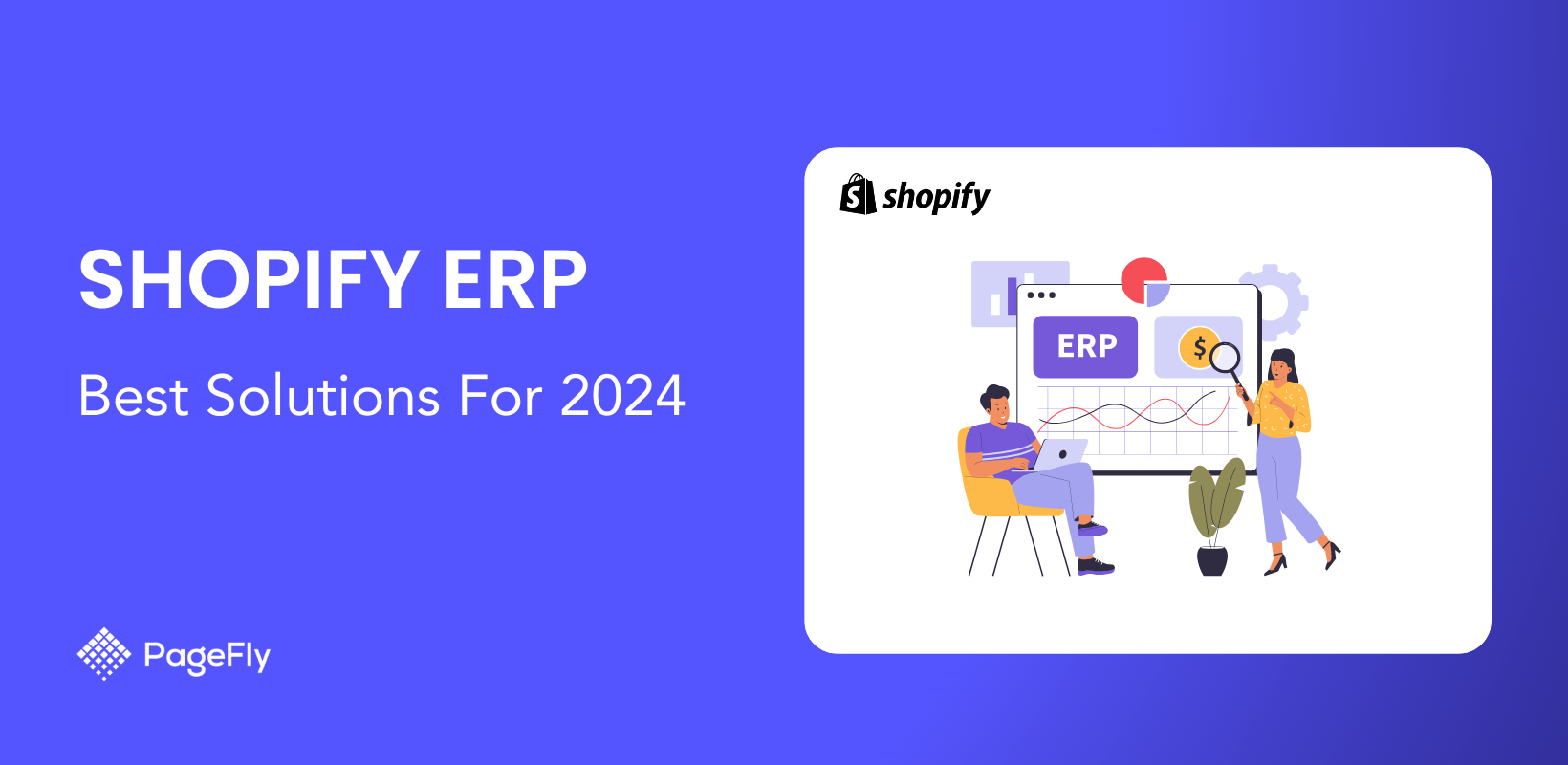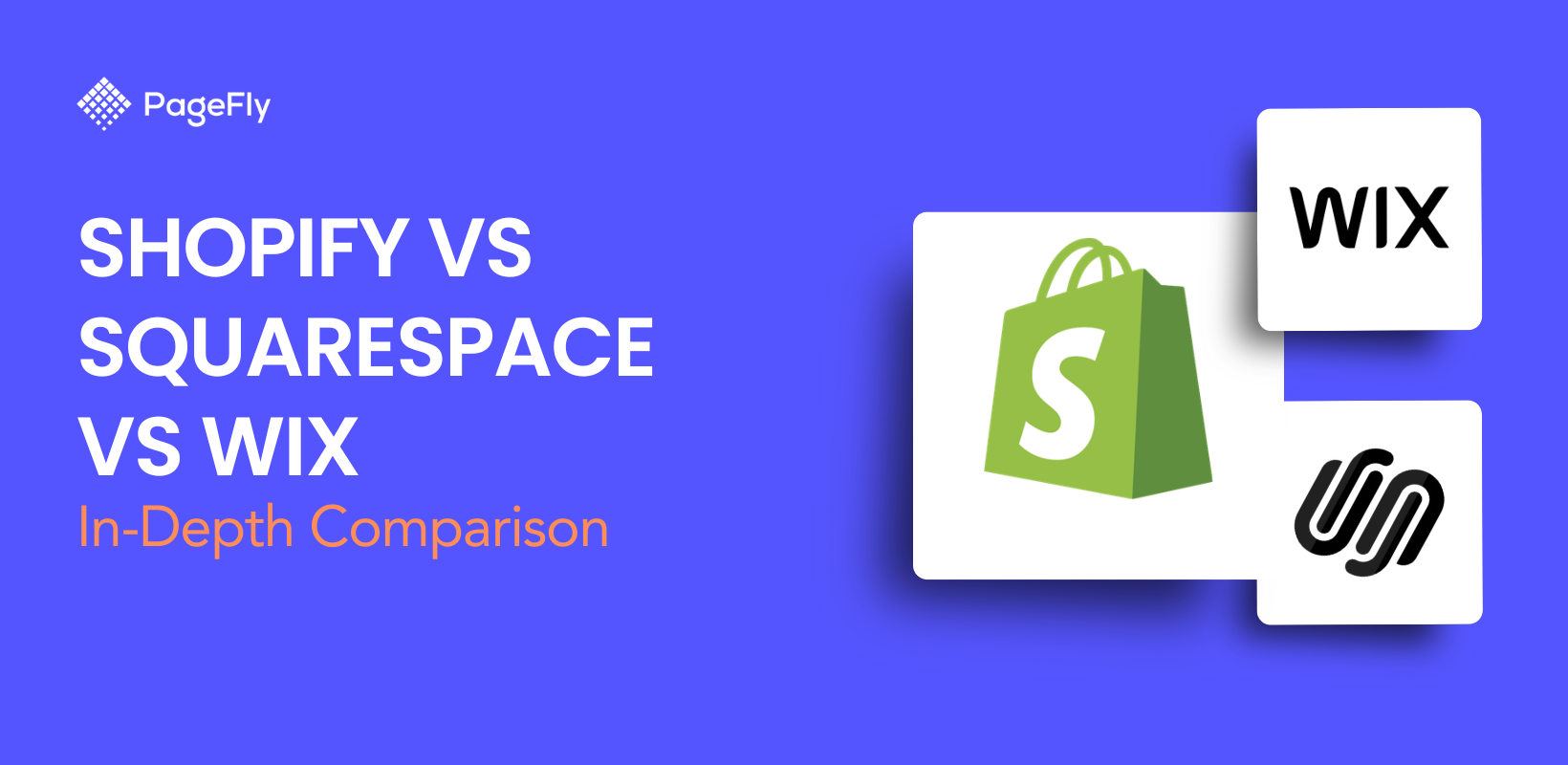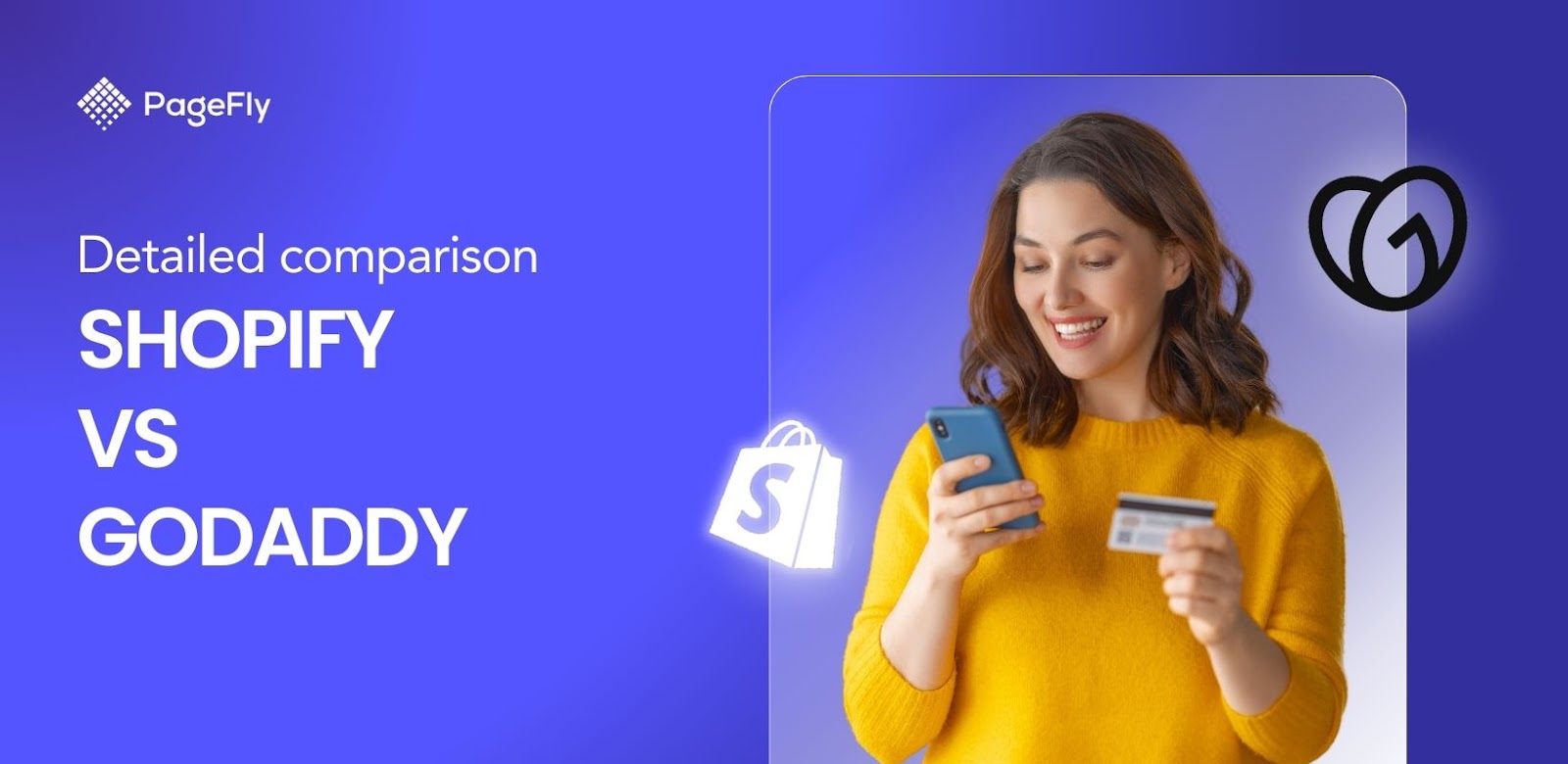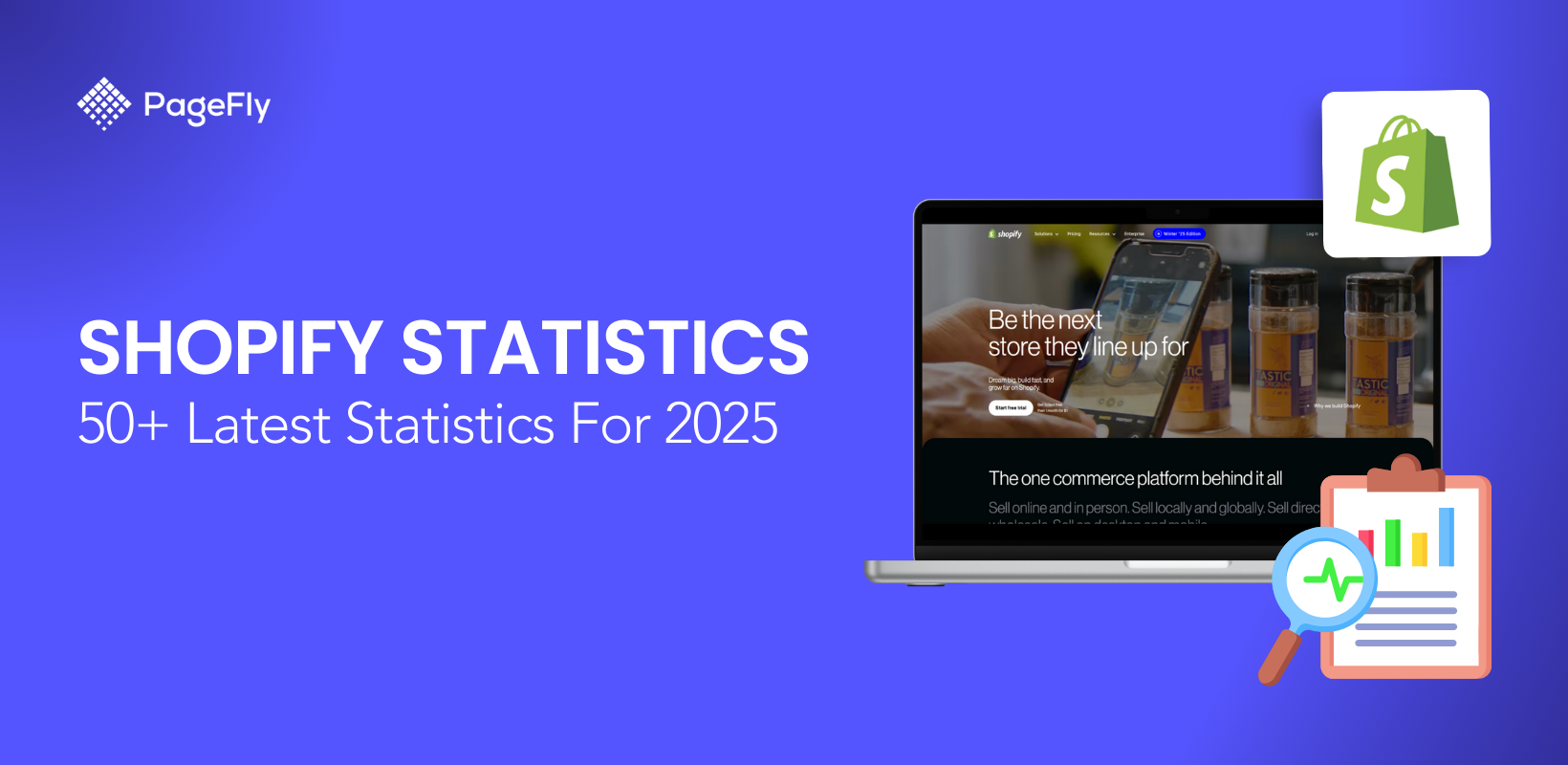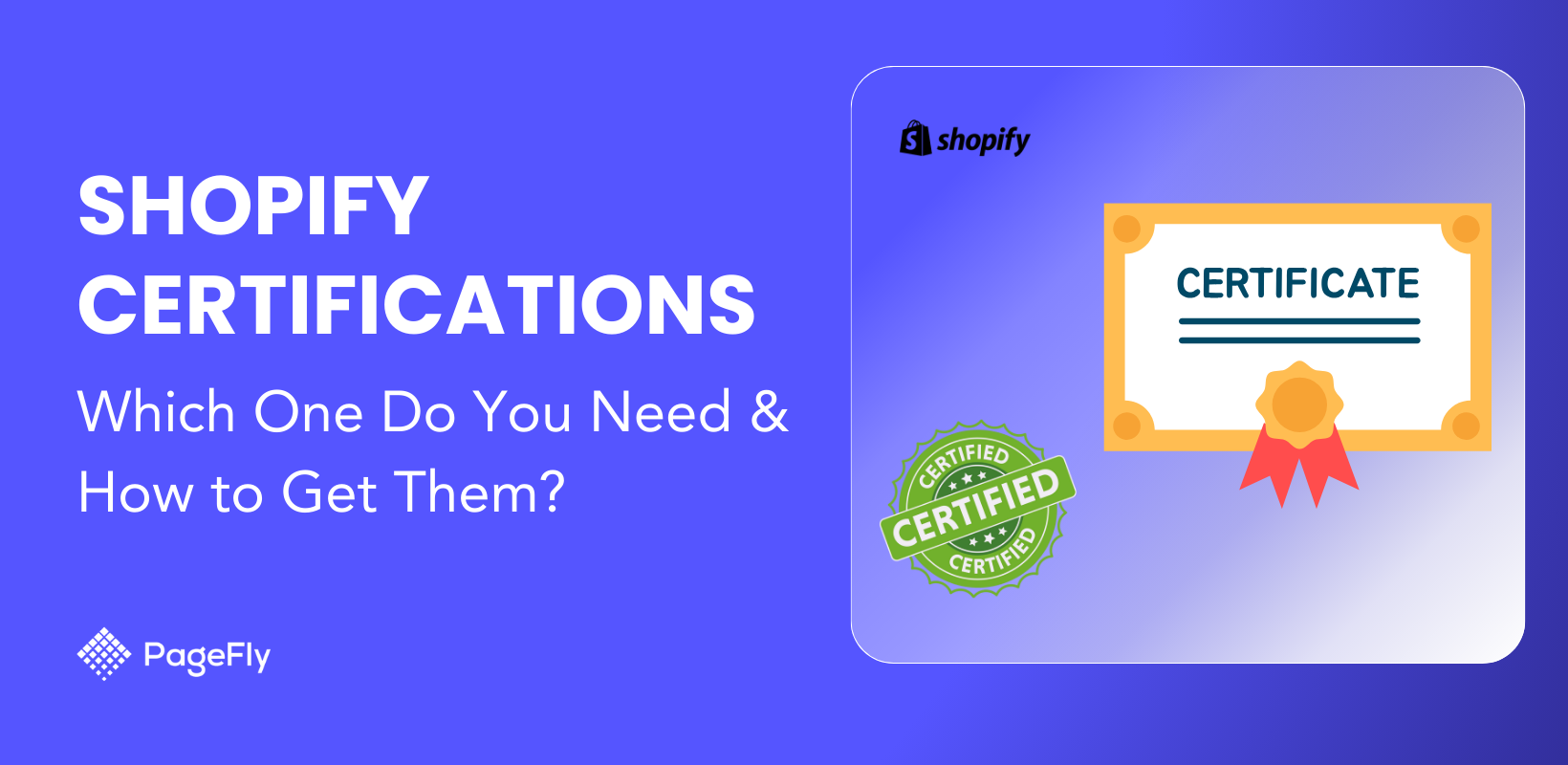Understanding Shopify how it works is essential for anyone looking to launch an online store. Shopify provides an all-in-one platform that simplifies the e-commerce process by integrating everything from product management to payment processing. Whether you're a beginner or a seasoned entrepreneur, Shopify allows you to manage your store, customize its design, and sell across multiple channels, including online, in-person, and through social media. This platform's flexibility ensures that you can scale your business efficiently as it grows.
How Does Shopify Work - Download PDF
For those who prefer downloadable content, we've created a "How Does Shopify Work" PDF, which provides a concise guide covering everything from setting up your store to managing payments and optimizing sales. This PDF is perfect for offline reference and step-by-step guidance.
I. What is Shopify?

Shopify is a fully-hosted, cloud-based eCommerce platform primarily tailored for small businesses, SMEs, and DTC operations. It offers an "all-in-one" online business starter package that allows anyone to begin selling online with ease and security. By the first half of 2023, Shopify began releasing more features with a focus on enterprise-level businesses, encompassing B2B, wholesale, and enterprise capabilities. Nowadays, over 15,000 major brands worldwide use Shopify Plus (their enterprise solution) for their business operations.
Basically, Shopify provides users an online solution, which allows them to quickly build their own website to sell products without coding. It might take time for small business owners to hire graphic designers or to get used to design software, but this one-of-a-kind online selling platform has you covered.
There is no requirement for software installation or a hosting service; Shopify has everything that is essential to the success of any online store.
What is Shopify Used For?
Shopify is a versatile platform used by various types of businesses to create and manage online stores. It's not just limited to selling physical products; Shopify supports a wide range of business models. For example, Allbirds uses Shopify to sell eco-friendly footwear, while Gymshark leverages the platform to manage its global fitness apparel business. Shopify also caters to digital products, subscriptions, and services.
Use Cases for Shopify Plans:
- Shopify Basic: Ideal for small businesses selling physical or digital products like Pipcorn and Tattly.
- Shopify Plus: Suited for large enterprises needing advanced customization, as used by brands like Heinz and Nestlé.
Read more:
II. How does Shopify work for beginners?
Shopify works as a ‘software as a service’ tool - offering a wide range of technology products that are necessary to set up, design, run and grow your online store, with a monthly subscription. In other words, you have to pay to use this platform.
Shopify features plans ranging from $39 for basic to $399 for advanced plans, with access to the admin panel where you can build a fully functional online store, from front-end to back-end.
As of Sep 2024, Shopify has over 2,000,000 active merchants and more than 15,000 partners within the platform. It is no doubt that it is now the leading E-commerce platform designed for businesses of all sizes.
How To Use Shopify
To help you understand the details on how to use Shopify from scratch, we made a tutorial with step-by-step guide to explain every details for even beginners! You can check it out:
III. A Quick Look into Shopify Payments
As a store owner, a question you may be asking yourself regards how you are going to accept payments from customers around the world? Are there any payment gateways within Shopify to save time on setting up a third-party provider?
The answer is Yes.

Shopify Payments is a fully integrated solution for merchants with 0% extra transaction fees. This is an alternative solution to eliminate the hassle of setting up a third-party payment provider. Customers can activate Shopify Payments for free to remove the additional fees for other payment providers, which provides an enhanced shopping experience.
Here is how to set up Shopify Payments in your Shopify Admin:
- Go to Settings in Shopify Admin
- Select Payments -> Payment providers
- Activate Shopify Payments by enabling credi t card payment provider
- Enter your Business, Personal and Product details, as well as your Banking information (additional information will be needed depending on region) then hit Save.
- Wait until your request is reviewed before you start processing payments.
Read more about Shopify reports & analytics
IV. How Does Shopify Work Step by Step
Below is the checklist of what you should begin with to set up your own online store.
Step 1: Sign up for the 3-day FREE trial
First things first: Sign up for the trial period with Shopify. This allows you enough time to get used to the platform and build an online store from scratch.

Bear in mind that this action does not require your credit card number, just the basic information including your email address and your store name (which will be used for your default store URL).
Before heading to the Admin panel, Shopify will need you to answer a few questions regarding yourself, which you can complete quickly before choosing “I’m done”. Don’t forget to verify your email address sent by Shopify to add extra security to your business.
Now, you have access to Shopify's marketplace.

Shopify Admin tells you what you need to do
Step 2: Find the products you want to sell
This is where selling on Shopify starts getting exciting. Finding products and the market niche that suit you best and bring a great deal of profit is the first step in running a successful business. The types of products you sell will have a big influence on your store’s look; remember that in E-commerce, first impressions mean conversions. For that reason, a check list for products that labelled "sell this now" is a must!
In Shopify, there are millions of products or services you can sell in your store. If you don’t have your own product idea, you might want to explore the top trending products using the Oberlo app.

Add your product by simply going to Products -> All Products and make sure you include as many details as you can. This is where customers learn about your product and decide whether or not to buy it. Do not forget to display your product by uploading product images with any visual media that helps to highlight its special features.
Once done, hit the button “Save product” to save.
Read more:
- The Ultimate Guide for Buying A Shopify Store On Shopify Exchange
- How To Sell Services On Shopify: 5 Steps To Building A Store
Step 3: Customize your store with themes
The themes section in Shopify allows you to decide how your website should look. Check this out by going to Online Store -> Themes.

At the time of writing, there are over 200 free and paid themes in the Shopify Theme Store to choose from. This is one of the reasons for Shopify’s superiority in the E-commerce marketplace.
If you’re just learning how to start selling on Shopify, you may want to stick to the 8 FREE Shopify themes that help you to create a professional store. They are all well-designed, highly responsive and mobile-friendly, so you can easily create an outstanding first impression without spending a great deal of effort.

Shopify Theme Store
Looking for more ideas? Then a selection of themes from other marketplaces (Eg: Themeforest, Templatemonster, etc.) may prove useful.
Simply choose a theme from Shopify’s selection, click Add Theme and then choose Customize in Theme Manager to start editing your web page.
To fully leverage Shopify’s capabilities, you can enhance your storefront with a powerful Shopify landing page app. This app allows you to create customized landing pages that drive conversions and provide a seamless user experience.
Step 4: Shopify shipping options
Shipping is by far the most complex consideration when it comes to running an E-commerce business. The shipping rates are calculated based on your product weights, packaging, locations, carriers, your expected profit margin per order and more.
You can access the Shipping page by going to Settings -> Shipping and Delivery. Set your preferred shipping rules (including the printing of shipping labels and the fulfillment of orders) and leave the rest up to Shopify.

Shopify Shipping makes the fulfillment process as simple as possible for merchants. It works with leading carriers such as UPS, DHL etc., who will handle packages for you, offering different delivery options in terms of prices and fulfillment services.
Check out this article to explore best eCommerce Fulfillment Services for your Shopify Online Store
By using Shopify Shipping, your store can get access to the best rates available on Shopify. Moreover, you can avoid the hassle of unexpected delays by working with third-party providers.
Choosing a carrier is not an easy task. Here are some things to consider before making your choice:
- Type of product
- Weight of product
- Shipping locations and destinations
- Preferred shipping method
- Ideal package
- Your access to flat-rate shipping, free shipping, etc.
Read more Shopify Pages - Everything You Need to Know in 2024
Step 5: Enable payments to your store
Shopify’s payment gateways allow you to receive payments from customers via your website. It is important to choose the right payment gateway based on prices, commissions and features.
Go to Settings -> Payments to set up your payment options.

Shopify currently has 2 options for payment integration: Shopify Payments or third-party payment providers (For example: PayPal, Amazon Pay, etc).
The great thing about third-party providers is that there are over 100 to choose from globally. Not all providers charge the same amount and there are discrepancies in the percentage of transaction fees you must pay.

Shopify Payments, on the other hand, works as an alternative to third-party providers. You will be entitled to all major payment methods using Shopify Payments, however, this option is only available for stores operating in some supported countries (See the full list on the Shopify Help Center).
So, which payment gateway to choose?
If you are in the list of supported countries for Shopify Payments, then I would recommend you to enable both. It does not cost you extra, but only increases the trustworthiness and dependability of your store.
What about if your store is not on the list? Well, Shopify still offers integration to hundreds of payment methods. See more for available payment providers in your country/region.
Read more:
V. Connect your Store with Shopify Sales Channels to Increase Sales
Now you have an online store ready to go live, you’ll probably want to consider connecting your store to other sales channels to get closer to your customers.
Sales Channels is a powerful feature of Shopify which allows you to connect your store to other marketplaces, while you can still keep track of orders, inventory, and reports through the Shopify Dashboard. Promoting your store on other platforms, especially social media platforms, can boost sales and grow your audience.

To do this, you need to go to Sales Channels in Shopify Admin, click the “Add” button and choose from the full list of available sales channels on the Shopify App Store. You can select which individual products you want to have available on different sales channels by heading to those products’ Product Pages and scrolling down to Product Availability.
Some of the outstanding sales channels are highlighted as below:
- Social media: This includes the Shop tab on Facebook, Facebook Messenger, the product tag on Instagram, and the “buyable pins” button on Pinterest.
- Marketplaces: Connect your store to huge marketplaces such as Amazon and eBay, where you’ll be able to sync your products from your Shopify store. If you intend to open an Amazon store and become an Amazon merchant, having a good store name is crucial for building your brand identity. Be sure to refer to our list of Amazon store names for inspiration, and try our Amazon store name generator tool for free to create a unique and memorable name that sets your business apart.
- Buy button: This allows you to embed your products onto another webpage, where a “buy button” will take customers to the checkout of your store.
- Shopify POS: Merchants with physical stores can use a POS system to easily sell their products and accept payments on any device (this is great for temporary selling at markets, fairs, and pop-up shops)
VI. Is Shopify the Right Tool for you?
Entrepreneurs who want to start an online business may consider choosing the right solution to fit with their budget and time frame. Shopify is a complete E-commerce solution for beginners to build, manage and grow an online business without the need to worry about web hosting or maintenance.
So if you are looking for an easy-to-use and reliable platform, one with extensive integrations to other marketplaces that allow you to sell across multiple sales channels, then Shopify is a good fit. Although there are some drawbacks (limited features, SEO tools, app operation costs, etc.,) doing your research and getting yourself familiar via the 3-day trial and Pay $1 / month for your first month of Shopify.
About Shopify
Shopify has emerged as a dominant force in global commerce, serving businesses of all sizes across various industries. With a market share of approximately 10% in the U.S. and a growing presence in Western Europe, Shopify is not just an eCommerce platform but a comprehensive operating system for businesses. The platform has processed over $1 trillion in gross merchandise volume (GMV) since its launch, illustrating its vast impact. Shopify’s innovative tools, like Shopify Magic and AI-driven solutions, continue to empower entrepreneurs and large enterprises alike, driving significant growth and operational efficiency.







![Shopify Marketing: 15+ Strategies To 3x Your Sales [+Shopify Tools]](http://pagefly.io/cdn/shop/articles/shopify_marketing_a0d510d6-f36d-455a-8fc0-b529f56bea42.png?v=1740621003&width=1640)