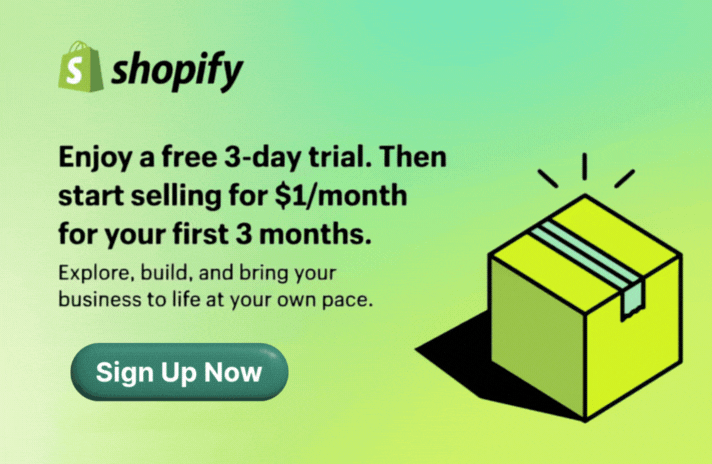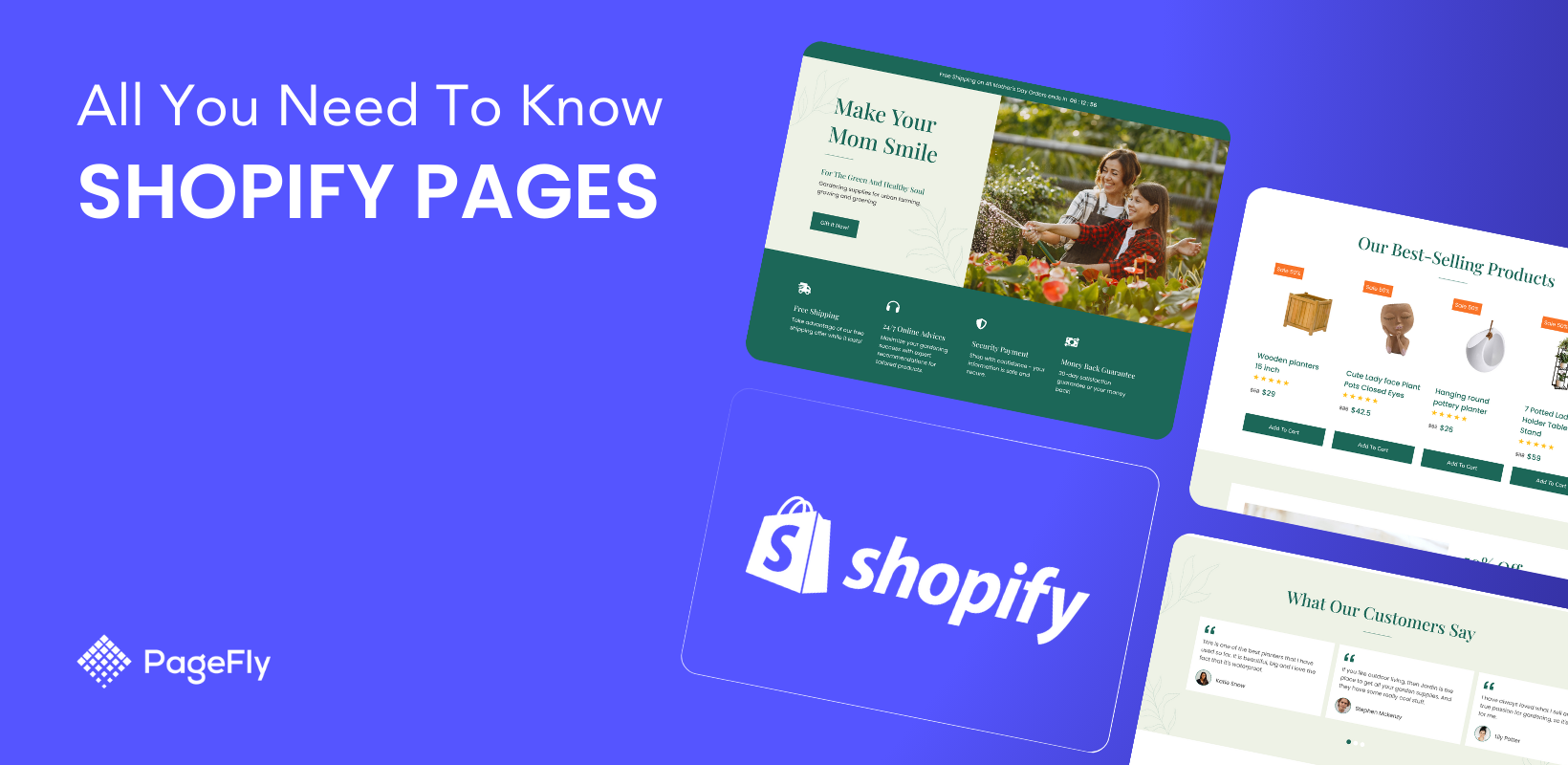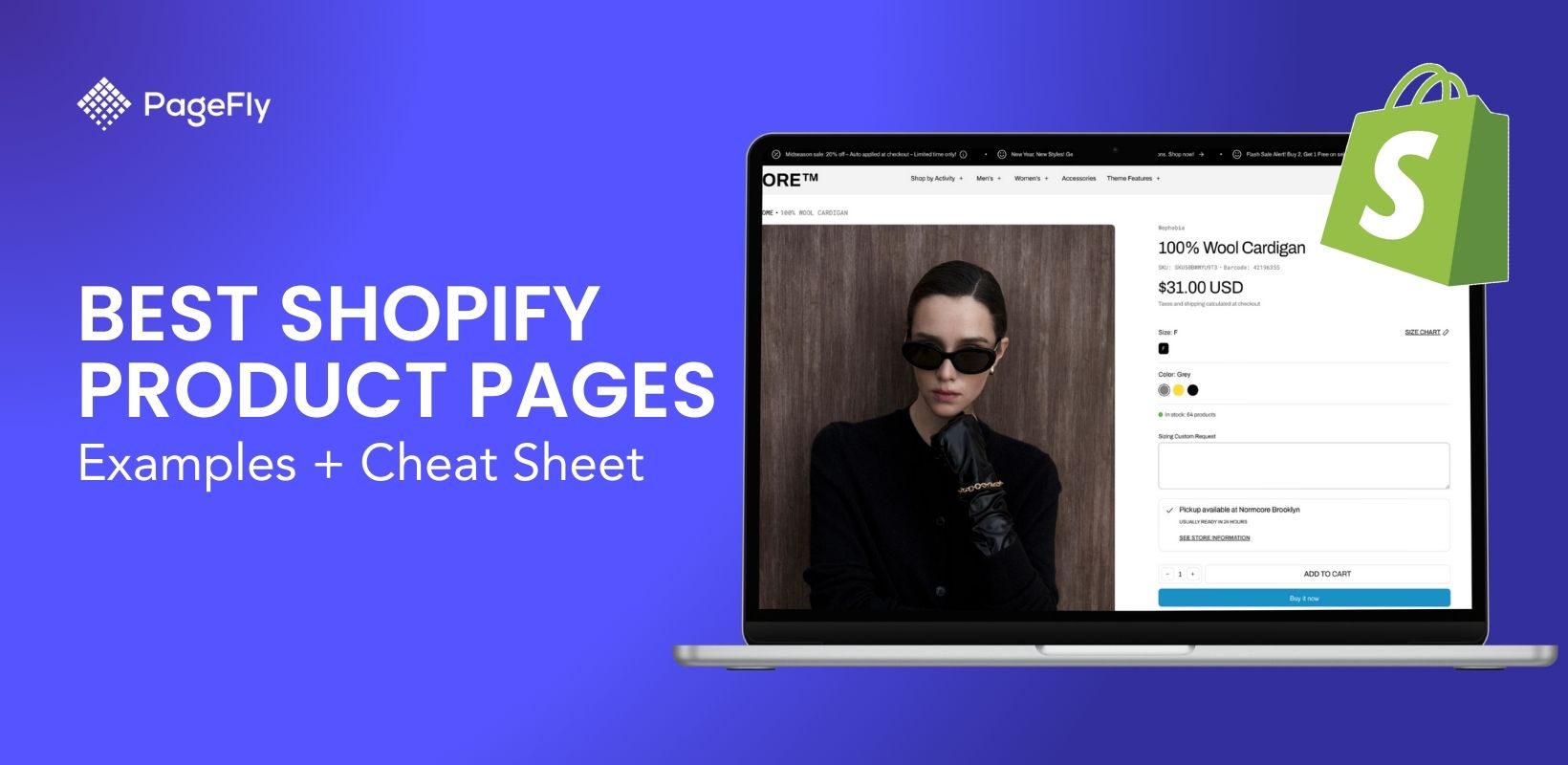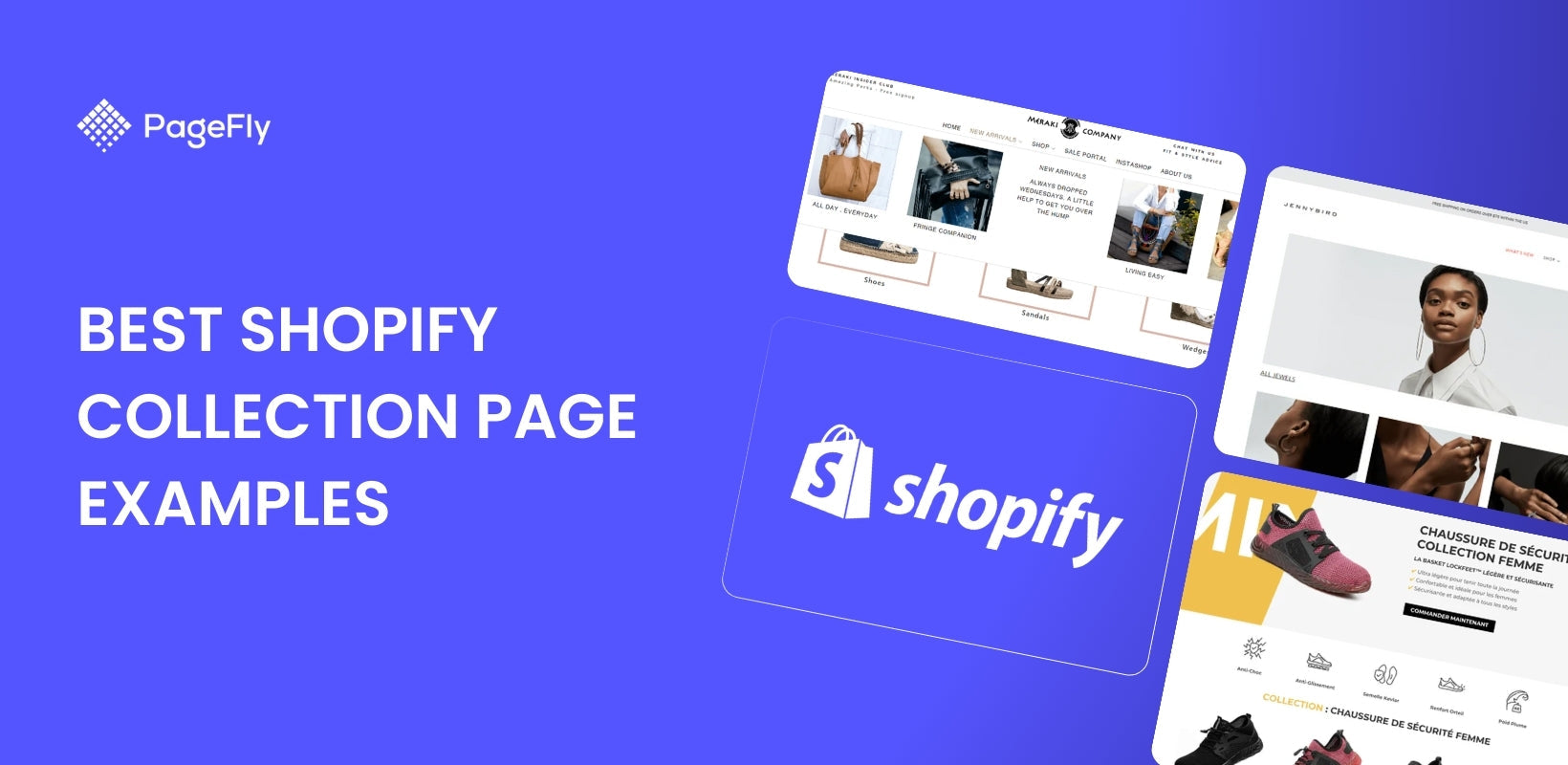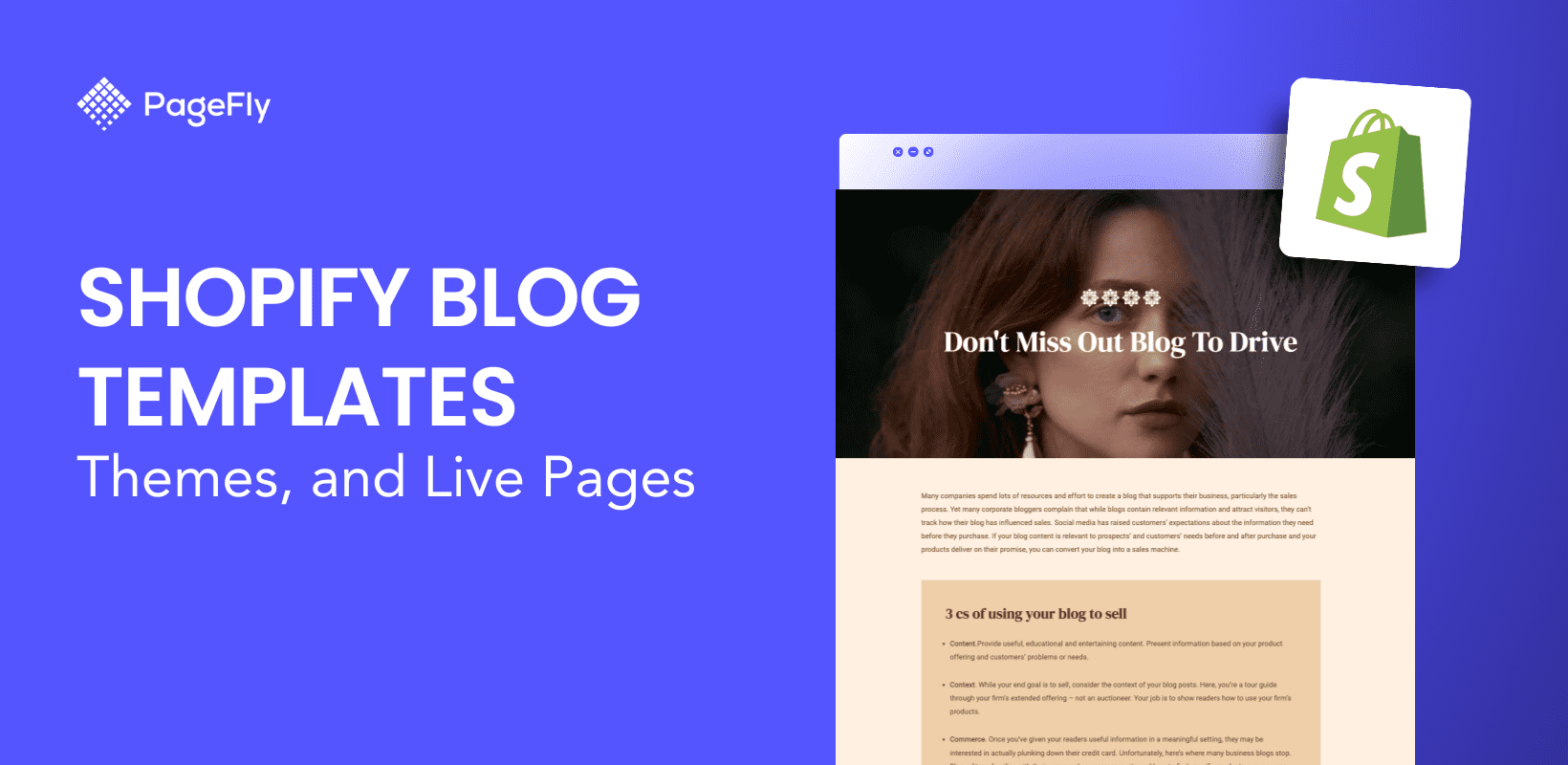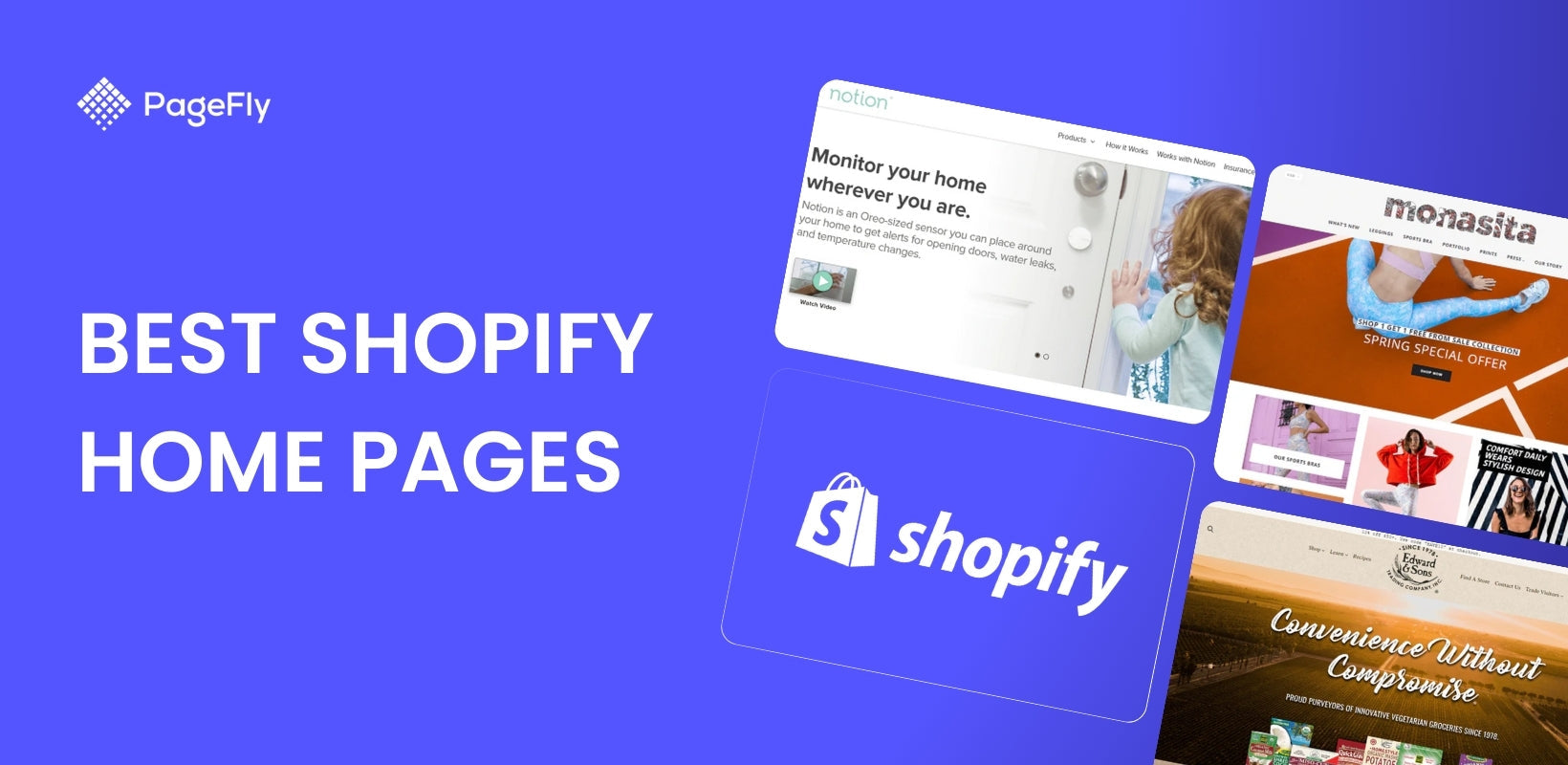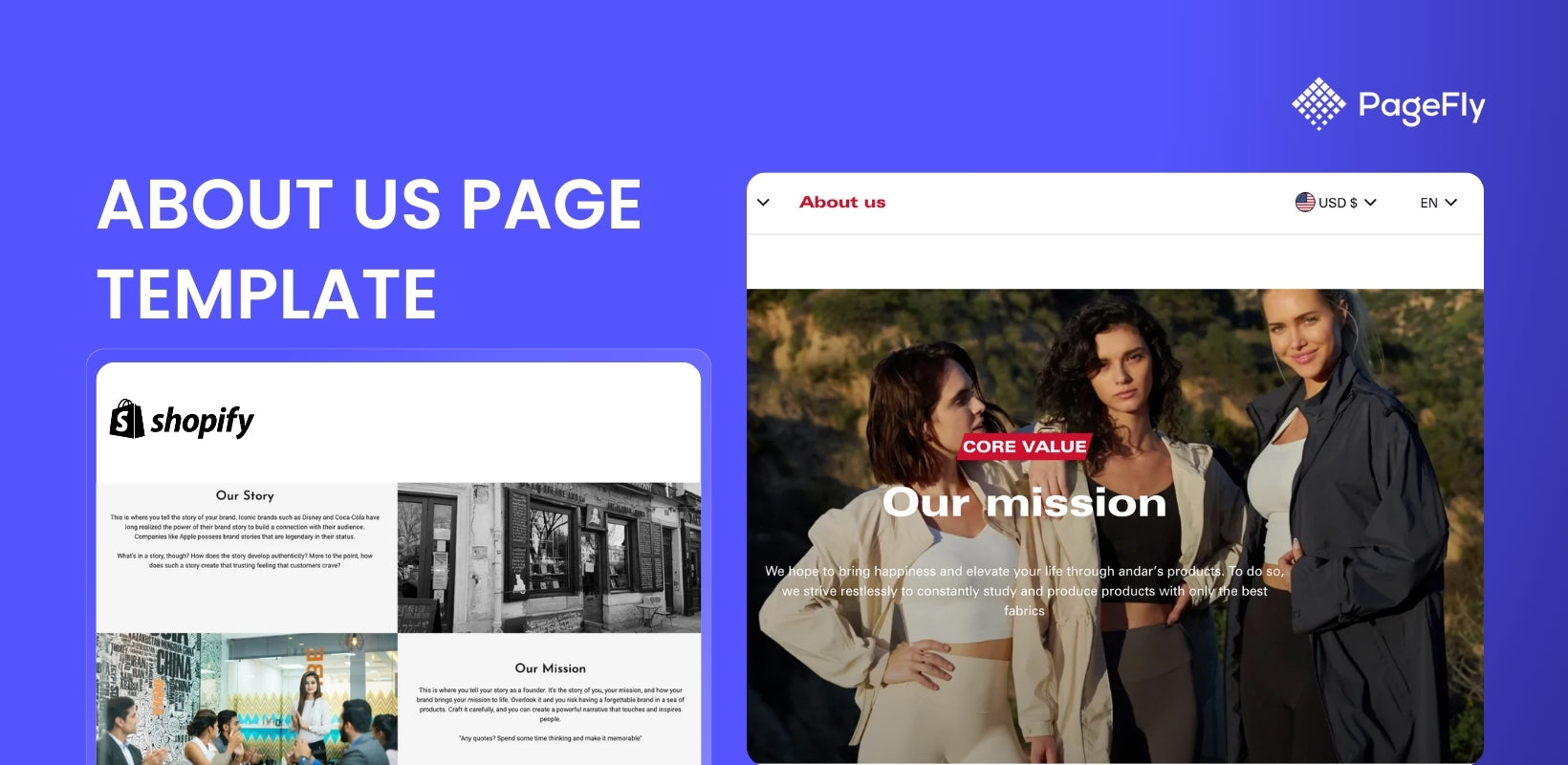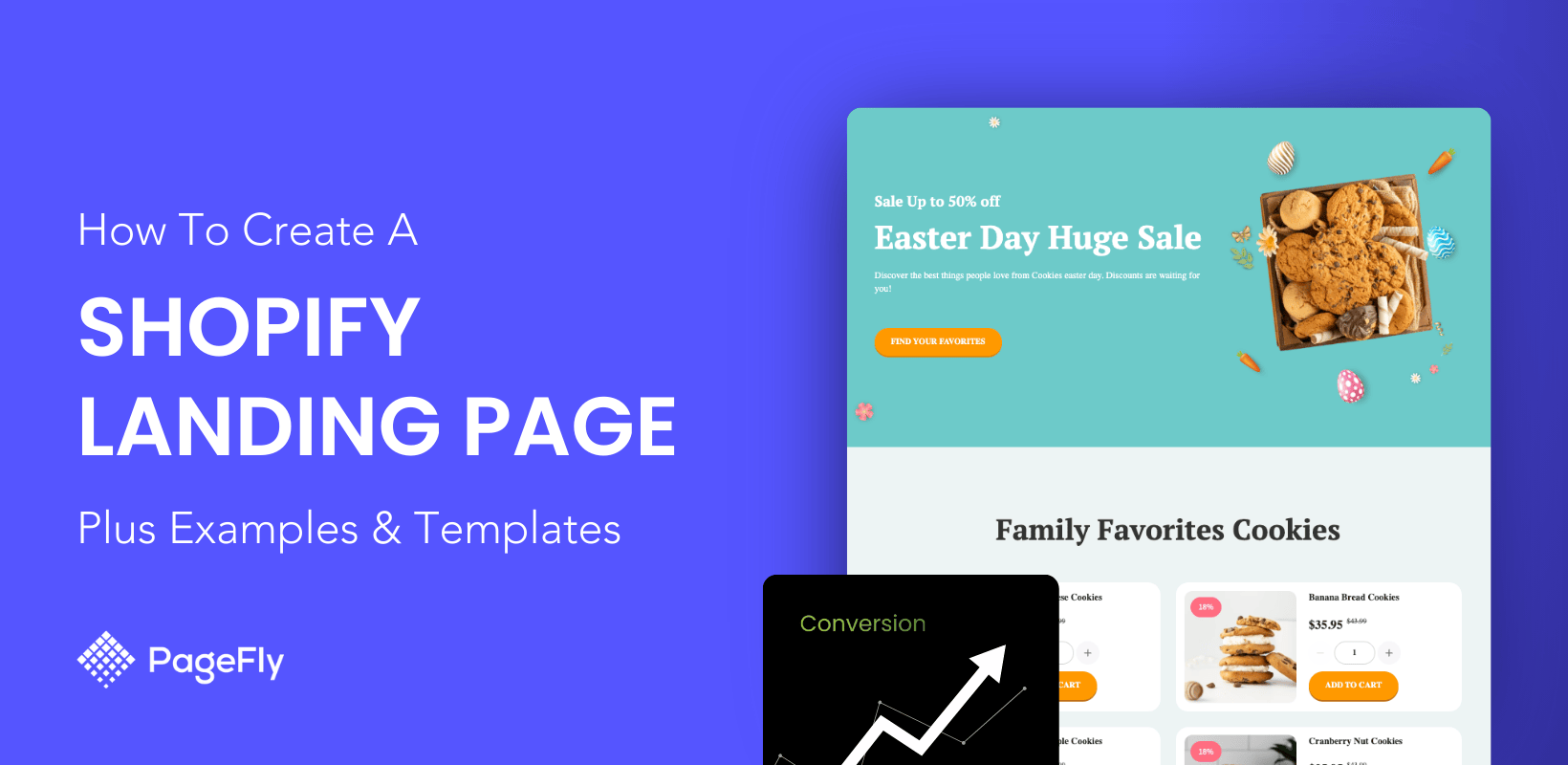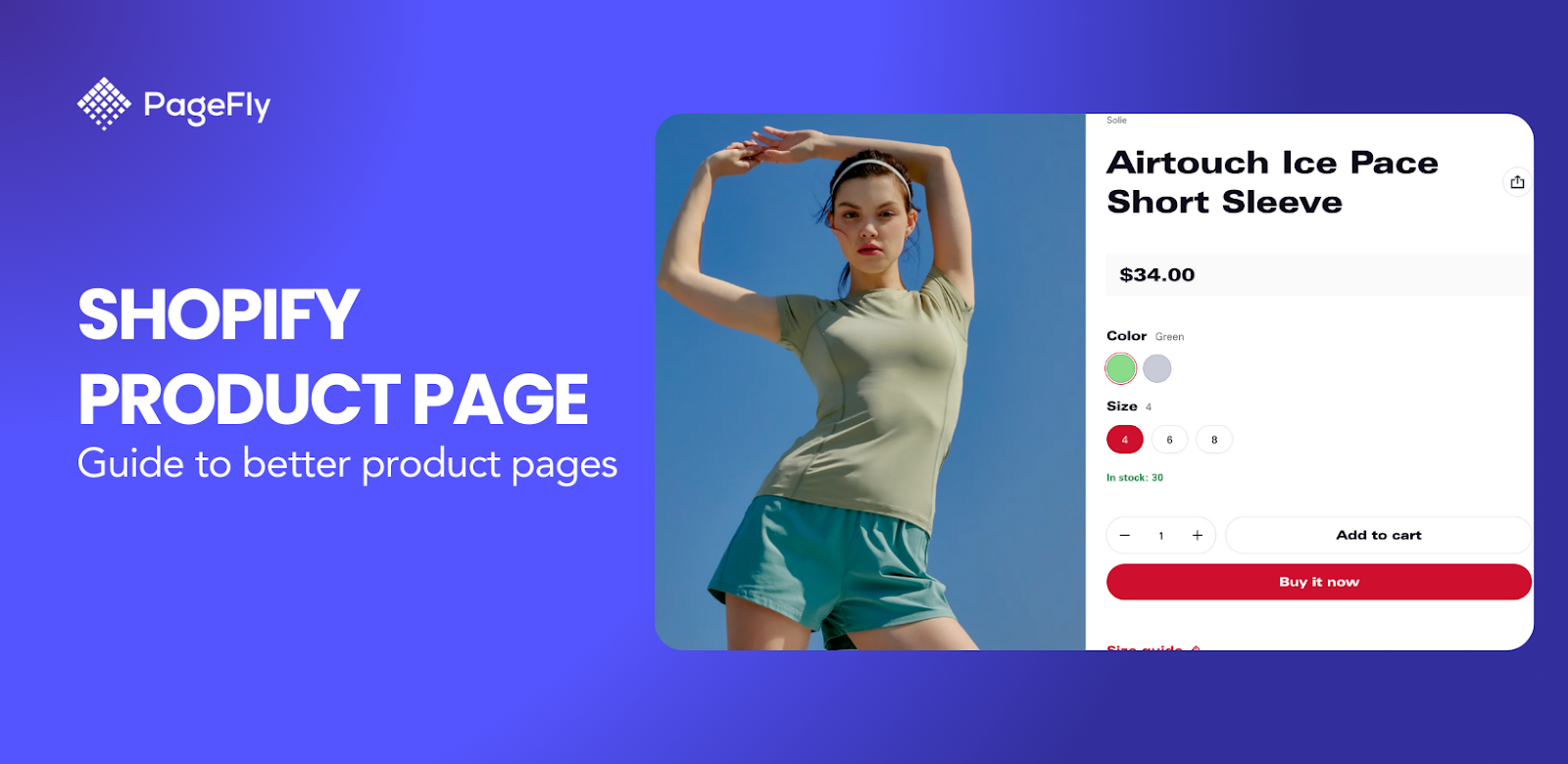Quick Answer: Shopify Pages Explained
What they are: Static information pages (About, Contact, FAQ, Policies)
How many: Unlimited on all plans
How to add: Online Store > Pages > Add Page
Time needed: 2 minutes per basic page
Required pages: Privacy Policy, Terms of Service, Refund Policy, Shipping Policy
Optional pages: About Us, Contact, FAQ, Size Guide, Custom Landing Pages
What Are Pages on Shopify?
Essential Shopify Page Types
- Shopify Homepage
- Shopify Collection Pages
- Shopify Product Pages
- Shopify About Us Pages
- Shopify Blog Pages
- Shopify Contact Us Pages
- Shopify Checkout Pages
- Shopify Password Pages
- Shopify Landing Pages
- Shopify Promotion Pages
- Shopify FAQ Pages
- Shopify Policy Pages
- Shopify Blog List Pages
- Shopify Login/Account Pages
Pages in Shopify cover a wide variety of functions, from product pages to promotional pages, each designed to enhance specific aspects of your store. That being said, they all serve a valuable function, so in this article we will examine each of them and discuss how to optimize and use them in the best possible way.
What are Shopify Pages?
Shopify web pages are the webpages on which the content for your Shopify store is displayed, and through which visitors will navigate your storefront. They are designed to offer merchants a “complete package”, meaning that they have all the core pages available to build a website that doesn't feel like it’s missing anything important by modern standards.
Understanding Shopify page types is essential for merchants aiming to build a cohesive online store, as these pages can be customized through the Shopify theme editor and adapt automatically to your chosen theme.
Many Shopify themes are free, giving merchants the fantastic opportunity to experiment with the appearance of their Shopify pages easily. Shopify pages are also fully responsive and will automatically display well across any device or screen size.
All of these factors were designed intentionally to help merchants learn how to use the platform, design their store, and launch their online business quickly and easily. Now that we’ve covered the basics, we can go into more detail on the distinctions between each Shopify page and understand their functions and effectiveness.
How Do I Use Shopify Store Pages Effectively?
Each Shopify store page can be conveniently accessed and managed through the Shopify admin dashboard within the 'Online Store' sales channel, simplifying content updates and customization.

To add a new Shopify store page, use the button at the top right. After clicking on it, you’ll be shown the add pages menu where you can input all the necessary information such as title, content and website SEO. Once finished, just press save to save the page.

After saving, the new page is immediately visible on our your site. Make sure to add it to menus in navigation so your visitors can access the page. If the page is unfinished or you don’t want it to appear yet, select “hidden” on the right.

Congrats, you now know how to add and use Shopify pages within your own store. Once you’ve created a page, you’ll want to know how to find it in the theme editor.

Just hit online store > themes > customize. Then use the dropdown menu within the editor to see all of the stock Shopify pages as well as any pages you have created and saved.

Clicking on each page will bring up the customization options on the left. The final option for using Shopify pages is by working directly with the code. Do this by navigating to online store > themes > action > edit code.
Here you will see all the page templates on the left. You can click on any of these and interact directly with the source code each page template. Be careful, if you are not knowledgeable on how to code, I would not suggest doing too much here as it’s possible to cause irreversible damage.

Quick Read: Shopify Landing Page
Best Approach to Shopify Web Page Customization
The key point that I hope you will take away from this article is that as they stand now, stock Shopify pages are simply too limited in terms of customization options to really hold their own against competition. The solution to this is to use the Pagefly app to build every page from the ground up and have total control over how your site displays. The built-in tools on Pagefly and intuitive drag and drop interface makes it the ideal app for beginners and beyond to build a site that’s worthy of being shown off. Let us know if we missed anything regarding Shopify pages, and for more detailed info for each page, check the links throughout the article.
Check out the video here for detailed instruction:
Types of Shopify Pages
Understanding how to utilize pages in Shopify is crucial to building a successful online store. These pages are designed to make even novice web designers look professional, providing intuitive tools and layouts that drive conversions
Shopify Homepage
This is the king of all Shopify pages. You can safely bet that if this page doesn’t look and perform well, your potential customers will run like the wind before navigating further into your site. For this reason, The Shopify homepage is arguably the most critical Shopify web page, offering advanced customization options via the theme editor to create a strong first impression.
Whether you're working on your homepage or any other page in Shopify, the theme editor ensures flexibility and personalization to align with your brand's identity. Familiarize yourself with this page first, as it’s the gateway to consistent sales in the future!

This is the Shopify theme editor. The Customization options on the left will appear in the live preview on the right, and all changes must be saved before publishing to the live page. The options to customize each section are different for each theme, so the trick is to determine which theme matches your branding and then spending a good amount of time on your Shopify homepage to make sure it really looks great and gets your message across.
Must-Have Elements in a Shopify Homepage
- Hero Banner: A visually engaging banner with a strong call-to-action (CTA) highlighting your main product or promotion.
- Navigation Menu: Clear, intuitive menu with links to key pages like Collections, Products, and Contact.
- Featured Products or Collections: Showcase bestsellers, new arrivals, or trending collections.
- Value Proposition: Highlight unique selling points (e.g., free shipping, sustainability, or quality assurance).
- Customer Reviews or Testimonials: Build trust by displaying social proof prominently.
- Promotional Banners: Announce current deals, discounts, or seasonal offers.
Let's take a look at a Shopify homepage example:

Shopify Collection Pages
Among the Shopify page types, collection pages are the place to organize your categories of products. For new merchants, it may be confusing to use these at first, because they require you to input “real products” into your Shopify admin then add these products into collection. Fear not, below is a quick guide on how to create collections and make sure they display on your Shopify Collection page:

To create a collection just go Product > Collections > Create collection then fill in the necessary fields. For more detailed information, check out our Shopify collection pages article where we go into more detail on how to make them. Shopify collection pages are also reactive to themes.
Aside from the appearance of the collection page itself, some additional options may be available such as presenting your products in basic grid or collage format, and adjusting the spacing and organization of collections.
5 Must-Have Elements in Shopify Collection Pages
- Clear Product Grid: Organized layout with high-quality images and consistent styling.
- Filters and Sorting Options: Allow customers to refine products by price, size, color, or other attributes.
- Engaging Collection Description: Brief, keyword-rich text highlighting the purpose or theme of the collection.
- Product Quick View: Enable customers to view product details without leaving the collection page.
- Pagination or Infinite Scroll: Ensure easy navigation through large product collections.
Shopify Product Pages
As you create various Shopify pages, from product displays to blog sections, keeping an eye on your site's performance is key. Integrating a page size checker into your routine can help ensure that each page is optimized for speed, enhancing the overall shopping experience for your customers.

Gone are the days that the product page simply displayed the product information and price. A Shopify web page, especially a product page, offers the perfect platform to highlight your products with high-quality visuals, pricing details, and compelling descriptions to enhance customer engagement.
We have written extensively on the value and importance of using the product page most effectively, because there is so much overlooked potential.
It’s obvious how limited the design features are on the stock theme pages.
Must-Have Elements in Shopify Product Pages
- High-Quality Product Images: Multiple views, zoom functionality, and lifestyle shots for visual appeal.
- Clear Product Title and Description: SEO-optimized, concise, and informative details about the product.
- Call-to-Action (CTA) Buttons: Prominent "Add to Cart" or "Buy Now" buttons for easy purchasing.
- Customer Reviews and Ratings: Social proof to build trust and influence purchasing decisions.
- Shipping and Return Information: Transparent details about delivery times, costs, and return policies.
Shopify product page examples:

Remember that the product page is typically the final place your customers will be before making a decision to buy, so if you make it that far then flop, it can be devastating to your business. As with other pages, certain themes will offer additional Shopify product page customization.
Shopify About Us Pages
The about us page Shopify offers always get me talking because I can’t stress enough the importance of sharing your personal story with your visitors. So many merchants believe that the about us page is just something that conventional site must have, but don’t necessarily contribute to conversion rate or brand loyalty.
This is of course completely wrong. In this day and age, people want to feel connected with the brand they buy from, and align their values with them as well. For this reason, the Shopify about us page is the best way to convey to your valuable customers exactly who you are and why you do what you do.
A study found that 59% of surveyed consumers are more inclined to buy from a brand they trust. That's why an about us page is extremely important to your store.
Must-Have Elements in Shopify About Us Pages
- Compelling Brand Story: Share your mission, values, and the journey behind your brand.
- Team Introduction: Highlight key team members or the founder to personalize the brand.
- Customer-Centric Focus: Showcase how your brand solves problems or benefits customers.
- Visual Elements: Include photos, videos, or infographics to make the page engaging.
- Call-to-Action (CTA): Encourage visitors to shop, subscribe, or contact your brand.
Shopify about us page example:

Shopify Blog Pages
Content marketing is a fundamental way to drive organic traffic to a website. The best way to execute this is by writing consistent, relevant blog posts that add value to your business and relieve their pain points.
Pages in Shopify, like the blog page, are essential for content marketing, providing an effective platform to drive organic traffic and showcase expertise. A blog page Shopify offers is easily organized in chronological order and can be displayed in a variety of ways on the page itself.
Building and publishing blog posts using Shopify is great also, as there are a number of tools and features to help you optimize your articles for SEO and have them looking great.
Must-Have Elements in Shopify Blog Post Pages
- Engaging Title and Introduction: A captivating title and an opening paragraph that grab attention and clearly convey the blog's purpose.
- High-Quality Visuals: Include images, videos, or infographics to break up text and enhance readability.
- Call-to-Action (CTA): Encourage readers to take action, such as subscribing, sharing the post, or exploring related products or articles.
Shopify blog page example:

Shopify Contact Us Pages
Support is another key facet of eCommerce today. But how can you support your customers if they can’t get ahold of you? The Shopify contact us page is your solution. Among the most critical pages for your store is the Shopify contact us page, which facilitates communication and builds customer trust.
The contact us page Shopify powers shouldn’t be limited to simply contact info and location. You can actually use this page as an opportunity to further reinforce your brand story, offer FAQs, or collect email subscriptions. These are all addressed in detail in our Shopify contact us page article.

Customization of these Shopify pages are typically quite limited, but there are ways around this (keep reading!). For now let’s just say that you shouldn’t be discouraged if the stock Shopify collection page is not everything you dreamed it could be.
Must-Have Elements in Shopify Contact Us Pages
- Contact Form: A user-friendly form to capture essential details like name, email, and message for easy inquiries.
- Contact Information: Provide clear alternative methods such as email, phone number, or physical address for direct communication.
- Live Chat or Support Links: Offer real-time assistance through chat or direct links to support resources for quick resolutions.
Shopify Page - Contact us page example

Shopify Password Pages a.k.a. Shopify Coming Soon Page
This page doesn’t need an extensive explanation, but it can be frustrating to new merchants. See, whenever a new Shopify store is created, it is automatically password-protected, meaning when someone accesses your store URL, they will be greeted with something like the following:

This is to protect stores that are still under development from anyone accessing content that might not be complete yet and in turn avoiding any misinterpretations of the quality of your store. To remove the password protection, follow these easy steps:

Just hit online store > preferences > disable password. To do the opposite, scroll down on the same page and check “enable password” then choose what you wish the password to be using the field below.

The same rule applies with other Shopify pages, where the password page shouldn’t limit itself to just one function. You can include an email subscription form, offer incentives to get in touch, and put things like countdown elements to create urgency and excitement for when your store finally opens.
Shopify Cart Page
This page is where customers can review their orders before proceeding to payment. It’s essentially just a transitory page to the checkout.

Shopify Checkout Page
The final Shopify page. The coup de grace. The most important moment of your entire life has come down to this very page. Not really, but this is your customers last opportunity to back out before following through with a purchase.

For this reason, the most important thing here is functionality. If there are issues with the checkout, say goodbye to your sales. It;s also for this reason that Shopify has made the checkout page the only page that has no options for customization either through the theme editor OR through coding.
How to Add Pages to Shopify (Step-by-Step)
Adding new pages to your Shopify store takes just 4 simple steps:
- Navigate to Pages: From your Shopify admin, go to Online Store > Pages
- Click Add Page: Hit the 'Add page' button in the top right corner
- Fill in Details:
- Enter your page title (this appears in browser tabs)
- Add your content using the rich text editor
- Set visibility (Visible or Hidden)
- Customize SEO settings (optional)
- Save: Click the Save button
That's it! Your page is now created. To add it to your navigation menu, go to Online Store >>> Navigation.
Why have they done this? Well, they are of course worried that eager users will “break” the checkout, leading to disastrous consequences. Shopify Plus merchants are able to customize their checkout page, but all other subscriptions cannot. So just be thankful that Shopify has ensured a smooth checkout process and accept that, for now, if it’s not broken, don’t fix it!
Other Ways to Create Shopify Pages
Making a Shopify Page is the same process - Shopify uses 'Add page' in the admin, but you're essentially making or creating a new page.
Building Pages in Shopify can mean two things:
- Creating basic pages (as shown above)
- Customizing pages with a page builder app like PageFly
- Adding Multiple Pages: You can add unlimited pages on all Shopify plans. Simply repeat the process for each new page you need.
Must-Have Elements in Shopify Checkout Pages
- Progress Indicator: Clearly display the checkout steps (e.g., Shipping, Payment, Confirmation) to guide users through the process.
- Guest Checkout Option: Allow customers to check out without creating an account for a smoother experience.
- Secure Payment Badges: Display trust signals like SSL certification and accepted payment methods (e.g., PayPal, credit cards).
- Order Summary: Include a detailed breakdown of items, prices, discounts, taxes, and shipping costs.
- Call-to-Action (CTA) Button: Use a prominent, clear button like "Complete Purchase" to finalize the checkout process.
Shopify checkout page examples:


Other Examples of Pages in Shopify:
Shopify Landing Page, Holiday Page
Shopify landing pages are standalone pages designed to convert visitors by focusing on specific campaigns, promotions, or customer actions. They are ideal for driving traffic from ads or email marketing and guiding users toward a clear call-to-action.

Shopify FAQ Page
Shopify FAQ page addresses common customer queries, providing quick and clear answers to enhance the shopping experience. They help reduce customer support inquiries and build trust by offering transparent information.

Shopify Promotion/Advertorial Page
Shopify promotion pages highlight special deals, discounts, or seasonal offers to attract shoppers and boost sales. These pages are crafted to create urgency and excitement around limited-time promotions.

Shopify Login/Account Page
Shopify login/account pages allow customers to access and manage their accounts, including order history, saved items, and personal details. These pages enhance user convenience and encourage repeat purchases.

Shopify Blog List Page
Shopify blog list pages organize all published blog posts in one place, offering visitors easy access to helpful content. These pages support content marketing efforts and help improve SEO rankings.

Shopify Policy Page
Shopify policy pages outline key business policies, such as shipping, returns, privacy, and terms of service. These pages provide transparency, ensuring customers feel secure and informed while shopping.

How to Customize Shopify Pages
You may have heard or read somewhere that Shopify pages are very restrictive in the ability to customize them. Customizing any page in Shopify is now easier than ever, with tools designed to maintain performance and simplify the store-building process. That being said, over the years there have been huge advances in the ability to control the design and experience of your store.
With the advent of third party integrations, the potential for fully customized storefronts has sky-rocketed. Let’s look at the two main options for customizing Shopify pages.
Shopify Themes
We’ve already taken a short look into the theme editor and how to customize Shopify Pages. But it’s important to also know where to shop for new themes and install them on your store. Just access the Shopify theme store to browse.

Now let’s go more in depth into the Shopify themes that I kept mentioning in previous sections. Basically, these are templates available to Shopify merchants both paid and free, that are applied to a Shopify store to change the appearance and functionality.
These themes are all responsive across all devices and offer different experiences for customers. You’ll now have some filter or search options available to you. My suggestion is to first sort by free and demo some themes that might be suitable for your store.
Now all you’ve got to do is click on the theme you like, demo it if you wish, then choose “start with this theme”. From there just follow the steps and fill in the fields to add the theme to your store.
Among popular choices, you might consider themes like Blum, which offers a sleek, modern design optimized for conversions and a seamless shopping experience.

Now, as shown above just access your Shopify admin (online store > themes > choose the theme from the options on the right). In the image below you can see all the themes that are currently available to apply to the store.

It’s great to experiment with the free themes to figure out exactly how they’ll affect your store and which will be most suitable. For paid themes like Blum, usually they’ll offer a greater amount of options and can sometimes be geared toward specific industries and or goals.
Looking for a best-fitted Shopify theme?
If you're looking for the best theme for health & beauty, check out Shine
If you're looking for an electronics-tailored Shopify theme, check out Electro
You have large catalog? Check Normcore.
Shopify Apps
The next, and far superior option is to use apps from the Shopify app store. These are a merchants most valuable tool for harnessing control of their site without limitation. I’ve mentioned the restrictions in customizing Shopify pages several times throughout this article, so I think it’s about time I provided you with a solution, right? OK! Here it is.
Enhance your Shopify store by using a Shopify landing page app and Shopify page builder to create custom landing pages that cater to specific marketing campaigns, promotions, or customer segments, boosting your store’s performance.
PageFly Shopify Page Builder
Pagefly was designed to solve exactly the issue addressed earlier, where merchants had too few options for customization of Shopify pages. This app gives full control over every Shopify page and integrates with Shopify seamlessly. It’s difficult to describe the full potential in just words, so below are some examples of Shopify pages built using Pagefly.
How to Install PageFly Shopify Page Builder
Just search for PageFly on the Shopify app store or click on one of the links above. From here just click on “add app” and input your domain. Once the app is installed, all you need to do to navigate to apps on your Shopify admin.

From there it’s just a matter of making new pages and learning how to use the app. For more information, check out our video on how to install the Pagefly app, and to go even more in-depth, our Udemy course on how to build each Shopify page types using the app.
Build Your Shopify Pages Now!
Shopify pages form the backbone of your e-commerce store, providing a well-rounded, functional, and responsive foundation for showcasing your products and engaging your audience. By understanding the purpose and potential of each page, you can effectively customize them to align with your brand’s goals and enhance the shopping experience.
While Shopify’s native tools offer simplicity and efficiency, leveraging apps like PageFly unlocks limitless possibilities for customization, ensuring your store stands out in a competitive market. Start optimizing your Shopify pages today to create a professional, high-converting online store!