For Shopify developers and e-commerce entrepreneurs, leveraging a Shopify development store is one of the best ways to test, build, and refine online stores before going live. Shopify allows users to create unlimited development stores for testing purposes. In this comprehensive guide, we’ll walk you through the steps of creating a Shopify dev store in 2025, while highlighting its key features, benefits, and overall process.
Understanding Shopify Development Stores
A Shopify development store serves as a sandbox environment for developers, allowing them to experiment with different themes, apps, and custom features without the constraints of a live site. These stores can be created for various purposes, such as building a new client website, testing out app functionalities, or simply honing one’s skills in online store development. The development and testing process within the Shopify ecosystem is expedited by populating these stores with generated test data, which includes essential commerce configurations and features necessary for effectively testing apps and themes.
Definition and Purpose

Source: Shopify
A Shopify dev store is a free Shopify account that allows Shopify Partners to test themes, apps, or set up a Shopify account for a client. These development stores offer an environment where you can experiment with new features, make modifications, and ensure everything works perfectly before transferring the store to a live plan.
Key Features and Benefits
Explore the robust capabilities of development stores, crafted to provide you with comprehensive tools and flexibility. From unlimited testing to advanced features and customization options, these stores empower you to build and refine your Shopify experience without limitations.
- Unlimited Test Orders: Process as many test orders as you need without any limits.
- Custom Domains: Assign a custom domain to give your store a professional look.
- Advanced Shopify Features: Access most features available on the Advanced Shopify plan.
- No Time Restrictions: Unlike free trials, development stores don’t have a time limit.
- Recurring Commission: Transfer a store to a client and earn a recurring commission.
- Customizable Password Page: View and edit the customizable password page from the Shopify admin, unlike the default password pages in development stores which lack customization options.
Who Should Use Development Stores?
Development stores offer a powerful toolkit for Shopify users looking to explore advanced features and test configurations without constraints. These stores facilitate in-depth experimentation and customization to ensure optimal store performance and professional presentation.

Source: unsplash
Shopify development stores are invaluable resources for various professionals in the e-commerce ecosystem. It includes:
- Shopify Developers: They can take full advantage of these stores to test and iterate on applications and themes, ensuring that all features function correctly before they are presented to clients or the public.
- New Shopify Partner Organizations: Notably, the non-transferable development store is specifically created for new Shopify Partner organizations intending to create apps or themes for the Shopify marketplace. This store comes pre-populated with generated test data, allowing immediate testing but cannot be given to clients or converted to a paid plan.
- E-commerce Entrepreneurs: They can utilize this to fine-tune their online shopping experience, experiment with different layouts, and explore various marketing tools without the fear of affecting a live operation. This practice allows for a comprehensive understanding of the platform’s capabilities, paving the way for a more polished and effective final product.
- Agencies and Freelancers: They can leverage development stores to showcase their skills to potential clients, providing live demonstrations that help in building trust and credibility during the initial stages of a business relationship.
How to Create Development Shopify Store

Source: Shopify
Creating a development Shopify store is the main focus of this guide. The 'store details section' is crucial for configuring foundational elements like the store name and location, which are necessary for establishing the store's URL and creating default shipping rates. Follow these detailed steps to set up your development store:
Step 1: Sign Up as a Shopify Partner
Before creating a development store, you need to sign up for the Shopify partner program, which offers numerous benefits such as enhancing your business's online presence, optimizing store performance, and effectively implementing marketing strategies. Visit the Shopify Partner page and complete the registration process.
Quick read: Shopify Partners: Who They Are and How to Join [2024 Guide]
Step 2: Access the Partner Dashboard
Once you’ve signed up, log in to your Partner Dashboard. This is your control center for managing all your development stores.
Step 3: Create a Development Store
- In your Partner Dashboard, click on Stores.
- Select Add store > Create development store.

- In the Development store use section, choose Create a store to test and build if you’re testing apps or themes, or Create a store for a client if you’re building for a client.
- Enter the store name. This name will create the store’s `myshopify.com` URL, which cannot be changed later.
- Fill in your store's location, point of sale, and selling platform, and click Create development store.

Step 4: Designing and Customizing Your Store
Once your development store is created, it’s time to design and customize it. Here’s how:
- Select a Theme: Pick a theme that fits your brand or client’s requirements. Go to Online Stores > Themes and start customize theme using Shopify’s theme editor.

Source: Shopify
- Add Products: Populate your store with products by going to Settings > Products and clicking on the Add product button. You can also import products via CSV files for bulk uploads.

Source: Shopify
- Configure Settings: Set up payment gateways, shipping options, and tax settings based on your needs. Access to the development store's admin requires a password, and it plays a crucial role in managing the store during the development phase.

Source: Shopify
- Install Apps: You should enhance functionality by installing apps from the Shopify App Store. Remember, only free and partner-friendly apps can be installed in development stores.

Source: Shopify
Step 5: Testing and Optimization
Before going live, thoroughly test your development store:
- Process Test Orders: Use the Bogus Test gateway to simulate transactions.
- Check Responsiveness: Ensure the store looks and functions well on different devices.
- Optimize Performance: Use tools like Google PageSpeed Insights to identify and fix performance issues.
- Showcase Themes: Utilize the Shopify Theme Store to present your themes in a demo environment, allowing potential customers to easily access and evaluate them.
Transferring Ownership of the Shopify Development Store

Source: unsplash
Transferring ownership is essential when your development work is complete, and the store is ready to go live. This step ensures that the client gains full control.
When and Why to Transfer Store Ownership
Transferring ownership of a development store should occur once the store has been fully configured, tested, and deemed ready for public access. The primary reason for this transfer is to ensure that clients have complete control over their e-commerce platform, enabling them to manage billing, customer data, and integrations effectively.
Additionally, this transfer empowers clients to take immediate action on their store, such as launching marketing campaigns or scaling operations, without relying on the developer for administrative access.
It's also important to consider the client's familiarity with Shopify. If they are inexperienced with the platform, it’s advisable to provide training or resources during the transfer process to facilitate a smoother transition. By preparing the client adequately, they can confidently manage their new e-commerce store, ultimately leading to a successful and sustainable business.
Steps to Transfer Ownership
Transferring ownership of a Shopify store involves a series of crucial steps to ensure a smooth transition. Follow these steps to manage the process effectively and securely transfer control to the new owner.
- Log in to your Shopify Admin, go to Settings, and click on Users and Permissions.
- Click Transfer ownership under the Store owner section.

- Fill in the new store owner’s information, such as Email, First name, last name,...
- Click Transfer store ownership: The new owner will receive an email with instructions to create their account and select a plan.
- Once the client accepts the transfer, the store will be paused until they select a plan.

Tips for Successful Shopify Dev Store Projects
Maximizing the potential of your Shopify development store can significantly streamline your e-commerce projects and boost success. These tips will guide you through effective strategies for managing and optimizing your development store for the best results.

Source: unsplash
- Clear Communication: Keep an open line of communication with your client to understand their needs and preferences.
- Documentation: Provide thorough documentation for your client on how to manage and update the store.
- Regular Updates: Keep your client informed about progress and any potential issues.
- Quality Assurance: Conduct rigorous testing to ensure the store is free of bugs and performs well.
- Set Clear Objectives: At the outset, establish clear goals and objectives for the development project. Understanding what the client aims to achieve with their store will guide your design and development decisions. Collaboratively drafting a project timeline with milestones can help in tracking progress and ensuring accountability.
- Utilize Version Control: Implementing version control ensures that you can track changes and revert to previous iterations if necessary. Tools such as Git can be invaluable for managing code updates, facilitating teamwork, and preventing the loss of crucial work.
- Prioritize User Experience: As you design and develop the store, always keep the end-user in mind. Focus on creating an intuitive navigation structure, fast loading times, and a mobile-responsive design. Collect feedback from real users during the development phase for insights into potential improvements.
- Leverage Shopify Resources: Take advantage of the resources available through the Shopify community, including forums, webinars, and documentation. Engaging with these can provide fresh ideas, solutions to common problems, and a network of support.
- Conduct Post-Transfer Follow-up: After the transfer of ownership, schedule a follow-up meeting with the client. This could be an opportunity to address any questions they have post-launch and discuss long-term strategies for optimizing their store’s performance.
- Foster a Relationship with Your Client: A successful development project can lead to ongoing relationships, including future projects or referrals. Take the time to build rapport and trust with your clients, positioning yourself as a reliable partner in their e-commerce journey.
By following these enhanced strategies alongside your initial tips, you can ensure a smoother process, higher satisfaction from your clients, and ultimately, greater success for their Shopify development stores.
Common Challenges and Solutions
When developing Shopify stores, various challenges may arise that can impede the project's progress or affect client satisfaction. Identifying these challenges in advance and implementing effective solutions can greatly enhance the success of the development process.
Challenge 1: Scope Creep
Solution: Clearly define the project scope and objectives at the outset. Establish a detailed contract outlining deliverables, timelines, and responsibilities. Regularly revisit these goals during development to keep the project on track and manage client expectations.
Challenge 2: Inadequate Client Understanding
Solution: Provide comprehensive training and resources before the transfer of ownership. Use simple language and real-life examples to clarify functions and features. Consider creating tutorial videos or guides tailored to the client's specific needs and setup.
Challenge 3: Performance Issues
Solution: Conduct performance testing throughout the development process, not just at the end. Use tools like Google PageSpeed Insights to identify bottlenecks early. Optimize images, streamline code, and consider using a content delivery network (CDN) to enhance loading speeds.
Challenge 4: Compatibility with Third-Party Apps
Solution: Research and select apps that are known to work well with Shopify. Keep the client informed about the potential limitations of certain applications. When integrating apps, test them comprehensively to identify any conflicts or issues that may affect functionality.
Challenge 5: Limited Mobile Responsiveness
Solution: Employ a mobile-first design approach to ensure that the store looks and functions effectively on various devices. Regularly test the site's responsiveness using different screen sizes and devices, gathering user feedback to refine the mobile experience.
By proactively addressing these common challenges with tailored solutions, developers can foster a smoother project flow, enhance client satisfaction, and contribute to the overall success of Shopify stores.
Conclusion
Creating a Shopify development store in 2025 is a strategic move for any Shopify developer or e-commerce entrepreneur. This environment offers the perfect playground for testing, building, and refining online stores without any financial risk. Through following the steps outlined in this guide, you’ll be well on your way to leveraging Shopify development stores to their fullest potential.





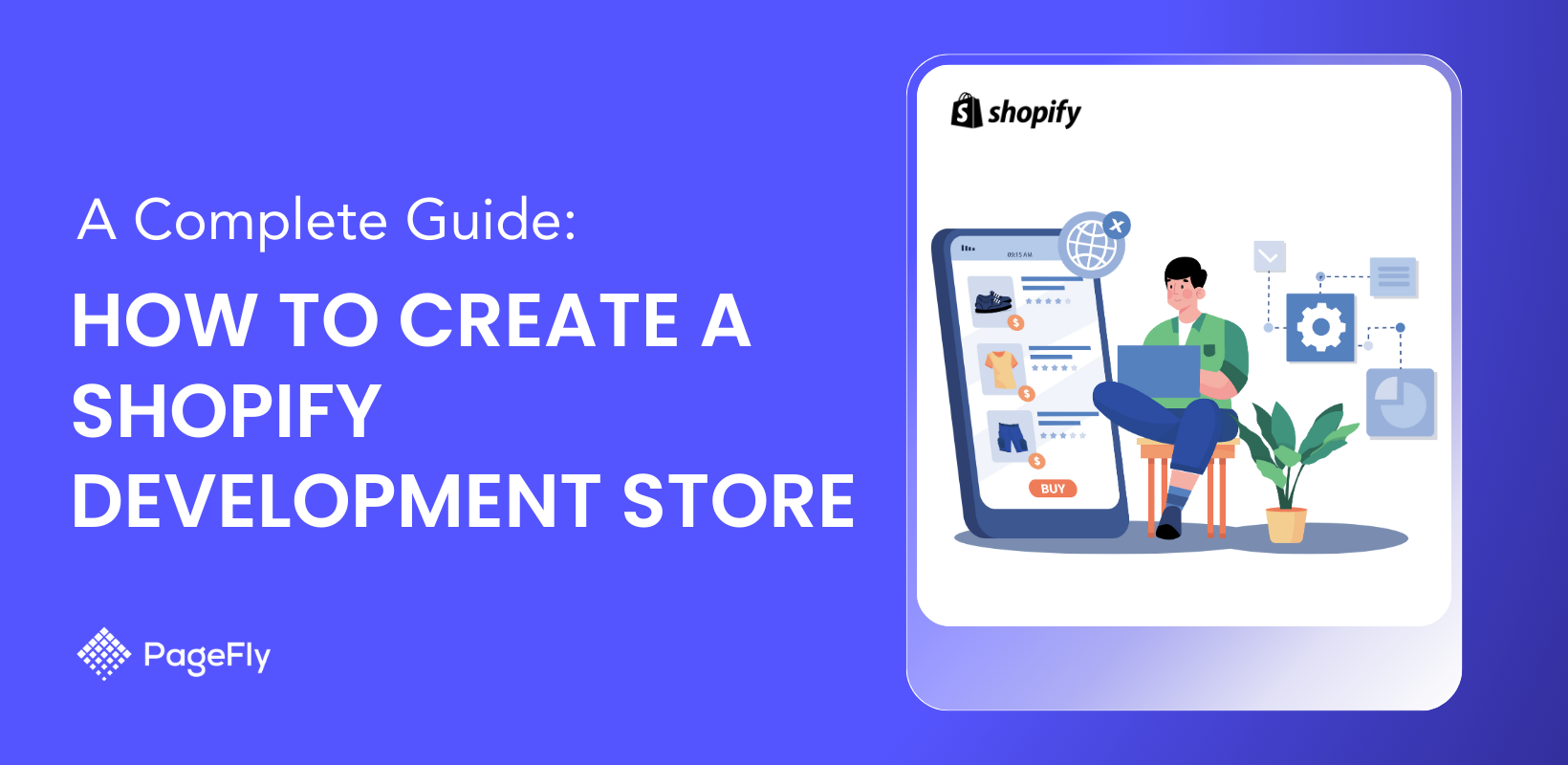






![27 Best Shopify General Stores + Complete Strategy Guide [2025]](http://pagefly.io/cdn/shop/articles/Best_Shopify_General_Stores_2f9d09f2-7c38-4da9-a495-e9f4898ddd68.jpg?v=1757271936&width=1640)





