It's not simple to run an ecommerce store. Your team may become bogged down by mountains of repetitive tasks as your Shopify store expands and your goals rise. Such tasks not only feel tiresome, but they can also take up your team's time and skills. How can your store grow if valuable time is being wasted on mundane tasks?
Here comes the role of Shopify Flow. So that you and your team can devote more energy to productive and business-growing activities, this tool takes control of tedious, manual tasks.
The platform's most recent Shopify Plus offering has merchants excited thanks to its strong automation capabilities. It enables businesses to easily automate repetitive tasks, increasing productivity so that you can concentrate on other initiatives.
In this article, you’ll find out what is Shopify Flow, explore Shopify Flow examples, Shopify Flow tutorial, and understand how it could be beneficial to your business.
What is Shopify Flow?
Inside your Shopify admin, you can set up automated workflows and create workflows using Shopify Flow.
It’s functionality is simple. No coding or development experience is required. Utilizing trigger, condition, and action logic, the three-step visual builder enables companies to quickly create unique workflows.
Workflows can be used for actions and processes that happen inside your Shopify store and are created using a drag-and-drop interface. Installed apps can communicate with Shopify Flow to perform actions and send data as part of the process.

Workflows can be built for almost any task associated with your store because the app has access to every field in the API. Additionally, the tool can connect to more than 80 apps available in the app store. You can automate tasks to happen within and between connected apps, and data from your apps can be fed into it.
How Does Shopify Flow Work?
Workflows are created using a visual drag-and-drop builder. They consist of three components:- Trigger: this is the event that initiates the workflow
- Condition: the rule that dictates whether or not an action is occurs
- Action: the thing that happens when the condition is met

Users of Shopify Flow have the freedom to build custom automation. There are numerous triggers available, such as an order being placed, the addition of a collection, and the activation of a customer account. Then, you can select from a wide range of associated actions after setting one or multiple conditions.
Recent updates enable OR logic in conditions and give the platform access to every field in the API. Elasticity is therefore one of the best benefits. Additionally, earlier this year, the app added Wait actions. It gives merchants the ability to control how long a workflow waits before performing an action.


There are countless pre-built workflow templates available for store owners to choose from if they are unsure of where to begin. These are all based on issues and situations that e-merchants frequently deal with. The pre-built templates can also be customizable.
Connectors are used by Shopify Flow to integrate apps. Using Shopify Flow connectors, you can create actions that will be carried out through the app or triggers based on data from the app. Shopify Flow is compatible with and open to apps with built-in connectors.
How to Use Shopify Flow – A Step-by-Step Shopify Flow Tutorial
Shopify Flow is an automation tool designed to help Shopify merchants streamline daily operations by automating repetitive tasks. This Shopify Flow tutorial guide will walk you through setting up and using Shopify Flow to enhance workflow efficiency and improve overall store performance.
1. Accessing Shopify Flow App
Start by logging into your Shopify Admin. Navigate to the Apps section, search for Shopify Flow, and install it. Once installed, open the app to begin automating tasks and streamlining your operations using pre-built and custom workflows.
2. Using Pre-Built Shopify Flow Templates
Shopify Flow provides a variety of pre-built templates tailored for common business tasks such as inventory management, customer segmentation, and order fulfillment. These templates allow merchants to quickly implement workflow automations.
- Choose a template that fits your needs.
- Review the predefined triggers, conditions, and actions within the template.
- Make any necessary adjustments based on your store’s specific requirements.
3. Customizing Workflows
For more control over your workflows, customize them using Shopify Flow's drag-and-drop interface. Set specific triggers (e.g., a low stock alert), establish conditions (e.g., if inventory falls below a certain threshold), and define actions (e.g., send an automatic notification or update customer segmentation). This flexibility allows you to create workflows tailored to your business goals.
4. Advanced Customizations
For merchants looking to scale their automation, Shopify Flow App integrates seamlessly with popular apps like Klaviyo, Slack, and Trello. These integrations allow you to build advanced, multi-step automations, such as syncing customer data with your CRM or sending stock alerts to your team via Slack. Integrating with these tools enhances workflow scalability and improves business efficiency.
By following these steps, you can fully leverage Shopify Flow to reduce manual work and optimize your e-commerce operations within the Shopify ecosystem.
Top 7 Shopify Flow Examples and Templates
Let’s dive in to a few Shopify Flow templates and real-word examples and and see how you might use it with your shop:
1. Inventory Management
Finding a product they love only to learn it's out of stock is the worst possible situation for your customers. This situation can be avoided with the aid of Shopify Flow, which automatically hides, pauses, and republishes items based on their quantity. Your fulfillment team can also receive an immediate notification from it informing them that more stock needs to be ordered.
This workflow could look a little something like this:
- Trigger: stock quantity changes
- Condition 1: check if quantity is less than or equal to 10
- Condition 2: check if quantity is 0
- Action for condition 1: send email to fulfillment team
- Action for condition 2: hide product
Select Inventory quantity changed as the trigger to get started. Create multiple conditions for each of your vendors along with an inventory level you consider to be low. The next step should be to notify the necessary team members via the communication channel your company uses and send an email to the relevant vendor.

(Source: eCommerce Fast Lane)
Hide out-of-stock products

(Source: Shopify Flow App)
Select "Inventory quantity changed" as your trigger, "product variant inventory quantity less than 0," and "hide product" as your condition and action. Notifying the appropriate team members should be one of the additional actions so that the necessary actions can be taken.
>>> Learn more about Shopify Inventory Management
2. Merchandising
The platform is a real asset for surcharging the merchandising procedure in your store. Shopify Flow can tag and add new products to the appropriate collections when they are added to your store based on their title, SKU, variants, or type.

3. Optimize customer service
A high order volume indicates that you have a large number of customers. Even though we know you're working hard to give customers a great experience, it's impossible to please everyone. Your customer service team may be extremely busy as a result.
By highlighting actions in your store that need special attention, Shopify Flow can assist you. It will make it simpler for your CS team to give high-dissatisfaction issues top priority. They can then take the necessary actions to enhance customer service, exhibit empathy, and regain lost business.
Product review flow
Shopify Flow makes it possible for all of this. As a result of its ability to connect to apps, it can assist you in streamlining and optimizing the process of product reviews.

You can give customers who left reviews points when paired with a review app. A support ticket will be opened if a negative review is posted. Your customer service team will then be able to address the problem a customer was having with a product.

(Source: Reviews.io)

In order to prevent sending a review request too soon, it is also possible to add it to a queue. As an alternative, you can configure Wait actions to wait a while before submitting a review request.

(Source: Shopify)
Notify customer services of large refunds

(Source: Shopify)
A significant refund is a strong indicator that there was a serious problem with the order. When a sizable refund is given, a ticket can be sent right to the Gorgias Live Chat & Helpdesk if you use it. If not, you can simply change the action to send your CS team an email, Slack message, or Asana task.
It's also a great opportunity to give customers a discount or other incentive to get them to place another order. In fact, you could change this workflow to include a step that sends a win-back email automatically.
💡 Quick Read - Shopify Forms Email Capture: It’s FREE! But Should You Use It? [In-Depth Review]
4. Streamline fulfillment
High sales volumes also present a fulfillment challenge. When done manually, preparing and monitoring a sizable number of orders is anything but simple. You might even discover that carrying it out in this manner consumes the majority of your team's day.
Your store's fulfillment process can be greatly streamlined and improved with Shopify Flow.
Monitor delivery status

(Source: Shopify)
You can instruct Shopify Flow to periodically check on the status of all orders' fulfillment by using the Wait action. You and/or your logistics team will be informed if an order hasn't been filled, giving you the chance to contact the customer and send the order out the door right away.
With this workflow, your business can be proactive and reduce negative customer feedback. Even though no one enjoys a delivery that is late, your customers will value any indications of concern, regret, and an attempt to make things right.
You could also add a step to this workflow that tags orders that aren't getting fulfilled on time. This then gives you some understanding of the kinds of orders that are being delayed, enabling you to make adjustments to ensure that this doesn't occur again.
Keep tabs on expedited shipping orders

(Source: eCommerce Fast Lane)
By automatically flagging orders that need to be delivered more quickly, you can further streamline your store's fulfillment processes and manage high-volume deliveries.
Your logistics team will be better able to prioritize expedited orders so that they arrive on time if you have a workflow that alerts them to them.
5. Customer segmentation
A helpful tool for creating customer segments is Shopify Flow. Workflows can be set up to recognize, follow, and tag customers who come into your shop based on a variety of criteria. Total order, Total Spend, Order Cancellation, Order History, Email Address, Postcode, Sales Channel, and more are helpful tags for segmentation.
These tags can then be used to help identify customers for customer service communications as well as send targeted marketing campaigns. Your marketing and customer service teams will benefit from the time savings.
6. Fraud prevention
Exposure to bad actors is a necessary component of operating an ecommerce business. You obviously don't want to become a victim of the online bots and fraudsters that are out there.
Shopify Flow can be used to identify potentially dangerous orders, cancel orders with suspicious addresses, and prevent known fraudsters from making purchases.

(Source: Shopify)
You can create workflows that start working once orders have been risk-analyzed. Along with other factors that might indicate a suspicious order, it will assess their risk levels and cancel if it is high.
The trigger will be set to “order risk analyzed.”
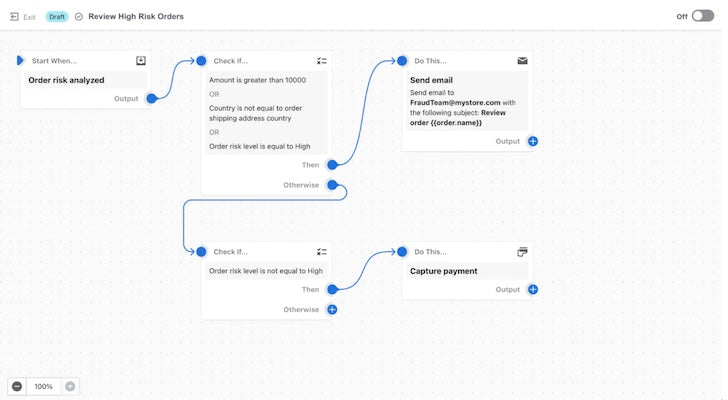
(Source: Shopify)
The next step is to establish a condition. Because Shopify Flow offers so much flexibility, this is where you can really have some fun. We want to set the condition as "order risk level - is equal to - high" for this reason.
You must finally decide on an action. To notify your fraud team that a high-risk order has been found, you should set an email or Slack message in this situation.
If an order's billing address differs from its shipping address, you might view this as a potential liability. Your customer support team can be informed by Flow to review the order before collecting payment.
- First, we will use “order created” as a trigger. Once you click the condition, Flow will display a list on your right. Here, you will choose “order billing address matches shipping address - is equal to - false.”
- Then, you'll include a step for email sending. You can link this email to your customer service department.
Additionally, since Flow allows multiple actions, you can add a customer tag to this workflow to tag it as high risk.
7. Using Shopify Flow for Loyalty Campaign Automation
To set up an automated loyalty campaign using Shopify Flow, follow these steps:
- Create a Workflow: In the Flow app, select "Create Workflow" to automate tasks.
- Set Trigger: Choose a trigger like "Order Created" to reward VIP customers after a purchase.
- Add Conditions: Use conditions like "Order Total > $100" or customer retention metrics to target high spenders.
- Define Actions: Automate rewards such as adding loyalty points, offering personalized rewards, or sending a discount code via post-purchase emails.
- Optional Notifications: Notify customers through Klaviyo or SMS to increase customer satisfaction.
- Activate: Once set up, activate the workflow to enhance customer loyalty and boost conversion rates.
10 Other Shopify Flow Examples To Inspire You
- Abandoned Cart Recovery: Trigger emails or SMS to remind customers of items left in their cart.
- VIP Customer Tagging: Automatically tag high-spending customers for special campaigns.
- Low Stock Alerts: Notify your team when inventory falls below a set threshold.
- Auto-Apply Discounts: Apply discounts automatically when customers meet specific conditions.
- Fraud Detection: Flag suspicious orders based on risk level.
- Order Fulfillment Status: Notify customers when their order status changes.
- Upsell on Repeat Orders: Recommend complementary products for repeat customers.
- Welcome New Customers: Send personalized welcome emails to new customers.
- Customer Feedback Requests: Trigger surveys after order delivery.
- Loyalty Program Updates: Automatically update loyalty points based on purchases.
4 Key Benefits of Shopify Flow
1. Time saving
One of Shopify Flow's biggest advantages is that it can save you and your team a ton of time, allowing you to concentrate on things that are more crucial. Large businesses can suffer greatly from repetitive tasks. This can be very helpful when there are many things to manage during busy sales periods.
Additionally, by delegating tiresome, time-consuming tasks, your team will be better able to make use of the skills and talent on hand. Your employees will be happier as a result, and your store will perform better.
2. Customizable
Another advantageous quality is its high customizability. There is a good chance that you can create Shopify Flow workflows for any task you want to automate. There are no restrictions on the conditions and actions assigned in a workflow, and it has access to every data point in the platform. The workflow options are thus almost limitless.
As a high-volume retailer, your store probably needs a ton of complex processes to run smoothly.
3. Eliminates human error
You can be sure that all of your routine tasks are being completed with Shopify Flow and stay safe.
When tasks are completed manually, they become more error-prone, which is another negative effect.
It's difficult to sort through hundreds or thousands of orders, clients, or products. The repetitive and monotonous nature of doing so can make things slip through the cracks even with careful precision.
4. Free app
It will please you to know that this app is totally free! Shopify Flow can now be added to stores on Basic, Shopify, Advanced, or Shopify Plus plans, whereas previously it was only accessible to Shopify Plus merchants.
Instead, you can automate these processes with this helpful Shopify Flow Documentation, a user guide explaining how to create, monitor, and manage workflows including Shopify flow templates so that you never have to worry about forgetting anything.
2 Successful Stores with Great Shopify Flow Examples
Shopify Flow is used by hordes of merchants. In fact, every month 1 billion decisions are being offloaded to Shopify Flow.
1. Cozykids

Kids store, Cozykids, migrated to Shopify Plus as the business was scaling. In addition to getting ready for expansion, the brand wanted to simplify its back-end processes.
Some of significant Shopify flow examples that Cozykids is using are:
- Automate management of decreasing stock - When the stock falls below a certain threshold, the fulfillment team will be notified via a workflow. Additionally, products are automatically hidden when they are out of stock, are a limited edition, or when restocking is not an option.
- Automate customer engagement for out-of-stock products - The business has processes in place to notify customers via email marketing when a product is back in stock and to pre-order out-of-stock items.
Cozykids has been able to reduce staff time spent on inventory management and get rid of human error by using Shopify Flow. The brand has been able to focus on managing eCommerce, shipping optimization, ensuring accurate translations, and creating and curating interesting content and products thanks to the time saved.
2. Dior Beauty HK

In a different example of growth, Dior Beauty created a specific website for the Hong Kong market using Shopify. When the company decided to expand into Hong Kong, cybersecurity was a crucial issue.
Shopify Flow was contacted by Dior Beauty to take care of monitoring the website's security. Three levels of workflows are set up to evaluate the risk associated with incoming orders. An email is sent to administrators if a significant threat is found, and they then decide what to do.
Conclusion
It is obvious that Shopify Flow has the capacity to be a very useful tool. The flexibility with which merchants can build workflows has significantly increased as a result of recent updates to the app, including access to any field in the API, Wait actions, and OR logic in conditions.
Using Shopify Flow can have a big impact on high volume stores. The workflows' enormous flexibility makes it simple to automate both complicated and everyday tasks. Additionally, it gives you and your team more time to concentrate on the beneficial tasks that enhance the experience of your clients.
Shopify Flow is already paying off for thousands of Shopify merchants, and you can too. Try out some of the above-mentioned workflows to get going.
Shopify Flow FAQ
Shopify Flow is accessible on Basic, Shopify, Advanced, and Plus plans, with most features available across all tiers. The key differences between the plans include:
- Merchants on the Shopify, Advanced, and Plus plans have access to the Send HTTP Request task.
- Only merchants on the Plus plan can utilize tasks created by custom partner apps.
- Usage limits for Shopify Flow vary according to the API limits defined by each plan.
Shopify Flow can automate various repetitive tasks like inventory management, order fulfillment, customer segmentation, and fraud detection. You can also use it to send notifications to your team or create custom customer tagging workflows.
If your flow isn’t working as expected, first check the triggers, conditions, and actions you’ve set up. Make sure each is configured correctly and aligned with your business rules. If you’re still having trouble, you can refer to Shopify’s help center or contact support.





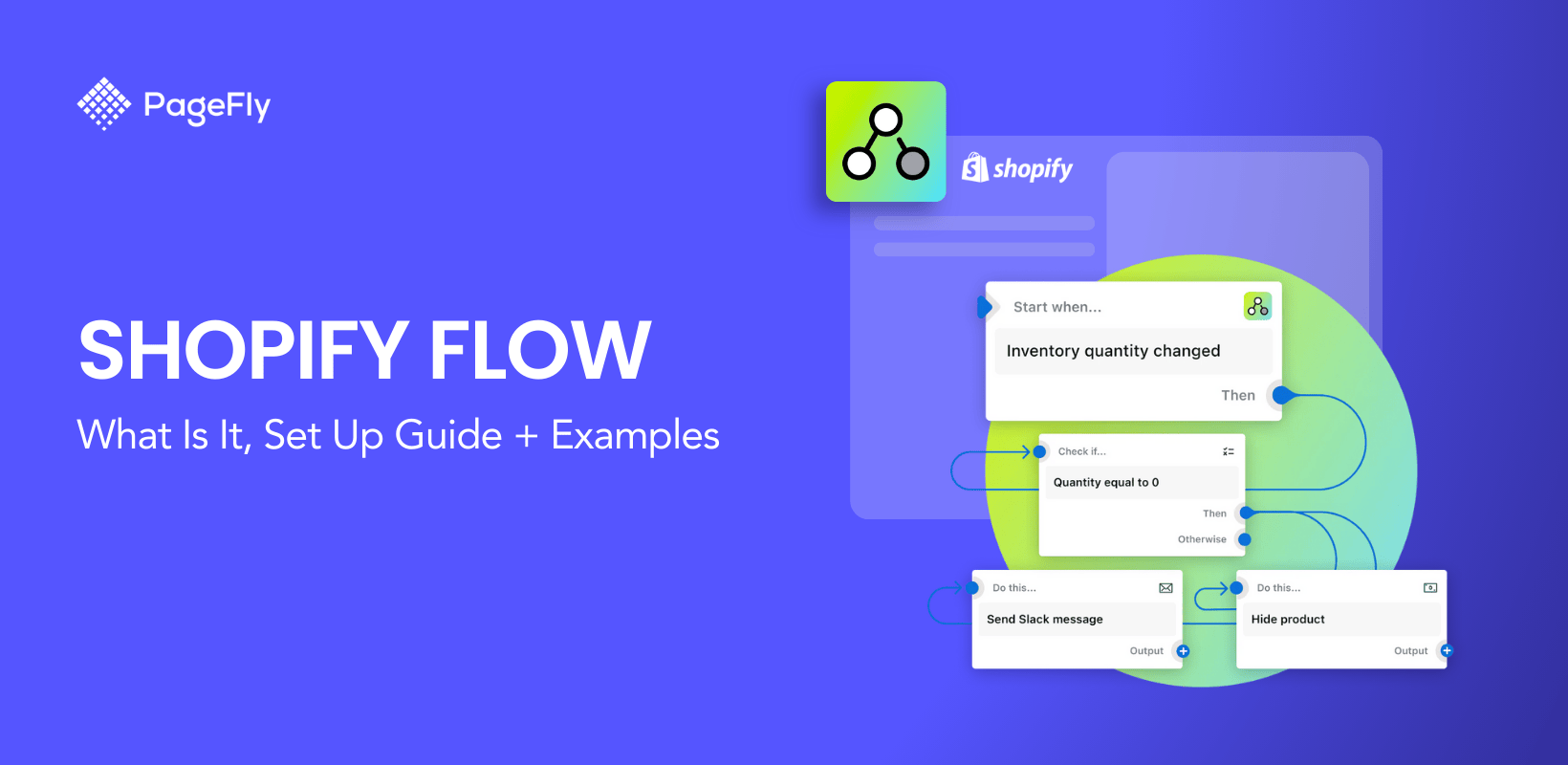






![27 Best Shopify General Stores + Complete Strategy Guide [2025]](http://pagefly.io/cdn/shop/articles/Best_Shopify_General_Stores_2f9d09f2-7c38-4da9-a495-e9f4898ddd68.jpg?v=1757271936&width=1640)





