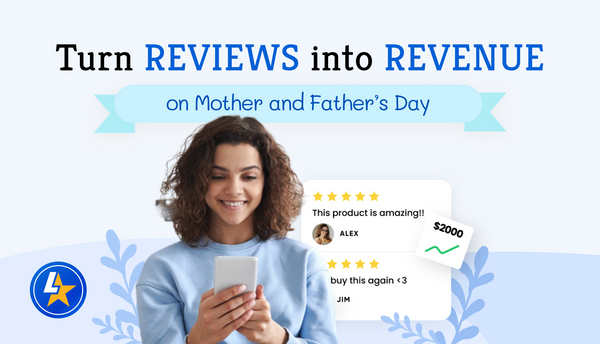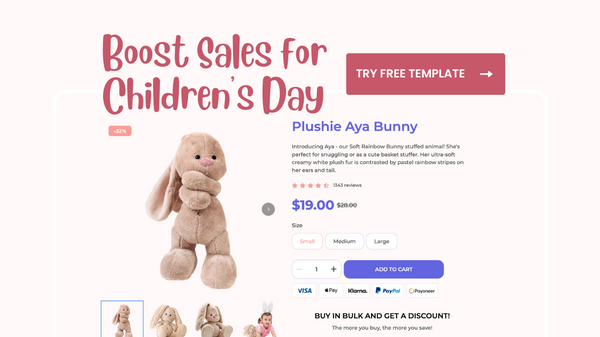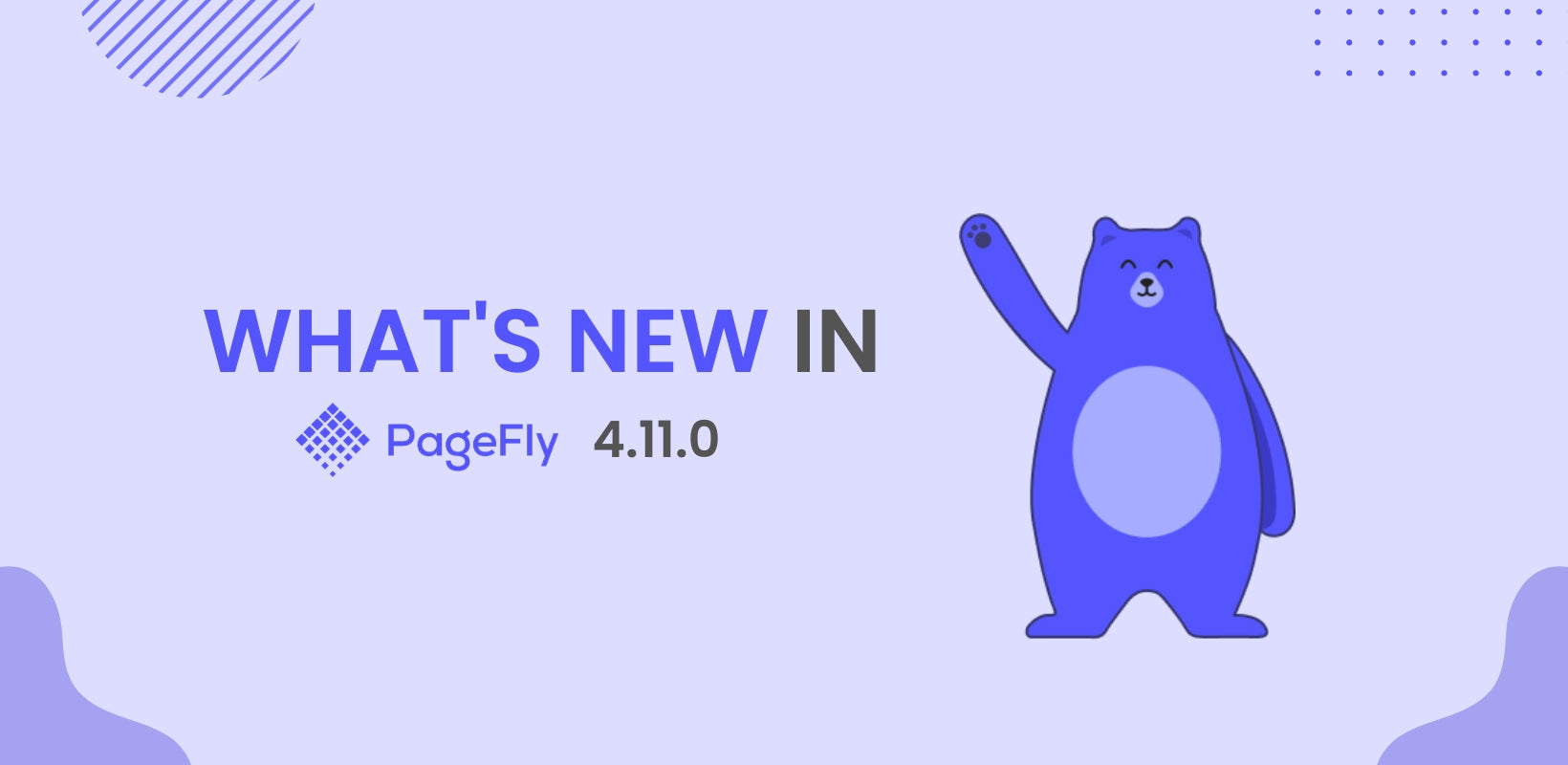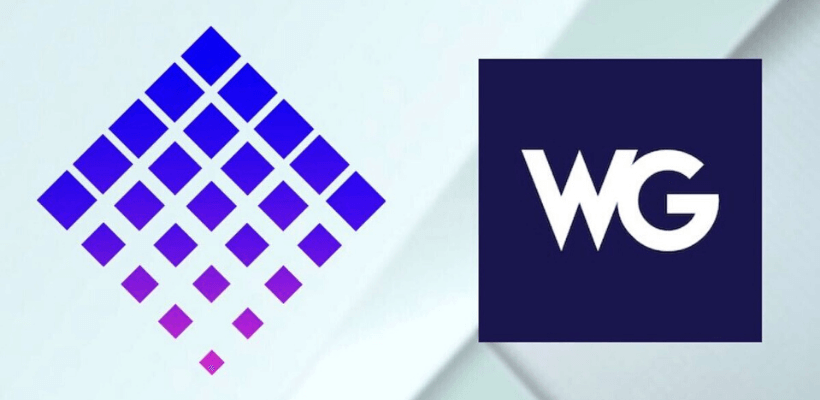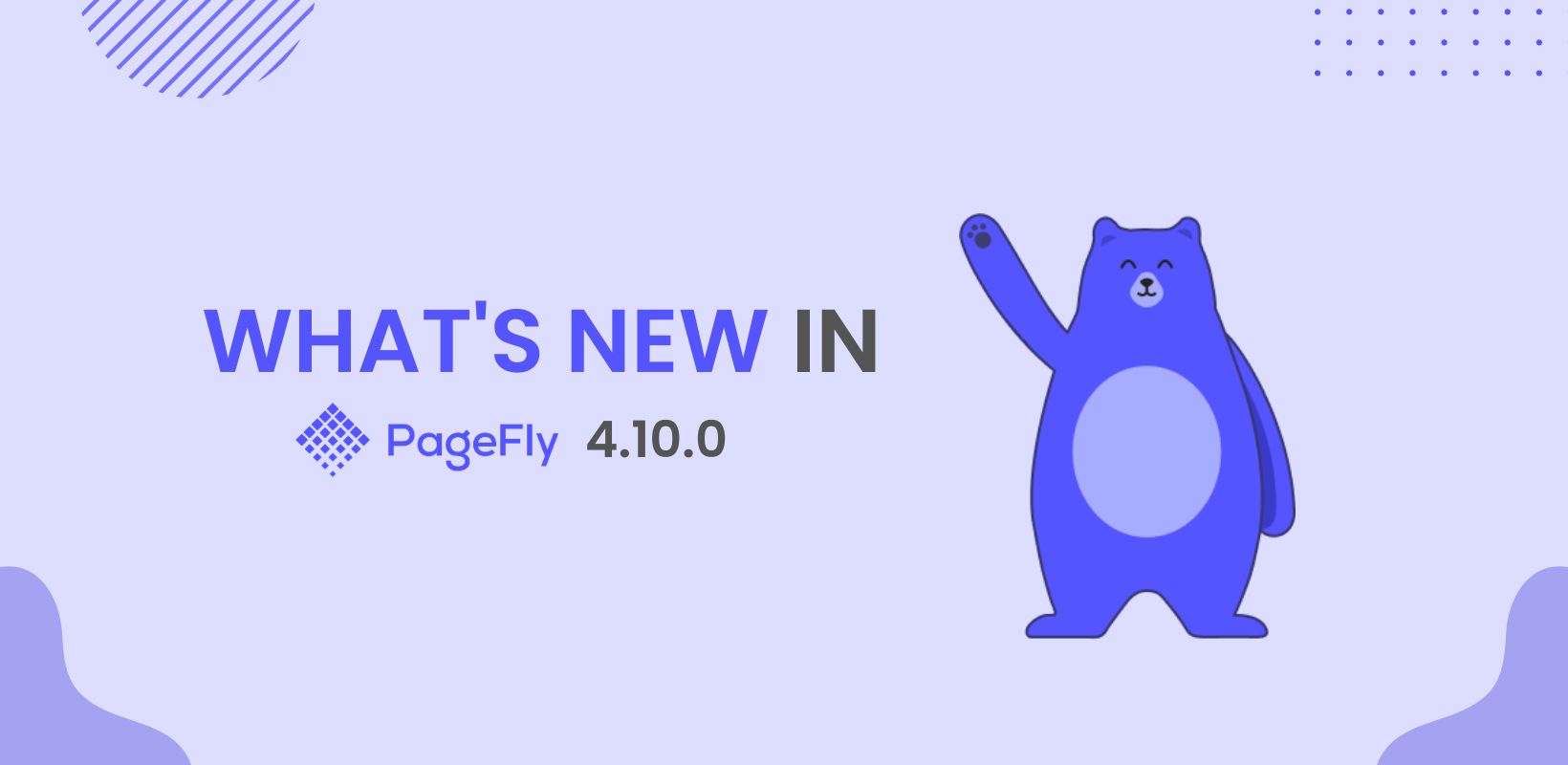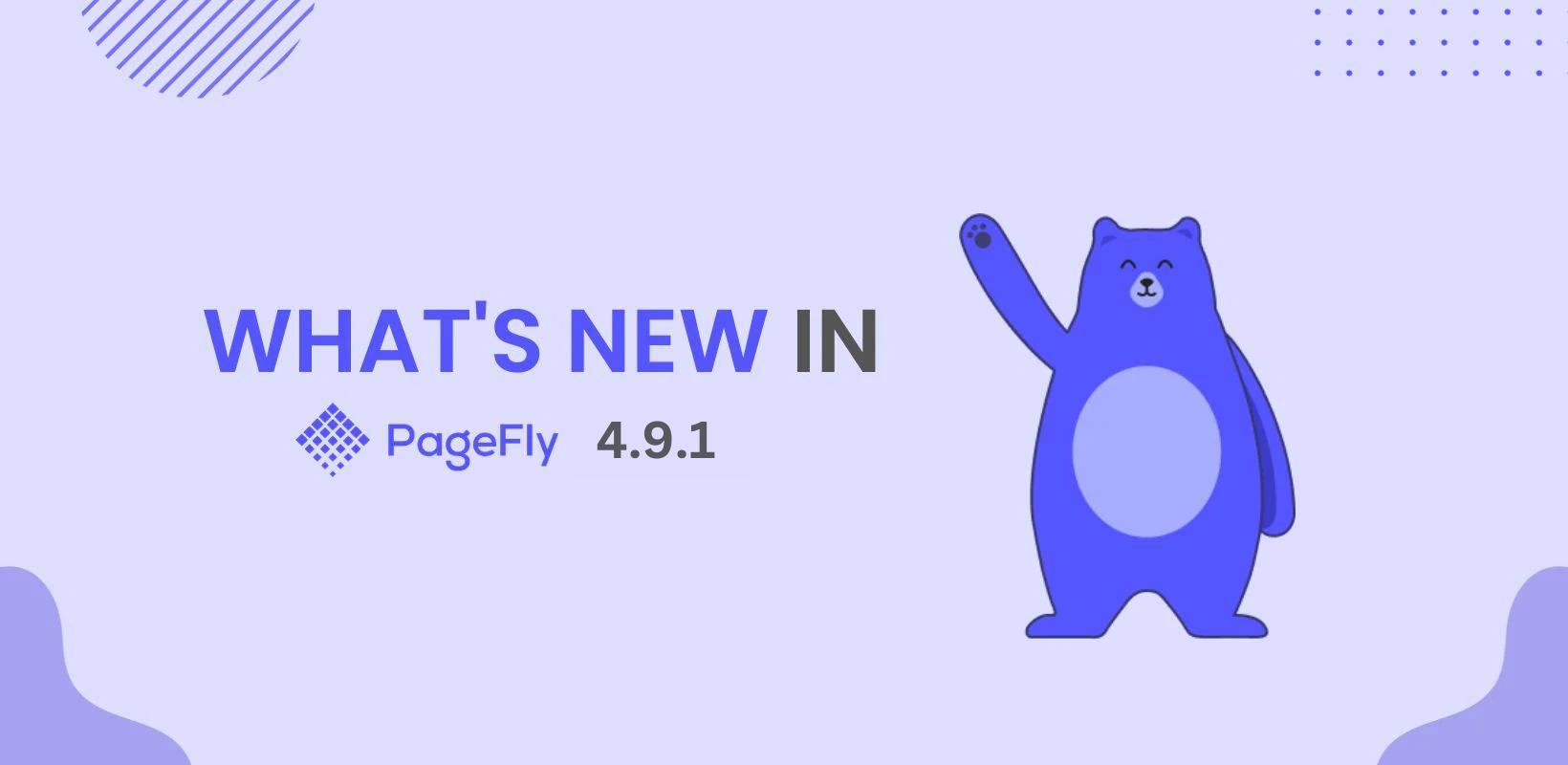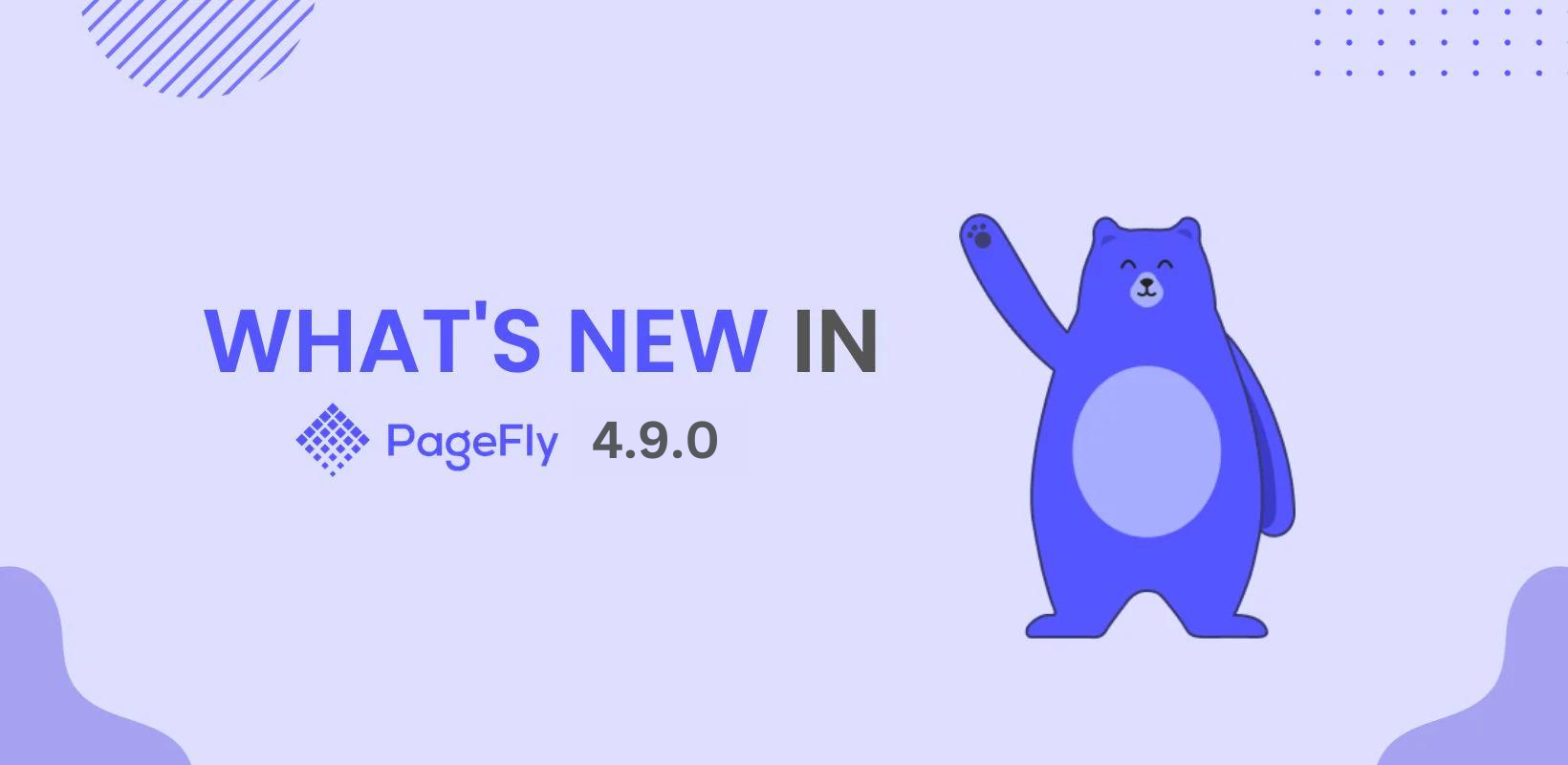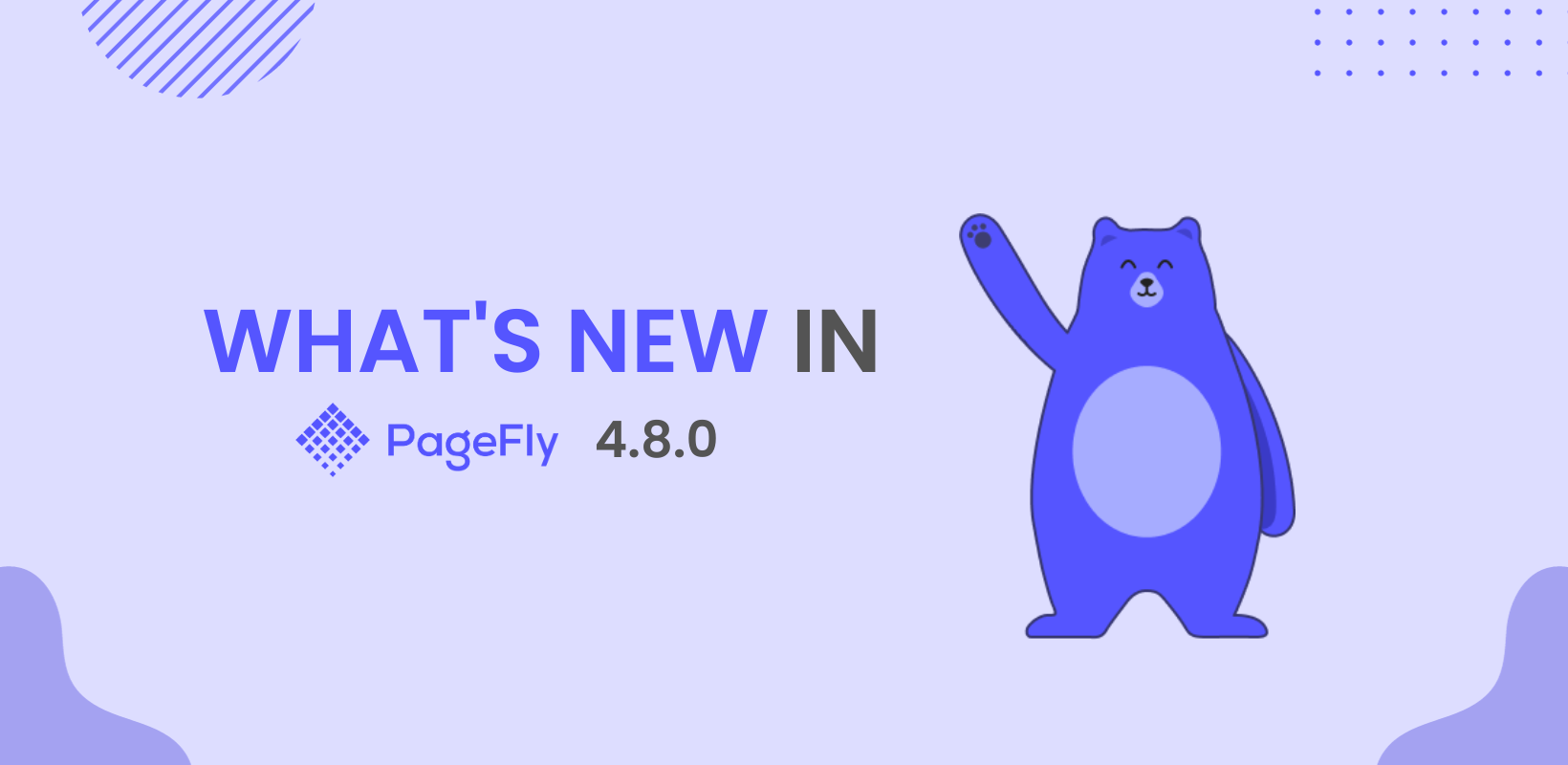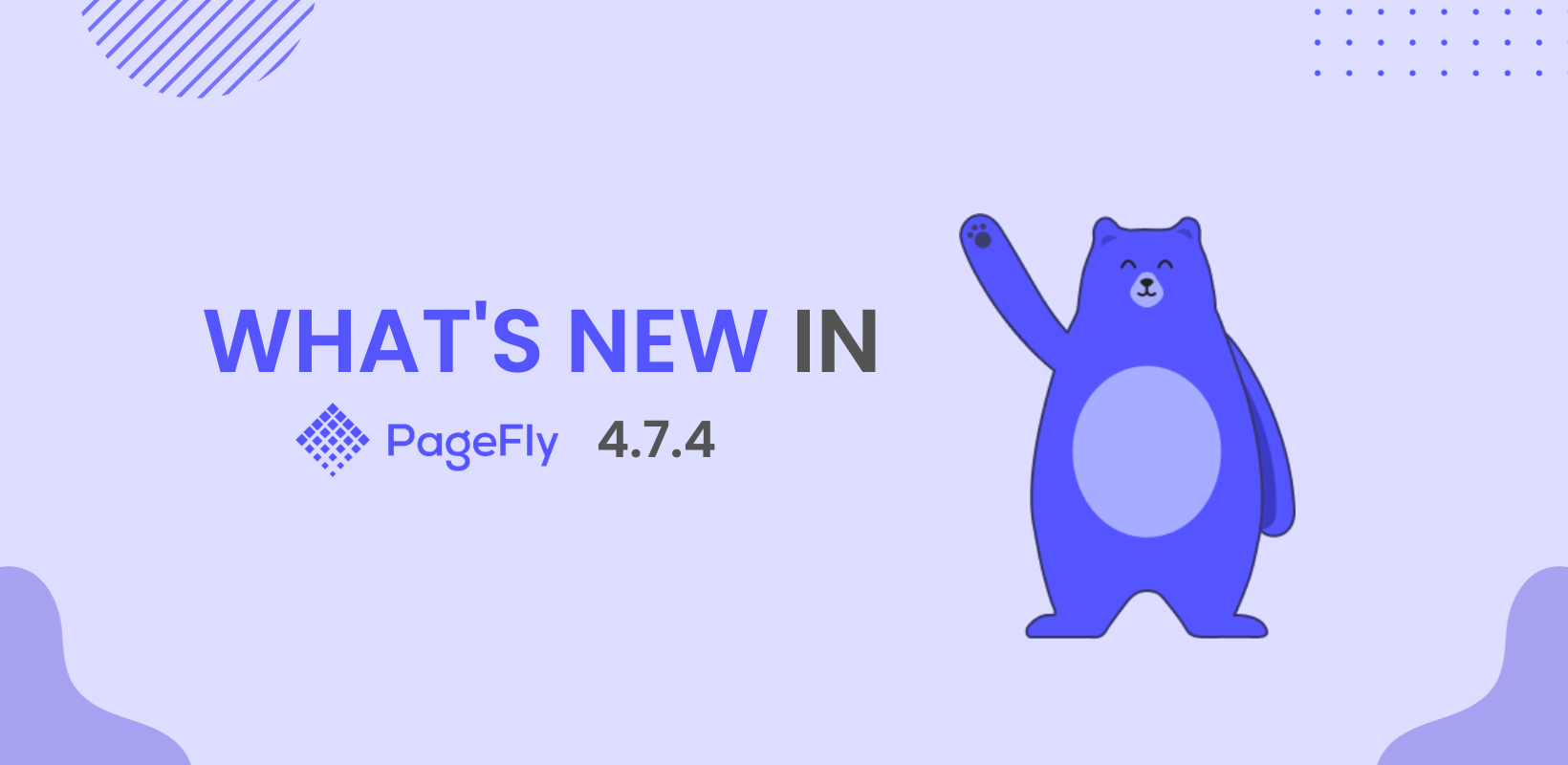We periodically audit the content to ensure that the information on the PageFly blog is current and accurate.
Unfortunately, the content you are looking for is no longer available due to insufficient information. Please visit https://pagefly.io/blogs/shopify to discover more relevant content.
Thank you.
The PageFly Blog Team